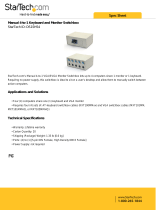Page is loading ...

CC 9055
Index
Introductory information 2
1. General 2
2. Security guidelines 2
Installation of the hands-free car kit 4
3. Scope of supply 4
4. Positioning and mounting 6
5. Connecting the Electronic box 9
6. Installation of the audio switchbox AC 5120 11
7. Installation instructions for the fuses 15
Operating guidelines 16
8. Switch-on 16
9. Establishing a
Bluetooth
®
connection 16
10. Disconnect a
Bluetooth
®
connection 18
11. Menu navigation 18
Further Information 25
12. Service 25

2
Introductory information
1. General
Dear customer,
Congratulation on purchasing a BURY hands-free car kit. You have cho-
sen a high quality product that is extremely easy to use. All aspects of
BURY production through to sales and service are subject to strict qua-
lity management according to DIN EN ISO 9001. All BURY hands-free
car kits meet CE and e1 security standards. Furthermore, we provide a
two-year warranty on all components.
Please read the operating manual carefully so that you can fully enjoy
your BURY hands-free car kit. If you have any further questions concer-
ning installation or operation of your car kit, please contact your dealer.
He will be happy to give you reliable advice. You can also contact our
hotline. Our phone and fax numbers are listed in the chapter Service at
the end of the operating instructions.
Have a good trip!
2. Security guidelines
Installation – who and where
The installation of this system can be carried out by yourself but please
observe the installation requirements of the automotive manufacturer
(VAS 1978). During the installation, park the car at a place where the
road traffic is not impaired. We recommend to let a specialised work-
shop perform the installation.
Power supply
This system has been designed for the use in vehicles with an on-board
supply system of 12 volts (passenger car). If you intend to install the
device in a vehicle with an on-board supply system of 24 volts (lorry),
please use a voltage converter. If you have queries regarding this sub-
ject, please contact our hotline.

3
Position, volume
Install the components of the device in the vehicle so that your field of
vision is not impaired and the components are not mounted in the im-
pact zone of the passenger compartment or in the airbag inflation
zones. The removal of coverings (with and without airbags) or compo-
nents of the dashboard requires – in some cases – special tools and
special knowledge.
Intended use
We shall not be liable for damages or malfunctions due to improper use
of the navigation system. Therefore, do not expose the device to moi-
sture, extreme temperatures or shocks and carefully follow the proce-
dure described in the installation and operating guidelines.
Use while driving
Operate the system only when the situation allows it and when you do
not endanger, harm, constrain, or annoy other road users. The volume
of the device has to be set in a way that exterior noise is still audible.
Faults
Do not commission the device if you detect or assume a defect. In this
case, contact a Bury specialised dealer or our hotline. Improper repair
efforts can be dangerous for you. Therefore, only skilled personnel may
perform inspections.
Important:
The driver is ultimately responsible for the safe operation X
and control of their vehicle at all times. You should never
use a hand held phone, including sending or reading text or
picture messages, while driving.
Research indicates that there is a risk to safety when the X
driver of a motor vehicle is distracted and using a mobile
phone while driving can be a distriction.
The manufacturer strongly recommends that you use a X
hands-free solution when driving.

4
3. Scope of supply
Installation of the hands-free car kit

5
Description of the components:
1) Electronics box
(with or without an internal switch box, depending on version)
2) Monitor on installation pad
3) Microphone
4) Installation and Operating manual on CD
5) Fixing screws for electronics box, rider,
adhesive pad, cleaning cloth
Variant 1:
6) External loudspeaker switch-box AC 5120
Variant 2:
6) Power supply cable with fuses
7) Cable for internal loudspeaker switch box
Please note:
If certain components are added or omitted you will recei- X
ve the corresponding information on a separate enclosure.

6
Installation of the hands-free car kit
4. Positioning and mounting
Step 1:
First of all, please choose the most convenient position for the monitor
and the installation pad in your vehicle by attaching the monitor / hook-
and-loop fastener to the pad and checking different positions in the
vehicle.
After having found a suitable position for the monitor in the vehicle you
can mount / attach the installation pad / hook-and-loop fastener accor-
dingly. Please use a cleaning cloth for degreasing the surfaces you want
to attach the installation pad to.
The end of the cable with the small Molex plug is ideally suited for pla-
cing through small openings in the dashboard area. This facilitates a
practically invisible installation of the cable. Take the length of the cable
into account and make sure that it is of sufficient length to reach the
intended location of the electronics box.
Important:
When positioning the monitor please take care that the X
monitor does not impair the view onto the road, that it will
not be installed in the impact zone of the passenger com-
partment (amongst others in the airbag inflation zones) and
that cables may be laid without any problems.
The installation pad / hook-and-loop fastener can be af- X
fixed just once, removing could damage the adhesive area.
In case of high variations in temperatures - depending on
the structure and the features - decolourisations of the sur-
faces can occur during the subsequent utilization.
Please avoid direct sunlight on the monitor or high inter- X
nal temperatures, which can be rapidly reached in parked
vehicles. In such cases, remove the monitor of the hands-
free car kit from the cradle and put it in the car glove pocket
or glove box for instance.

7
Example of installation 1:
Example of installation 2:
1 2 3
4
5 6
1 2 3
4 5 6

8
Installation of the hands-free car kit
Step 2:
Depending on the vehicle type and its equipment (e.g. airbags), it is
reasonable to install the microphone either at the A-pillar, at the sun
shield or at the roof interior. For details about the equipment features
please refer to the vehicle documents.
Step 3:
Please lay the cables in a way that they do not lie/hang unsecured in
the vehicle and that they may not influence the conducting of the vehi-
cle. When laying a cable, please take care that it is not under traction
stress but that it has some tolerance. Avoid crushing the cable as da-
mages of the insulation can be caused by friction/rubbing.
Step 4:
Install the electronics box at a convenient place in the vehicle. This can
e.g. be behind the radio, in the glove box, or in the centre console.
Please mind that you can access the connections of the box without
difficulty. Before connecting the components to the electronics box you
should branch off the battery for safety reasons. In doing so, take into
account that there might be a radio coding (confer radio manual).
Important:
Please install the electronics box behind a cover or so- X
mewhere you can only reach by opening or unfastening a
protective cover / a cover. The terminal box must not hang
loosely in the vehicle.

9
5. Connecting the Electronic box
The additional components of the hands-free car kit are connected to
the electronics box. The following connections are provided:
1 - Power supply
Version 1, with integrated loudspeaker switch box:
The power supply of the hands-free car kit is established via a 4-core
cable. Connect the black (clamp 31 – minus), the red (clamp 30 – stea-
dy plus) and the blue cable (clamp 15 – ignition plus) to the power
supply of your radio (where required via the cigarette lighter or the fuse
box). After connection to the counterpart, the yellow cable provides for
radio muting during a phone conversation. Please connect the white
Molex connector with connection 1.
Attention:
If you also connect the blue cable to clamp 30, the hands- X
free car kit will be permanently supplied with power. If the
vehicle is not running for a longer period, this could lead to
a discharge of the car battery.
Version 2, with external loudspeaker switch box:
Refer to the separate chapter:
Installation of the audio switch box AC 5120
2 - System 9 Socket
Socket for connection of the basePlate suitable for the CC 9055 from
the System 9.
3 - Voice output of the hands-free car kit
Version 1, with integrated loudspeaker switch box:
The cable provided serves the purpose of transferring the voice output
to one of the loudspeakers in the car. In the best case scenario, this

10
Installation of the hands-free car kit
speaker should be on the passenger side of the vehicle in order to pro-
vide sufficient distance from the microphone and to prevent possible
echoes from occurring. The jack plug remains unused during the use of
the internal loudspeaker switch box.
Version 2, with external loudspeaker switch box:
Refer to separate chapter:
Installation of the audio switch box AC 5120
4 - Speaker output
Please connect the 3.5 mm jack plug of the external BURY loudspeaker
(available as an accessory) to this socket.
5 - Microphone input
This is where you plug in the microphone jack. After connection 3 has
already been occupied use the rider. This ensures that neither of the
jacks is able to loosen as a result of vibrations.
6 - AUX-Out connection
Stereo music is output at connection 2. Here you can connect the AUX-
In input of your radio (if existent) via adapters available at local retai-
lers. For the connection to the hands-free car kit, the adapter must
have a 3.5 mm stereo jack. Depending on the car radio, the other end
must be selected otherwise. If your radio does not have an AUX-In, you
can use the car CD/MP3 adapter from the BURY accessories programme
to enable the reproduction of music via your radio.
7 - Monitor jack
Please plug the 9 pole plug of the monitor connection cable into this
jack. Tighten at least one of the two fixing screws hand-tight so that
this plug cannot become unplugged as a result of vibrations.
RR
FL
RL
FR
RR
FL
RL
FR

11
6. Installation of the audio switchbox AC 5120
With the AC 5120 speaker switchbox, you get the possibility of being able to mute the feedback of your
car radio / CD player etc. and to transfer the voice output of your conversation partner during a tele-
phone call to your vehicle’s speakers. This means that the installation of additional speakers isn‘t re-
quired. If your radio has a mute function, then the vehicle speakers are turned onto mute using the
radio. If your car radio doesn‘t have this function, then the signals will be suppressed by the speaker
switchbox. You can use the AC 5120 through the connections that your BURY hands free car kit offers,
which guarantee voltage supply via molex plugs and also have a speaker output.
If you want to make a telephone call in the hands-free mode, your car radio will be automatically swit-
ched on to mute (for the exact operation of your hands free car kit, please read your HFCK user ma-
nual). The Audio switchbox now uses one or two loudspeakers in your car for the telephone conversa-
tion, even if your radio is switched off. This function will be automatically activated after the installati-
on of the unit, there are no subsequent manual settings required.
Some mobile phones do not support a radio mute function. Please read your telephone user manual
for more details. You can find out more detailed information at your specialist retailer, in the internet
under www.bury.com, or over our telephone hotline.
After checking that all the cable lengths are sufficient, decide where you are able to attach the Audio
switchbox. Now secure the Audio switchbox so that it isn’t able to flap about and/or rattle against other
parts of your vehicle.
Connect the white power out cable connector (1) of your Audio switchbox to the power supply socket
of your hands-free kit. Now connect the audio switchbox plug (3) to the hands-free car kit. (The other,
smaller box is used by the plug for the microphone.)
1
3

12
Installation of the hands-free car kit
Now disconnect the (a) and/or the (b) loudspeaker connector from the speaker socket on the
radio at the back. Connect this connector with the suitable socket (3) on the AC 5120. Now con-
nect the plug (4) with the radio.
Depending on the switcher position (5), the voice of your conversation partner will be fed back through
either the front right speaker, the front left speaker, or through both of the front loudspeakers. The
‘OFF’ position is to be selected if you connect the switchbox to the radio using the ‘Phone-IN’ cable
(6).
The two ‘Phone-In’ cables are marked accordingly and must be plugged into the appropriate
connections on the radio (blue, green or yellow). In this regard, please refer to the instructions
concerning the connection configuration of your car radio in your car radio handbook. In lots of
radios, the volume level (feedback of your conversation partner) can be controlled via the phone
input and the selection of the loudspeaker.

13
Different connections of the ISO plug on the radio
The layout of the pins on the ISO plug used in a car depends on the type of car. Before using the
switchbox, you should make sure that the connections are correct in order to prevent possible damage
to the device.
Configuration I
If the assignment of pin 7 of the ISO plug is connected to the DC Power Supply, and pin 4 is connected
to the ignition, you should check if the connection looks like the connection presented on the drawing
below.
Configuration II
If the assignment of pin 7 of the ISO plug is connected to the ignition, and pin 4 is connected to the
DC power supply, the connection of the cables should look like the connection presented on the draw-
ing below.
Switchbox Vehicle
red 7 (red)
blue 4 (blue)
red 7 (red)
blue 4 (blue)
Switchbox
red 7 (red)
blue 4 (blue)
Switchbox
Vehicle
Vehicle

14
Installation of the hands-free car kit
In the operating manual of the radio device, you can find the pin assignment for the “mute” signal. This
signal can occur on one of three cables marked with “mute1”, “mute2”, or “mute3”.
Connect the yellow “mute” cable to the switchbox using the correct cable from the car radio: “mute 1”,
“mute 2” or “mute3”.
Attention:
The positive wires and ignition wires are protected in the casing of the switchbox X
with 3A fuses. For this reason a separate fuse, as shown in the next chapter, is not
necessary.
mute 1
radio device Switchbox
mute 2
mute 3
mute (yellow)

15
7. Installation instructions for the fuses
If you install the CC 9055 without the AC 5120 switch box then the power supply must be secured with
a fuse in the way described below.
Please cut through the red, the black and the blue cable by means of a wire cutter or scissors. Now
insert the two endings of the red cable resulting from the cut into one of the binders, then close it. If
you hear two clicking noises, the clamp snapped in properly. Now insert one of the fuses and then
repeat the procedure with the other cables.

16
Operating guidelines
8. Switch-on
If the power supply of the hands-free car kit (HFCK) is connected pro-
perly, the HFCK is activated after having started the ignition. The dis-
play is switched on and a short high sound is audible.
In the delivery status an identification of a mobile phone has not been
saved. (cf. chapter: Establishing a
Bluetooth
®
connection).
In case of a successfully established connection, a long high sound is
audible. The name of the connected mobile phone is displayed and data
from the phone book (SIM-card) and from the address book (telephone
directory) are then transmitted to the HFCK. Depending on the number
of data stored, this could take some seconds. If the synchronisation of
the phone book is interrupted by an incoming call, it may occur that not
all entries have been transmitted. In this case, the phone book should
be synchronised manually (cf. chapter: menu navigation).
9. Establishing a
Bluetooth
®
connection
If you wish to establish a
Bluetooth
®
connection for the first time, you
have to activate the
Bluetooth
®
function of your mobile phone and
search for
Bluetooth
®
devices. In this case, search for a device labelled
„CC 9055“. If several devices were identified, please select the HFCK
and enter the PIN number 1234. The
Bluetooth
®
connection (pairing)
will then be established between your mobile phone and the HFCK. The
HFCK supports the profiles „hands-free operation“ and „A2DP“. Please
set your mobile phone accordingly or check whether these profiles are
supported.

17
If it is not possible to establish a connection, please check and update
the software release (firmware) of your mobile phone or of the HFCK.
You will find an overview dealing with this subject on the Internet at
www.bury.com.
Please note:
In the internet you can find an overview with a large X
number of mobile telephones which have been tested with
this hands-free car kit. Please note, however, the use of
firmware which deviates from the list and is installed on a
listed mobile telephone can lead to the fact that certain dis-
plays and functions are no longer possible or only possible
to a limited extent.
In addition it is possible that you must delete all devices connected to
your mobile phone first in order to enable a correct identification of the
HFCK and the establishment of a connection. If you have queries regar-
ding the menu navigation, functions and operation of your mobile
phone, please refer to the operating guidelines of your mobile phone.
Depending on the manufacturer and type, this can differ considerably
between phones.
Please note:
If the rechargeable battery of the mobile phone is low, X
it is sometimes not possible to establish a
Bluetooth
®
con-
nection.
The HFCK has a memory for the storage of the identification of up to
10 mobile phones. In case an eleventh mobile phone is connected, the
oldest entry in the HFCK memory will be cancelled.

18
Operating guidelines
10. Disconnect a
Bluetooth
®
connection
If you wish to cancel a
Bluetooth
®
connection, you can either discon-
nect it conveniently at the HFCK or at your mobile phone. In addition,
the connection is disconnected, if you move too far away from the ve-
hicle while taking your mobile phone with you and thus leave the recep-
tion radius of the HFCK. After 15 minutes without active
Bluetooth
®
connection (information on the display: interrupted), the HFCK automa-
tically disconnects if it is still supplied with power.
Please note that the capacity of your mobile phone‘s storage battery
can quickly decrease when the
Bluetooth
®
function is active. If you do
not want to use the
Bluetooth
®
function anymore, e.g. if you leave the
vehicle for a longer period, it is recommended to deactivate this func-
tion.
11. Menu navigation
Please note:
Some of the functions/displays specified subsequently are X
only possible if they are supported by the mobile phone!
After switching on the HFCK the main menu is displayed. It informs you
whether a mobile telephone is connected via
Bluetooth
®
or not.

19
Menu structure – no telephone connected:
-> Day / night
-> Automatic connection
-> Sleep mode
-> Off
-> 15 seconds
-> 30 seconds
-> 60 seconds
-> Voice commands (voice tags, inactive)
-> Music (music player control panel)
-> Bluetooth
-> Display linked telephones
-> Delete linked telephones
-> Linked telephones
-> Device information
-> Automatic connection
-> Ring tones
-> Languages
-> Service
-> Audio
-> DSP
-> Ring tones
-> Tones volume
-> Voice volume
-> Display
-> Illumination
-> Day / night
-> Automatic operation
-> Day mode
-> Night mode
-> Colour theme
-> Calibration
-> Update
-> Synchronise telephone book
-> Info
-> Software
-> Hardware
-> DSP Info

20
Operating guidelines
Menu structure – telephone connected:
-> Dial number
-> Telephone book
-> Call lists
-> Missed calls
-> Calls made
-> Received calls
-> Voice commands (voice tags)
-> Music (music player control panel)
-> Bluetooth
-> Display linked telephones
-> Delete linked telephones
-> Linked telephones
-> Device information
-> Automatic connection
-> Ring tones
-> Languages
-> Service
-> Audio
-> DSP
-> Ring tones
-> Tones volume
-> Voice volume
-> Display
-> Illumination
-> Day / night
-> Automatic operation
-> Day mode
-> Night mode
-> Colour theme
-> Calibration
-> Update
-> Synchronise telephone book
-> Info
-> Software
-> Hardware
-> DSP Info
-> Day / night
-> Disconnect connection
-> Sleep mode
-> Off
-> 15 seconds
-> 30 seconds
-> 60 seconds
/