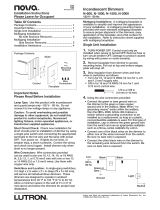Page is loading ...

The Crestron® CLW-DIMUEX-P is a Cameo® in-wall universal phase
dimmer with field replaceable, engravable button caps. The
CLW-DIMUEX-P features auto load detection, which allows the dimmer
to switch between reverse and forward phase dimming depending on the
load connected. infiNET EX® communication technology brings reliability
to the CLW-DIMUEX-P without the need for physical control wiring.
In the Box
1 CLW-DIMUEX-P, Cameo® In-Wall Universal Phase Dimmer,
120 VAC
Additional Items
2 Plastic, Button, 2 Position
4 Plastic, Button, 4 Position
2 Screw, 6-32 x 3/4 in., Truss Head, Combo (2009211)
NOTE: Refer to the CLW-DIMUEX-P product page for a complete
list of color and texture variations.
Important Notes
WARNINGS:
l To avoid fire, shock, or death, turn off power at circuit breaker or
fuse and test that power is off before wiring!
l New installations should be checked for short circuits prior to
installing a CLW-DIMUEX-P dimmer. With power off, close the
circuit and restore power. If the lights do not work or a breaker trips,
check and correct the wiring or fixture (if necessary). Install the
dimmer only when the short is no longer present. The warranty is
void if the dimmer is installed and operated with a shorted load.
CAUTION: TO REDUCE THE RISK OF OVERHEATING AND POSSIBLE
DAMAGE TO OTHER EQUIPMENT, DO NOT INSTALL TO CONTROL A
RECEPTACLE, A MOTOR-OPERATED APPLIANCE, A FLUORESCENT
LIGHTING FIXTURE, OR A TRANSFORMER-SUPPLIED APPLIANCE.
ATTENTION: GRADATEURS COMMANDANT UN BALLAST-AFIN DE
RÉDUIRE LE RISQUE DE SURCHAUFFE ET LA POSSIBILITÉ
D’ENDOMMAGEMENT À D’AUTRES MATÉRIELS, NE PAS INSTALLER
POUR COMMANDER UNE PRISE, UN APPAREIL D’ÉCLAIRAGE
FLUORESCENT, UN APPAREIL OPÉRÉ DE MOTEUR OU UN APPAREIL
ALIMENTÉ PAR UN TRANSFORMATEUR.
NOTES:
l Codes: This product should be installed and used in accordance with
appropriate electrical codes and regulations.
l Installation: This product should be installed by a qualified electrician.
l Wiring: Use copper wire only. For supply connections, use wires rated
for at least 75°C (167°F).
l Lamp Type: For use with permanently installed LED, incandescent,
electronic low voltage, or magnetic low voltage transformer lamp
fixtures only.
l Temperature: For use where temperatures are between 32° to 95°F
(0° to 35°C).
l Electrical Boxes: Devices mount in standard electrical boxes. For easy
installation, use 31/2in. (89mm) deep electrical boxes. Several
devices can be installed in one electrical box (multigang). This requires
derating of the dimming device. For a smooth appearance, one-piece
multigang faceplates (not supplied) can be installed.
1
CLW-DIMUEX-P
QuickStart
Cameo® In-Wall Universal Phase Dimmer, 120 VAC

l Switches: Mechanical 3- or 4-way switches do not work with
CLW-DIMUEX-P dimmers.
l Spacing: If mounting one device above another, leave at least 41/2in.
(115mm) vertical space between them.
l Low Voltage Applications: Operation of a low voltage circuit with all
lamps inoperative or removed may result in current flow in excess of
normal levels. To avoid transformer overheating and premature
transformer failure, Crestron recommends the following:
o
Do not operate low voltage circuits without operative lamps in
place.
o
Replace burned-out lamps as quickly as possible.
o
Use transformers that incorporate thermal protection or fuse
transformer primary windings to prevent transformer failure due
to overcurrent.
Installation
Install the CLW-DIMUEX-P:
1. Turn power off at the circuit breaker.
2. Wire the device as shown in the following diagrams.
NOTES:
l The dimmer and any connected remote dimmer
(CLW-SLVU-P) requires a neutral wire connection.
l Up to four CLW-SLVU-P remote dimmers can be used with a
CLW-DIMUEX-P dimmer. To wire one or more CLW-SLVU-P
remote dimmers, refer to the CLW-SLVU-P Installation Guide
(Doc. 7364).
3. Fold the wires into the electrical box. Avoid pinched wires.
4. Fasten the device to the electrical box with the provided screws.
5. Attach the FP-G1 faceplate (not supplied).
6. Ensure all buttons, including the program button and air-gap switch,
actuate without sticking.
7. Restore power at the circuit breaker.
2
CLW-DIMUEX-P
QuickStart
Cameo® In-Wall Universal Phase Dimmer, 120 VAC

Multigang Installations
In multigang installations, several devices are grouped horizontally in one
electrical box. For a smooth appearance, one-piece multigang faceplates
(not supplied) can be installed.
NOTE: When installing into a multigang box, do not fully tighten devices
to the box until the faceplate has been aligned.
The load capacity for each device in the electrical box must be derated.
Refer to the following diagrams for derating information. The VA ratings
are for input power to the transformer. If you do not know the input
power requirement of the transformer, use the bulb’s wattage rating to
determine proper rating.
Derating Information for CLW-DIMUEX-P Dimmers
Changing the Button Assemblies
The button assembly can be removed and replaced to accommodate
custom button configurations and engravings.
1. Remove the button assembly by squeezing the sides of the bezel near
the bezel snaps. When the button assembly is removed, power to the
load, the buttons, and the LEDs is removed automatically.
NOTE: When the button assembly is removed, power is still supplied
to the HOT terminal.
3
CLW-DIMUEX-P
QuickStart
Cameo® In-Wall Universal Phase Dimmer, 120 VAC

2. Remove the button from the front of the button assembly.
3. Insert the new buttons through the front of the bezel and snap them
into place. Ensure that the LED strip is on the left side.
4. Attach the button assembly to the device. Ensure that the LED strip is
on the left side. Power to the load, the buttons, and the LEDs is
restored when the button assembly is attached.
NOTE: The air-gap switch must be closed for power to be restored to
the load, the buttons, and the LEDs.
4
CLW-DIMUEX-P
QuickStart
Cameo® In-Wall Universal Phase Dimmer, 120 VAC

5. Press and hold the program button. After 5 seconds, the LEDs
associated with the old button layout begin to flash. Continue to hold
the button.
6. While holding the program button, press all of the buttons in the new
layout. The LED next to the pressed button lights.
NOTE: If the rocker switch is installed, press the top and bottom of
the rocker.
7. After all of the buttons have been pressed, release the program button
to save the settings.
NOTE: Changing the button configuration alters the device’s
behavior. Refer to Default Button Functions for details.
Operation
NOTES:
l Before using the CLW-DIMUEX-P, ensure the device is using the
latest firmware. Check for the latest firmware for the
CLW-DIMUEX-P at www.crestron.com/firmware.
l The device may be warm to the touch during operation. This is
normal.
Basic Operation
The operations described in this guide assume the CLW-DIMUEX-P is
operating in Local mode (without the use of a control system). The device
can also operate in Remote mode, in which button behavior is dictated
entirely by the control system program. The CLW-DIMUEX-P is shipped
with a rocker button already installed. In this configuration, the unit
functions as described below.
5
CLW-DIMUEX-P
QuickStart
Cameo® In-Wall Universal Phase Dimmer, 120 VAC

Disconnecting the Power
Power to the connected loads, the device buttons, and the LEDs can be
disconnected by pushing on the air-gap switch.
NOTES:
l When the air-gap switch is open, power is still supplied to the HOT
terminal of the device.
l Power to the load is automatically disconnected when the button
assembly is removed. For instructions on removing the button
assembly, refer to In the Box.
Setting Preset Levels
The CLW-DIMUEX-P can recall and store up to three presets depending
on the installed button configuration. The device has default preset levels.
To set new preset levels:
1. Adjust the light level to the desired level.
2. Tap the program button to enter Programming mode as shown below.
The LEDs of buttons that are capable of storing a preset will flash.
NOTE: Programming mode is disabled when the load is off.
3. Press and hold the desired preset button until the LED flashes
(approximately two seconds). Release the button to store the new
level.
NOTE:
l If a button is not pressed, the device exits Programming mode
after approximately five seconds.
l A delayed off can be added via control system programming.
6
CLW-DIMUEX-P
QuickStart
Cameo® In-Wall Universal Phase Dimmer, 120 VAC

Default Button Functions
The figures below illustrate the default functions available for each physical button configuration and tap or hold actuation sequence.
Single Button Press
Double Button Press (Press twice within 1/2 second)
7
CLW-DIMUEX-P
QuickStart
Cameo® In-Wall Universal Phase Dimmer, 120 VAC

Single Button Press and Hold (Hold for more than 1/2 second)
8
CLW-DIMUEX-P
QuickStart
Cameo® In-Wall Universal Phase Dimmer, 120 VAC

Master and Slave Operation
The CLW-DIMUEX-P supports multipoint dimming when used in
conjunction with a CLW-SLVU-P slave dimmer. Multipoint dimming is
similar to conventional 3- or 4-way switching, allowing dimming control of
a single load from multiple locations in the room.
For more information on master and slave operation, refer to the
CLW-SLVU-P Installation Guide (Doc. 7364).
Changing the Dim Mode
By default, the device is set to Auto Phase Dimming mode, which allows
the device to automatically toggle between forward and reverse phase
dimming based on the connected load. The device can be set to Auto
Phase Dimming mode or Forward Phase Dimming mode manually.
To set the dimming mode:
1. Open the air-gap switch as described in Master and Slave Operation.
2. While power is off, set the dimming mode:
l Auto Phase Dimming Mode: Press and hold the top button cap.
l Forward Phase Dimming Mode: Press and hold the bottom button
cap.
3. While holding the appropriate button, close the air-gap to restore
power to the connected load, the device buttons, and the LEDs.
4. After all LEDs have flashed once, release the button cap.
NOTE: If the dimming mode is set in the control system program, the
LEDs will flash five times and the new mode will not be set. To modify
the parameter, change the setting in the control system program to
"Local Settings" and retry the operation.
5. After the released button's LED flashes once, the device will boot-up in
the selected dimming mode.
Wireless Communications
The device connects to the Crestron network via the infiNET EX
communications protocol. Use the procedures outlined below to join or
leave an infiNETEX network and to verify communications between the
device and the control system.
Joining an infiNET EX Network
Before a device can be used in a lighting system, it must first join an
infiNET EX network by being acquired by an infiNET EX gateway. The
CLW-DIMUEX-P is compatible with the CEN-GWEXER wireless gateway
and the MC4-R media room controller.
NOTE: A device can be acquired by only one gateway.
1. Put the infiNET EX gateway into Acquire mode from the unit itself or
from Crestron Toolbox™ software, as described in either the CEN-
GWEXER and CEN-GWEXER-PWE Quick Start (Doc. 7723) or the
MC4-R and MC4-R-I Quick Start (Doc. 8545).
NOTE: In an environment where multiple gateways are installed, only
one gateway should be in Acquire mode at any time.
9
CLW-DIMUEX-P
QuickStart
Cameo® In-Wall Universal Phase Dimmer, 120 VAC

2. Place the device into Acquire mode.
a. Tap the top button three times, and then press and hold it down
(tap-tap-tap-press+hold) until the top LED on the device flashes
once (this can take up to 10 seconds if the device has been
previously acquired to a gateway).
b. Release the button to start the acquire process. The top button's
LED flashes slowly to show that the device is actively scanning the
infiNET EX network.
l The top button's LED turns on for 5 seconds to show that the
device has been successfully acquired to the infiNET EX network.
l The top button's LED flashes quickly to indicate that the device
was not successfully acquired by the infiNET EX network. Tap
the top button to acknowledge failure to acquire the infiNET EX
network. Before attempting the acquire process again, ensure
one of the following:
o
The gateway is in Acquire mode and within range.
o
A non-battery powered infiNETEX device is in Acquire mode
on the same gateway.
3. Once all devices have been acquired, take the gateway out of Acquire
mode. Refer to the gateway’s manual for details.
Leaving an infiNET EX Network
To leave an infiNET EX network, put the device into Acquire mode, as
described in Joining an infiNET EX Network, when no gateway is in
Acquire mode.
Verifying Communications Status
To check the communications status of the device, tap the top button
three times and then press and hold it down (tap-tap-tap-press+hold) for
up to 2 seconds. The top button's LED flashes to indicate the
communications status. Refer to the following table for details.
LED Communications Status
Turns on
for 5
seconds
The device is communicating with the control system.
Flashes
three times
The device is communicating with the gateway, but the
gateway is not communicating with the control system.
Flashes
twice
The device was previously joined to the network but is not
communicating with the gateway.
Flashes
once
The device is not joined to the network.
Troubleshooting
The device displays error codes using the device LEDs. All LEDs flash a
pattern to indicate the error on that output. For example, a 1-2 error
flashes all LEDs one time, pauses for 1 second, flashes two times, pauses
for 2 seconds, and then repeats for 90 seconds (except where otherwise
noted). Refer to the following table for possible corrections.
Error
Code
Fault Name Fault Description
2-1 Over
Current
A short circuit has been detected. Verify that there
are no shorts in the wiring and that the total load
output matches the proper ganged ratings.
2-2 Shorted FET A flowing current is detected when an FET should be
off. The load will power to 100%. This error code is
permanent until the device is power cycled.
Disconnect the load and contact Crestron Technical
Support.
2-3 Over
Temperature
The dimmer has overheated and shut down due to an
excessive load. Verify that the total load matches the
proper ganged rating. The dimmer resumes normal
operation after cooling.
10
CLW-DIMUEX-P
QuickStart
Cameo® In-Wall Universal Phase Dimmer, 120 VAC

Error
Code
Fault Name Fault Description
2-4 Over Voltage High voltage spikes have been detected and output
has been shut down. If a magnetic load is connected,
verify that the dimming phase has been set to
Forward Phase Dimming mode.
2-5 Overload A load is detected beyond the allowable load rating.
This error code will cause the device to shut down.
Verify that the total load output matches the proper
ganged rating.
3-1 Zero Cross
Fault
The dimmer is unable to lock onto the AC line. If the
unit is powered by a generator, verify that the
generator output is 50/60 Hz and stable.
The following table provides corrective action for possible trouble
situations. If further assistance is required, please contact a Crestron
customer service representative.
Trouble Probable Cause(s) Corrective Action
The dimmer
does not
function.
The dimmer is not
receiving power.
Verify that the power connections
are correct and that the circuit
breaker is closed.
The load is not
operational (e.g.,
lamps are burned
out)
Verify that the load is operational
and that the air-gap switch is closed.
The dimmer is in
Remote mode.
Check the SIMPL program to verify
the operating mode.
The air-gap is
open.
Ensure that the air-gap is closed.
The dimmer has
overheated.
Verify that the dimmer is loaded
properly for the ganged
configuration.
The neutral wire is
not connected to
the dimmer.
Connect a neutral wire to the
dimmer.
Trouble Probable Cause(s) Corrective Action
The load does
not dim to a
low level or
flickers when
dimmed.
The loads
connected may be
better suited to an
alternate dimming
mode.
Switch the dimmer to an alternate
dimming mode. Contact Crestron
Technical support.
The dimmer
does not
acquire after
several
attempts.
The gateway is not
supported with this
dimmer.
Ensure that either a CEN-GWEXER
or an MC4-R gateway is in use.
Device requires
reboot.
Power cycle the dimmer and
reattempt the acquire process. If
the acquire is still unsuccessful,
contact Crestron Technical Support.
11
CLW-DIMUEX-P
QuickStart
Cameo® In-Wall Universal Phase Dimmer, 120 VAC

Visit the Product Page
Scan the QR code to visit the product page.
www.crestron.com/model/6511056
Additional Information
Original Instructions
The U.S. English version of this document is the original instructions.
All other languages are a translation of the original instructions.
Crestron product development software is licensed to Crestron dealers and Crestron
Service Providers (CSPs) under a limited nonexclusive, nontransferable Software
Development Tools License Agreement. Crestron product operating system software is
licensed to Crestron dealers, CSPs, and end-users under a separate End-User License
Agreement. Both of these Agreements can be found on the Crestron website at
www.crestron.com/legal/software_license_agreement.
The product warranty can be found at www.crestron.com/warranty.
The specific patents that cover Crestron products are listed at
www.crestron.com/legal/patents.
Certain Crestron products contain open source software. For specific information, visit
www.crestron.com/opensource.
Crestron, the Crestron logo, Cameo, Crestron Toolbox, and infiNETEX are either
trademarks or registered trademarks of Crestron Electronics, Inc. in the United States
and/or other countries. Other trademarks, registered trademarks, and trade names may
be used in this document to refer to either the entities claiming the marks and names or
their products. Crestron disclaims any proprietary interest in the marks and names of
others. Crestron is not responsible for errors in typography or photography.
©2020 Crestron Electronics, Inc.
Doc ID 8482A
07/16/20
12
CLW-DIMUEX-P
QuickStart
Cameo® In-Wall Universal Phase Dimmer, 120 VAC
/