Page is loading ...
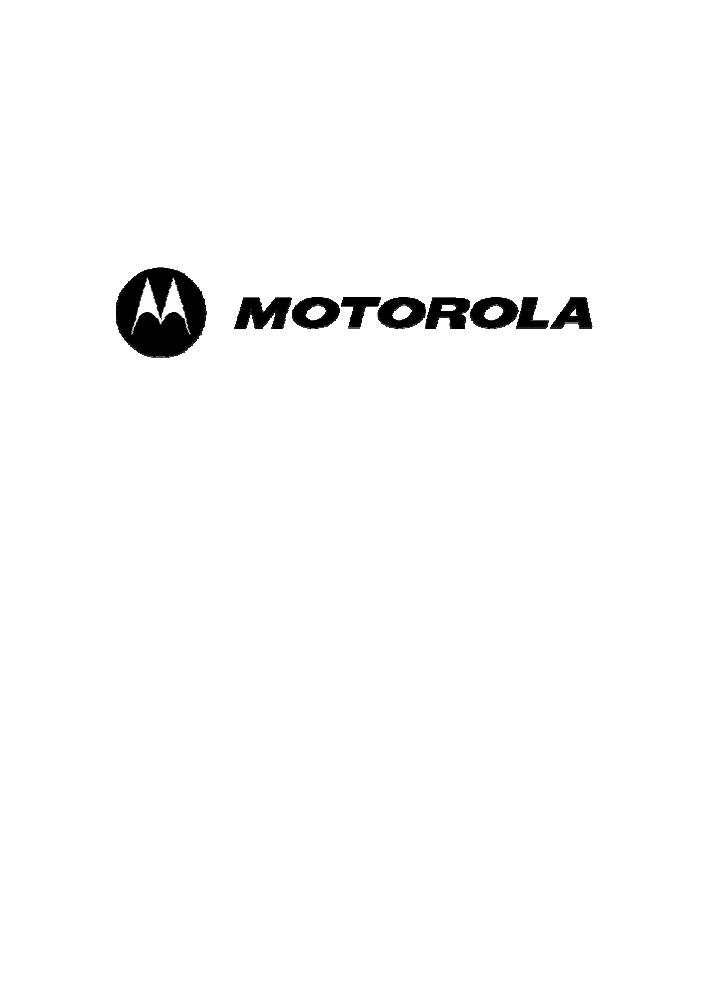
1
User Manual
FX-853C
Dual band Wireless Local Loop Phone

2
(Back cover)
Motorola, the Stylized M Logo, and other Motorola trademarks and trade dress are
owned by Motorola, Inc. and are used under license from Motorola, Inc.
MOTOROLA and the Stylized M Logo are registered in the U.S. Patent &
Trademark Office. All other products or service names are the property of their
respective owners. © Motorola, Inc 2007. All rights reserved.
The information contained in the FX-
853C user guide is believed to be correct at
the time of printing. We reserve the right to change or modify any information,
product specifications, features or functionality without notice. The contents of the
FX-
853C user guide are provided “as is.” Certain features may not be activated by
your service provider, and/or their network settings may limit the feature’s
functionality. Additionally, certain features may require a subscription. Contact your
service provider for details.
FX-
853C User Guide version 1.1 11/15/2007
© Copyright 2007, Motorola Inc., All rights reserved
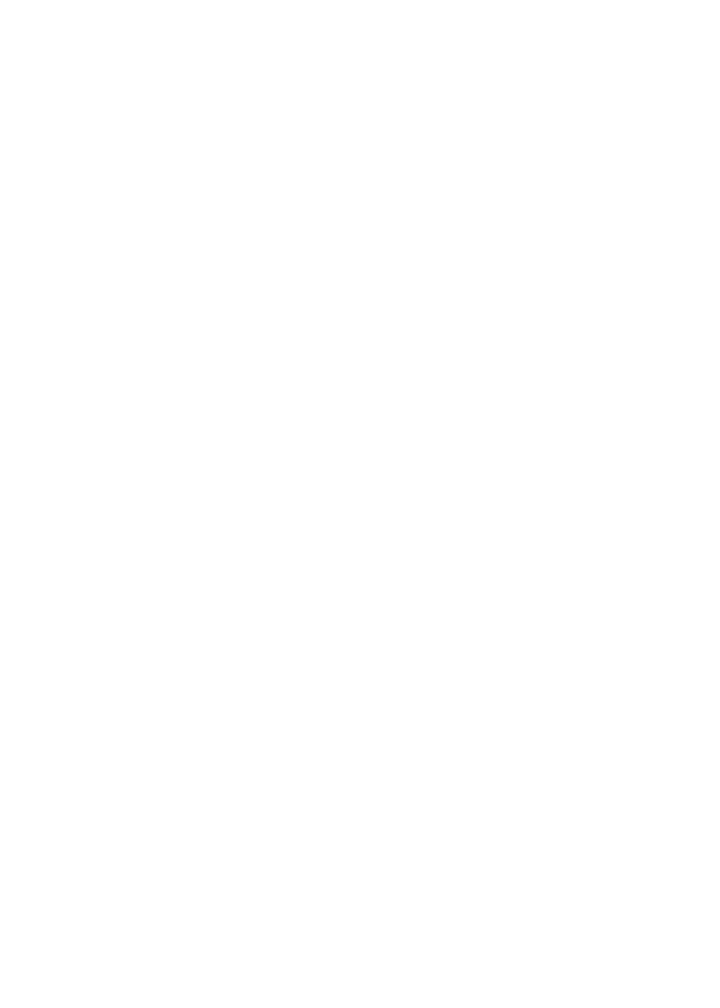
3
------------------------------------------------------------------------------------------------------------
USER’S GUIDE
This page is intentionally left blank
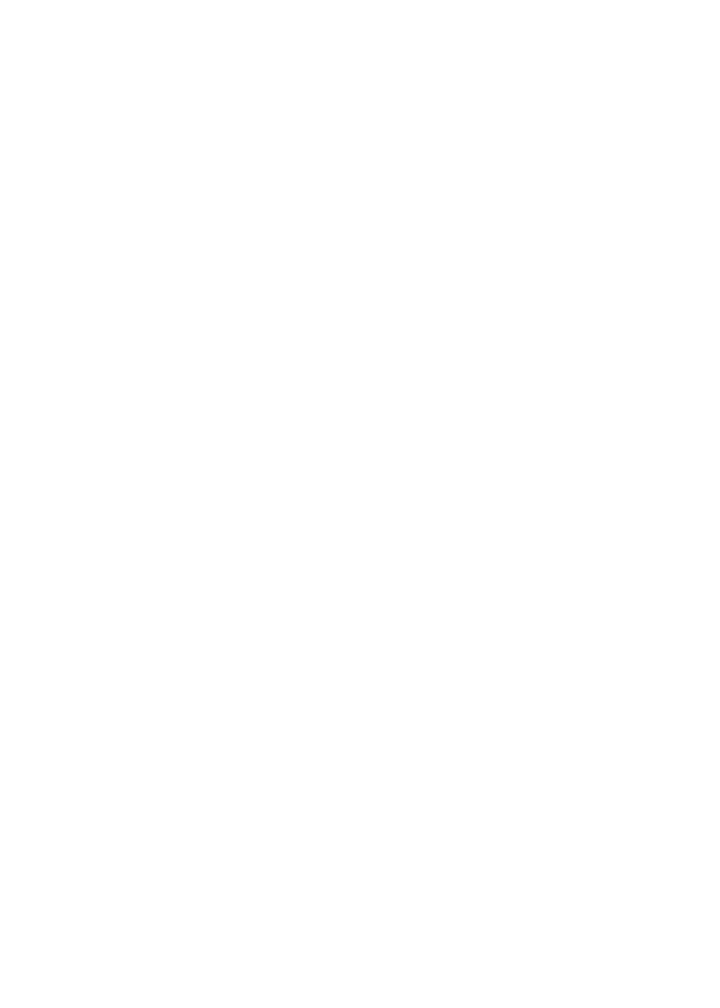
4
WELCOME
Congratulations on the purchase of your Motorola FX-853C product!
Please retain your original dated sales receipt for your records.
For warranty service of your Motorola FX-
853C product, you will need to provide a
copy of your dated sales receipt to confirm warranty status.
Thank you for choosing a Motorola product.
Please read important safety instructions before use.
Read and understand all instructions before use.
Please retain this guide for future reference.

5
Index
1.1. PLUGGING THE AC/DC ADAPTOR...................................................10
1.2.
SIM CARD .......................................................................................10
1.3.
BATTERY..........................................................................................12
1.4.
COMBINING BELT CLIP...................................................................13
1.5.
LOCATING THE PHONE ON THE CRADLE .........................................14
2. FEATURE HIGHLIGHTS..................................................................15
3. ABOUT THE PHONE.........................................................................16
3.1.
FX-853C PHONE .............................................................................16
3.2.
KEY FUNCTIONS ..............................................................................16
3.2.2.
Send key.............................................................................17
3.2.3.
End key ..............................................................................17
3.2.4. Numeric Keys............................................................................17
3.2.5.
Scroll keys.............................................................17
3.2.6. Using the selection keys............................................................17
3.2.7. Using the scroll keys.................................................................17
3.2.8.
Speaker button ..............................................................17
3.3.
DISPLAY INDICATORS AND ICONS ....................................................18
3.3.1. Start screen................................................................................18
3.3.2. Scroll bar...................................................................................18
3.4.
IDENTIFIERS ....................................................................................18
4. BASIC OPERATIONS........................................................................20
4.1.
SWITCHING THE PHONE ON AND OFF ...........................................20
4.2.
MAKING A CALL...............................................................................20
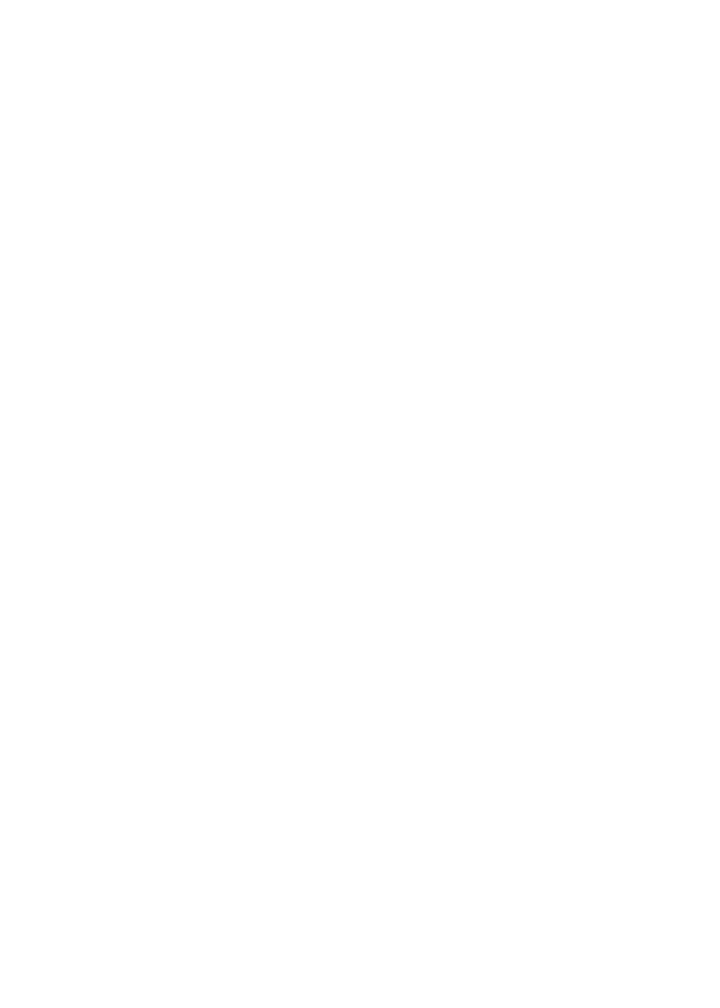
6
4.3. ANSWERING A CALL.........................................................................20
4.4.
SPEAKER MODE...............................................................................20
4.5.
ADJUSTING THE VOLUME................................................................21
4.5.1. Adjusting the ringer volume.....................................................21
4.5.2. Adjusting earpiece volume........................................................21
4.6.
REDIALING THE LAST-DIALED NUMBER..........................................21
4.7.
CALLER ID ......................................................................................22
4.8.
SMS AND VOICE MAIL....................................................................22
4.9.
PAGING THE PHONE BY THE CRADLE ..............................................23
5. USING PHONE MENUS ....................................................................24
5.1.
NAVIGATE MENUS ............................................................................24
5.1.1. Scrolling through menus..........................................................24
5.1.2. Exiting menu levels...................................................................24
5.2.
MENU TREE.....................................................................................24
6. ENTERING LETTERS AND NUMBERS.........................................28
6.1.
ENTERING LETTERS........................................................................28
6.1.1. Editing name or phone number ...............................................28
6.1.2. Changing the case of letters and numbers...............................29
7. USING THE PHONEBOOK...............................................................30
7.1.
USING THE PHONE BOOK................................................................30
7.2.
USING PHONE BOOK MENUS ...........................................................30
7.3.
BROWSE (BY NAME).........................................................................31
7.4.
ADDING A NEW PHONE BOOK ENTRY .............................................31
7.5.
SPEED DIAL .....................................................................................32
7.6
DELETE ALL ENTRIES......................................................................32
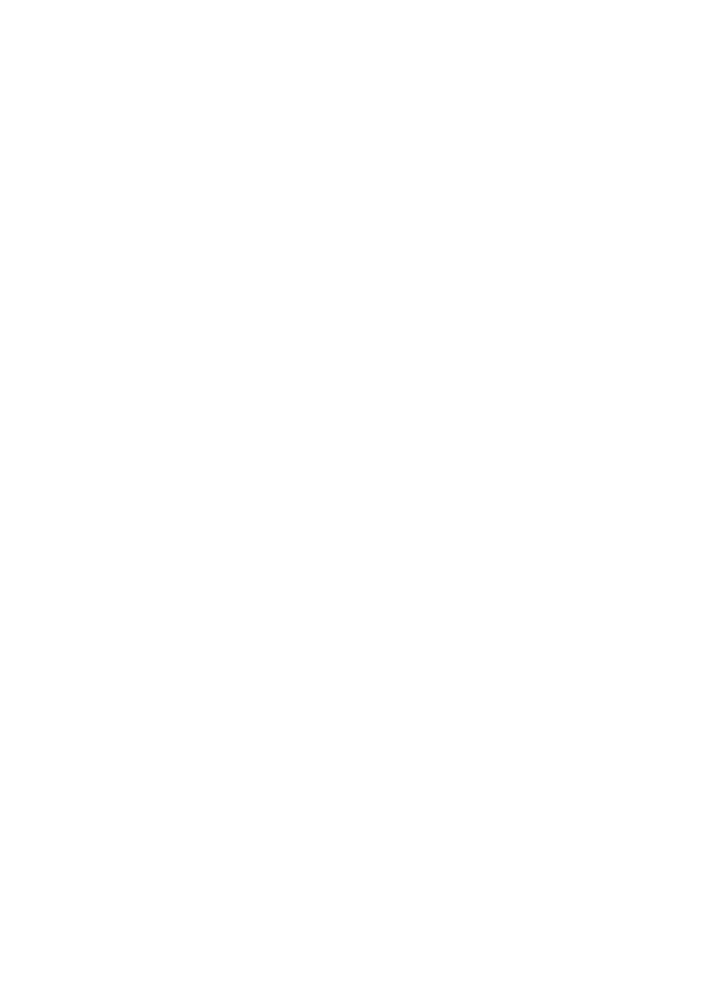
7
7.7 GROUP ..............................................................................................33
7.8.
COPY................................................................................................33
7.9.
MY NUMBER....................................................................................33
7.10.
MEMORY STATUS...........................................................................34
8. SENDING AND RECEIVING TEXT MESSAGES..........................35
8.1.
WRITE MESSAGE.............................................................................36
8.2.
INBOX...............................................................................................36
8.3.
OUTBOX...........................................................................................37
8.4
DRAFTS.............................................................................................37
8.5.
USING VOICEMAIL (NETWORK SERVICE).......................................38
8.6.
BROADCAST MESSAGE....................................................................38
8.7.
MESSAGE SETTING..........................................................................38
8.8.
TEMPLATES......................................................................................39
8.9
MEMORY STATUS..............................................................................39
9. CALL RECORDS................................................................................40
9.1.
CHECKING INCOMING/OUTGOING/MISSED CALL .........................40
9.3.
CALL DURATION..............................................................................41
10.1.
PHONE SETTINGS ..........................................................................42
10.1.1. Clock settings..........................................................................42
10.1.2. Language ................................................................................43
10.1.3 Answer Mode............................................................................43
10.2
CALL SETUP....................................................................................43
10.2.1. Call Divert...............................................................................44
10.2.2. Call Barring (Network Service)..............................................44
10.2.3. Call waiting (Network service) ...............................................45
10.2.4. Auto Redial..............................................................................46
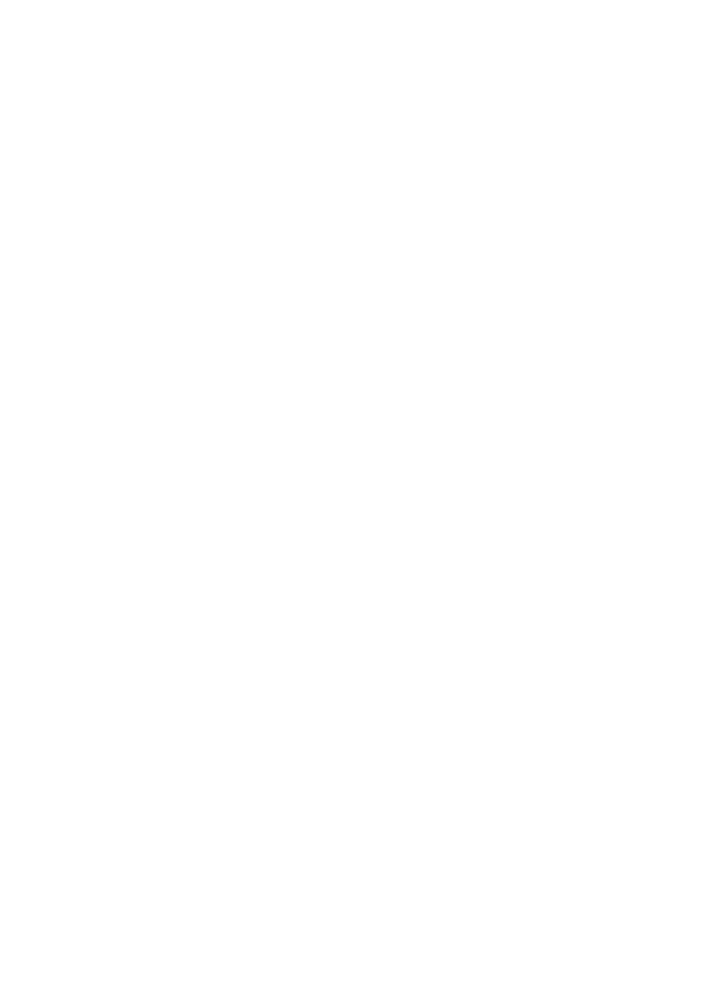
8
10.2.5. Caller ID..................................................................................46
10.3.
NETWORK SETUP ..........................................................................46
10.3.1. Network Select mode...............................................................46
10.4.
FACTORY DEFAULT........................................................................47
11.1.
SIM PIN ........................................................................................48
11.2.
PHONE LOCK .................................................................................48
11.3
AUTO KEY LOCK ............................................................................49
11.4
CHANGE PASSWORD .......................................................................49
12. TONE..................................................................................................50
12.1.
TONE SETUP...................................................................................50
12.2
VOLUME..........................................................................................50
13. DISPLAY............................................................................................51
13.1
IDLE DISPLAY .................................................................................51
13.1.1 Clock and Date.........................................................................51
13.2.2 Idle Text....................................................................................51
13.2.3 Wallpaper .................................................................................51
13.2
CONTRAST ......................................................................................51
13.3
LCD BACKLIGHT...........................................................................51
14. ACCESSORIES..................................................................................52
14.1
ALARM............................................................................................52
14.2.
CALCULATOR ................................................................................53
14.3
CALENDAR......................................................................................54
15. TECHNICAL INFORMATION .......................................................55
15.1.
SPECIFIC ABSORPTION RATE DATA ..............................................55
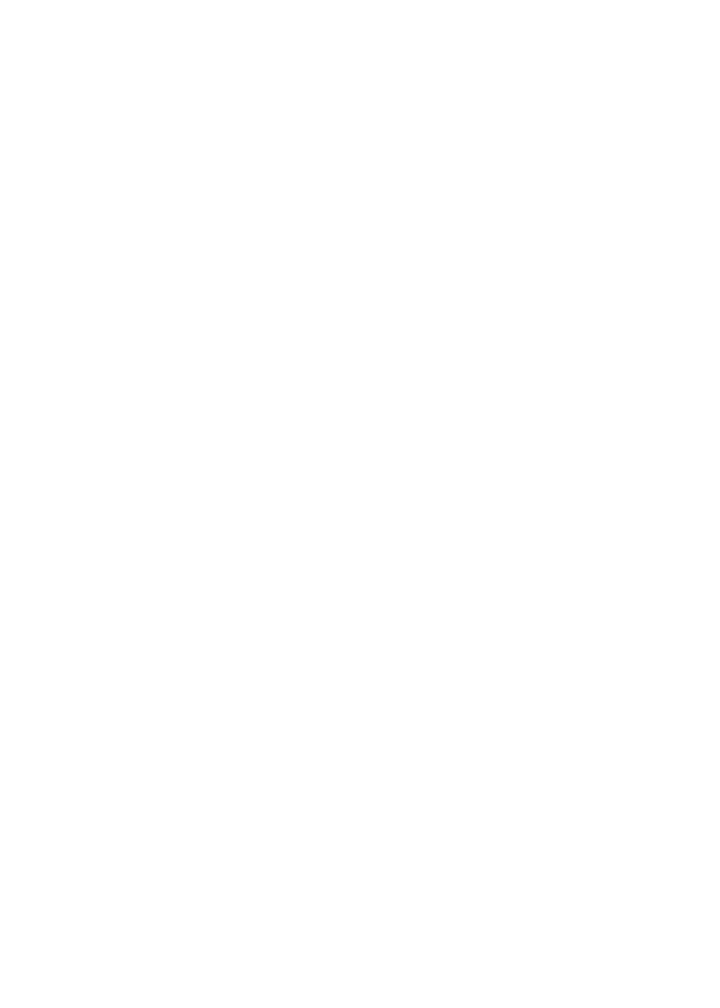
9
15.2. TECHNICAL SPECIFICATION..........................................................56
16. SAFETY INFORMATION................................................................57
16.1
EXPOSURE TO RADIO FREQUENCY (RF) ENERGY..........57
16.2
OPERATIONAL PRECAUTIONS..............................................57
16.3
EXTERNAL ANTENNA CARE ..................................................57
16.4
PHONE OPERATION..................................................................57
16.5
DATA OPERATION .....................................................................58
16.6
APPROVED ACCESSORIES......................................................58
16.8
MEDICAL DEVICES...................................................................58
17. WARRANTY......................................................................................61
17.1
PRODUCTS COVERED..............................................................61
17.2
EXCLUSIONS...............................................................................61

10
1. PREPARING YOUR PHONE FOR USE
Before using your phone, the phone must be set up according to the following
instructions.
1.1. Plugging the AC/DC adaptor
• Connect the adaptor to the AC Wall outlet.
• Insert the adaptor plug into the DC jack of the cradle.
1.2. SIM Card
• Remove the battery door.
• Insert SIM card into the SIM slot in the right direction
• Replace the battery door.
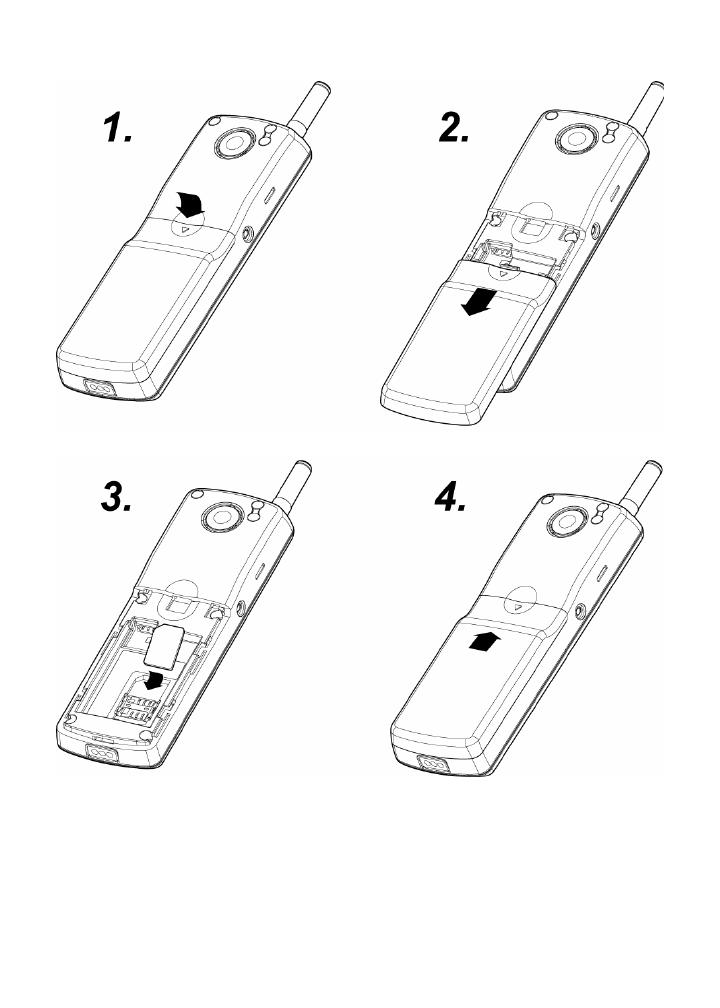
11
Caution:
• It is prohibited to use the SIM card for this Fixed Wireless Phone in other
GSM phone. Once the SIM pin number is entered, the SIM pin is automatically
changed so the initial PIN is no longer valid. Therefore, it is highly
recommended
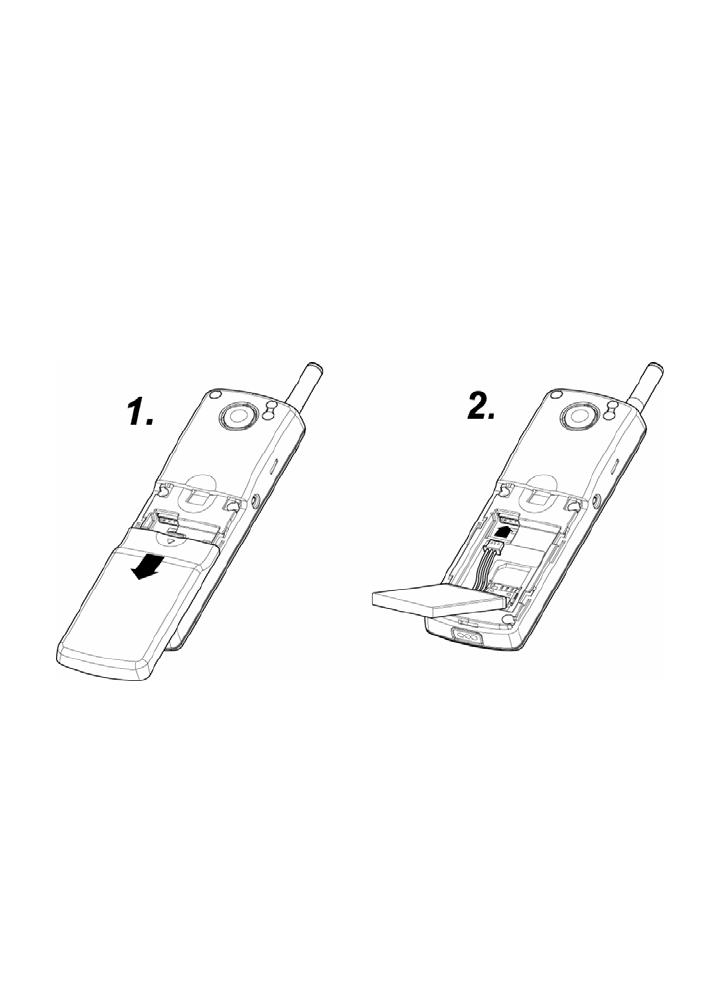
12
NOT to take out the SIM card once it is installed in this product.
• DO NOT bend or scratch your SIM card, and avoid exposing it to static
electricity, water, or dirt.
1.3. Battery
• Remove the battery door.
• Connect the battery plug into the slot of the phone
• Locate the battery in the right direction
• Replace the battery door.
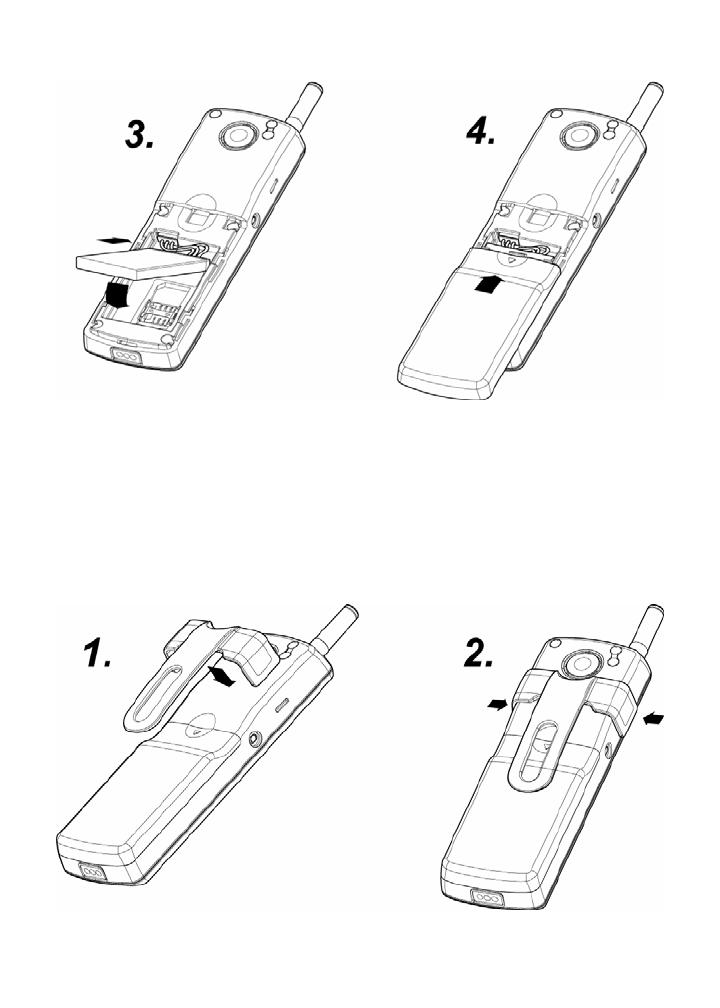
13
Caution:
• Be sure to carefully match the direction between plug and slot.
1.4. Combining Belt Clip
• Combine belt clip into the back of the phone until it’s placed on the exact
position.

14
1.5. Locating the phone on the cradle
• Put the phone on the cradle to charge the phone battery.
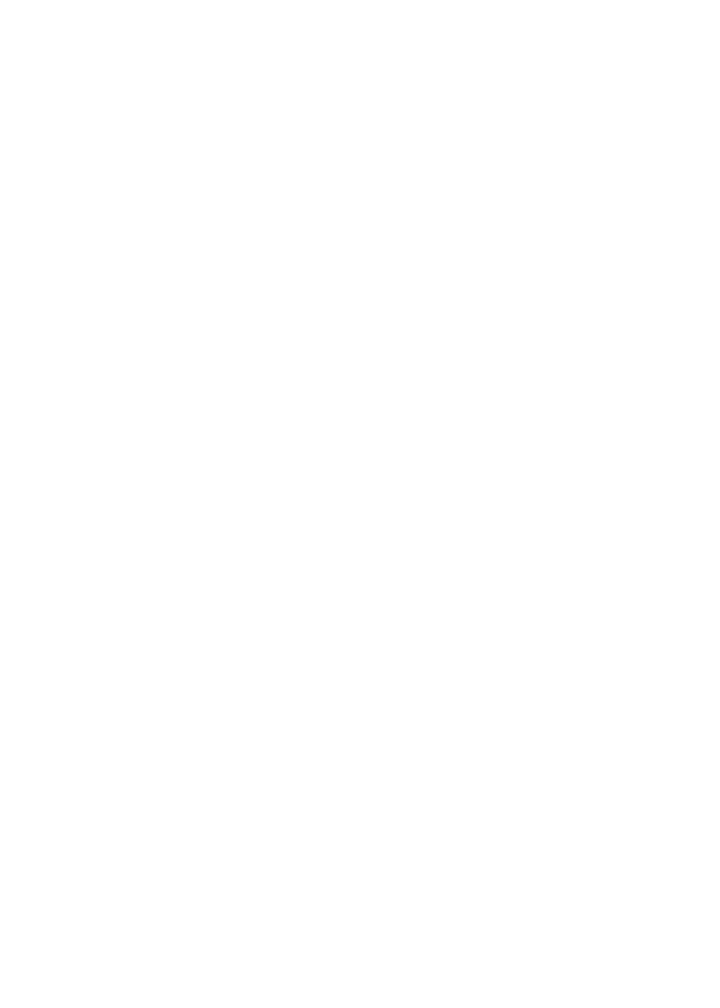
15
2. FEATURE HIGHLIGHTS
z Dial tone generation
z Codeless Form factor
z Auto Dialing
z Voice mail
z Short Message Service
z Emergency call
z Call logs
z Call restriction
z Caller ID
z Alarm clock
z Calculator
z Graphic color display
z Blue back light for keypad
z Multi-ring tone
z Speaker phone
z Multi-language (English, Spanish, Portuguese, It may vary by market)
z 100 Phone Book memory
z Rechargeable battery
z Belt Clip

16
3. ABOUT THE PHONE
This phone can operate in different bands (depending on the service provider). It
supports dual band(900MHz / 1800MHz).
3.1. FX-903C Phone
3.2. Key functions
3.2.1. Menu / Selection / Name key
• Press the left key Menu to perform the function indicated by the text on the
screen above the key.
Receiver
Right soft key
A
ntenna
Speaker
End key
Power on/off
Earphone Slot
Speaker key
LED Light
Display
Left soft key
Mic
Send key
Charging contact
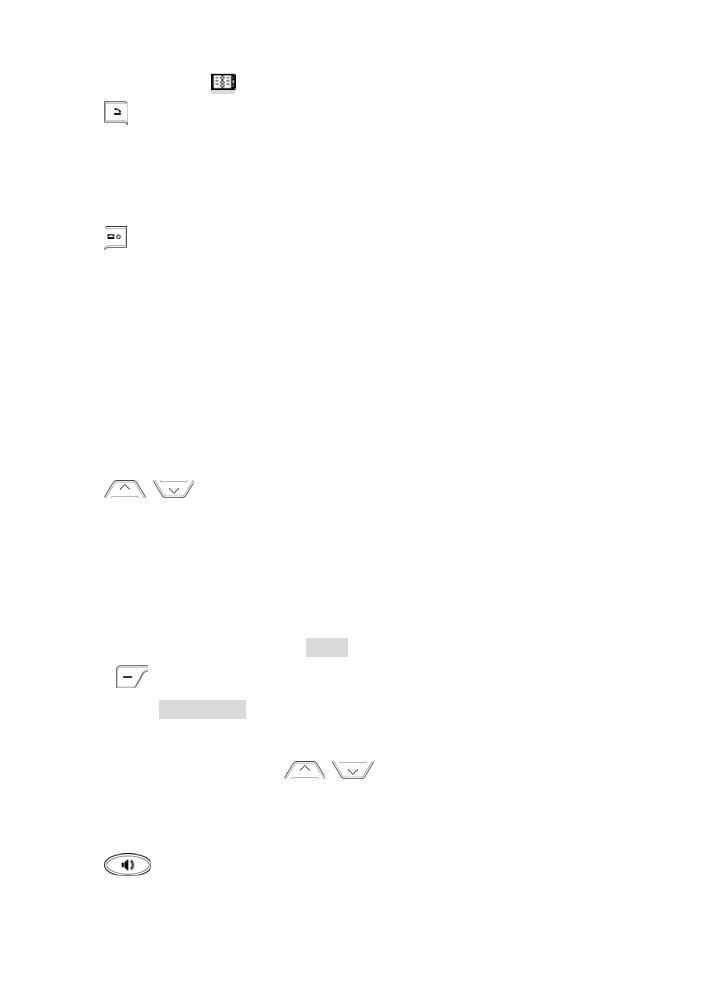
17
• Press the right key to directly access the Phone Book list.
3.2.2.
Send key
• Press to make a call to a name / number shown on the screen.
• Press to answer a call.
• Press and hold for 2 seconds to access the list of recently dialed numbers.
3.2.3.
End key
• Press to end a call.
• Press once to exit a function and return to the start screen.
3.2.4. Numeric Keys
• Used for entering numbers and letters.
• Press and hold to call the voice mailbox.
• Press to toggle between upper case, lower case and numeric modes.
• Press to toggle between letters and symbols.
3.2.5.
Scroll keys
• Press to go to the inbox.
• Press to go to alarm.
3.2.6. Using the selection keys
The functions of the selection keys depend on the guiding text shown above the
keys. For example, when the text Menu is above the left selection key, press the
left key
enters the menu functions. Similarly, pressing the right selection key
under the text Phonebook accesses the Phone Book functions.
3.2.7. Using the scroll keys
The phone has two scroll keys,
located just below the screen.
The scroll keys have up and down arrows on them; press these to scroll through
the phone’s menus.
3.2.8.
Speaker button
z Turn the speaker ON and OFF in conversation mode.

18
3.3. Display indicators and icons
The display indicators and icons provide information about the operation of the
phone.
3.3.1. Start screen
The start screen is displayed when the phone is turned ON. Several features can
be used only when the phone is at the start screen.
3.3.2. Scroll bar
When you access the phone’s menu, there is a scroll bar at the far right of the
screen. This bar indicates the user’s location in the menu: each “tab” on the bar
represents a different menu item.
3.4. Identifiers
On your phone, you have two types of identifiers: indicators and icons. Icons are
graphic representations of a specific item or situation. For example, an icon
appears when you have a voice message waiting.
Indicators show the status of something. The phone uses three types of indicators:
z Signal strength indicator: Vertical bars show the strength of the network
connection. (weak) (Strong)
z Network indicator
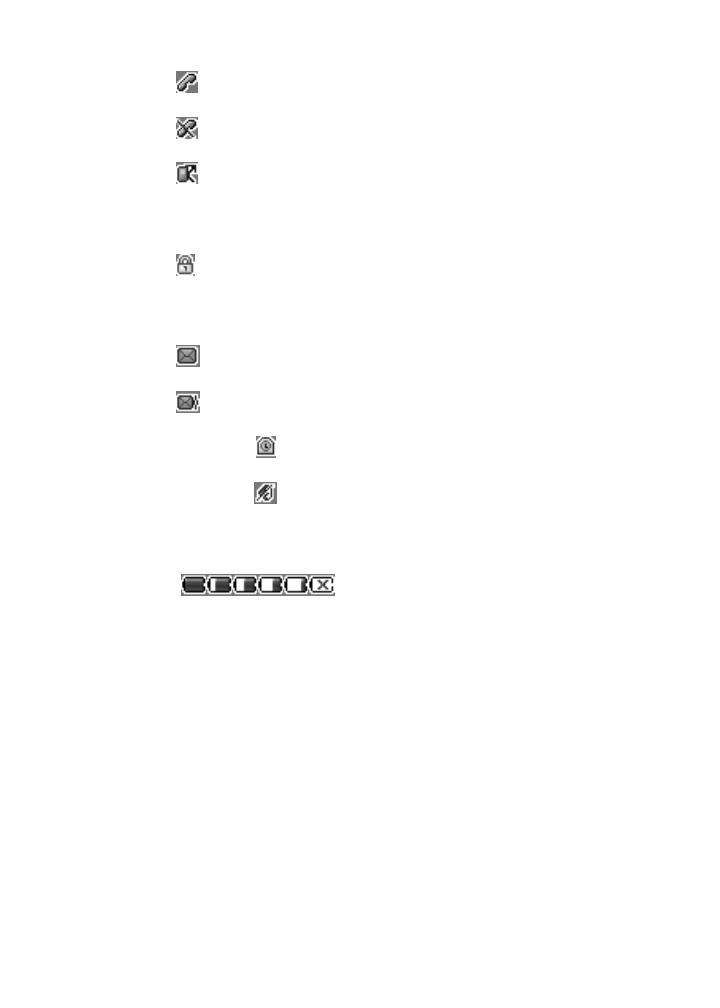
19
During the call
Cannot make or receive calls
Network forwarding
z Phone lock indicator.
: Phone lock
z Message indicator
Text message
Voice message
z Alarm indicator:
shows when the alarm is activated
z Mute indicator :
shows when the ring-tone is silent
z Battery level indicator: Vertical bars show the battery charge level.
(Full)
(Empty)
z Ringer volume indicator: When you press , the upper key once
during idle, you are able to enter the ringer volume adjustment.
Scrolling up and down using the key adjusts the ringer volume higher or
lower.
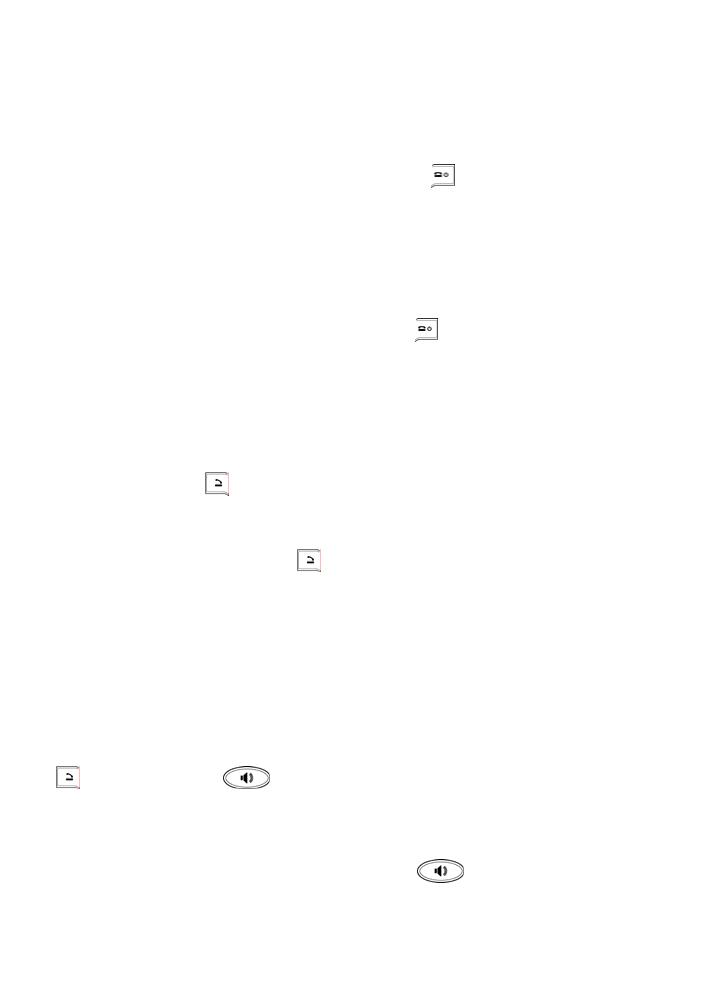
20
4. BASIC OPERATIONS
4.1. Switching the phone ON and OFF
To turn on your phone, press and hold “End key” for a few seconds or until
the display turns on. If prompted, enter your 4-digit PIN code.
Caution: If you enter an incorrect PIN code 3 times in a row, your SIM card is
disabled and your display shows SIM Blocked. Contact your service provider.
To turn off your phone, press and hold “End key”
for a few seconds
4.2. Making a call
1) Enter phone number which you want to call.
2) Press “Call key”
to make a call.
Tip: In some menus like Phonebook, Message, Call log, etc. which have individual
phone number, Press “Call key”
directly to make a call.
Caution: If you’re too far from your home (The location where the cradle is located),
the call would not be available.
4.3. Answering a call.
When your phone rings, just pick your handset up to answer, or press “Call key”
or “Speaker key” to answer in speaker phone mode.
4.4. Speaker mode.
You can make or answer a phone call by pressing
To make a call:
/
