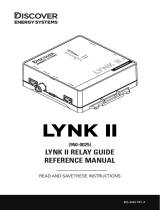20
English
y Settings Cloned in the Hotel Menu
Category Item initial value
Description
Hospitality Mode Hospitality Mode Standalone
Select Hospitality mode.
• Interactive mode : TV works with an SI STB or SBB.
• Stand-alone mode : TV works alone, without an SI STB or SBB.
SI Vendor SI Vendor OFF
• Interactive mode : Samsung / OCC / MTI / Nstreams / NXTV / Enseo / Cardi-
nal / Guestek / Seachange / EBL
• Stand-alone mode : OFF / Smoovie
Power On
Power On Channel Last Saved
Set the default values that will be applied when the TV is turned on.
• User Defined : Lets you set Power On Channel and Channel Type manually.
See Power On Channel and Channel Type below.
• Last Saved : If you select this item, when the TV is turned on, it displays the
channel it was displaying when it was turned off.
Power On Channel
Num
… When the TV is turned on, it switches automatically to this channel.
Power On Channel
Type
…
• Select channel band : AIR (analog air band), DTV (digital air band), CATV
(analog cable band), CDTV (digital cable band)
Power On Volume Last Saved
• User Defined : Lets you set the Power On Volume manually. See Power On
Volume below.
• Last Saved : When the TV is turned on, it returns to the volume that had been
set when the power had been turned off.
Power On Volume
Num
… The TV turns on with this Volume Level in Stand Alone Hospitality mode.
Min Volume 0 The minimum Volume Level the user can set in Stand Alone Hospitality mode.
Max Volume 100 The maximum Volume Level the user in Stand Alone Hospitality mode.
Power On Source TV Select the input source the TV displays when turns on.
Power On Option Last Option
Determines the TV's state when power returns after a power failure or after you
have unplugged the TV and then plugged it in again.
• LAST OPT : Returns to its last Power state. If it was in Stand-by, it returns to
Stand-by. If it was on, it turns on.
• Power On : When the power returns, the TV turns on.
• Standby : When the power returns, the TV enters the Standby mode.
Channel
Channel Editor
The Channel Editor lets you edit the channels stored in the TV's memory. Using
Channel Editor you can:
• Change the channel numbers and names, and sort the channels in your
desired channel number order.
• Apply the video mute to channels you select. The video mute blanks out the
video from a channel and outputs only the sound while displaying a speaker
icon on the screen.
The Channel Editor also lets you view information about each channel easily,
without your having to display each channel directly.
Channel Bank
Editor
Lets you edit the channel bank that works with the item of Channel Bank Service
Level or the Smoovie Remote.
Channel Bank
Service Level
Normal
Set the limitation of access to the TV channels that the patient (or the guest)
can watch with this item. See page 27.
• Normal: All the channels available on the TV are accessible to the patient.
• Bank1/2/3: Only the channels assigned to the selected channel bank in
the Channel Bank Editor are accessible to the patient.
• None: Channels cannot be changed by the patient. (The patient can
watch only one channel set when TV is turned on.)
Dynamic SI
OFF
• On : Check the DTV Program channel number. (If Dynamic SI is On, it is not
availale to edit DTV channels in Channel Editor.)
• Off : Does not check the DTV Program channel number. (If Dynamic SI is
Off, it is available to edit DTV channels in Channel Editor,but additional DTV
channel program number update is not supported.)
Channel Auto
Store
Gives you direct, immediate access to Auto Program for searching channels.
Mute On CC OFF
Displays Subtitles on Mute
Menu OSD
Picture Menu Lock OFF Enable or disable the Picture Menu.
Menu Display ON
• On : The Main Menu is displayed.
• Off : The Main Menu is not displayed.
Panel Button Lock Unlock
Turning the front panel (local key) operations on/off.
• Unlock : Unlocks all panel keys.
• Lock : Locks all panel keys.
• OnlyPower : Locks all panel keys except the Power panel key.
• Menu/Source : Locks the Menu and Source panel keys.
[HG673-ZA]Install Guide-X0ENG.indd 20 2014-03-07 10:20:19