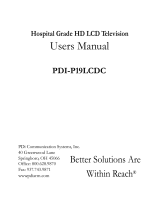Page is loading ...

Please read this manual carefully before operating
your set.
Retain it for future reference.
Record model number and serial number of the set.
See the label attached on the back cover and quote
this information to your dealer when you require
service.
Installation and
Operating Guide
20LH1DC1
www.lgcommercial.com

2
WARNING / CAUTION
REGULATORY INFORMATION
This equipment has been tested and found to
comply with the limits for a Class B digital device,
pursuant to Part 15 of the FCC Rules.
These limits are designed to provide reasonable
protection against harmful interference when the
equipment is operated in a residential installation.
This equipment generates, uses and can radiate radio
frequency energy and, if not installed and used in
accordance with the instruction manual, may cause
harmful interference to radio communications.
However, there is no guarantee that interference will
not occur in a particular installation.
If this equipment does cause harmful interference to
radio or television reception, which can be
determined by turning the equipment off and on, the
user is encouraged to try to correct the
interference by one or more of the following
measures:
•Reorient or relocate the receiving antenna.
• Incre ase the separation between the equipment
and receiver.
• Connect the equipment into an outlet on a circuit
different from that to which the receiver is
connected.
• Consult the dealer or an experienced radio/TV
technician for help.
IT IS FORBIDDEN TO CONNECT THIS TV
TO ANY TELECOMMUNICATION
NETWORK / TELEPHONE.
The exclamation point within an
equilateral triangle is intended to alert
the user to the presence of important
operating and maintenance (servicing) instructions
in the literature accompanying the appliance.
The lightning flash with arrowhead
symbol, within an equilateral triangle, is
intended to alert the user to the
presence of uninsulated “dangerous voltage”
within the product’s enclosure that may be of
sufficient magnitude to constitute a risk of
electric shock to persons.
CAUTION:
TO REDUCE THE RISK OF ELECTRIC SHOCK
DO NOT REMOVE COVER (OR BACK). NO
USER SERVICEABLE PARTS INSIDE. REFER TO
QUALIFIED SERVICE PERSONNEL.
WARNING
TO PREVENT FIRE OR SHOCK HAZARDS, DO NOT
EXPOSE THIS PRODUCT TO RAIN OR MOISTURE.
THIS PRODUCT MUST BE USED WITH UL LISTED
MOUNTING BRACKET.
This reminder is provided to call the CATV system
installer’s attention to Article 820-40 of the National
Electric Code (U.S.A.). The code provides guidelines for
proper grounding and, in particular, specifies that the
cable ground shall be connected to the grounding
system of the building, as close to the point of the
cable entry as practical.
NOTE TO CABLE TV INSTALLER
Changes or modifications not expressly approved by
the party responsible for compliance could void the
user’s authority to operate the equipment.
WARNING

3
Do not attempt to modify this product in any way
without written authorization from LG Electronics
Corporation.
Unauthorized modification could void the user’s
authority to operate this product.
CAUTION
Apparatus shall not be exposed to dripping or
splashing and no objects filled with liquids, such as
vases, shall not be placed on the apparatus.
WARNING
THESE SERVICING INSTRUCTIONS ARE FOR USE BY
QUALIFIED SERVICE PERSONNEL ONLY. TO REDUCE
THE RISK OF ELECTRIC SHOCK, DO NOT PERFORM
ANY SERVICING OTHER THAN THAT CONTAINED
IN THE OPERATING INSTRUCTIONS UNLESS YOU
ARE QUALIFIED TO DO SO.
CAUTION
When used outside of the U.S., it may be used HAR
cord with fitting of an approved agency is employed.
(When used outside of U.S., other power supply cords
may be used if the cord is approved by the local
regulating agency.)
CAUTION
1. Do not put this product next to the patient’s bed
where it can be reached by the patient.
2. Install product in such a way that patients will not
be able to touch this product.
3. This product should only be mounted on a wall.
CAUTION
YOUR PRODUCT HAS BEEN MANUFACTURED AND TESTED WITH YOUR SAFETY IN MIND. HOWEVER,
IMPROPER USE CAN RESULT IN POTENTIAL ELECTRICAL SHOCK OR FIRE HAZARDS. TO AVOID DEFEATING
THE SAFEGUARDS THAT HAVE BEEN BUILT INTO YOUR NEW PRODUCT, PLEASE READ AND OBSERVE THE
FOLLOWING SAFETY POINTS WHEN INSTALLING AND USING YOUR NEW PRODUCT, AND SAVE THEM FOR
FUTURE REFERENCE. OBSERVING THE SIMPLE PRECAUTIONS DISCUSSED IN THIS MANUAL CAN HELP YOU
GET MANY YEARS OF ENJOYMENT AND SAFE OPERATION THAT ARE BUILT INTO YOUR NEW PRODUCT.
IMPORTANT SAFEGUARDS FOR YOU AND YOUR NEW PRODUCT
Clean the exterior of this television by removing dust
with a lint-free cloth.
CAUTION: To avoid damage to the surface of the
television, do not use abrasive or chemical cleaning
agents.
CLEANING AND DISINFECTION
Main plug is the disconnecting device. The plug must
remain readily operable.
DISCONNECTING DEVICE FROM MAINS
G
If the TV feels cold to the touch, there may be a small “flicker” when it is turned on. This is normal, there is
nothing wrong with the TV.
G
Some minute dot defects may be visible on the screen, appearing as tiny red, green, or blue spots. However,
they have no adverse effect on the TVs performance.
G
Avoid touching the LCD screen or holding your finger(s) against it for long periods of time. Doing so may
produce some temporary distortion effects on the screen.
NOTE

4
IMPORTANT SAFETY INSTRUCTIONS
SAFETY INSTRUCTIONS
1. Read these instructions.
2. Keep these instructions.
3. Heed all warnings.
4. Follow all instructions.
5. Do not use this apparatus near water.
6. Clean only with dry cloth.
7. Do not block any ventilation openings. Install in accordance with the manufacturer’s instructions.
8. Do not install near any heat sources such as radiators, heat registers, stoves, or other apparatus (including
amplifiers) that produce heat.
9. Do not defeat the safety purpose of the polarized or grounding-type plug. A polarized plug has two blades with
one wider than the other. A grounding type plug has two blades and a third grounding prong. The wide blade or
the third prong is provided for your safety. If the provided plug does not fit into your outlet, consult an
electrician for replacement of the obsolete outlet.
10 .Protect the power cord from being walked on or pinched particularly at plugs, convenience receptacles, and the
point where they exit from the apparatus.
11 . Only use attachments/accessories specified by the manufacturer.
12 .Use only with the cart, stand, tripod, bracket, or table specified by the manufacturer, or sold with the apparatus.
When a cart is used, use caution when moving the cart/apparatus combination to avoid injury from tip-over.
13 . Unplug this apparatus during lightning storms or when unused for long periods of time.
14 .Refer all servicing to qualified service personnel. Servicing is required when the apparatus has been damaged in
any way, such as power-supply cord or plug is damaged, liquid has been spilled or object have fallen into the
apparatus, the apparatus has been exposed to rain or moisture, does not operate normally, or has been dropped.
Outdoor Antenna Grounding
If an outside antenna or cable system is connected to the product, be sure the antenna or cable system is grounded
so as to provide some protection against voltage surges and built-up static charges. Article 810 of the National
Electrical Code (U.S.A.), ANSI/NFPA 70 provides information with regard to proper grounding of the mast and
supporting structure, grounding of the lead-in wire to an antenna discharge unit, size of grounding conductors,
location of antenna-discharge unit, connection to grounding electrodes, and requirements for the grounding
electrode.
Example of Grounding According to National Electrical Code Instructions
NEC - National Electrical Code

5
CONTENTS
WARNING / CAUTION
. . . . . . . . . . . . . . . . . . . . . . . . . . . 2
SAFETY INSTRUCTIONS . . . . . . . . . . . . . . . . . . . . . . . . 4
CONTENTS
. . . . . . . . . . . . . . . . . . . . . . . . . . . . . . . . . . . . . . . . . . . . 5
Accessories
. . . . . . . . . . . . . . . . . . . . . . . . . . . . . . . . . . . . . . . . . . . . . . . . . 6
Front Panel Information . . . . . . . . . . . . . . . . . . . . . . . . . . . . . . . 7
Back Panel Information . . . . . . . . . . . . . . . . . . . . . . . . . . . . . . . . 8
VESA Wall Mounting
. . . . . . . . . . . . . . . . . . . . . . . . . . . . . . . . . . . . 9
PREPARATION
Antenna or Cable Connection . . . . . . . . . . . . . . . . . . . . . . 10
HD Receiver Setup
. . . . . . . . . . . . . . . . . . . . . . . . . . . . . . . . . . . . . . 11
DVD Setup
. . . . . . . . . . . . . . . . . . . . . . . . . . . . . . . . . . . . . . . . . . . . . . . 13
VCR Setup . . . . . . . . . . . . . . . . . . . . . . . . . . . . . . . . . . . . . . . . . . . . . . . . 14
PC Setup
. . . . . . . . . . . . . . . . . . . . . . . . . . . . . . . . . . . . . . . . . . . . . . . . . 16
Pillow Speaker Setup
. . . . . . . . . . . . . . . . . . . . . . . . . . . . . . . . . . 18
EXTERNAL EQUIPMENT SETUP
User Remote Control Button Functions . . . . . . . . . . 19
Installer Remote Control Button Functions . . . . . 20
On-Screen Menus Selection . . . . . . . . . . . . . . . . . . . . . . . . . . 21
Channel Search . . . . . . . . . . . . . . . . . . . . . . . . . . . . . . . . . . . . . . . . . . 22
WATCHING TV /CHANNEL CONTROL
Set Password & Lock System . . . . . . . . . . . . . . . . . . . . . . . 31
Movie & TV Ratings . . . . . . . . . . . . . . . . . . . . . . . . . . . . . . . . . . 33
PARENTAL CONTROL/RATINGS
Caption / Text . . . . . . . . . . . . . . . . . . . . . . . . . . . . . . . . . . . . . . . . . . 37
Preset Sound Settings
. . . . . . . . . . . . . . . . . . . . . . . . . . 39
Sound Setting Adjustment-user Mode . . . . . . 39
Sound Balance Setup . . . . . . . . . . . . . . . . . . . . . . . . . . . . 40
Automatic Volume Control Settings . . . . . . . . 40
Analog Audio Settings
. . . . . . . . . . . . . . . . . . . . . . . . . . 41
Digital Audio Language
. . . . . . . . . . . . . . . . . . . . . . . 41
Using External Speakers
. . . . . . . . . . . . . . . . . . . . . . . . 42
Menu Language . . . . . . . . . . . . . . . . . . . . . . . . . . . . . . . . . . . 42
Menu Transparency Settings . . . . . . . . . . . . . . . . . . . 43
Set ID . . . . . . . . . . . . . . . . . . . . . . . . . . . . . . . . . . . . . . . . . . . . . . 43
SOUND & LANGUAGE CONTROL
Preset Picture Settings . . . . . . . . . . . . . . . . . . . . . . . . . . . . . . 44
Screen Format Adjustments
. . . . . . . . . . . . . . . . . . 45
Noise Reduction
. . . . . . . . . . . . . . . . . . . . . . . . . . . . . . . . 46
Film Mode Options
. . . . . . . . . . . . . . . . . . . . . . . . . . . .
46
PICTURE CONTROL
Managing the Channel Banks . . . . . . . . . . . . . . . . . . . . . . . 47
CHANNEL BANK
Tr oubleshooting . . . . . . . . . . . . . . . . . . . . . . . . . . . . . . . . . . . . . . . 66
Clone Troubleshooting Flow Chart . . . . . . . . . . . . . . 70
TV Operating Check . . . . . . . . . . . . . . . . . . . . . . . . . . . . . . . . . . 71
Glossary of Terms . . . . . . . . . . . . . . . . . . . . . . . . . . . . . . . . . . . . . 72
Installer Quick Setup Guide . . . . . . . . . . . . . . . . . . . . . . . . . 73
APPENDIX
Installer Overview
. . . . . . . . . . . . . . . . . . . . . . . . . . . . . . . . . . . . . 50
Commercial Mode Setup
. . . . . . . . . . . . . . . . . . . . . . . . . . . . 51
Cloning Connections/Learning Setup . . . . . . . . . . . . 52
Clone Programmer/Learning Setup . . . . . . . . . . . . . . 53
Cloning Connections/Teaching Setup . . . . . . . . . . . . 54
Installer Menu . . . . . . . . . . . . . . . . . . . . . . . . . . . . . . . . . . . . . . . . . . 56
Peference
. . . . . . . . . . . . . . . . . . . . . . . . . . . . . . . . . . . . . . . . . . . . . . . . 61
COMMERCIAL MODE
Clock Setting . . . . . . . . . . . . . . . . . . . . . . . . . . . . . . . . . . . . . . . . . . . 26
Daylight Saving . . . . . . . . . . . . . . . . . . . . . . . . . . . . . . . . . . . 28
Time Zone Settings
. . . . . . . . . . . . . . . . . . . . . . . . . . . . . . 28
TV Activation Time Settings
. . . . . . . . . . . . . . . . . . 29
TV Deactivation Time Settings . . . . . . . . . . . . . . . 29
Auto Off
. . . . . . . . . . . . . . . . . . . . . . . . . . . . . . . . . . . . . . . . . . . . 30
TIME SETTING

6
PREPARATION
ACCESSORIES
Ensure that the following accessories are included with your product. If an accessory is missing, please contact the
dealer where you purchased the product.
User must use shielded signal interface cables with ferrite cores to maintain standard compliance for the product.
Owner’s Manual CD Manual
Power Cord
Shown herein is an optional remote control available for the 20LH1DC1 model only. The remote control is
NOT included with the TV.
•However, both the User and Installer remotes can be purchased separately, see your LG dealer.
To perform a normal installation set up, you need an installer's remote and the LT2002 Quickset II Clone
Programmer – both are shown and described in later sections. See your LG dealer if you wish to purchase
the Installer remote and LT2002. The installer remote allows access to the Installer menus, User menus,
and Channel Banks in the Manual Channel Set options on the Setup menu. The installer remote has Menu,
Select, and Adjust Keys. The LT2002 Quickset II Clone Programmer is used to duplicate a TV's setup and
install it on another identical TV.
OOppttiioonnaall UUsseerr aanndd IInnssttaalllleerr RReemmoottee CCoonnttrroollss ffoorr MMooddeell NNoo.. 2200LLHH11DDCC11
PPuurrcchhaassee tthhee OOppttiioonnaall IInnssttaalllleerr''ss RReemmoottee aanndd CClloonnee PPrrooggrraammmmeerr
Installer Remote Control.
Batteries (Optional )
PREPARATION
G
Design and specifications are subject to change without prior notice.
NOTE
User Remote Control.
Batteries (Optional )

7
PREPARATION
FRONT PANEL INFORMATION
■
Here shown may be somewhat different from your TV.
■
Using the front control panel to operate the TV.
On-Screen Displays
See descriptions on page 21. On-screen displays will appear when the feature
is active or the function is being used.
Use the VV OO LL (Volume) F or G button to
adjust the sound level to your preference.
Use the CCHH (Channel) D or E button to
cycle through the available channels.
Displays the current channel bank. Press
again to change banks.
Press MMEE NNUU repeatedly to scroll through
menus.
A
B
C
D
E
VOLVOL
CHCH
TV/ATV/AV MENUMENU
/ I/ I
VOL
CH
TV/AV MENU
/ I
LED Color Action/Status
RED Power is Off (Standby)
GREEN is flashing Power On sequence is processing
GREEN Power is On
ORANGE If Power is Off On Timer is set or Alarm is set
If Power is On Off Timer is set or Sleep Timer is set
VOL
CH
TV/AV MENU
/ I
C B A F
E D
Front Panel Controls
Remote Control Sensor
Power / Standby Indicator
Glows red in Standby mode.
Glows green when the TV is
turned on.
Glows orange in Sleep Timer
and/or Alarm mode.
G
With Installer menu item 11 Key Defeat set to
000 (the default setting), Menu and TTVV//AAVV
buttons are disabled.
NOTE
TV Operation
Press the PP OOWWEE RR button to turn the TV
on from standby mode.
Insert the headphone plug to the
headphone socket of the set.
F

8
PREPARATION
PREPARATION
BACK PANEL INFORMATION
Back Connection Panel
■
Here shown may be somewhat different from your TV.
M.P.I. INTERFACE
Use with clone
programmer.
FUTURE USE
HDMI IN
RS-232C PORT
AUDIO / VIDEO IN
Connect Audio / Video
equipment to these jacks.
RS-232C
SELECT SWITCH
AC IN
UPDATE SWITCH
PILLOW JACK IN
Used to connect to
pillow speaker
(12V DC 40mA)
SPEAKER SWITCH
Used to select the speaker output switch.
*Note: If Pillow Speaker is selected, no Sound
will be heard from TV speakers.
(NORMAL SPEAKER or PILLOW SPEAKER.)
ANTENNA CABLE
Connect to an antenna or
cable system.
G
RS-232C, Update Switch and RS-232C Select Switch are reserved for qualified and authorized service and
technical support personal only.
NOTE

PREPARATION
9
G
Screw length needed depends on the wall mount used. For further information, refer to the VESA Wall
Mounting Instruction Guide.
NOTE
VESA WALL MOUNTING
Following are shown some examples of VESA standard 100mm mounts. Since there are numerous types of stands
and mounts available, only a few are shown here. Refer to the instructions provided with the TV stand that will be
used to mount the TV.
AC IN
HDMI
IN
RS-232C
SPEAKER SWITCH
PILLOW
SPEAKER
NORMAL
SPEAKER
FUTURE
USE
UPDATE
VIDEO
AUDIO IN VIDEO IN
RS-232C
SELECT
CONTROL NORMAL
(DTV)
L
R
General Guidelines: Choosing a location for
installing a VESA Standard Mount
Typical Wall Stud Type Mount with
Swivel Bracket
Typical Pedestal Type Mount with
Swivel Bracket
Be sure the style of stand selected is capable of supporting
the weight of the TV.
If the mount will be on a wall, a typical wooden stud behind
the wall board would be the preferred choice for a location to
attach the wall mount. The wall mount location chosen should
be appro-priate for drilling holes and have available the
required power source as well as antenna/cable and other
equipment leads.
For pedestal-type mounts, a sturdy surface on a desk or other
similar flat table-like surface would be the appropriate
location for mounting a pedestal-style TV stand. (Some
stands are portable and can be moved from one location to
another.) Be sure all safety considerations are followed.
Most stands are designed so that the wiring would be
threaded through the stand itself or a loop-through style
clamp so that the wiring is neatly bunched and not strung in
such a way as to create a potential hazard to the user.
■
Here shown may be somewhat different from your TV.

EXTERNAL EQUIPMENT SETUP
10
EXTERNAL EQUIPMENT SETUP
ANTENNA OR CABLE CONNECTION
1. Antenna (Analog or Digital)
Wall Antenna Socket or Outdoor Antenna without a Cable Box Connections.
For optimum picture quality, adjust antenna direction if needed.
Wall
Antenna
Socket
Outdoor
Antenna
(VHF, UHF)
Multi-family Dwellings/Apartments
(Connect to wall antenna socket)
RF Coaxial Wire (75 ohm)
Single-family Dwellings /Houses
(Connect to wall jack for outdoor antenna)
Be careful not to bend the bronze wire
when connecting the antenna.
Copper Wire
2. Cable
Cable TV
Wall Jack
RF Coaxial Wire (75 ohm)
■
To improve the picture quality in a poor signal area, please purchase a signal amplifier and install properly.
■
If the antenna needs to be split for two TV’s, install a 2-Way Signal Splitter.
■
If the antenna is not installed properly, contact your dealer for assistance.
Antenna
UHF
Signal
Amplifier
VHF
3. Using both cable and antenna
Cable TV
Wall Jack
Antenna
RF Coaxial Wire (75 ohm)
RF Coaxial Wire (75 ohm)
Diplexer
(Signal
Combiner)
G
The TV will let you know when the analog, cable, and digital channel scans are complete.
NOTE

EXTERNAL EQUIPMENT SETUP
11
HD RECEIVER SETUP
No separated audio connection is necessary.
HDMI supports both audio and video.
Connect the digital set-top box to HHDDMMII IINN jack on the
set.
1. How to connect
2. How to use
■
Turn on the digital set-top box.
(Refer to the owner’s manual for the digital set-top box.)
■
Select HH DD MM II input source by using the 11-- 33 --33 buttons
on the remote control. (Refer to p.65)
2
1
HDMI-DTV OUTPUT
A
C
I
N
VIDE
O
AU
DI
O
I
N
VIDE
O
I
N
L
L
R
R
HDMI
IN
1
G
When connected, the TV will tell a connected device what
resolution it supports and the resolution it prefers. If the device
supports this Auto HDMI function, the player output resolution
will be automatically set to 720p.
G
If the device does not support Auto HDMI, you need to set the
output resolution appropriately.
NOTE
This TV can receive Digital Over-the-air/Cable signals without an external digital set-top box. However, if you do
receive digital signals from a digital set-top box or other digital external device, refer to the figure as shown below.
When connecting HDMI cable
■
To prevent the equipment damage, never plug in any power cords until you have finished connecting all
equipment.

EXTERNAL EQUIPMENT SETUP
12
EXTERNAL EQUIPMENT SETUP
A
C
IN
VIDE
O
I
N
HDMI
IN
VIDE
O
AUDIO IN
L
L
R
R
Connect the audio output of the digital set-top box to
the AAUU DDIIOO IINN jack on the set.
Connect the DVI output of the digital set-top box to the
HHDDMMII IINN jack on the set.
1. How to connect
■
Turn on the digital set-top box. (Refer to the owner’s manual
for the digital set- top box.)
■
Select HH DDMMII input source by using the 11 --33--33 buttons on
the remote control. (Refer to p.65)
2. How to use
2
1
1
2
When connecting HDMI to DVI cable

EXTERNAL EQUIPMENT SETUP
13
When connecting HDMI cable
No separated audio connection is necessary.
HDMI supports both audio and video.
Connect the HDMI output of the DVD to the HHDDMMII IINN
jack on the set.
1. How to connect
2. How to use
2
1
G
When connected, the TV will tell a connected device what
resolution it supports and the resolution it prefers. If the
device supports this Auto HDMI function, the player output
resolution will be automatically set to 720p.
G
If the device does not support Auto HDMI, you need to set
the output resolution appropriately.
To get the best picture quality, adjust the output resolution
of the DVD to 720p.
NOTE
HDMI-DVD OUTPUT
A
C
IN
VIDE
O
AU
DI
O
IN VIDE
O
I
N
L
L
R
R
HDMI
IN
1
■
Select HH DDMMII input source by using the 11 --33-- 33 buttons on
the remote control. (Refer to p.65)
■
Refer to the DVD player's manual for operating instructions.
DVD SETUP

EXTERNAL EQUIPMENT SETUP
14
EXTERNAL EQUIPMENT SETUP
VCR SETUP
When connecting with an antenna
■
To avoid picture noise (interference), leave an adequate distance between the VCR and TV.
■
If the 4:3 picture format is used; the fixed images on the sides of the screen may remain visible on the screen.
This phenomenon is common to all manufactures and in consequence the manufactures warranty does not cover
the product bearing this phenomenon.
L R
S-VIDEO VIDEO
OUTPUT
SWITCH
ANT IN
ANT OUT
Wall Jack
Antenna
1
2
Connect the antenna cable to the RF
antenna in socket of the VCR.
Connect the RF antenna out socket of the
VCR to the AANNTTEENNNNAA//CCAABBLLEE socket on
the set.
1. How to connect
■
Set VCR output switch to 3 or 4 and then tune
TV to the same channel number.
■
Insert a video tape into the VCR and press PLAY
on the VCR. (Refer to the VCR owner’s manual.)
2. How to use
2
1

EXTERNAL EQUIPMENT SETUP
15
A
C
IN
HDMI
IN
VIDE
O
AUDIO IN
VIDEO IN
R
R
L
L
Connect the VVII DD EE OO jacks between TV and VCR. Match
the jack colors (Video = yellow, Audio Left = white, and
Audio Right = red)
1. How to connect
2. How to use
■
Insert a video tape into the VCR and press PLAY on the
VCR. (Refer to the VCR owner’s manual.)
■
Select AA VV input source by using the 11 --33-- 11 buttons on
the remote control. (Refer to p.65)
1
1
When connecting with a RCA cable

EXTERNAL EQUIPMENT SETUP
16
EXTERNAL EQUIPMENT SETUP
Connect the PC audio output to the AAUUDDII OO IINN jack on
the set.
Connect the DVI output of the PC to the HHDDMMII IINN
jack on the set.
1. How to connect
2. How to use
■
Turn on the PC and the TV.
■
Select HH DD MM II input source by using the 11-- 33-- 33
buttons on the remote control. (Refer to p.65)
2
1
DVI-PC-OUTPUT AUDIO
VIDE
O
I
N
A
C
I
N
HDMI
IN
VIDE
O
AUDIO IN
L
L
R
R
1
2
When connecting HDMI to DVI cable
PC SETUP

EXTERNAL EQUIPMENT SETUP
17
G
To get the the best picture quality, adjust the PC
graphics card to 1024x768, 60Hz.
G
Depending on the graphics card, DOS mode may
not work if a HDMI to DVI Cable is in use.
G
Check the image on your TV. There may be noise
associated with the resolution, vertical pattern,
contrast or brightness in PC mode. If noise is
present, change the PC output to another
resolution, change the refresh rate to another rate
or adjust the brightness and contrast on the
VIDEO menu until the picture is clear. If the
refresh rate of the PC graphic card can not be
changed, change the PC graphic card or consult
the manufacturer of the PC graphic card.
G
Avoid keeping a fixed image on the screen for a
long period of time. The fixed image may become
permanently imprinted on the screen.
G
The synchronization input form for Horizontal and
Vertical frequencies is separate.
HDMI/DVI-PC mode
Horizontal Vertical
Frequency
(
KHz
)
Frequency
(
Hz
)
31.469 59.94
37.879 60.31
48.363 60.00
47.776 59.87
47.720 59.799
47.130 59.65
Resolution
800x600
640x480
102 4x768
128 0x768
136 0x768
HDMI/DVI-DTV mode
Horizontal Vertical
Frequency
(
KHz
)
Frequency
(
Hz
)
31.469 59.94
31.500 60.00
44.960 59.94
45.000 60.00
33.720 59.94
33.750 60.00
Resolution
720x480p
128 0x720p
19 20x1080i
136 6x768
Supported Display Specifications
NOTE

EXTERNAL EQUIPMENT SETUP
18
EXTERNAL EQUIPMENT SETUP
PILLOW SPEAKER SETUP
■
Here shown may be somewhat different from your TV.
Connect the PILLOW JACK IN the Pillow Speaker output
jack on the back of the TV.
1. How to connect
1
Connect an accessory pillow speaker or wired remote
control unit to this 6-pin jack.
2
Select PILLOW SPEAKER on the rear panel of the TV.
3
*Note: If the pillow Speaker switch is set to Pillow Speaker, no sound will be
heard from the TV speakers. If pillow speaker switch is set to the Pillow Speaker
position, Auto Volume will be grayed out and not accessible on the Sound menu.
Use a pillow speaker by Curbell, Model A-16455-02 or
other UL recognized pendant control bearing the warning:
“Risk of fire if used in oxygen enriched atmosphere.
Keep pendant control away from oxygen equipment.”
The TV is capable of being controlled by a single-wire,
serial data signal. This is a LG patented technology and is
being implemented by certain brands of “smart” pillow
speakers, such as Curbell’s “GEN-II” models.
Controlling the TV with Serial Data
This connector furnishes three control lines and an audio
output. A patient-pendant remote control, or
entertainment audio and nurse call system may be
connected here. All lines are isolated from the AC power
line and earth ground. (Opto-isolators isolate the control
lines, and a transformer isolates the audio. There are no
relays or inductive components in the control lines.)
Pillow Speaker Interface
Pin 4 (common) is momentarily connected to pin 1,
3, or 6 via push-action switches to control On/Off
and Channel Up/Down. These pins are at +13 volts
DC (when measured from pin 4) with the switches
open. Current draw is 8mA when a switch is closed.
(This operation is identical to previous LG models
using the 5-Wire Interface except that only +7
volts DC was supplied and current draw was only
2.5 mA.)
Controlling the TV with Mechanical Switches
Pillow speaker not included
with TV.
Pin No. Purpose
1 External TV On/Off switch.
2(Not used.)
3 External Channel Up switch or Data in.
6 External Channel Down switch.
4 Common connection for control, data, and audio output.
Impedance to earth ground is a 10-meg resistor in parallel
with a 1100 pf capacitor.
5 Isolated audio output. Nominal 14-ohm source impedance
with short circuit protection. Intended for a pillow speaker
with a low-impedance pad-type volume control.

WATCHING TV / CHANNEL CONTROL
19
WATCHING TV /CHANNEL CONTROL
G
Bed 1 - Bed 2 switch on patient remote. The position of the Bed 1 - Bed 2 switch must correspond to the
setting in the Installer’s menu. The switch above can be set by sliding it to the Bed 1 or Bed 2 position. On
the patient’s remote, the Bed 1 or Bed 2 position can be selected by using a paper clip or a ball-point pen
to slide the switch to the correct position.
Left position = Bed 1.
Right Position = Bed 2.
NOTE
USER REMOTE CONTROL BUTTON FUNCTIONS
A brief list of the buttons on the optional patient remote control and what they do.
Optional Patient
Remote Control
MUTE
Turns sound Off and On, while the picture
remains.
BANK
Press and repeat to select a Channel
Memory Bank - - 1, 2, 3, or 4 (Standby).
TIMER
Press repeatedly to select a preset time to
automatically shut the TV off.
[-] BUTTON
When selecting a digital broadcast
channel, key in the Main channel
number followed by the -> [-] -> then the
sub channel number. Analog channels do
not contain a sub channel number.
POWER
Turns TV On or Off.
INFO
Press to display current program information.
GUIDE
Use to view DTV program information.
FLASHBK (Flashback)
Use to return to the last channel viewed.
NUMBER BUTTONS
Use for direct channel entry.
CC (Closed Captioning)
Press to access closed captions.
ALARM
Use to go to the Alarm menu. Set a time for
the TV to turn itself on.
BED 1/BED 2 (*See Note Below)
Determines the code set transmitted, Bed 1
or Bed 2. Switch setting must correspond to
item 27, HOSPITAL MODE setting in the TV’s
Installer Menu.
VOLUME / CHANNEL / OK (Enter)
Increase or decrease sound level.
Select available channels.
Select on-screen menu items and change
menu values.
CHANNEL PREVIEW
Displays available TV channels, and (if
active) the Guest Parental Control menu:
set V-Chip blocks to restrict both analog
and digital programming.
• Aux Channel allows the guest to select
the Audio / Video inputs. (Use the A/V
jacks on the back of the TV as a source).
SAP
Selects MTS sound: Mono, Stereo, and
SAP in analog mode. Change the audio
language in DTV mode.

WATCHING TV / CHANNEL CONTROL
20
WATCHING TV /CHANNEL CONTROL
INSTALLER REMOTE CONTROL BUTTON FUNCTIONS
G
Bed 1 - Bed 2 switch on patient remote. The position of the Bed 1 - Bed 2 switch must correspond to the
setting in the Installer’s menu. The switch above can be set by sliding it to the Bed 1 or Bed 2 position. On
the patient’s remote, the Bed 1 or Bed 2 position can be selected by using a paper clip or a ball-point pen
to slide the switch to the correct position.
Left position = Bed 1.
Right Position = Bed 2.
NOTE
Optional Installer
Remote Control
A brief list of the buttons on the optional installer remote and what they do.
MUTE
Turns sound Off and On, while the picture
remains.
CHANNEL PREVIEW
Displays available TV channels, and (if
active) the Guest Parental Control menu:
set V-Chip blocks to restrict both analog
and digital programming.
• Aux Channel allows the guest to select
the Audio / Video inputs. (Use the A/V
jacks on the back of the TV as a source).
BANK
Press and repeat to select a Channel
Memory Bank - - 1, 2, 3 or 4 (Standby).
TIMER
Press repeatedly to select a preset time to
automatically shut the TV off.
[-] BUTTON
When selecting a digital broadcast
channel, key in the Main channel
number followed by the -> [-] -> then the
sub channel number. Analog channels do
not contain a sub channel number.
MENU
Press to display the main on-screen menu.
POWER
Turns TV On or Off.
INFO
Press to display current program information.
GUIDE
Use to view DTV program information.
FLASHBK (Flashback)
Use to return to the last channel viewed.
NUMBER BUTTONS
Use for direct channel entry.
CC (Closed Captioning)
Press to access closed captions.
ALARM
Use to go to the Alarm menu. Set a time for
the TV to turn itself on.
ADJ D E F G
User ADJ (adjust) Up/Down menu arrows,
Left/Right to change the selected option.
BED 1/BED 2 (*See Note Below)
Determines the code set transmitted, Bed 1
or Bed 2. Switch setting must correspond to
item 27, HOSPITAL MODE setting in the TV’s
Installer Menu.
VOLUME / CHANNEL / OK (Enter)
Increase or decrease sound level.
Select available channels.
Select on-screen menu items and change
menu values.
SAP
Selects MTS sound: Mono, Stereo, and
SAP in analog mode. Change the audio
language in DTV mode.
/