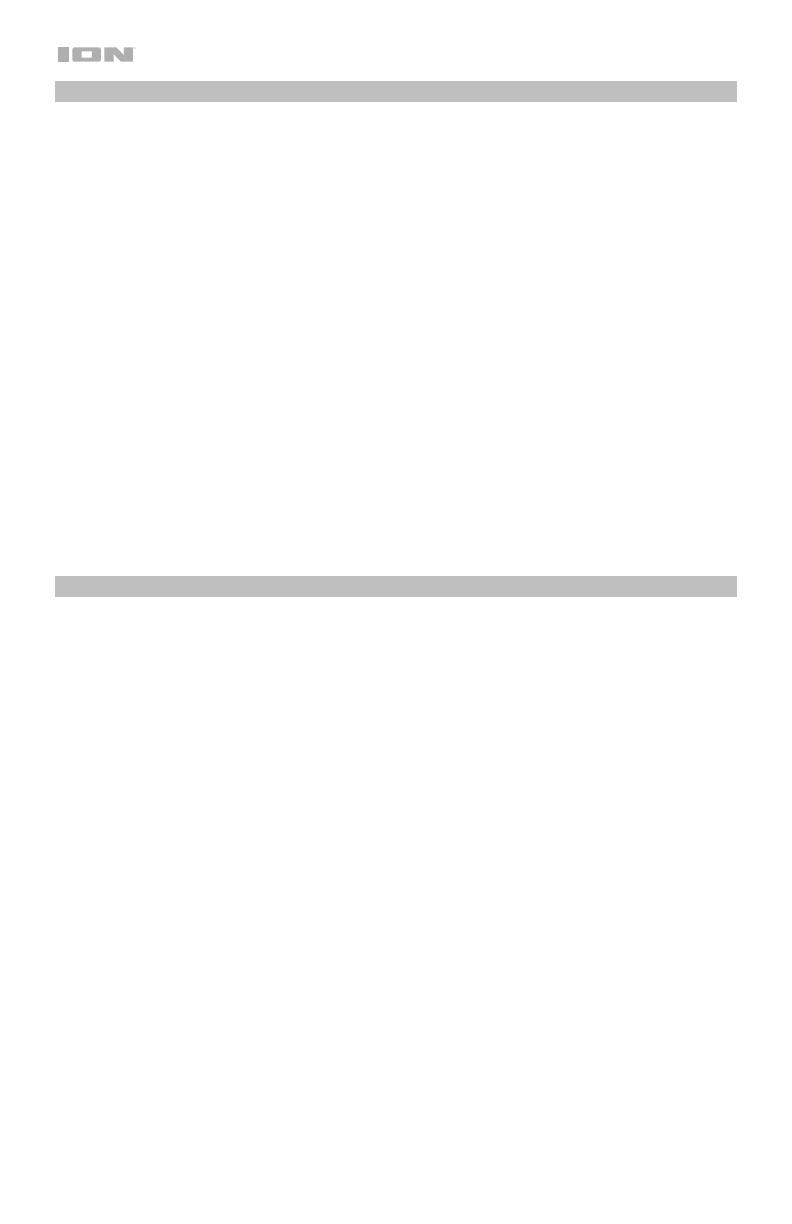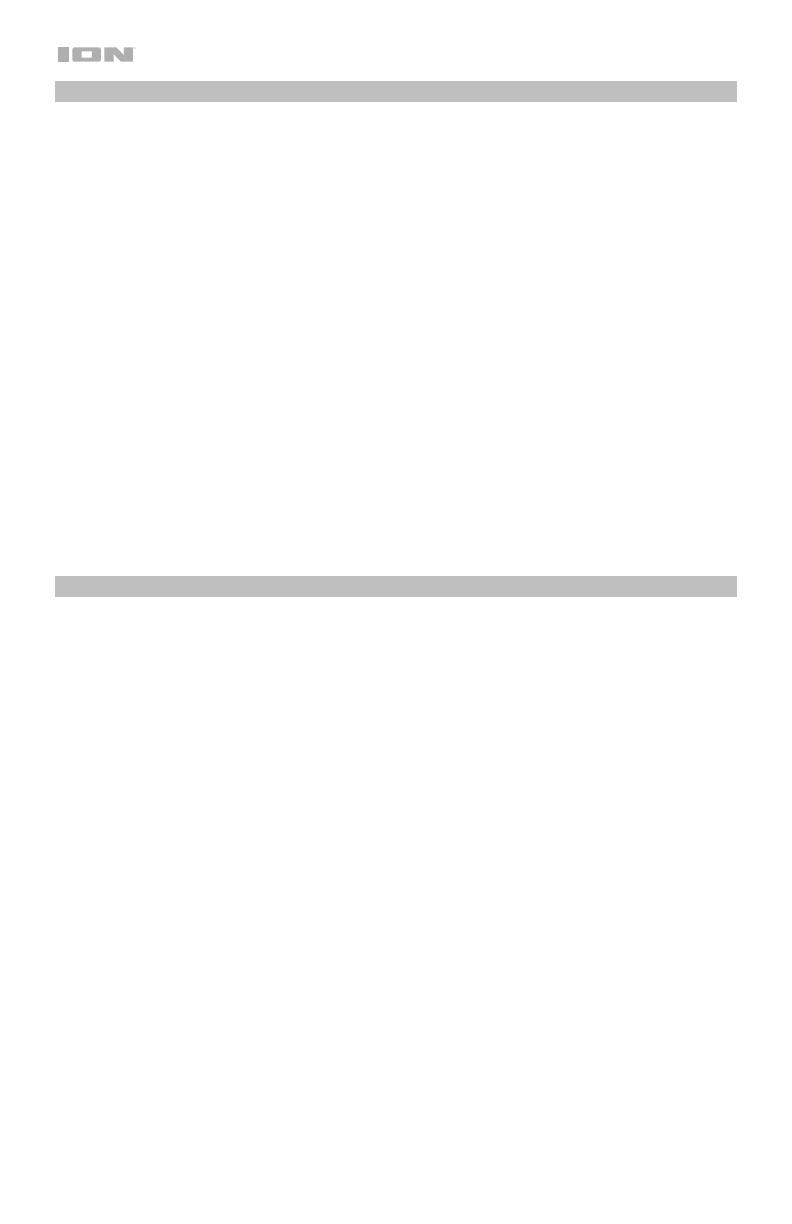
4
Installation
Insta Sound may be used freestanding or mounted. When used freestanding, the feet on the
bottom of the speaker allow Insta Sound to sit comfortably on any flat surface. To mount Insta
Sound using the included wall mount, follow the instructions below.
To use Insta Sound with the included wall mount, first inspect the area where you would like to
install the speakers. Confirm that the surface you are mounting Insta Sound on can safely hold
the weight of the speaker. If you are unsure whether you can safely install Insta Sound in your
desired location, please consult a professional contractor.
To install the wall mount:
Note: It is recommended to install the mount so that the post is pointing straight up. Since the
speaker is designed to easily slide off/on the post, do not install with the post at an extreme
angle, parallel with the ground, or pointing towards the ground as the speaker will slide off of
the post and cause damage.
1. Insert screws into the 4 holes on the wall mount base. Fully tighten all screws so the wall
mount base is flush with the surface before placing the speaker on the mount. Do not use
the included screws to mount Insta Sound on surfaces such as concrete or drywall, as
these may require special tools and/or hardware.
2. Slide Insta Sound onto the mount so that the mount post is fully inserted into the
mounting hole on the bottom of the speaker. Make sure it is unobstructed on all sides for
optimal performance.
Note: The posts have notches that match up with the grooves at the base of the hole on the
speaker to help pivot/rotate the speaker to a fixed position/angle.
Outdoor Use and Care
Though Insta Sound is water-resistant and able to tolerate splashing water, please review the
tips below to get the best performance from Insta Sound:
• Insta Sound must only be used outdoors with power outlets or extension cords that are
rated for outdoor use.
• Bring Insta Sound indoors during extreme weather.
• Please do not place Insta Sound in standing water.
• Please do not connect the charging adapter to Insta Sound in a wet environment. Make
sure the charging adapter input, charging adapter, and power outlet are all completely dry
before making any connections.
• Make sure the connection between the prongs of the charging adapter and the power
outlet is secure and sealed according to your power outlet’s specifications.
• WARNING: Keep any non-water-resistant devices (phones, music players, etc.) in a dry
place where they will not be affected by water and cause a risk of electric shock.