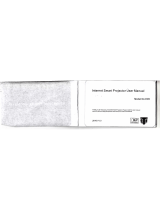Page is loading ...

Installation and Operating Guide i Warranty
Model Number I L26W58HA I LCDTV/Monitor
1
table of contents
insta[terquicksetupguide
zenith
Z_,sith and the [ightni_g Z loge ate _egist_ed
© Copyright 2007, LG Electronics U.S.A,. lnc. tradema_&sof Zenith E_ectro_icsCorporation

For Customer Support/Service please ca[{:
ve_vw,zenith,com
www.[gcommercial.com
RECORDTHE MODEL NUMBER /
The mode[ and serial number of this LCDTVit4o_itor a_e
Located on the back of the cabinet, For future reference,
we suggest that you record the serial number here:
MODELNO. L26W58HA
SERIAL NO,....................................................................................................................................................................................................................
CAUTION
CAUTION:
TO REDUCE THE RISKOF ELECTRICSHOCK DO NOT REMOVE COVER {OR BACK).NO USER SERVICEABLE PARTS INSIDE.REFERTO QUALIFIED
SERVICE PERSONNEL.
The Lightning flash with arrowhead symboL, within an equiLateraL triangle, is intended to alert the user to the
presence of uninsu[ated "dangerous voltage" within the product's enclosure that may be of sufficient magnitude
to constitute a risk of electric shock to persons.
The exclamation point within an equilateral triangle is intended to a[ert the user to the presence of important
operating and maintenance (servicing) instructions in the Literature accompanying the appliance.
WARNING:
TO PREVENT FIRE OR SHOCK HAZARDS, DO NOT EXPOSE THIS PRODUCT TO RAIN OR MOISTURE.
THIS PRODUCT MUST BE USED WITH UL LISTED MOUNTING BRACKET.
IT IS FORBIDDENTOCONNECTTHIS TVTOANYTELECON_4UNICATIONNETWORK/ TELEPHONE.
NOTETO CABLETV INSTALLER:
This reminder is provided to ca[[ the CATVsystem instaUer's attention to ArticLe 820-40 of the Na_ona[ ELectricCode (U.S.A.). The code
provides guidelines for proper grounding and, in particular, specifies that the cable ground shaLLbe connected to the grounding system of
the buiNing, asclose to the point of the cable entry as practicaL.
REGULATORY INFORMATION:
Thisequipment has been testedand _und to comply with the Limitsfora CLassB digitaldevice,pursuant to Part 15 of the FCC RuLes.
These Limitsare designed to providereasonableprotectionagainstharmfu[ interferencewhen the equipment isoperated in a residential
insta[Lation, This equipment generates, uses and can radiate radio frequency energy and, if not instaLLed and used in accordance with the
instruction manuaL, may cause harmful interference to radio communications. However; there is no guarantee that interference wiLL not
occur in a particular insta[[ation. If this equipment does cause harmful interference to radio or television reception, which can be
determined by turning the equipment off and on, the user is encouraged to try to correct the interference by one or more of the foEowing
measures:
• Reorient or relocate the recei_ng antenna.
• Increase the separation between the equipment and receiver.
• Connect the equipment into an outlet on a circuit different from that to which the receiver is connected.
• ConsuLt the dealer or an experienced radio fry technician for help,
t4arketed and Distributed in the United States by LG ELectronicsU,S,A,., Inc.
2000 M_[[b_ookDrive, Lincol_'mhire,IL 60069.

CAUTION:
Do not attempt to modify this product in any way without written authorization from Zenith Electronics Corporation.
Unauthorized modification couLd void the user's authority to operate this product,
COMPLIANCE:
The responsible party for this product's compliance is:
LG ElectronicsU.S.A.,Inc.,
2000 MiltbrookDrive
Lincolnshire, IL 60069, USA.
Phone: 1-847-941-8000
WARNING:
Apparatus shall not be exposed to dripping or splashing and no objects filled with liquids, such as vases, shall not be placed on the
apparatus.
CAUTION:
THESE SERVICING INSTRUCTIONS ARE FOR USE BY QUALIFIED SERVICE PERSONNEL ONLY.TO REDUCE THE RISK OF ELECTRIC
SHOCK, DO NOT PERFORM ANY SERVICING OTHER THAN THAT CONTAINED IN THE OPERATING INSTRUCTIONS UNLESS YOU ARE
QUALIFIED TO DO SO.
CAUTION:
When used ouLside of the U.S., it may be used HAR cord wiLh filling of an approved agency is employed.
(When used outside of U.S., other power supply cords may be used if the cord is approved by the local regulating agency.)
CAUTION:
I. Do not put this product next to the patient's bed where it can be reached by the patient.
2. Install product in such a way that patients will not be able to touch this product.
3. This product should only be mounted on a wall.
CLEANING AND DISINFECTION:
Cleanthe exteriorofthistelevisionby removingdustwitha lint-freecloth.
CAUTION:To avoid damage to the surface of the television, do not use abrasive or chemical cleaning agents.
IMPORTANT SAFEGUARDS FOR YOU AND YOUR NEW PRODUCT
YOURPRODUCTHASBEENMANUFACTUREDAND TESTEDWITH YOURSAFETYIN MIND. HOWEVER,IMPROPERUSECAN RESULTIN
POTENTIALELECTRICALSHOCKORFIRE HAZARDS.TOAVOID DEFEATINGTHESAFEGUARDSTHATHAVEBEENBUILT INTOYOURNEW
PRODUCT,PLEASEREADAND OBSERVETHE FOLLOWINGSAFETYPOINTSWHENINSTALLINGAND USINGYOURNEWPRODUCT,AND SAVE
THEMFORFUTUREREFERENCE.OBSERVINGTHESIMPLE PRECAUTIONSDISCUSSEDIN THIS MANUAL CANHELPYOUGETMANYYEARSOF
ENJOYMENTAND SAFEOPERATIONTHATAREBUILT INTO YOURNEWPRODUCT.
fNotes
- If the TV feels cold to the touch, there may be a small "flicker" when it is turned on. This is normal, there is nothing wrong
with the TV.
- Some minute dot defects may be visible on the screen, appearing as tiny red, green, or blue spots. However, they have no
adverse effect on the TVsperformance.
- Avoid touching the LCDscreen or holding your finger(s) against it for Longperiods of time. Doing so may produce some
temporary distortion effects on the screen.
x. J
PAGE 3

1. Readtheseinstructions.
2. Keeptheseinstructions.
3. HeedaLLwarnings.
4. FolLowaLLinstructions.
5. Donotusethisapparatusnearwater.
6. CLeanonLywithdrycLoth.
7. DonotbLockanyventiLationopenings.InstaLLinaccordancewiththemanufacturer'sinstructions.
8. DonotinstaLLnearanyheatsourcessuchasradiators,heatregisters,stoves,orotherapparatus(incLudingamplifiers)that
produceheat.
9. Donotdefeatthesafetypurposeofthepolarizedorgrounding-typepLug.ApoLarizedpLughastwobLadeswithonewider
thantheother.AgroundingtypepLughastwobLadesandathirdgroundingprong.ThewidebLadeorthethirdprongis
providedforyoursafety.Ifthe providedplugdoesnotfitintoyouroutLet,consuLtan eLectricianforrepLacementofthe
obsoLeteoutLet.
10.Protectthe powercordfrombeingwa[l<edon orpinchedparticuLarLyatpLugs,conveniencereceptacLes,and thepointwhere
theyexitfromthe apparatus.
11.OnLyuseattachments/accessoriesspecifiedbythe manufacturer.
12.Use onLywiththecart,stand,tripod,bracket,ortabLespecifiedby the manufacturer,orsoLdwiththeapparatus.When a cart
isused,usecautionwhen movingthecart/apparatuscombinationtoavoidinjuryfromtip-over.
PORTABLE CART WARNING
13. UnpLugthis apparatus during Lightning storms or when unused for Longperiods of time.
14. ReferaLLservicing to quaLified service personnel Servicing is required when the apparatus has been damaged in any way,
such as power-suppLycord or pLugis damaged, Liquid hasbeen spiLLedor object have faLLeninto the apparatus, the apparatus
has been exposed to rain or moisture, does not operate normaLLy,or has been dropped.
Outdoor Antenna Grounding
If an outside antenna or cable system is connected to the product, be sure the antenna or cable system is grounded so as to
provide some protection against voLtage surges and buiLt-up static charges. ArticLe 810 of the National ELectricaLCode (U.S.A.),
ANSI/NFPA 70 provides information with regard to proper grounding of the mast and supporting structure, grounding of the
Lead-in wire to an antenna discharge unit, size of grounding conductors, Location of antenna-discharge unit, connection to
grounding electrodes, and requirements for the grounding eLectrode.
ExampLeofGroundingAccordingtoNationaLElectricalCode InstrucUons
Ground Clamp "1--'----- Antenna I ead inWire
_ Aiitelllla Dischal ge Ullg
(NEC Section 810 20)
Glounding Conduutol
IE,o._,_Z_ L _" ',NECSecti ....... )
_ Ground Clamps
Power £ervice Grounding
• Electrode £yst em (NEC
Art 250, Part II)
NEC - NationalELectricaLCode
PAGE 4

The table of contents lists the pages to go to for setting up the features for the end user.
Safety Warnings .......................... 2-3
Important Safety Instructions ................... 4
TabLe of Contents ........................... 5
Step 1. LCDW/Monitor InstaLLation and Connections
Setup CheckList ............................ 6
InstaLLation/Connections Overview ................ 7
VESA Standard TV Mounts ...................... 8
TV and other Equipment Hookup
Antenna ................................. 9
CabLeService ............................. 10
Antenna 8,VCR............................ 11
CabLeService with VCR ...................... 12
S-Video (DVD-VCR) ......................... 13
Component Video (DVD) ...................... 13
PiLtwSpeaker Hook Up ....................... 14
Power Cord Hookup ......................... 15
Front Panel ControLs ....................... 16
Menus and DispLaysOverview
On-Screen Menus Overview .................... 17
Other Menus and On-Screen DispLays.............. 18
User Remote ControL Key Functions ............... 19
TnstaLLerRemote Key Functions ................. 20
Step 2. Channel Search and Reception Setup
Auto Program (Do a ChanneL Search) ........... 2t
ChanneL Menu
Channel List ............................. 22
Channel LabeLs Setup ....................... 23
Step 3. Customize the TV's Features
Setup Menu
CLock Setup ............................. 24
Menu Language ........................... 27
V-Chip ............................... 28-31
Caption Menu ............................ 32
Sound Menu .......................... 34-35
Picture Menu .......................... 36-37
Managing the ChanneL Banks ............... 38-40
InstaLler Overview ......................... 41
Commercial Mode Setup ...................... 42
CLoning Connections/Learning Setup .............. 43
CLoning Programmer Learning Setup .............. 44
CLoning Connections/Teaching Setup ............. 45
InstaLLer Menu .......................... 46-51
Reference ............................. 52-55
L26W58HA Camport Auto Sense Operation .......... 56
L26W58HA Aux Input Configuration/TroubLeshooting . . .57
TroubLeshooting ........................... 58
Reference: CLoning Procedure TroubLeshooting ....... 59
CLone TroubLeshooting FLow Chart ................ 60
TV Operating Check ......................... 61
GLossary of Terms .......................... 62
InstaLLer Quick Setup Guide.................... 63
Warranty ......................... Back Cover
Optional USER and Ins[aLter Remote ControLs for Mode[ No. L26W58HA
Shown herein is an optiona[ InstaLLer remote controL avaitabte for the L26W58HA mode[ onty. The
InstaLLer remote control is NOTincLuded with the LCD W/Monitor. However, both the User and
InstaLLer remotes can be purchased separateLy, see your Zenith dealer.
Purchase the Optional Insta[[er's Remote and CLone Programmer
To perform a normal instaLLation set up, you need an instaLLer's remote and the LT2002 Quickset II CLone Programmer -
both are shown and described in Later sections. See your Zenith/LG deaLer if you wish to purchase the InstaLLer remote and
LT2002. The instaLLer remote aLLows access to the InstaLLer menus, User menus, and ChanneL Banks in the ManuaL ChanneL
Set options on the Setup menu. The instaLLer remote has Menu, SeLect, and Adjust Keys. The LT2002 Quickset II CLone
Programmer is used to dupLicate a TV's setup and instaLL it on another identical TV.
*Note: Design and speci_cations are subject to change without prior notice.
PAGE 5

Installation Overview
• Unpackthe LCDW/Monitorand art
accessories.
• Determine instaLLation Locationfor the
LCDW/Monitor, TV stand or mount.
• Determine mounting and instaLLation
requirements. If used, AC Power
source outlet, Antenna!Cable service
connectors, any external equipment
required for system or TV operation,
all necessary cables, wires, connectors
and any other additional required
hardware, etc.
InstaL[ation Overview & System Setup:
Questions to Consider Before
Instal[ation
VESABracket
Doesthe VESABracket have to be
mounted to the TV?Y: Install VESA
Bracket on TVfollowing the instructions
supplied with the bracket.
Yes No
W Stand
Doesthe TV have to be mounted on the
stand? Y: Mount the TV on the stand
following the instructionsprovided with
the TV stand.
Yes No
InstaL[er's Remote Control
Does the InstaLLer have an the optionaL
InstaLLer's remote controL availabLe to
use to set up the TV (This is a must for
TV setup.)?
Yes No
Master TV Setup
Will the Master TV'sfeatures setup be
cloned and be copied to other identical
LCDW/Monitors?
Yes No
LTIO02 Quickset II CLone Programmer
To copy the TV's setup, the installer will
need a clone programmer. Is there a
Zenith LTIO02 CLone Programmer
available?
Yes No
End-User Remote Control
Wilt a remote control be provided to the
end user to operate the TV?(No remote
is includedwith the TV.)
Yes No
End-User Menu Access
Will the end-user have access to all the
menus on the TVs from the front panel?
Yes No
LCDW/Monitor Setup Checklist
1. Install the LCDW/Monitor where it
will be used.
Prior to Operation
The LCDW/Monitor must be connected
to all external antenna/cable, video, and
audio source equipment and AC power
source. See page 5, Table of Contents.
2. Make aLLexternaL source equipment
connections. See pages 10 - 15.
3. Connect the LCDW/Monitor to a
standard 120V, 60 Hertz, AC power
source. See page 15.
4. Turn on the TV and all source
equipment.
Review TV Setup Options in the
Insta[ler's Menu Section
The InstaLLer's menu incLudes a number
of options for the master TV's setup that
enabLe the instalLer or system
administrator to devise a unique system
using the many different options and
variables avaiLabLe. See Instal[er's menus
section.
Master TV Features Setup for Cloning
Overview
• Set up InstaLLer's remote control, see
page 20.
• Do a Channel Search, see page 21.
• Channel List.
• ChanneLLabeL.
• Video/picture appearance options
setup, see Picture menu.
• Audio/sound options setup, see Sound
menu.
• Set up all other features. See page 5,
Table of Contents, for a Listof features
available on this LCDW/Monitor.
Clone Master TV'sSetup
See CLoneProgrammer section.
PAGE 6

To hook up source equipment, see below and also refer to the Table of
Contents on page 5; shows pages to go to for equipment hookup options,
o
J
RS_232C SELECT
/ SWITCH
o
UPDATESWITCH
RS-232C PORT
--AUDIO / VIDEO 1, 3 IN
Connect Audio / Video
equipment to t_se jacks.
COMPONENT i, 2 IN
i
i
PC IN
| |1 _1
DIGITAL AUDIO OUT
(Optica{)
DVI/PCAUDIO IN
HDMI/DVI IN
FUTURE USE ANTENNA CABLE
Connect to a_ antenna or
PILLOW 3ACK IN cablesystem.
U_ to con_ct t_ p_t/ow speake_
(12V DC_4OmA)
AC IN
*Note: R5-232C Update Switch and RS-232_ SeLect Switch _re _¢rved for quaJ_qcd and autho-
rized service and technic_ support personal only.
PAGE 7

VESA Standard 200rnm W Mounts and Stands
Following are shown some examples of VESA standard 200ram mounts. Since there are numerous types of
stands and mounts available, only a few are shown here. Refer to the instructions prodded with the Tl/
stand that will be used to mount the T¢.
Typicat Wat[ Stud Type Mount with Swivet Bracket
200ram
t
Generat Guidetines: Choosing a location for
installing a VESA Standard Mount
Be sure the style of stand selected is capable of supporting
the weight of the TE
If the mount will be on a wall a typical wooden stud behind
the wall board would be the preferred choice for a location
to attach the wall mount. The wall mount location chosen
should be appropriate fgr drilling holes and have available
the required power source as well as antenna/cable and
other equipment leads.
For pedestaf-_pe moun_, a sturdy surface on a desk or
other similar flat table-like surface would be the appropriate
location for mounting a pedestal-style W stand. (Some
stands are portable and can be moved from one location to
another.) Be sure all safety considerations are followed.
Most stands are designed so that the wiring would be
threaded through the stand itse_ or a loop-through style
clamp so that the wiring is neatly bunched and not strung in
such a way as to create a potential hazard to the user.
PAGE 8

Connect an off-air antenna to the LCD YV!Monitor.
Locate the Antenna/Cabte jack on the back
of the LCDTV!Monitor,
Connect the antenna wire (Rat or Round)
that runs from the wat[ to this jack,
according to one of the diagrams shown to
the right.
After at[ connections are comptete, plug in
the TW The LED W/Monitor is designed to
operate on AC power.
(300ohm)
jS
j_
300/75 ohm
_apter
If the antenna _s a 75 ohm RF cable, then no
adapters are requked.
A 300 to 75 ohm adapter is not h_duded with
the Zenith [.CD TV/MonRor; [
t
Connections P_r_[
75 OHM RFCABLE The wire that comes from an off-air antenna or cable sewice providen Each end [oaks like a hex shaped nut with a wire stic:kin!j
through the middle, and it screws onto the threaded jack on the back of the TV.
300 TO75 OHM A sma[[ device that con_e(:ts a twoowife 300 ohm antenna to a 75 ohm RFjack. They are usuaUy about an inch k)n9 with two screws
ADAPTER on one end and a ,ound ope.i.g witha wife stickk, g out on the ot_ e.d.
PAGE 9

Conne_ cable seMce to the LCD TV/t4onitor.
Locate the Antenna/Cable jack on the
back of the TVo
Connect the cable wire to the
Antenna/Cable jack according to one
of the diagrams to the right.
Aftera[[connectionsarecomplete,
p[uginthe W. The LCD W!Monitor is
designedtooperateon AC power,
[:orcablebox operation,[eavethe te[e_sion
Iunedto channelthreeo_ fourand use the
cable box to change channets.
Cab_eIV
WaLlJack
RF Coaxia_
Wire (75 ohm)
CabLeTV
'@a[[Jack
C_×ia[WireR_
(75 ohm)
Cor_nect_ons Pa_e[
Connections Pane_
75 OHM RFCABLE
30O TO 75 OHM
ADAPTER
The w4re that comes fFom an off-air antenna or cable seMce provide[, Each end looks like a hex shaped nut with a wi_e sticking
through t_ middle, and it screws onto the threaded jack on the back of the TV.
A small device that connects a two-v_4re 300 ohm antenna to a 75 ohm RFjack. They am usual[y about an inch Ion9 w_th two screws
on one end and a r_und opening wit|_ a wire sticking out on the oti°_r en&
PAGE I0

Connect antenna and a VCRto the LCD l_//Monftor.
Locate the Antenna/Cab[e jack on
the back of the VCR.
Connect the antenna wire that runs
from the wall jack to the VCR.
Connect other wires according to
the diagram to the right.
After a[[ connections are comp[ete,
plug in the TV. The LCD W/Monitor
is designed to operate on AC power.
PAGE 11

Connect cable service and a VCRto the LCD IS//Monitor.
Locate the Antenna/Cab{e jack on the
back of the VCR.
Connect the cable service wire to the VCR,
Connect other wires according to the
diagram to the right.
After a[[ connections are complete, ptug
in the W. The LCD W/Monitor is designed
to operate on AC power,
|
|
For cable box operation, _eavethe VCR
and the television tuned to channe{
three or four and use the cab|e box to
change channels,
®
CableIV
W_IJack
PAGE t2

Locate the S-Video out port on the DVD
or VCR.
Connect an S-Video cable between the
DVD player and S-Video In on the TV.
Make R - L Audio connections as indicated
to the right.
After all connections have been made,
select the S-Video source to display the
DVD image on the W.
| |
| !
|
i
| |
!
| |
|
! |
cab_s _ notincluded
w_h p_/
Locate the component out jacks on
the DVD player.
Connect component video cables
between the DVD player and
Component 1 or 2 In on the TV.
Make R - L Audio connections as
indicated to the dght.
After all connections have been made,
select the Component 1 or 2 source to
display the DVD image on the TV.
ii zzzzzzzzzzzzzzzzzz
PAGE 13

Conne_ a pillow speaker to the LCDW/Monitor.
Locate the PiEow Speaker output jack on the back of
the LCDTV/Nonitor,
Connect an accessory piLLowspeaker or wired remote
centre[ unit to this 6-pin jack.
Select PILLOWSPEAKERon the rear pane[ of the
LCDTViNonitor.
*Rotes: If the pillow Speaker switch is set to PillowSpeaker_no
soundwitl be h,e_rdflora the TVspeoker_Ifpiltow speakerswitch
isset to the PillowSpeakerposition, Auto Volumewfif be grQved
out end not acce,_sibleon the Soundmenu,
Use a piLLowspeaker by Curbe[[, Node[ Ao16455o02or
other UL recognized pendant control bearing the warning:
"Risk of fire if used in oxygen enriched atmosphere.
Keep pendant centre[ away from oxygen equipment."
ControUing the W _th Seda| Data
The TV is capable of being centre[ted by a singLe-wire,
serial data signat. This is a Zenith patented technology
and is being imptemented by certain brands of "smart"
piLLowspeakers, such as Curbet['s "GEN41" models.
Piltow Speaker Interface
This connector furnishes three control Lines and an
audio output. A patient-pendant remote control or
entertainment audio and nurse ca[[ system may be
connected here. At[ tines are isolated from the AC
power Line and earth ground. (Opto-isoLato[s isolate
the centre[ Lines,and a transformer isolates the audio.
There are no relays or inductive components in the
con[rot Unes.)
t }...................................TV_F
2 OPEN
3 CP_ANUPK)ATAiN
4 }...........................................COM_N
AU0[O OUT
e CHAUDOWN
Pin No. Purpose
1 ExterPa[ l'V On/Off switch.
2 (Not used.)
3 Exterra[ Charmer Up switch or Data in.
4 Common cormectioo for control da_, nod audio
output, Impedance to earth ground is a IO-meg
resistor in parattet with a ilO0 pf capacitor,
5 IsoLated audio output. Nominal 14ohm source
impedance with short circuit protection, intended
for a piLLowspeaker with a [ow-impedance pad-type
votume controL
6 External Charmer Down switch,
_w
Pillow speaker not included
with LCDTV/f4onitor.
ControUing the W with Mechanicat Switches
Pin 4 (common) is momentarily connected to pin i, 3, or
6 via push-action switches to centre{ On/Of# and Channel
Up/Dowm These pins are at +13 volts DC(when measured
from pin 4) with the switches open. Current draw is 8 mA
when a switch is c[osed. (This operation is identica[ to
previous Zenith models using the 5-Wire Interface except
that only +7 volts DC was supplied and current draw was
only 2.5 mA.)
PAGE t4

Connect the AC power cord directly to the LCD W/Monitor.
AC Power Cord Hookup
The LCDTV/Nonitor is designed to operate on
120V AC power.
Locate the AC Power Cord input socket on the
back of the LCDW/Monitor.
Insert the AC power cord connector into the
ACSocket on the TV as shown betow.
J
y_
PAGE 15

Using the _ront control panel to operate the LCD llJ/Monitor.
Remote
Power/Standby Indicator
Glows red in Standby mode.
GLows green when the TV is
turned on,
Glows orange in SLeep Timer
and/or Alarm mode.
A
B
C
D
TV Operation
Pressthe POWERbutton to turn the LCDW/Monitor on
from standby mode_
Press MENU repeatedly to scro[[ through menus.
*Note: With installer menu item tt Key Defeat set to 000 (the
default setting), Menu and T_AV keys are disab&_d.
DispLays the current channel bank. Press again to
change banks,
Use the CH (Channel) Up/Down button to cycle through
the available channels.
E Usethe VOL (Volume) Up!Down button to adjust the
sound [eve[ to your preference.
LtJ
E
V
D
T
C
T
B
A
On-Screen Displays
See descriptions on page 18. On-screen displays will
appear when the feature is active or the function is
being used,
LED Color Action/Status
RED Power is Off (Standby)
GREENis flashing Power On sequence is processing
GREEN Power is On
ORANGE If Power is Off On Timer is set or ALarmis set
If Power is On Off Timer is set, o, Sleep Timer is set
PAGE 16

Descriptions of the menus and on-screen displays.
Menu Name Page Description
CHANNELMENU
Auto Program
Channel List
Channel Label
Fine Tune
Signal Strength
SETUPMENU
Time
V-Chip
PC
Menu Language
Menu Transparency
Set ID
CAPTIONMENU
SOUND MENU
PICTUREMENU
Channel Bank
VoLume
SLeep Timer
SAP
Captions
ALarm
Guide
Channel Preview -> V-Chip
Info
InstaLLer Menus
ON-SCREENMENUS
Adjusts the basic operational features of the TV.
21 AutomaticaLly finds and stores active channeLsto scroU through using Channel Up/Down.
22 ManualLypicks and chooses which active channeLs will appear when using Channel Up/Down
23 LabeLsthe channeLswith their network names (ABC, CBS,HBO, etc.).
AutomaticaUy adjusts the picture for optimum appearance.
ReveaLsthe strength of the incoming digital signal.
24
28
27
Sets the time.
Sets up restrictions or changes the password for Parental ControL.
With computer connected, sets up PCimage appearance.
Picksthe language the on-screen menus will appear in.
SeLectsthe degree of menu opacity.
Specifies the TVsidentity
32
34
36
38
Choosesanalog and digital captioning options.
Sets up the sound.
Options are: Mode, Balance, Digital Output, Auto Volume, Multi-Track, Internal Speaker.
Sets up the picture appearance.
Options are: Mode, Color Temperature, Screen Format, Noise Reduction, Film Mode.
Show currently selected channel bank.
18 OTHERMENUSAND ON-SCREENDISPLAYS
Shows current sound leveL.
Sets a time the TV wiU turn off.
Selects MTSsound: Mono, Stereo, and SAP in analog mode. Change the audio language in DTVmode.
Selects Caption/Text options.
Set a time for the TV to turn itself on.
View DTVprogram information.
Displays the available TV channels and guest's Parental Control menu.
Shows program detaiLs: Title, Broadcast Time, Signal Format, Signal Strength CC,V-Chip, Language, Sound
Format, Time, Date, Channel Icon, Channel Label
INSTALLER MENUS
41 Makes adjustments to the TV's operational features.
PAGE 17

Use the remote keys indicated below to access these menus and displays.
In this manual, the OSD (On Screen Displays shown) may be different. The foUowing are just generic
examples to familiarize you with the Ws options.
_,J ............. J
Volume Display
PressVOLUblE.
Shows currently selected sound setting.
Sleep Timer Menu
PressTIMER.
Sets a time to auLomatica1[y turn the IV off
and shows remainin 9 time before TV shutoff.
SAP Display
Se{ects MTSsound: Mono, Slewco, and
SAP in analog mode, Change the audio
language in DTVmode,
Caption Dis_y
Pressthe CC.
Turns selected option on or off_ See
Closed Captions page to select options.
A|arm Display
Press the ALARM.
Set a time for the TV to _um ]Lsetf on.
Guide Display
Press the GUIDE to view DTVprogram
i_fforrnation.
Channel Pr_ew
Press the CH PREVIEW.
Displays available IV channels.
V-Chip
Pressthe CC.
Move to the VChip menu.
_,r ,,
INFO
Press the [NFO.
Check the current program informatiom
PAGE 18

A brief list of the keys on the optional patient remote control and what they do.
CC (Closed Captioning)
Press to access dosed captions.
POWER
Turns TV On or Off.
TV/FM
Down arrow for navigating menus.
VOLUME (-/+)
Decreases/increasessound Level
NUMBER KEYPAD
Selectschannelsdffect[yand enters
numerlca[ va[ues for some options.
[-] BURON
When se[ecUng a digita[ broadcast
channel, key in the Rain channel
number fo{towed by the°> [_] > then the
sub channe[ number. Ana[og charmers do
not contain a sub channel number.
TIMER
Press repeatedly to select a preset time
to automatically shut the W off.
MENU
Pressto disp[ay the main on-screen menu.
OptionalPatient
Remote Contro{
Returns to the previous channel viewed.
MUTE
Turns sound Off and On, while the picture
remains.
CHANNEL (-/÷)
lunes to next avai[ab{e channel
Enter (OK)
P[essto view theChanne[_ime displayor
to remove any on-screen display or menu.
BED I/BED 2 (*See Note Betow)
Determines the code set transmitted, Bed 1
or Bed 2. Switch setting must correspond
to item 27, HOSPITALNODE setting in the
TV'sInstaller Menu.
CHANNEL PREVIEW
Displays avai[abte TV channe&, and (if
active) the Guest Parent_[ Contro_ menu:
set VChip blocks to restrict both ana{og
and digital programming.
• Aux Channel allows the guest to select
the Audio / Video inputs. (Use the A/V
jacks on the back of the TV as a source).
*Note: Bed l - Bed 2 switch on patient remote. Theposition _f the Bed 1 - Bed 2 switch must correspond to the setting in the
installer'smenu. Theswitchabovecan be setby slidingit_ dTe Bed I or Bed 2 position.On thepatient'sremote,the Bed I or Bed
2 position cYm be selected by using a paper clip or a bal!-point pen to sgide the switch tothe correct position.
L@ position = Bed t.
Right Position = Bed 2.
PAGE 19

A brief list of the keys on the optional instaUer's remote and what they do.
MUTE
Turns sound Off and On, white the picture
remains.
BANK
Press and repeat to se[ecL a Channel
Memory Bank - - 1, 2, 3, or 4 (Standby).
SAP
Selects HIS sound: Nono, Stereo, and SAP
in analog mode. Change the audio
language in DTVmode.
CHANNEL PREVfEW
DispLaysavailable TV channels, and (if
active) the Guest Pm_nta[ Control menu:
set VChlp blocks to restrict both analog
and digital programming,
Aux Channel a_towsthe guest to select
the Audio / Video inputs. (Use the A/V
jacks on the back of the 'IV as a source),
[4 SUTTON
When selecting a digital broadcast
channeL, key in the _4aia channel
number foUowed by the> [_.]> then the
sub channel number. AnaLog channels do
not contain a sub channel number.
TIMER
Press repeatedly to select a preset time to
automatically shut the TV off,
MENU
Press to display the main omscmen menu,
POWER
Turns TVOn or Off.
GUIDE
Use to view DTVprogram information.
CC
Press to activate English subtitles,
INFO
Press to display current program information.
VOLUME/ CHANNEL / OK (Enter)
Increase or decrease the vo|ume / Change
channels_
Select omscreen menu items and change
me_u valueso
NUMBER BUTTONS
Use for direct channel entry.
FLASH BK (FLASHBACK)
Use to return to the last channe_ viewed_
ALARM
Use to go to the A_rm menu, Set a time
for the TV to turn itself on,
User AW (adjust) Up!Down menu arrows,
Left/Right to change the selected option.
BED l/BED 2 (*See Note Below)
Determines the code set transmitted, Bed 1
or Bed 2. Switch setting must correspond to
item 27, HOSPITALRODEsettfi_g in the TV's
InstalLer Menu,
Optional InstalLer
Remote Control
Part Number
31400SKZOO3AR6
*N_e: Bed 1 Bed 2 switch on patient remote. Theposition of the Bed i Bed 2 switch must correspond to the setting in the
Installer;_ menu, fT_eswitch above can be set by °sliding i_ t,o tbe Bed i or Bed 2 position. On the patient's _emote, the Bed I or
Bed 2 position can be selected bY using a paper clip or a baU_point pen to #ide the switch to the correct position.
Left position = Bed I.
gkgbt Position = Bed 2,
PAGE 20
/