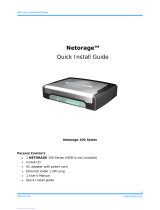Page is loading ...

EVERFOCUS ELECTRONICS CORPORATION
ECOR FHD 4F / 8F / 16F
User’s Manual
1995-2015 EverFocus Electronics Corp.
www.everfocus.com.tw
All rights reserved. No part of the contents of this manual may be reproduced or transmitted in any form
or by any means without written permission of the EverFocus Electronics Corporation.
Release Date: November, 2015
QuickTime is a registered trademark of the Apple Computer, Inc.
Windows is a registered trademark of the Microsoft Corporation.
Linksys is a registered trademark of the Linksys Corporation.
D-Link is a registered trademark of the D-Link Corporation.
DynDNS is a registered trademark of the DynDNS.org Corporation.
Other product and company names mentioned herein may be the trademarks of their respective owners.

ii
Safety Precautions
Refer all work related to the installation of this product to qualified service personnel or
system installers.
Do not block the ventilation openings or slots on the cover.
Do not drop metallic parts through slots. This could permanently damage the appliance.
Turn the power off immediately and contact qualified service personnel for service.
Do not attempt to disassemble the appliance. To prevent electric shock, do not remove
screws or covers. There are no user-serviceable parts inside. Contact qualified service
personnel for maintenance. Handle the appliance with care. Do not strike or shake, as this
may damage the appliance.
Do not expose the appliance to water or moisture, nor try to operate it in wet areas. Do
take immediate action if the appliance becomes wet. Turn the power off and refer servicing
to qualified service personnel. Moisture may damage the appliance and also may cause
electric shock.
Do not use strong or abrasive detergents when cleaning the appliance body. Use a dry cloth
to clean the appliance when it is dirty. When the dirt is hard to remove, use a mild
detergent and wipe gently.
Do not overload outlets and extension cords as this may result in a risk of fire or electric
shock.
Do not operate the appliance beyond its specified temperature, humidity or power source
ratings. Do not use the appliance in an extreme environment where high temperature or
high humidity exists. Use the DVR at temperatures within 0°C~40°C / 32°F~104°F (Storage).
The input power source is 12VDC 3A (ECOR FHD 4F), 12VDC 5A (ECOR FHD 8F) and 12VDC
6A (ECOR FHD 16F).
Read Instructions
All the safety and operating instructions should be read before the unit is operated.
Retain Instructions
The safety and operating instructions should be retained for future reference.
Heed Warnings
All warnings on the unit and in the operating instructions should be adhered to.

iii
Follow Instructions
All operating and use instructions should be followed.
Cleaning
Unplug the unit from the outlet before cleaning. Do not use liquid cleaners, abrasive or
aerosol cleaners. Use a damp cloth for cleaning
Attachments
Do not use attachments not recommended by the product manufacturer as they may
cause hazards.
Water and Moisture
Do not use this unit near water-for example, near a bath tub, wash bowl, kitchen sink, or
laundry tub, in a wet basement, near a swimming pool, in an unprotected outdoor
installation, or any area which is classified as a wet location.
Servicing
Do not attempt to service this unit by yourself as opening or removing covers may expose
you to dangerous voltage or other hazards. Refer all servicing to qualified service
personnel.
Power Cord Protection
Power supply cords should be routed so that they are not likely to be walked on or pinched
by items placed upon or against them, playing particular attention to cords and plugs,
convenience receptacles, and the point where they exit from the appliance.
Object and Liquid Entry
Never push objects of any kind into this unit through openings as they may touch
dangerous voltage points or short-out parts that could result in a fire or electric shock.
Never spill liquid of any kind on the unit.
Battery
Risk of explosion if battery is replaced by an incorrect type. Dispose of used batteries
according to the instructions.
a. Use only two AAA dry cell batteries.
b. Do not dispose of the batteries in a fire as it may explode.
ATTENTION! This is a class A product which may cause radio interference in a
domestic environment; in this case, the user may be urged to take adequate measures.

iv
This Product is RoHS compliant.
Federal Communication Commission Interference Statement
This equipment has been tested and found to comply with the limits for a Class B digital
device, pursuant to Part 15 of the FCC Rules. These limits are designed to provide
reasonable protection against harmful interference in a residential installation. This
equipment generates, uses and can radiate radio frequency energy and, if not installed
and used in accordance with the instructions, may cause harmful interference to radio
communications. However, there is no guarantee that interference will not occur in a
particular installation. If this equipment does cause harmful interference to radio or
television reception, which can be determined by turning the equipment off and on, the
user is encouraged to try to correct the interference by one of the following measures:
•Reorient or relocate the receiving antenna.
•Increase the separation between the equipment and receiver.
•Connect the equipment into an outlet on a circuit different from that to which the
receiver is connected.
•Consult the dealer or an experienced radio/TV technician for help.
FCC Caution: Any changes or modifications not expressly approved by the party
responsible for compliance could void the users’ authority to operate this equipment.
WEEE
The information in this manual was current upon publication. The manufacturer reserves the right
to revise and improve his products. Therefore, all specifications are subject to change without prior
notice. Manufacturer is not responsible for misprints or typographical errors.
Please read this manual carefully before installing and using this unit. Be sure to keep it handy for
later reference.
Your EverFocus product is designed and manufactured with high quality materials and
components which can be recycled and reused. This symbol means that electrical and
electronic equipment, at their end-of-life, should be disposed of separately from your
household waste. Please, dispose of this equipment at your local community waste
collection/recycling centre. In the European Union there are separate collection systems
for used electrical and electronic product.
Please, help us to conserve the environment we live in!
This product complies with the High-Definition Multimedia Interface (HDMI)
Specification Adopter Agreement.

v
TABLE OF CONTENTS
1. Introduction ................................................................................................................... 1
1.1 Features .......................................................................................................................... 3
1.2 Packing List ..................................................................................................................... 4
1.3 Optional Accessories ...................................................................................................... 4
1.4 Front Panel ..................................................................................................................... 5
1.5 Rear Panel ....................................................................................................................... 7
2. Installation..................................................................................................................... 9
2.1 Hard Disk installation ..................................................................................................... 9
2.1.1 Hard Disk Compatibility List.............................................................................. 12
2.2 Basic Connection .......................................................................................................... 13
2.2.1 Monitor Connection ......................................................................................... 14
2.2.2 Alarm I / O......................................................................................................... 15
2.2.3 RS-485 Port ....................................................................................................... 16
2.3 Turning On / Off the Power ........................................................................................ 16
2.4 Checking the Dynamic IP Address ................................................................................ 17
2.5 Connecting the DVR to the Network ............................................................................ 22
2.5.1 Router or LAN Connection ................................................................................ 22
2.5.2 Direct High-Speed Connection ......................................................................... 25
2.5.3 One-to-One Connection ................................................................................... 26
3. Mouse and Front Panel Button Operation .................................................................... 29
3.1 USB Mouse Operation .................................................................................................. 29
3.1.1 How to Select a Channel / Enable Audio .......................................................... 29
3.1.2 OSD Root Menu ................................................................................................ 29
3.1.3 Field Input Options ........................................................................................... 30
3.2 Front Panel Buttons Operation .................................................................................... 31
3.2.1 Front Panel Review ........................................................................................... 31
3.2.2 How to Select a Channel / Enable Audio .......................................................... 31
3.2.3 OSD Root Menu ................................................................................................ 31
3.2.4 Field Input Options ........................................................................................... 32
3.3 General Operation ........................................................................................................ 33
3.3.1 Login ................................................................................................................. 33
3.3.2 Forget Your Password ....................................................................................... 34
3.3.3 Camera Selection .............................................................................................. 34
3.3.4 Audio Selection ................................................................................................. 35
4. OSD Root Menu ........................................................................................................... 36

vi
4.1 PTZ ................................................................................................................................ 38
4.1.1 Express Control of PTZ ...................................................................................... 40
4.2 Layout Switching .......................................................................................................... 41
4.3 Channel Switching ........................................................................................................ 41
4.4 Display .......................................................................................................................... 42
4.5 Sequence ...................................................................................................................... 42
4.6 Zoom ............................................................................................................................. 43
4.7 Archiving the Recordings or Log Data to the USB ........................................................ 44
4.8 Logout ........................................................................................................................... 47
4.8.1 Temporarily Logout .......................................................................................... 48
5. Search and Playback..................................................................................................... 49
5.1 Quick Playback .............................................................................................................. 49
5.2 Playback Bar ................................................................................................................. 50
5.3 Searching the Recordings for Playing Back .................................................................. 52
5.3.1 Time Search ...................................................................................................... 52
5.3.2 Event Search ..................................................................................................... 53
5.3.3 Smart Search ..................................................................................................... 54
5.3.4 Snapshot Search ............................................................................................... 56
5.3.5 POS Search ........................................................................................................ 58
6. Configuration ............................................................................................................... 60
6.1 Express .......................................................................................................................... 62
6.2 Camera ......................................................................................................................... 64
6.2.1 Basic Setting ...................................................................................................... 64
6.2.1.1 Display Aspect Ratio .................................................................................. 66
6.2.2 Adjust Setting ................................................................................................... 67
6.2.2.1 eZ Controller (Control Camera OSD Setting from DVR End) ..................... 68
6.2.3 eZ Hopper ......................................................................................................... 69
6.3 Record........................................................................................................................... 72
6.4 Event ............................................................................................................................. 73
6.4.1 Alarm ................................................................................................................ 73
6.4.1.1 Connect a Radio Clock to the DVR ...................................................................... 75
6.4.2 Video Loss ......................................................................................................... 76
6.4.3 Motion .............................................................................................................. 78
6.4.4 Other ................................................................................................................. 81
6.5 Hard Disk ...................................................................................................................... 87
6.5.1 Disk. .................................................................................................................. 87
6.5.2 Lock/Format...................................................................................................... 88
6.6 Display Setting .............................................................................................................. 89
6.6.1 Monitor OSD ..................................................................................................... 89
6.6.2 M/T SEQ ............................................................................................................ 90

vii
6.7 Network Settings .......................................................................................................... 91
6.7.1 LAN 91
6.7.2 Email ................................................................................................................. 94
6.7.3 DDNS ................................................................................................................. 95
6.7.4 FTP 98
6.7.5 Alarm Server ..................................................................................................... 99
6.7.6 Remote / Mobile ............................................................................................. 100
6.7.7 Network Testing ............................................................................................. 101
6.8 Schedule Setting ......................................................................................................... 102
6.8.1 Express Setup .................................................................................................. 102
6.8.2 Holidays .......................................................................................................... 103
6.8.3 Schedule ......................................................................................................... 104
6.9 System Setting ............................................................................................................ 107
6.9.1 Date / Time ..................................................................................................... 107
6.9.2 Daylight Saving ............................................................................................... 109
6.9.3 User Group...................................................................................................... 110
6.9.4 User Management .......................................................................................... 112
6.9.5 I/O Control ...................................................................................................... 115
6.9.6 EKB200 Setting ................................................................................................ 116
6.9.7 Miscellaneous ................................................................................................. 118
6.10 Information ................................................................................................................. 120
6.10.1 System ............................................................................................................ 120
6.10.2 Log 121
7. Remote Access to the DVR ......................................................................................... 122
7.1 Accessing the DVR on the Network ............................................................................ 122
7.2 Remote Live View ....................................................................................................... 126
7.3 Menu Bar .................................................................................................................... 128
7.4 Remote Playback ........................................................................................................ 129
8. Specifications ............................................................................................................. 130
9. Troubleshooting ......................................................................................................... 132
Appendix A: Network Overview ......................................................................................... 133
Appendix B: Linksys & D-Link Port Forwarding ................................................................... 137
Appendix C: Timing of Alarm Modes .................................................................................. 141
Appendix D: Express Setup Recording Value Selection Rules .............................................. 144
Appendix E: IR Remote Control .......................................................................................... 146
Appendix F: RTSP URL Syntax............................................................................................1467

ECOR FHD 4F / 8F / 16F Full HD DVR
1
1. Introduction
EverFocus ECOR FHD 4F / 8F / 16F is our new eZ.HD series full HD DVR, which adopts the latest
Analog HD technology, permitting it to deliver excellent high quality images of up to 1080p full HD
resolution that is far superior to traditional analog CCTV. The eZ.HD series is easy to install and can
integrate with the existing CCTV systems without re-cabling, so this new eZ.HD video surveillance
system will definitely be your best cost-effective solution.
The ECOR FHD 4F / 8F / 16F DVR supports 4 / 8 / 16-channel analog video inputs with resolution
ranging from D1, 960H, 720p to 1080p full HD and also features triple streams for live view,
playback and recording. In addition, this new series full HD DVR supports both standard coaxial
and UTP (Unshielded Twisted Pair) cable, allowing for long-distance transmission of full HD images
with zero video latency.
This model is designed with a high-performance hardware which has multiple video outputs for
local monitoring, audio in/out, alarm in/out, RS-485 serial interface, 2 USB interfaces and 1 RJ45
(10/100) Base-T Ethernet interface. Other than that, the ECOR FHD 4F and 8F / 16F and can be
expanded up to 1 and 2 SATA devices respectively, ensuring large capacity of the eZ.HD video
recordings.
EverFocus also provides mobile apps for users to view the eZ.HD camera streams via their mobile
devices (iOS or Android platforms) and also supports web UI for users to remotely access to the
surveillance system. Moreover, it is integrated with our powerful CMS platform, Genie XMS, so it
can be applied in more surveillance scenarios and easily scaled up in the future.
EverFocus also has an innovative function, eZ Hopper, for our new series of DVRs / NVRs, allowing
users to control up to 16 connected DVRs / NVRs with just one single mouse. This breakthrough
feature brings great benefits to the traditional small and medium-sized surveillance system, not
only eliminating the expense of the central monitoring software, but also saving the setup cost
and time.
Chapter
1

ECOR FHD 4F / 8F / 16F Full HD DVR
2
ECOR FHD 4F / 8F / 16F System Diagram
IR Remote Control
a
*Internal 3.5" HDDs (Optional)
*eZ.HD Camera
Line Level
Audio Out
Alarm In / Out 1~4
**Main Monitor
(HDMI)
Call Monitor
(BNC)
Web Remote
Client
CMS:
Genie XMS
Mouse / USB / EKB200
Line Level
Audio Out **Main Monitor
(VGA)
Power
Supply
RS-485 Device:
EKB500 / PTZ Camera
Line Level
Audio In 1~4
Network
or Radio Clock
Mobile App:
MobileFocus
MobileFocusHD
Mouse / USB / EKB200
COM NO G G 4 3 G G 2 1
* This diagram uses ECOR FHD 8F as an example. ECOR FHD 16F has 16 Video Inputs; ECOR FHD 4F
only has 4 Video Inputs and supports only 1 hard disk drive.
**The HDMI and VGA port can be all used as the Main monitor outputs and share the identical
functionality.

ECOR FHD 4F / 8F / 16F Full HD DVR
3
1.1 Features
• Megapixel resolution over standard coaxial / UTP (Unshielded Twisted Pair) cable
• eZ upgrade to full HD resolution
• 1080p full HD, 720p, 960H or D1 simultaneous video inputs
• H.264 compression format for enhancing recording capacity and improving network image
transmission speed
• eZ.Controller function: Control camera OSD settings and PTZ operation directly from DVR
end
• Multiple Monitors: Separately configured HDMI and VGA Monitor outputs
• High bandwidth full HD recording with recordable reduced bandwidth stream for mobile or
multiplexed viewing applications.
• Supports live monitoring and playback of video from mobile devices via MobileFocus (Plus) /
MobileFocusHD (Plus) Apps
• Multiple Control Inputs: mouse / front panel / IR remote controller
• Remote configuration supports from built-in web interface
• Ethernet interface for remote network viewing and control
• eZ Hopper function: Only one mouse to control up to 16 connected EverFocus DVRs / NVRs
• Supports radio-controlled clock for time synchronization
• Integration with Genie XMS CMS
• Multi-language supported

ECOR FHD 4F / 8F / 16F Full HD DVR
4
1.2 Packing List
•
ECOR FHD 4F / 8F / 16F DVR x1
•
Power Cord and Adaptor x 1
• HDD Mounting Screw Pack x 1 • Quick Installation Guide x 1
•
Remote Controller x 1 • SATA Cable x 1 (ECOR FHD 4F)
x 2 (ECOR FHD 8F)
x 2 (ECOR FHD 16F)
•
Mouse x 1
• CD x 1 (contains the IP Utility software,
User Manual and Quick Installation Guide)
Note:
1. Equipment configurations and supplied accessories vary by country. Please consult your
local EverFocus office or agents for more information. Please also keep the shipping
carton for possible future use.
2. Contact the shipper if any items appear to have been damaged in the shipping process.
3. Risk of explosion if battery is replaced by an incorrect type. Dispose of used batteries
according to the instructions.
a. Use only two AAA dry cell batteries.
b. Do not dispose of the batteries in a fire as it may explode.
1.3 Optional Accessories
• EKB200 (USB controller keyboard: connect to the PC or DVR to control the PTZ cameras
connected to the DVR). Please refer to 6.9.6 EKB200 Setting and the User Manual of
the EKB200 Keyboard.
• EKB500 (RS-485 keyboard: connect to the RS-485 port to control the PTZ cameras
connected to the DVR). Please refer to User Manual of the EKB500 Keyboard.

ECOR FHD 4F / 8F / 16F Full HD DVR
6
No. Name Description
1 USB2.0 Port The USB2.0 port for connecting to a mouse, external storage device or
EKB200 keyboard.
2 View Press the type of layout you want for displaying your channel feeds.
3 SEQ (Sequence) Press to enter the automatic sequence mode. This will show each
channel feed in sequence.
4 Display Press to cycle between the info display types (channel and status bar
info).
5 Search Press to enter the Search Setup menu.
6 Copy Press to enter the Copy Menu.
7 Zoom Press repeatedly to toggle between 2x and 4x zoom. Press the Menu
button to switch zoom off.
8 Arrow Keys Use these arrow keys to change the Menu settings.
9 IR Receiver Receiver for IR Remote Control.
10 Status LED
Power LED: Indicates the power is on.
Record LED: Indicates the DVR is recording.
Alarm LED: Indicates the alarm input is triggered. (Note: ECOR FHD 16F
doesn’t have Alarm LED).
11 Menu Press to enter/exit the Main Setup Menu.
12 Channel 1~4 /
1~8 / 9~16 Press to display the channel in full screen.
13 Channel Switch Press this button to switch the above channel button numbers between
1~8 and channel 9~16.

ECOR FHD 4F / 8F / 16F Full HD DVR
8
No. Name Description
1 Video Input
Connect up to 4 / 8 / 16 analog HD or SD cameras to any
channels using the coaxial cables. (The eZ.HD series DVR
doesn’t support HD-TVI / HD-CVI / HD-SDI cameras.)
Note: The DVR can automatically configure itself as NTSC or
PAL. To do this, connect a camera to any channel of the DVR.
The DVR will detect the first connected camera format (NTSC
or PAL) and then automatically configure itself to the
detected format from the first connected camera. For
example, if the format of the first connected camera is NTSC,
the DVR will configure itself to NTSC format.
2 Call Monitor Port (BNC) Connects to the Call monitor using a BNC cable.
3 Audio Input 1~4 (RCA)
Connects to the audio input devices such as microphones.
Note that the microphone with a (built-in) amplifier and
external power supply is required.
4 Alarm Input / Output
Connects to 4 alarm inputs, and to 1 alarm output device.
You can also connect to the radio-controlled clock for time
synchronization. Please refer to 2.2.2 Alarm I/O.
5 Power Switch Press to turn on or off the power.
6 Main Monitor Port (HDMI) Connects to the Main monitor using a HDMI cable.
7 Audio Output RCA
Connects to the audio output devices, such as speakers.
Note that the speaker with a (built-in) amplifier and external
power is required.
8 Main Monitor Port (VGA) Connects to the Main monitor using a VGA cable.
9 LAN Connects to the Network.
10 USB Interface The USB2.0 port for connecting to a mouse, external storage
device or EKB200 keyboard.
11 RS-485 Port Connects to the RS-485 device, such as EverFocus’ EKB-500
keyboard.
12 Power Port Connects to the DC 12V power using the supplied Power
Cord.

ECOR FHD 4F / 8F / 16F Full HD DVR
9
2. Installation
2.1 Hard Disk installation
ECOR FHD 4F:
You can install one 3.5” HDD inside the ECOR FHD 4F DVR for recording videos.
1. Make sure the DVR is power-off.
2. Unscrew the three housing screws on the rear panel of the DVR.
COM NO G G 4 3 G G 2 1
3. Push the housing to the back and open it.
Chapter
2

ECOR FHD 4F / 8F / 16F Full HD DVR
10
4. Screw the HDD to the bottom of the DVR using supplied screws.
5. Connect the internal SATA cable to the SATA port of the HDD.
6. Connect the internal power cable to the HDD.
7. Screw back the hosing to the DVR.
8. Format the HDD after the installation is completed.

ECOR FHD 4F / 8F / 16F Full HD DVR
11
ECOR FHD 8F / 16F:
You can optionally install two 3.5” HDDs inside the ECOR FHD 8F / 16F DVR for recording videos.
1. Follow the first three steps above to open the DVR housing.
2. Please install the HDD firstly on the HDD Bracket and then install the second one onto the
DVR.
3. Screw a HDD onto the HDD Bracket using the supplied four short screws.
4. Connect the internal SATA cable to the SATA port of the HDD, and connect the internal
power cable to the HDD to complete the first HDD installation (You need to connect these
cables to the second HDD before installing).
SATA Cable Power Cable
1
2

ECOR FHD 4F / 8F / 16F Full HD DVR
12
5. Screw the second HDD on the DVR from the bottom side using the supplied four long
screws.
6. Screw back the housing to the DVR.
7. Format the HDD after the installation is completed.
2.1.1 Hard Disk Compatibility List
Please go to the ECOR FHD 4F / 8F / 16F Web page (Download tab) on our website
http://www.everfocus.com.tw to see the latest Hard Disk Compatibility List and it’s
recommended to use the hard disk models in that list to ensure your hard disks will be
compatible.
Note: If using two or more hard disks, please choose the hard disks with the same capacity.
/