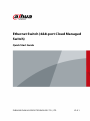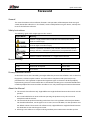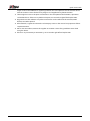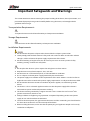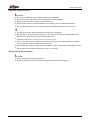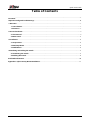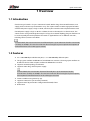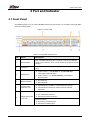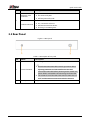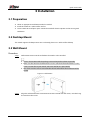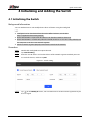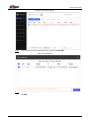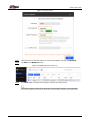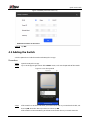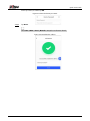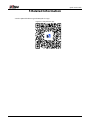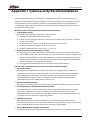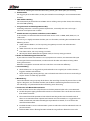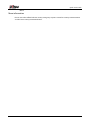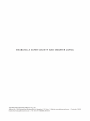Dahua S4100-8ET2GT-96-C Quick start guide
- Category
- Network switches
- Type
- Quick start guide
This manual is also suitable for

Ethernet Switch (4&8-port Cloud Managed
Switch)
Quick Start Guide
ZHEJIANG DAHUA VISION TECHNOLOGY CO., LTD. V1.0.1

Quick Start Guide
I
Foreword
General
This manual introduces the installation, functions and operations of the 4&8-port cloud managed
switch (hereinafter referred to as "the Switch"). Read carefully before using the device, and keep the
manual safe for future reference.
Safety Instructions
The following signal words might appear in the manual.
Signal Words Meaning
Indicates a high potential hazard which, if not avoided, will result in
death or serious injury.
Indicates a medium or low potential hazard which, if not avoided, could
result in slight or moderate injury.
Indicates a potential risk which, if not avoided, could result in property
damage, data loss, reductions in performance, or unpredictable results.
Provides methods to help you solve a problem or save time.
Provides additional information as a supplement to the text.
Revision History
Version Revision Content Release Time
V1.0.1 Added PoE description. March 2023
V1.0.0 First release. March 2023
Privacy Protection Notice
As the device user or data controller, you might collect the personal data of others such as their face,
fingerprints, and license plate number. You need to be in compliance with your local privacy
protection laws and regulations to protect the legitimate rights and interests of other people by
implementing measures which include but are not limited: Providing clear and visible identification
to inform people of the existence of the surveillance area and provide required contact information.
About the Manual
● The manual is for reference only. Slight differences might be found between the manual and the
product.
● We are not liable for losses incurred due to operating the product in ways that are not in
compliance with the manual.
● The manual will be updated according to the latest laws and regulations of related jurisdictions.
For detailed information, see the paper user’s manual, use our CD-ROM, scan the QR code or visit
our official website. The manual is for reference only. Slight differences might be found between
the electronic version and the paper version.
● All designs and software are subject to change without prior written notice. Product updates

Quick Start Guide
II
might result in some differences appearing between the actual product and the manual. Please
contact customer service for the latest program and supplementary documentation.
● There might be errors in the print or deviations in the description of the functions, operations
and technical data. If there is any doubt or dispute, we reserve the right of final explanation.
● Upgrade the reader software or try other mainstream reader software if the manual (in PDF
format) cannot be opened.
● All trademarks, registered trademarks and company names in the manual are properties of their
respective owners.
● Please visit our website, contact the supplier or customer service if any problems occur while
using the device.
● If there is any uncertainty or controversy, we reserve the right of final explanation.

Quick Start Guide
III
Important Safeguards and Warnings
This section introduces content covering the proper handling of the device, hazard prevention, and
prevention of property damage. Read carefully before using the device, and comply with the
guidelines when using it.
Transportation Requirements
Transport the device under allowed humidity and temperature conditions.
Storage Requirements
Store the device under allowed humidity and temperature conditions.
Installation Requirements
● Do not connect the power adapter to the device while the adapter is powered on.
● Strictly comply with the local electrical safety code and standards. Make sure that the ambient
voltage is stable and meets the power supply requirements of the device.
● Personnel working at heights must take all necessary measures to ensure personal safety
including wearing a helmet and safety belts.
● Do not place the device in a place exposed to sunlight or near heat sources.
● Keep the device away from dampness, dust, and soot.
● Put the device in a well-ventilated place, and do not block its ventilation.
● Use an adapter or cabinet power supply provided by the manufacturer.
● The power supply must conform to the requirements of ES1 in IEC 62368-1 standard and be no
higher than PS2. Please note that the power supply requirements are subject to the device label.
● Do not connect the device to two or more kinds of power supplies, to avoid damage to the
device.
● The device is a class I electrical appliance. Make sure that the power supply of the device is
connected to a power socket with protective earthing.
● The device must be grounded by a copper wire with a cross-sectional area of 2.5 mm2and a
ground resistance no more than 4 Ω.
● Voltage stabilizer and lightning surge protector are optional depending on the actual power
supply on site and the ambient environment.
● To ensure heat dissipation, the gap between the device and the surrounding area should not be
less than 10 cm on the sides and 10 cm on top of the device.
● When installing the device, make sure that the power plug and appliance coupler can be easily
reached to cut off power.

Quick Start Guide
IV
Operation Requirements
● Do not disassemble the device without professional instruction.
● Operate the device within the rated range of power input and output.
● Make sure that the power supply is correct before use.
● Make sure the device is powered off before disassembling wires to avoid personal injury.
● Do not unplug the power cord on the side of the device while the adapter is powered on.
● Use the device under allowed humidity and temperature conditions.
● Do not drop or splash liquid onto the device, and make sure that there is no object filled with
liquid on the device to prevent liquid from flowing into it.
● Operating temperature:–10 °C to +55 °C (+14 °F to +131 °F).
● This is a class A product. In a domestic environment this may cause radio interference in which
case you may be required to take adequate measures.
● Do not block the ventilator of the device with objects, such as a newspaper, table cloth or curtain.
● Do not place an open flame on the device, such as a lit candle.
Maintenance Requirements
● Power off the device before maintenance.
● Mark key components on the maintenance circuit diagram with warning signs.

Quick Start Guide
V
Table of Contents
Foreword ........................................................................................................................................................................................................I
Important Safeguards and Warnings ............................................................................................................................................ III
1 Overview ................................................................................................................................................................................................... 1
1.1 Introduction ................................................................................................................................................................................. 1
1.2 Features .......................................................................................................................................................................................... 1
2 Port and Indicator ................................................................................................................................................................................ 2
2.1 Front Panel .................................................................................................................................................................................... 2
2.2 Rear Panel ...................................................................................................................................................................................... 3
3 Installation ............................................................................................................................................................................................... 4
3.1 Preparation ................................................................................................................................................................................... 4
3.2 Desktop Mount ........................................................................................................................................................................... 4
3.3 Wall Mount .................................................................................................................................................................................... 4
4 Initializing and Adding the Switch .............................................................................................................................................. 5
4.1 Initializing the Switch .............................................................................................................................................................. 5
4.2 Adding the Switch ..................................................................................................................................................................... 8
5 Related Information .......................................................................................................................................................................... 10
Appendix 1 Cybersecurity Recommendations ........................................................................................................................ 11

Quick Start Guide
1
1 Overview
1.1 Introduction
Cloud managed switch is a layer-2 commercial switch. With its long-distance PoE function, it can
supply power to devices up to 250 meters away. The 4-port switch has PoE orange port functions
with the PoE power supply as high as 60 W, and the 8-port switch has PoE red port functions with
the PoE power supply as high as 90 W. In addition, based on the DoLynk Care Cloud Server, this
Switch can be managed through the DoLynk Care app, the network topology diagram function can
be used to quickly locate the problem. The Switch is applicable for uses in different scenarios,
including homes, factories and offices.
In Extend Mode, the transmission distance of the PoE port is up to 250 meters but the transmission
rate drops to 10 Mbps. The actual transmission distance might vary due to power consumption of
connected devices or the cable type and status.
1.2 Features
● 4/8 × 100/1000 Mbps PoE Ethernet ports, 1/2 × 100/1000 Mbps Ethernet ports.
● The gray ports conform to IEEE802.3af and IEEE802.3at standards, the orange ports conform to
Hi-PoE standard and the red ports conform to IEEE802.3bt standards.
● Supports network topology visualization.
● Supports 250 m long-distance power supply.
In Extend Mode, the transmission distance of the PoE port is up to 250 meters but the
transmission rate drops to 10 Mbps. The actual transmission distance might vary due to power
consumption of connected devices or the cable type and status.
● Features mobile management by app.
● Supports LLDP (Link Layer Discovery Protocol).
● Supports DHCP (Dynamic Host Configuration Protocol) Client.
● Wall mount.

Quick Start Guide
2
2 Port and Indicator
2.1 Front Panel
The following figure uses an 8-port 100 Mbps cloud managed switch as an example, and might differ
from the actual product.
Figure 2-1 Front panel
Table 2-1 Description of front panel
No. Name Description
1 Reset button
Press and hold it for more than 5 seconds, and release after the
panel status indicators all turn on to restore the Switch to default
settings.
2 PoE ports 4/8 × 10/100 Mbps or 10/100/1000 Mbps self-adaptive Ethernet
ports.
3 Uplink ports
● 4-port switch: 2 × 10/100 Mbps or 10/100/1000 Mbps
self-adaptive Ethernet ports.
● 8-port switch: 1/2 × 10/100/1000 Mbps self-adaptive
Ethernet ports.
4 Power indicator ● On: Power on.
● Off: Power off.
5 System status
indicator (SYS)
● Indicator flashes quickly (1 second interval): Start up.
● Indicator flashes slowly (2 seconds interval): Normal
operation.
6 Uplink port status
indicators
Link indicator.
● On: Connected to device.
● Off: Not connected to device.
Activity indicator.
● Flashing: Transmitting data.
● Off: Not transmitting data.

Quick Start Guide
3
No. Name Description
7
PoE port status
indicators
PoE port status indicator.
● On: Powered by PoE.
● Off: Not powered by PoE.
Link/Act indicator
Link/Act indicator.
● On: Connected to device.
● Off: Not connected to device.
● Flashing: Transmitting data.
2.2 Rear Panel
Figure 2-2 Rear panel
Table 2-2 Description of rear panel
No. Name Description
1 Ground terminal
Connecting GND.
● Normal GND connection of the Switch guarantees device
lightning protection and anti-interference. You must
connect the GND cable before powering on the Switch and
power off the Switch before disconnecting the GND cable.
● The sectional area of the GND cable must be more than 2.5
mm², and the GND resistance must to be less than 4 Ω.
2 Power port Supports 53 VDC.

Quick Start Guide
4
3 Installation
3.1 Preparation
● Select an appropriate installation method as needed.
● Install the Switch on a solid and flat surface.
● Leave around 10 cm of open space around the Switch for heat dissipation and to ensure good
ventilation.
3.2 Desktop Mount
The Switch supports desktop mount. You can directly place it on a solid and flat desktop.
3.3 Wall Mount
Procedure
Step 1 Drill two M4 screws into the wall where the Switch is to be installed.
● Screws do not come with the package. You need to purchase them separately.
● Make sure that the distance between the screws and the wall-mounted holes are the
same (77.8 mm for a 4-port switch, and 128.4 mm for an 8-port switch).
● The screws must be at least 4 mm outside the wall to facilitate the installation of the
Switch.
Figure 3-1 Wall mount
Step 2 Align the wall-mount holes on the back cover of the Switch with the screws, and then hang
the Switch on the screws.

Quick Start Guide
5
4 Initializing and Adding the Switch
4.1 Initializing the Switch
Background Information
You can initialize devices and modify the IP address of devices using the ConfigTool.
● ConfigTool can be downloaded from the Dahua official website, and the link is
https://support2.dahuasecurity.com/en.
● Device initialization is required for first-time use or after the Switch has been reset.
● Device initialization is available only when the Switch (IP address is 192.168.1.110 by default) and
the computer are on the same network segment.
● Plan the network segment properly to connect the Switch to the network.
Procedure
Step 1 Double-click ConfigTool.exe to open the tool.
Step 2 Tap Search Setting.
Step 3 Enter the start IP address and end IP address of the network segment on which you want
to search for devices, and then tap OK.
Figure 4-1 Search setting
Step 4 Tap on the Modify IP screen, and search for devices on the network segment that you
have arranged.

Quick Start Guide
6
Figure 4-2 Search for devices
Step 5 Select the devices that need initialization, and then tap Initialize.
Figure 4-3 Initialization
Step 6 Set and confirm the password of the devices, enter a valid cell phone number, and then
tap Next.

Quick Start Guide
7
Figure 4-4 Set password
Step 7 Select the devices whose IP addresses need to be modified, and then tap Modify IP.
Step 8 Tap Edit on the Modify IP screen.
Figure 4-5 Modify device IP address (1)
Step 9 Tap Static mode, and then enter target IP, subnet mask, and gateway.
The Switch target IP address must be on the same network segment as the computer.

Quick Start Guide
8
Figure 4-6 Modify device IP address (2)
Step 10 Tap OK.
4.2 Adding the Switch
Scan the QR code and add the Switch to the DoLynk Care app.
Procedure
Step 1 Open the DoLynk Care app.
Step 2 Tap + on the upper-right corner of the Home screen, and scan the QR code of the Switch.
Figure 4-7 Scan the QR code
Step 3 If the Switch has not been initialized, you need to enter the SC password on the label, and
then tap OK. Enter the device password, and then tap OK.
If the Switch has been initialized, you do not need to enter the SC password. Enter the

Quick Start Guide
9
device password, and then tap OK.
Figure 4-8 Enter the device password
Step 4 Tap Done.
Select Me > HELP > User's_Manual in DoLynk Care for more details.
Figure 4-9 Complete the adding

Quick Start Guide
10
5 Related Information
Scan the QR code below to get the DoLynk Care app.
Figure 5-1 DoLynk Care app

Quick Start Guide
11
Appendix 1 Cybersecurity Recommendations
Cybersecurity is more than just a buzzword: it’s something that pertains to every device that is
connected to the internet. IP video surveillance is not immune to cyber risks, but taking basic steps
toward protecting and strengthening networks and networked appliances will make them less
susceptible to attacks. Below are some tips and recommendations from Dahua on how to create a
more secured security system.
Mandatory actions to be taken for basic device network security:
1. Use Strong Passwords
Please refer to the following suggestions to set passwords:
● The length should not be less than 8 characters.
● Include at least two types of characters; character types include upper and lower case letters,
numbers and symbols.
● Do not contain the account name or the account name in reverse order.
● Do not use continuous characters, such as 123, abc, etc.
● Do not use overlapped characters, such as 111, aaa, etc.
2. Update Firmware and Client Software in Time
● According to the standard procedure in Tech-industry, we recommend to keep your device
(such as NVR, DVR, IP camera, etc.) firmware up-to-date to ensure the system is equipped with
the latest security patches and fixes. When the device is connected to the public network, it is
recommended to enable the “auto-check for updates” function to obtain timely information
of firmware updates released by the manufacturer.
● We suggest that you download and use the latest version of client software.
"Nice to have" recommendations to improve your device network security:
1. Physical Protection
We suggest that you perform physical protection to device, especially storage devices. For
example, place the device in a special computer room and cabinet, and implement well-done
access control permission and key management to prevent unauthorized personnel from
carrying out physical contacts such as damaging hardware, unauthorized connection of
removable device (such as USB flash disk, serial port), etc.
2. Change Passwords Regularly
We suggest that you change passwords regularly to reduce the risk of being guessed or cracked.
3. Set and Update Passwords Reset Information Timely
The device supports password reset function. Please set up related information for password
reset in time, including the end user’s mailbox and password protection questions. If the
information changes, please modify it in time. When setting password protection questions, it is
suggested not to use those that can be easily guessed.
4. Enable Account Lock
The account lock feature is enabled by default, and we recommend you to keep it on to
guarantee the account security. If an attacker attempts to log in with the wrong password several
times, the corresponding account and the source IP address will be locked.
5. Change Default HTTP and Other Service Ports
We suggest you to change default HTTP and other service ports into any set of numbers between

Quick Start Guide
12
1024–65535, reducing the risk of outsiders being able to guess which ports you are using.
6. Enable HTTPS
We suggest you to enable HTTPS, so that you visit Web service through a secure communication
channel.
7. MAC Address Binding
We recommend you to bind the IP and MAC address of the gateway to the device, thus reducing
the risk of ARP spoofing.
8. Assign Accounts and Privileges Reasonably
According to business and management requirements, reasonably add users and assign a
minimum set of permissions to them.
9. Disable Unnecessary Services and Choose Secure Modes
If not needed, it is recommended to turn off some services such as SNMP, SMTP, UPnP, etc., to
reduce risks.
If necessary, it is highly recommended that you use safe modes, including but not limited to the
following services:
● SNMP: Choose SNMP v3, and set up strong encryption passwords and authentication
passwords.
● SMTP: Choose TLS to access mailbox server.
● FTP: Choose SFTP, and set up strong passwords.
● AP hotspot: Choose WPA2-PSK encryption mode, and set up strong passwords.
10. Audio and Video Encrypted Transmission
If your audio and video data contents are very important or sensitive, we recommend that you
use encrypted transmission function, to reduce the risk of audio and video data being stolen
during transmission.
Reminder: encrypted transmission will cause some loss in transmission efficiency.
11. Secure Auditing
● Check online users: we suggest that you check online users regularly to see if the device is
logged in without authorization.
● Check device log: By viewing the logs, you can know the IP addresses that were used to log in
to your devices and their key operations.
12. Network Log
Due to the limited storage capacity of the device, the stored log is limited. If you need to save the
log for a long time, it is recommended that you enable the network log function to ensure that
the critical logs are synchronized to the network log server for tracing.
13. Construct a Safe Network Environment
In order to better ensure the safety of device and reduce potential cyber risks, we recommend:
● Disable the port mapping function of the router to avoid direct access to the intranet devices
from external network.
● The network should be partitioned and isolated according to the actual network needs. If
there are no communication requirements between two sub networks, it is suggested to use
VLAN, network GAP and other technologies to partition the network, so as to achieve the
network isolation effect.
● Establish the 802.1x access authentication system to reduce the risk of unauthorized access to
private networks.
● Enable IP/MAC address filtering function to limit the range of hosts allowed to access the

Quick Start Guide
13
device.
More information
Please visit Dahua official website security emergency response center for security announcements
and the latest security recommendations.

Quick Start Guide
-
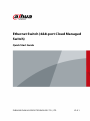 1
1
-
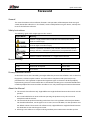 2
2
-
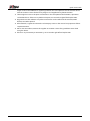 3
3
-
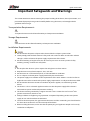 4
4
-
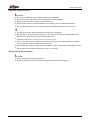 5
5
-
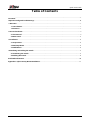 6
6
-
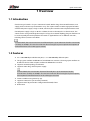 7
7
-
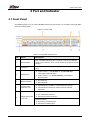 8
8
-
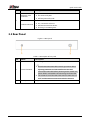 9
9
-
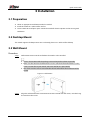 10
10
-
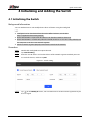 11
11
-
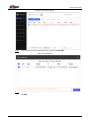 12
12
-
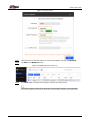 13
13
-
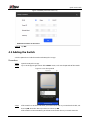 14
14
-
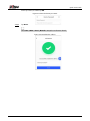 15
15
-
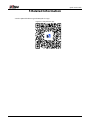 16
16
-
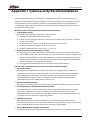 17
17
-
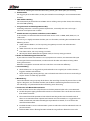 18
18
-
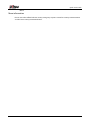 19
19
-
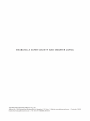 20
20
Dahua S4100-8ET2GT-96-C Quick start guide
- Category
- Network switches
- Type
- Quick start guide
- This manual is also suitable for
Ask a question and I''ll find the answer in the document
Finding information in a document is now easier with AI
Related papers
-
Dahua Ethernet User guide
-
Dahua S4101-16ET2GF-240-C Quick start guide
-
Dahua CS4218-16ET-135 Quick start guide
-
Dahua PFS3006-4ET-36 User manual
-
Dahua PFS3009-8ET-65 User manual
-
Dahua TAS100 Quick start guide
-
Dahua SF1010LP User manual
-
Dahua PFS3006-4ET-60 User manual
-
Dahua PFS3016-16GT-M Quick start guide
-
Dahua TAM01GT01GT-75 User manual