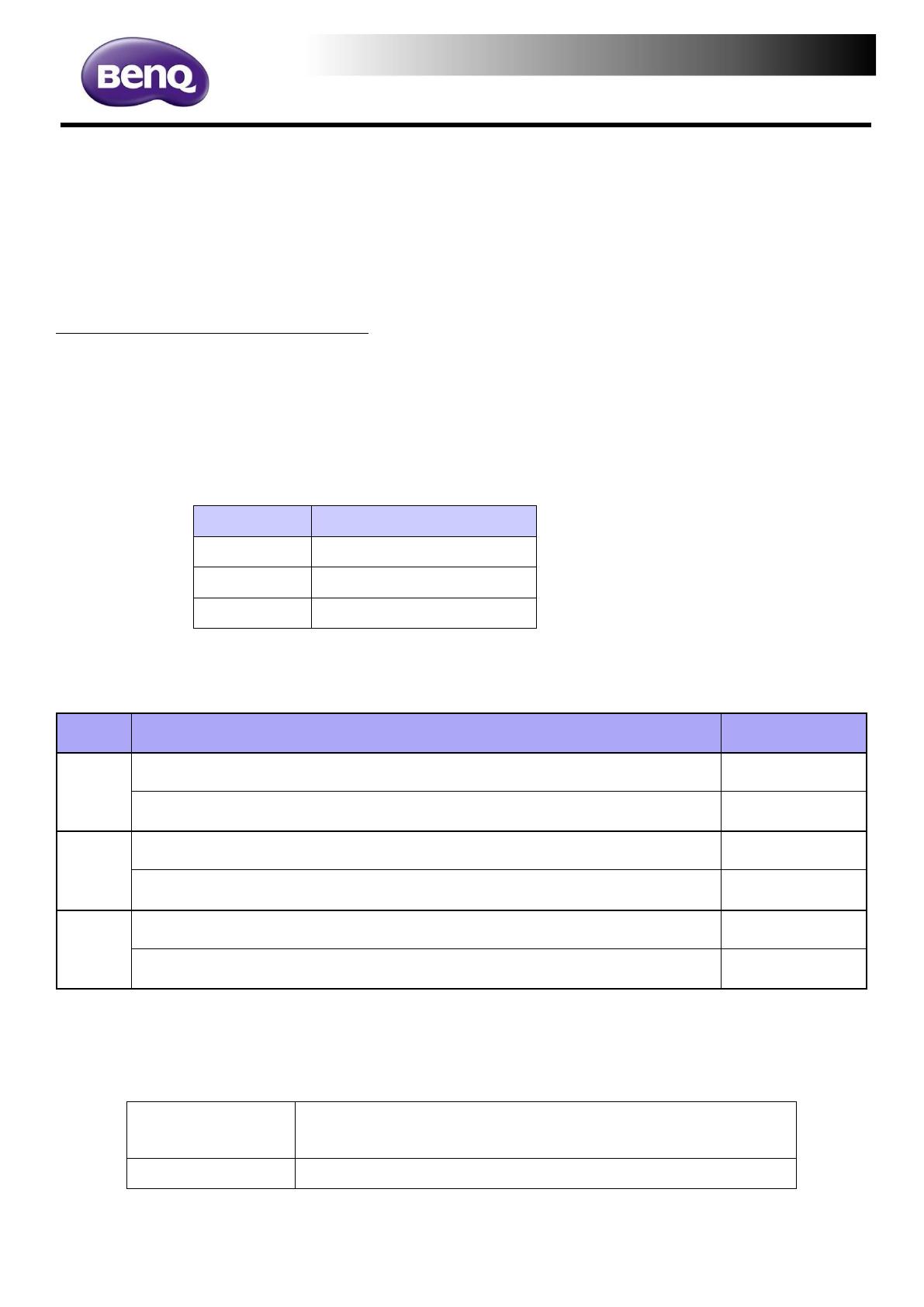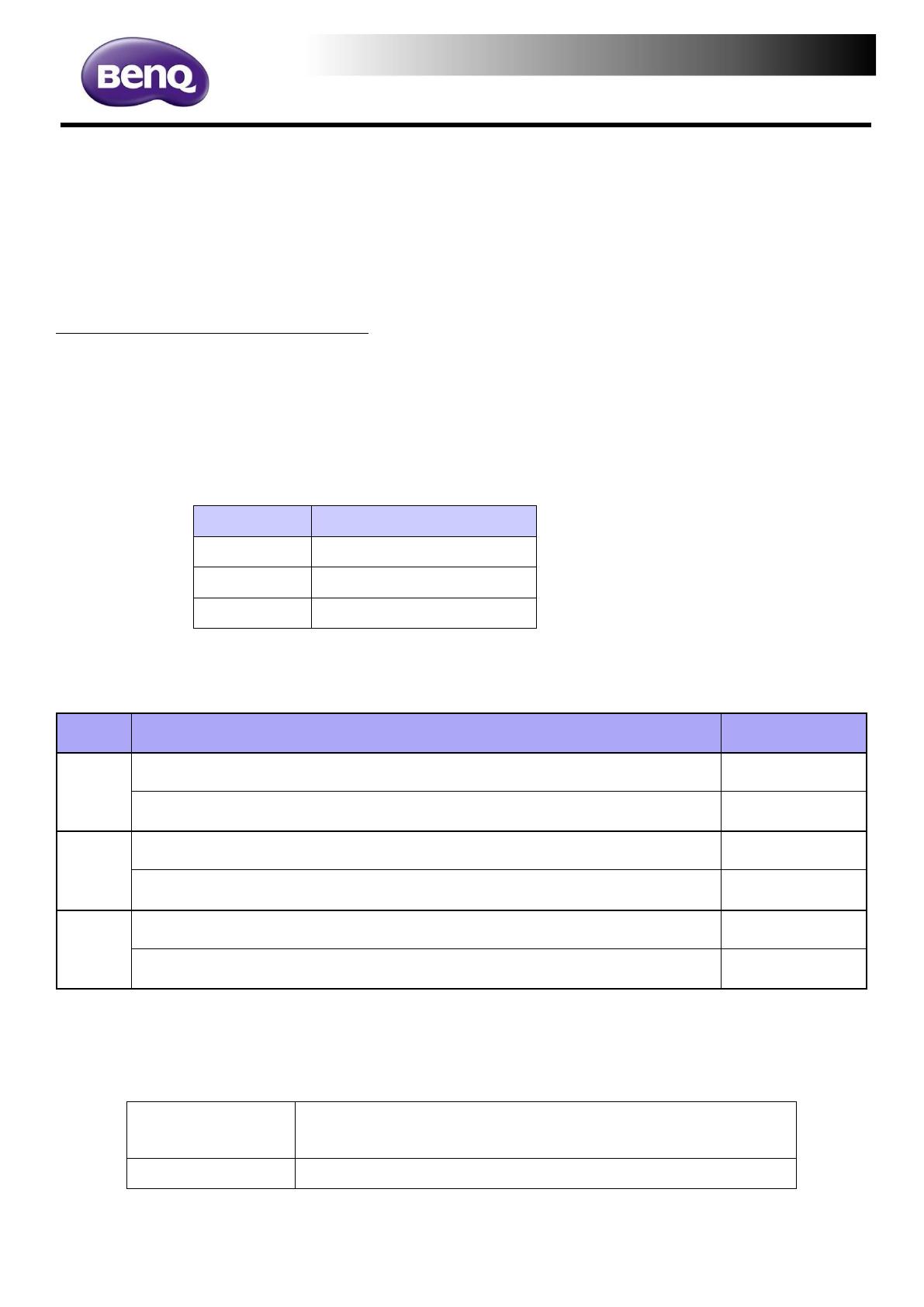
Read me before downloading the firmware
Apply BenQ Model: RP6503, RP7503, RP8603
Please read carefully for the below instruction:
There are two ways to identify which firmware should be downloaded for your display:
Method 1 – from the Part Number
1. BenQ Part Number can be found on the spec label at rear side of the unit.
If you are having trouble finding the Part Number, please provide the Serial Number
to local BenQ Support and we can check it for you.
2. Check the last 3 digits of the Part Number:
BenQ part number
3. Kindly refer to the last 3 digits of the part number and download the corresponding
firmware.
DE1, DP1, DA1, DN1, DC1, DT1, DE2, DP2, DA2, DN2, DC2, DT2
DE5, DP5, DA5, DN5, DC5, DT5, DE6, DP6, DA6, DN6, DC6, DT6
DE1, DP1, DA1, DN1, DC1, DT1, DE2, DP2, DA2, DN2, DC2, DT2
DE5, DP5, DA5, DN5, DC5, DT5, DE6, DP6, DA6, DN6, DC6, DT6
DE1, DP1, DA1, DN1, DC1, DT1, DE2, DP2, DA2, DN2, DC2, DT2
DE5, DP5, DA5, DN5, DC5, DT5, DE6, DP6, DA6, DN6, DC6, DT6
Note: Last 2 digits of firmware version will depend on the current latest firmware.
4. There are 2 types of firmware available for download. Kindly select the one that is
suitable for you.
Upgrade the system firmware and keep all the user
setting
Upgrade the system firmware and reset everything
You can find the firmware upgrade SOP from the zip file that you downloaded.