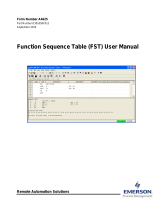Page is loading ...

Remote Automation Solutions
Form A6152
Part Number D301196X012
January 2009
ROC300 Protocol Emulation Program
(for the ROC800-Series Remote Operations
Controller) User Manual

ROC300 Protocol Emulation Program User Manual
ii Rev. Jan-09
Revision Tracking Sheet
January 2009
This manual may be revised periodically to incorporate new or updated information. The revision date
of each page appears at the bottom of the page opposite the page number. A change in revision date to
any page also changes the date of the manual that appears on the front cover. Listed below is the
revision date of each page (if applicable):
Page Revision
All pages Jan-09
All pages Apr-08
All pages Feb-06
Initial release Jul-04
NOTICE
“Remote Automation Solutions (“RAS”), division of Emerson Process Management shall not be liable for technical or editorial errors in this
manual or omissions from this manual. RAS MAKES NO WARRANTIES, EXPRESSED OR IMPLIED, INCLUDING THE IMPLIED
WARRANTIES OF MERCHANTABILITY AND FITNESS FOR A PARTICULAR PURPOSE WITH RESPECT TO THIS MANUAL AND, IN NO
EVENT SHALL RAS BE LIABLE FOR ANY INCIDENTAL, PUNITIVE, SPECIAL OR CONSEQUENTIAL DAMAGES INCLUDING, BUT NOT
LIMITED TO, LOSS OF PRODUCTION, LOSS OF PROFITS, LOSS OF REVENUE OR USE AND COSTS INCURRED INCLUDING
WITHOUT LIMITATION FOR CAPITAL, FUEL AND POWER, AND CLAIMS OF THIRD PARTIES.
Bristol, Inc., Bristol Canada, BBI SA de CV and Emerson Process Management Ltd, Remote Automation Solutions division (UK), are wholly
owned subsidiaries of Emerson Electric Co. doing business as Remote Automation Solutions (“RAS”), a division of Emerson Process
Management. FloBoss, ROCLINK, Bristol, Bristol Babcock, ControlWave, TeleFlow and Helicoid are trademarks of RAS. AMS, PlantWeb and
the PlantWeb logo are marks of Emerson Electric Co. The Emerson logo is a trademark and service mark of the Emerson Electric Co. All
other trademarks are property of their respective owners.
The contents of this publication are presented for informational purposes only. While every effort has been made to ensure informational
accuracy, they are not to be construed as warranties or guarantees, express or implied, regarding the products or services described herein or
their use or applicability. RAS reserves the right to modify or improve the designs or specifications of such products at any time without notice.
All sales are governed by RAS’ terms and conditions which are available upon request.
RAS does not assume responsibility for the selection, use or maintenance of any product. Responsibility for proper selection, use and
maintenance of any RAS product remains solely with the purchaser and end-user.”
© 2004-2009 Remote Automation Solutions, division of Emerson Process Management. All rights reserved.

ROC300 Protocol Emulation Program User Manual
Rev. Jan-09 iii
Contents
Page
Chapter 1 – Introduction 1
1.1 Scope and Organization.......................................................................................................1
1.2 Product Overview.................................................................................................................1
1.2.1 Opcode Mappings by I/O Module Slot.....................................................................2
1.2.2 Events and Alarms Mapping....................................................................................3
1.2.3 Point Type Conversions...........................................................................................3
1.2.4 Unsupported Parameters.........................................................................................4
1.3 Program Requirements........................................................................................................4
Chapter 2 – Installation 7
2.1 Downloading the Program....................................................................................................7
Chapter 3 – Configuration 11
3.1 ROC Protocol Converter Configuration Screen.................................................................12
3.2 History Segment Configuration Screen..............................................................................14
3.3 Saving the Configuration....................................................................................................15
Chapter 4 – Reference 17
4.1 Supported Opcodes...........................................................................................................17
4.2 Point Types 1 to 8, 10, 12 to 17, 19, 40 to 42....................................................................18
4.2.1 Point Type 1: Discrete Input...................................................................................18
4.2.2 Point Type 2: Discrete Output................................................................................21
4.2.3 Point Type 3: Analog Input.....................................................................................23
4.2.4 Point Type 4: Analog Output..................................................................................26
4.2.5 Point Type 5: Pulse Input.......................................................................................28
4.2.6 Point Type 6: PID...................................................................................................30
4.2.7 Point Type 7: AGA Flow Parameters.....................................................................33
4.2.8 Point Type 10: AGA Flow Calculation Values........................................................38
4.2.9 Point Type 12: ROC Clock.....................................................................................40
4.2.10 Point Type 13: System Flags.................................................................................41
4.2.11 Point Type 14: Communication Ports ....................................................................43
4.2.12 Point Type 15: System Variables...........................................................................46
4.2.13 Point Type 16: FST Parameters ............................................................................48
4.2.14 Point Type 17: Soft Point Parameters....................................................................50
4.2.15 Point Type 19: Database Parameters....................................................................51
4.2.16 Point Type 40: Multi-Variable Sensor ....................................................................52
4.2.17 Point Type 41: Run Parameters (#1).....................................................................57
4.2.18 Point Type 42: Run Parameters (#2).....................................................................59
4.3 User Defined Point Type 69/76: Protocol Emulation Program Configuration....................61

ROC300 Protocol Emulation Program User Manual
iv Rev. Jan-09
[This page is intentionally left blank.]

ROC300 Protocol Emulation Program User Manual
Rev. Jan-09 1
Chapter 1 – Introduction
This chapter describes the structure of this manual and presents an
overview of the ROC300 Protocol Emulation program for the ROC800.
1.1 Scope and Organization
This document serves as the user manual for the ROC300 Protocol
Emulation program which is intended for use in a ROC800-Series Remote
Operations Controller (“ROC800”). This manual describes how to
download, install, and configure the ROC300 Protocol Emulation program
(referred to as the “ROC300 Protocol program” or “the program”
throughout the rest of this manual). You access and configure this program
using ROCLINK™ 800 Configuration Software loaded on an IBM-
compatible personal computer running Windows® 2000 (with Service
Pack 2), XP, or Vista.
The sections in this manual provide information in a sequence appropriate
for first-time users. Once you become familiar with the procedures and the
software, the manual becomes a reference tool.
This manual has the following major sections:
Section 1 – Introduction
Section 2 – Installation
Section 3 – Configuration
Section 4 – Reference
This manual assumes that you are familiar with the ROC800-Series and
their configuration. For more information, refer to the following manuals:
ROC809 Remote Operations Controller Instruction Manual (Form
A6116).
ROC827 Remote Operation Controller Instruction Manual (Form
A6175)
ROCLINK 800 Configuration Software User Manual (Form A6121).
1.2 Product Overview
The ROC300 Protocol Emulation program enables a ROC800 to respond
to requests from a ROC protocol host driver, used in ROC300-Series
Remote Operations Controllers and FloBoss Flow Managers. The program
converts ROC Plus protocol point types (used in the ROC800) to ROC
Protocol point types and parameters, where applicable. The program also
allows you to use specific opcodes to receive and send data from the host
to the ROC800.

ROC300 Protocol Emulation Program User Manual
2 Rev. Jan-09
The ROC800 receives requests from a host on a specified communications
port. The program converts both ROC Plus protocol point types and
parameters to ROC Protocol point types and parameters and ROC Plus
protocol Type, Logical, and Parameter (TLPs) to analogous ROC protocol
TLPs. The program enables you to use specific opcodes to receive data
from the host and to send data from the ROC800. You can access all 200
history points in the ROC800 using opcode 130.
Once you have loaded this program and activated it for a given
communications port (see Section 3.1), the ROC Plus Protocol
communications are not available on that port. ROCLINK 800 will not
connect and allow you to make configuration changes to that selected port.
However, one way to have ROC Plus Protocol and the ROC300 Protocol
Emulation program available on a given port is to write a supervisory FST
program to control which protocol is active. For example, the FST
command could be time-related to change the value of point type 69/76,
logical 0, parameters 1 and 3 through 6. The parameter number indicates
which comm port is active: 0 disables ROC300 Protocol Emulation while
1 enables it (see Section 4.3).
Note: Be careful if you change the baud rate for the comm port used for
ROC Protocol communications. (You define this using the System
Configuration tab on the Device Information screen, accessed by
selecting ROC > Information > Device Information screen.) If
the host computer changes the baud rate of the port on which this
program runs, this also changes the baud rate of any other ports on
the same Baud Rate Generator.
For further information on the ROC and ROC Plus protocols, refer to
ROC Plus Protocol User Manual (Form A6127), part number
D301180X012.
ROC Protocol User Manual (Form A4199), part number
D301053X012.
1.2.1 Opcode Mappings by I/O Module Slot
The host computer uses opcode 130 (see Section 4.1) to poll for values of
all 200 history points either by RAM Area 0 to 6 (which corresponds to
History Segments 0 to 6) and point numbers 0 to 29 or by RAM Area 0
only and point numbers 0 to 199. When the host computer requests I/O
module TLPs, the program assigns logicals based on the module slot in
which the I/O module is located:

ROC300 Protocol Emulation Program User Manual
Rev. Jan-09 3
Table 1. Opcode Mappings Based on I/O Module Slot
ROC800 Module Position
1, 3
Logical Range
2
(Maximum)
1 0 to 15
2 16 to 31
3 32 to 47
4 48 to 63
5 (Unavailable; reserved for System AIs) 64 to 79
6 80 to 95
7 96 to 111
8 112 to 127
9 128 to 143
1
Slots 1 to 4 and slots 6 to 9 (with the exception of slot 5) are available.
2
Logical ranges may change in future releases.
3
Table 1 assumes 16 points for each ROC800 module position.
1.2.2 Events and Alarms Mapping
Whether the host computer can process certain alarm and event
information from the ROC800 depends on how you configure this
program and if the point type (or parameter) corresponds to a point type
(or parameter) in the ROC Protocol. The ROC Protocol supports 240
alarms and 240 events. ROC800 can store up to 450 alarms and 450
events. During configuration (see Section 3.1) you indicate whether the
program retains only the last 240 alarms or events or the full 450 alarms or
events.
Note: The program always sends system events (such as warm starts or
cold starts) to the host, since these events have the same format in
both the ROC and ROC Plus protocols.
1.2.3 Point Type Conversions
The program converts any ROC800 point type that can be converted to a
ROC protocol, as shown in the following table. As appropriate for the
point type, the program converts parameter numbers as well.
Table 2. ROC800 Point Type Conversions
ROC800 Point Type Converted to ROC Protocol Point Type
91 – System Variables 15
95 – Communication Ports 14
96 – FST Parameters 16
98 – Soft Point Parameters 17
99 – Configurable Opcode Table 0
101 – Discrete Inputs 1

ROC300 Protocol Emulation Program User Manual
4 Rev. Jan-09
ROC800 Point Type Converted to ROC Protocol Point Type
102 – Discrete Outputs 2
103 – Analog Inputs 3
104 – Analog Outputs 4
105 – Pulse Inputs 5
106 – RTD 3
107 – Thermocouple 3
108 – Multi-Variable Sensor 40
109 – System Analog Inputs 3
110 – PID Control Parameters 6
112 – Station Parameters 7 or 41
113 – Orifice Meter Run Configuration 7 or 41
114 – Orifice Meter Run Values 41 or 42
115 – Turbine Meter Run Configuration 7
116 – Turbine Meter Run Values 41 or 42
136 – ROC Clock 12
1.2.4 Unsupported Parameters
The program cannot support some parameters. If the host tries to access
one of these unsupported parameters, the program may or may not send
back an error, depending on the circumstances. The program has
implemented the following rules to handle these parameters. These rules
also apply when the Read-Only and Read-Write statuses don’t match.
Table 3. Unsupported Parameter Handling
If ROC Protocol
Parameter is…
And ROC Plus
Parameter is…
Then Action on Read is…
Then Action on Write
is…
Read-Only Not Supported Return 0 or other appropriate
default
Error 105
Read-Only Read-Only Return actual value Error 105
Read-Only Read-Write Return actual value Error 105
Read-Write Not Supported Return 0 or other appropriate
default
No error
Read-Write Read-Only Return actual value Error 105
Read-Write Read-Write Return actual value No error
1.3 Program Requirements
Two versions of the program are provided. The versions use different
point types, but are identical in function. Only one program using a
specific point type will run on the ROC at any given time. Load the
program version which uses a point type set that does not conflict with
programs currently running on the ROC.

ROC300 Protocol Emulation Program User Manual
Rev. Jan-09 5
Program specifics include:
File Name
Target
Unit/
Version
User
Defined
Point
(UDP)
Flash
Used
(in bytes)
SRAM
Used (in
bytes)
DRAM
Used (in
bytes)
ROCKLINK
800 Version
Display
Number
ROCProtocol_69_v124.tar
ROC800
2.10
69 60,416 130 155,648 1.80 11
ROCProtocol_76_v124.tar
ROC800
2.10
76 60,416 130 155,648 1.80 11
Note: You must connect a PC to the ROC800’s LOI port before starting the download. Also, display
#11 must be available for this program’s use.
For information on viewing the memory allocation of user programs, refer to the ROCLINK 800
Configuration Software User Manual (Form A6121).

ROC300 Protocol Emulation Program User Manual
6 Rev. Jan-09
[This page is intentionally left blank.]

ROC300 Protocol Emulation Program User Manual
Chapter 2 – Installation
This section provides instructions for installing the ROC300 Protocol
Emulation program into the Flash memory on the ROC800. Read Section
1.3 of this manual for program requirements.
2.1 Downloading the Program
This section provides instructions for installing the program into the Flash
memory on the ROC800.
Note: This manual shows the installation of RocProtocol_76_v124.tar.
Choose the program version that uses point types which do not
conflict with programs currently installed on the ROC.
To download the program using ROCLINK 800 software:
1. Connect the ROC to your computer using the LOI port.
2. Start and logon to ROCLINK 800.
3. Select Utilities > User Program Administrator from the ROCLINK
menu bar. The User Program Administrator screen displays (see
Figure 1):
Figure 1. User Program Administrator
Rev. Jan-09 7

ROC300 Protocol Emulation Program User Manual
4. Select any empty program number into which to download the
program.
5. Click Browse in the Download User Program File frame. The Select
User Program File screen displays (see Figure 2).
6. Select the path and user program file to download from the CD-ROM.
(Program files are typically located in the Program Files folder on the
CD-ROM). As Figure 2 shows, the screen lists all valid user program
files with the .TAR extension:
Figure 2. Select User Program File
7. Click Open to select the program file. The User Program
Administrator screen displays. As shown in Figure 3, note that the
Download User Program File frame identifies the selected program
and that the Download & Start button is active:
8 Rev. Jan-09

ROC300 Protocol Emulation Program User Manual
Figure 3. User Program Administrator
8. Click Download & Start to begin loading the selected programs. The
following message displays:
Figure 4. Confirm Download
9. Click Yes to begin the download. When the download completes the
following message displays:
Figure 5. ROCLINK 800 Download Confirmation
10. Click OK. The User Program Administrator screen displays (see
Figure 6). Note that:
The Device User Program Environment frame reflects the use of
system memory.
The User Programs Installed in Device frame identifies the
installed program(s).
Rev. Jan-09 9

ROC300 Protocol Emulation Program User Manual
Figure 6. User Program Administrator
11. Click Close. The ROCLINK 800 screen displays and the download is
complete.
12. Proceed to Section 3 to configure the program.
10 Rev. Jan-09

ROC300 Protocol Emulation Program User Manual
Chapter 3 – Configuration
After you have loaded the ROC300 Protocol Emulation program on the
ROC800, you configure the program using one ROCLINK 800 screen
(History Segment Configuration) and a program-specific screen (ROC
Protocol Converter).
Use the program-specific ROC Protocol Converter screen to enable the
conversion and set the number of events and alarms captured.
Use ROCLINK 800’s History Segment Configuration screen to
configure history segments for the program.
You can access the program-specific screen from the main ROCLINK 800
screen:
Figure 7. ROCLINK 800
Rev. Jan-09 11

ROC300 Protocol Emulation Program User Manual
3.1 ROC Protocol Converter Configuration Screen
Use this screen to enable the conversion and set the number of events and
alarms.
Note: Whether the host computer can process certain alarm and event
information from the ROC800 depends on how you configure the
program and whether the point type (or parameter) corresponds to
a point type (or parameter) in the ROC protocol.
To access this screen:
1. From the Directory Tree, select User Program > Program #1,
RocProtocol.
2. Double-click Display #11, ROC Protocol Converter. The ROC
Protocol Converter configuration screen displays:
Figure 8. ROC Protocol Converter Configuration
3. Review—and change, if necessary—the values in the following fields:
Field Description
Check one box to select a ROC800
communications port.
ROC Protocol On
Existing Ports
Note: Port #2, Ethernet COMM1, is not a valid
choice for this program.
Sets whether the ROC800 logs the most recent
240 alarms the ROC Protocol supports or the full
450 alarms the ROC Plus Protocol (and the
ROC800) supports. Selecting Last 240 logs only
the most recent 240 alarms.
Alarm Log Logic
12 Rev. Jan-09

ROC300 Protocol Emulation Program User Manual
Rev. Jan-09 13
Field Description
Note: If you select All 450, the ROC800 uses a
ROC Plus Protocol TLP for any alarms
without a ROC Protocol equivalent.
Event Log Logic
Sets whether the ROC800 logs the most recent
240 events the ROC Protocol supports or the full
450 events the ROC Plus Protocol (and the
ROC800) supports. Selecting Last 240 logs only
the most recent 240 events.
Note: If you select All 450, the ROC800 uses a
ROC Plus Protocol TLP for any events
without a ROC Protocol equivalent.
IO Addressing
Logic
Sets whether the ROC800 exclusively uses
modules with 16 points or if the program needs
verify the number of points used for each module.
Valid values are always 16 slots modules or 8 or
16 slots from Sys Param 50.
4. Click Apply to save any changes you have made to this screen.
5. Click OK to return to the ROCLINK 800 screen. Proceed to Section
3.2 to configure ROC800 history segments for use with this program.

ROC300 Protocol Emulation Program User Manual
3.2 History Segment Configuration Screen
Use this screen to configure history segments. The program can access all
200 history points in the ROC800, but you need to configure the ROC800
history segments specifically for the program. To access this screen:
1. Select Configure > History Segments from the ROCLINK menu bar.
The History Segment Configuration screen displays:
Figure 9. ROC Protocol Converter Configuration
2. Allocate history points to segments 01 through 07 (allocating a
maximum of 30 points to segments 01 through 06 and a maximum of
20 points to segment 07). Ensure that the following fields contain the
following values:
Field Description
Enter 840 for each segment used.
Periodic Entries
Enter 60 for each segment used.
Periodic Sample
Rate
Enter 35 for each segment used.
Daily Entries
3. Click Apply to save any changes you have made to this screen.
Note: Refer to the ROCLINK 800 Configuration Software User Manual
(Form A6121) for further information on configuring history
segments.
4. Click OK to return to the ROCLINK 800 screen. Proceed to Section
3.3 to save the configuration.
14 Rev. Jan-09

ROC300 Protocol Emulation Program User Manual
3.3 Saving the Configuration
Whenever you modify or change the configuration, it is a good practice to
save the final configuration to memory. To save the configuration:
1. Select ROC > Flags. The Flags screen displays:
Figure 10. Flags screen
2. Click Save Configuration. A verification message displays:
Figure 11. Perform screen
3. Click Yes to begin the save process. The Status field on the Flags
screen displays In Progress. When the process ends, the Status field on
the Flags screen displays Completed.
4. Click Update on the Flags screen. This completes the process of
saving your new configuration.
Rev. Jan-09 15

ROC300 Protocol Emulation Program User Manual
16 Rev. Jan-09
[This page is intentionally left blank.]
/