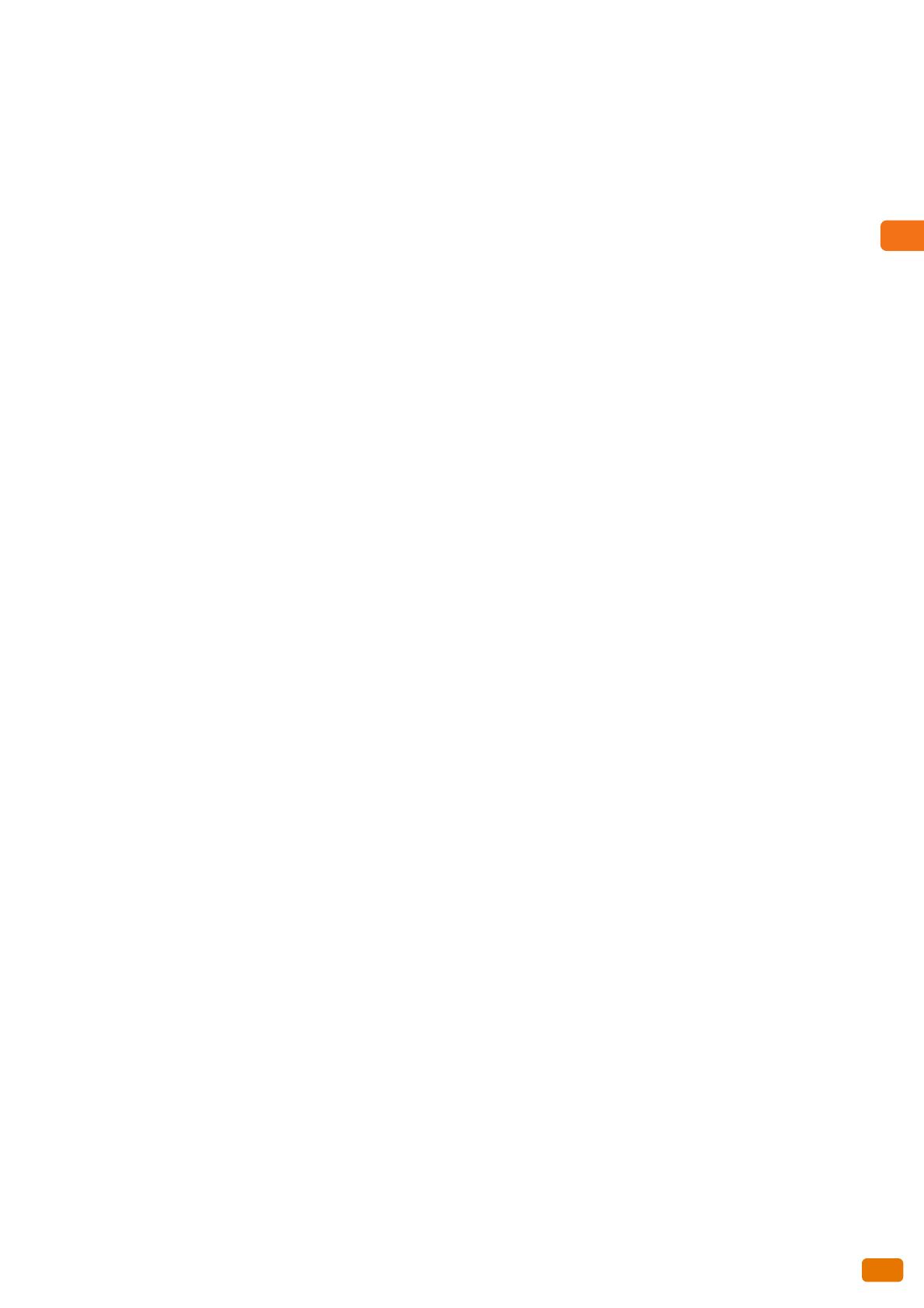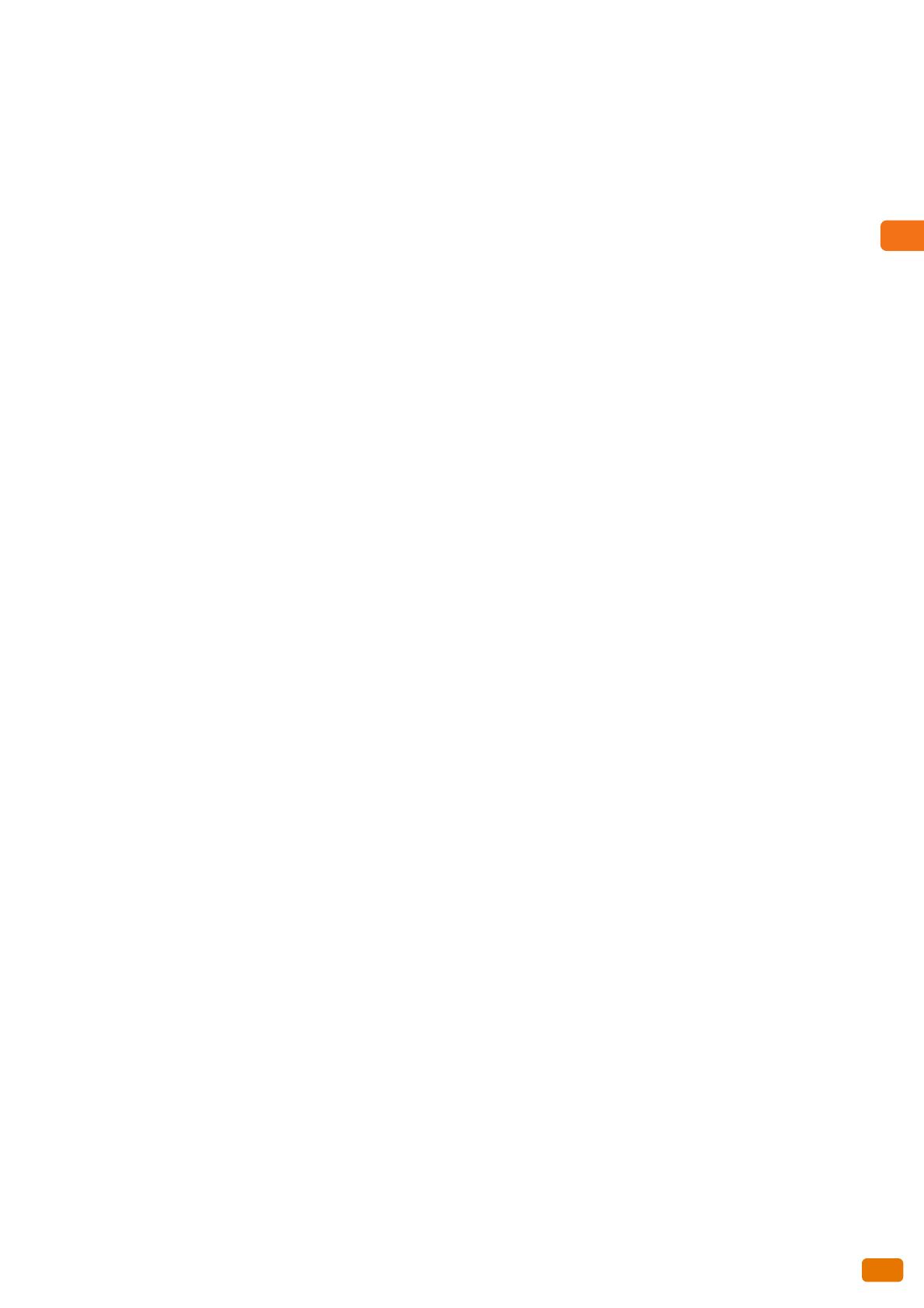
11
Table of Contents
8.12.5 To Go to the Target Screen with a Single Button Press (Assigning the Custom Buttons) ...................... 277
8.12.6 To Change the Default Output File Format of Scanned Data ........................................................................... 278
8.12.7 To Calibrate Gaps Appearing on the Copied or Scanned Output..................................................................... 279
Chapter 9 System Settings......................................................................................................281
9.1 System Settings Procedure .................................................................................................................................................282
9.1.1 Step 1 Entering System Administration Mode.......................................................................................................... 282
9.1.2 Step 2 Selecting the Desired Item.................................................................................................................................283
9.1.3 Step 3 Configuring a Feature........................................................................................................................................... 284
9.1.4 Step 4 Exiting System Administration Mode............................................................................................................. 285
9.2 Tools Menu List........................................................................................................................................................................286
9.3 Common Service Settings....................................................................................................................................................289
9.3.1 Machine Clock / Timers ...................................................................................................................................................... 289
9.3.2 Audio Tones ............................................................................................................................................................................ 291
9.3.3 Screen / Button Settings .................................................................................................................................................... 292
9.3.4 Paper Tray Settings..............................................................................................................................................................293
9.3.5 Color Scan Settings .............................................................................................................................................................. 294
9.3.6 Attention Light.......................................................................................................................................................................295
9.3.7 Maintenance........................................................................................................................................................................... 296
9.3.8 Other Settings ........................................................................................................................................................................ 296
9.3.9 Detailed Settings................................................................................................................................................................... 299
9.4 Copy Service Settings............................................................................................................................................................301
9.4.1 Copy Tab - Features Allocation....................................................................................................................................... 302
9.4.2 Preset Buttons ........................................................................................................................................................................ 302
9.4.3 Copy Defaults.........................................................................................................................................................................303
9.4.4 Auto Tray Switching............................................................................................................................................................. 304
9.4.5 Variable Length Settings ................................................................................................................................................... 305
9.4.6 Auto Mode Paper Type.......................................................................................................................................................306
9.4.7 Auto Mode Rotate Direction ............................................................................................................................................ 307
9.4.8 Detailed Settings................................................................................................................................................................... 308
9.5 Connectivity & Network Setup ..........................................................................................................................................309
9.5.1 Port Settings............................................................................................................................................................................ 310
9.5.2 Protocol Settings ...................................................................................................................................................................311
9.5.3 Remote Authentication / Directory Service................................................................................................................313
9.5.4 SSL / TLS Settings..................................................................................................................................................................316
9.5.5 Detailed Settings................................................................................................................................................................... 317
9.6 Scan Service Settings.............................................................................................................................................................318
9.6.1 Preset Buttons ........................................................................................................................................................................ 319
9.6.2 Scan Defaults ......................................................................................................................................................................... 319
9.6.3 Other Settings ........................................................................................................................................................................ 321
9.6.4 Detailed Settings................................................................................................................................................................... 322
9.7 Stored File Settings ................................................................................................................................................................323
9.7.1 Stored File Settings .............................................................................................................................................................. 324