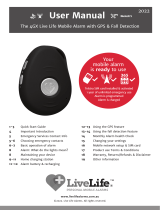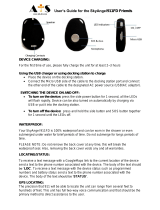Page is loading ...

www.livelifealarms.ca

Overview & introduction
1 x 4GX Mobile alarm, lanyard & belt clip
1 x Charger or Home Charging Station
1 x 120 Volt power adaptor
1 x Magnetic USB power cable
1 x Nano Sim card installed & activated
Setup and pre-programming
Quick start guide and User manual
1 year of unlimited emergency calls & texts
The LiveLife 4Gx Mobile Alarm with GPS is a
clever medical and personal alert system.
Your alarm pendant relies on a connection to the
4GX, 4G and 3G (rollback) Mobile network to
operate. It uses a Nano SIM card that connects to
the best available mobile network in Canada . It
also uses GPS, wifi and Bluetooth 5 to perform its
location functions.
Your device uses text and voice across the net-
work to send out the text help messages and
perform the calls to your emergency contacts.
Being a mobile device, like a mobile phone it
needs to be recharged occassionally using the
included charging station.
It is important that the wearer of the device
retains a copy any ‘Quick Start Guide’ and this
User Manual as it is likely they will be needed as a
reference in the future.
Video instructions that answer common questions
are available at www.livelifealarms.ca/videos -
including a short video that describes how to test
run your alarm.
Performing a test
You should perform a test of the Mobile alarm
and become familiar with it before relying on it. A
pre-delivery test has been performed by us using
our test numbers only.
Firstly refer to your packing slip for the emergen-
cy contact numbers that have been programmed
into your device and check them.
Contact those people to let them know you are
doing a test run at a designated time. Don’t be
afraid to test ‘911’ if you have it programmed in as
an emergency contact number.
A video that demonstrates how to do a family test
run of your mobile alarm can be viewed at:
www.livelifealarms.ca/videos
Testing your device regularly
You should test the device periodically by having
one of the emergency contacts call the mobile
number of it.
Updated versions of the User Manual are available for down-
load on our website: www.livelifealarms.ca
Normally your Mobile alarm will have been
programmed by us before you receive it. This
means it is ready to use straight out of the
box. Even though we have set it up for you it
is important to read all manuals and other
accompanying information.
You should also have an advance emergency
plan organised with your family and friends
before you rely on this device.
* Please read the legal disclaimer on our website.
BEFORE YOU START
1
©2019. LiveLife Alarms. All rights reserved.
Included in package

6
Choosing emergency contacts
As part of our pre-delivery setup we usually-
program your Mobile alarm with your emer-
gency contacts you provided during the order
process.
If you have instructed us that you wished to pro-
gram in the emergency contacts yourself here are
some tips to consider when choosing those con-
tacts.
How many emergency contacts to use
The device can call and send text help messages
to a maximum of 6 people. The law of averages
means the more contacts you utilise the more
chance someone will be able to help you quickly
when you need help. Remember some contacts
may have their phones turned off, be out of range
or have flat batteries. Or it could be the middle of
the night and they don’t hear the phone.
Consider people with mobile phones in order
to use the GPS/Bluetooth location feature fully.
Only mobile phone contacts will receive the help
text messages with your location on Google Maps.
You can include landline numbers, but these
people will not see your location on a map.
Where in the order to include ‘911’
You can include ‘911’ as one of the contact num-
bers. The ‘911’ service will not receive the help
text message. Many people place ‘911’ last in the
call sequence as a fallback in case the other con-
tacts do not answer.
Outgoing call to contact 1
Side talk button feature (Speed Dial)
The device has a ‘Side talk button’. Also known as
a Speed Dial. When pressed till it vibrates it makes
an outgoing call to a single emergency contact
(contact 1 by default). You will then be able to
have a ‘hands-free’ conversation with that nomi-
nated contact person. Often the ‘sidetalk contact’
is someone well known to the wearer, who lives
close by and is available to offer assistance at
most times of the day.
You may wish to consider this feature when
choosing your emergency contacts and the order
you place them in the call sequence. You can also
have ‘911’ as the number the Side talk button
calls. See the settings on page 16 for how to assign an
outgoing contact number to this button.
You can change your contact numbers at
any time by sending simple text com-
mands from a mobile phone to your
device. You can change the numbers,
remove numbers and change the order of
the contact numbers.
For more information see the ‘Changing
your settings’ section.
*LiveLife Alarms does not take responsibility for the
contact numbers you have chosen. The choice of numbers
is completely up to the user of the Mobile Alarm.
CHANGING YOUR
EMERGENCY CONTACTS
2
©2019. LiveLife Alarms. All rights reserved.
Preprogramming
How to choose



5
©2019. LiveLife Alarms. All rights reserved.
Activating your alarm
Press the SOS/Help button down for 1 second till you feel a vibration. The device
will vibrate and then announce “Your mobile alarm has been activated. Click the
SOS button to cancel” before it starts the sequence of help text messages along with
the outgoing help calls. To cancel the call sequence just click the SOS button.
SOS
2
Help text messages sent
The device will send a help text message to all of your emergency contacts. Mobile
numbers will receive the messages with the location of the wearer on Google Maps.
1
3
Help call sequence begins
The device will then begin to call your emergency contacts in your chosen order,
ringing for 10 seconds per contact before trying the next contact, thereby avoiding
voicemail. You will hear each outgoing ring tone. Between each call your alarm will
announce that it is about to call the next contact and that you can cancel the call
sequence by “clicking” the SOS button.
The first person to answer is the person who can talk to you. The wearer listens and
speaks through the pendant. Each call is limited to 3 minutes. By default the call
sequence loops and tries every contact twice.
When you need help
Basic operation
6
1
2
3
4
5
Sequence repeats once
Mum’s alarm.
Help me!
My location..
Mom’s alarm.

Basic operation
6
©2019. LiveLife Alarms. All rights reserved.
Getting a GPS fix
Taking the device outside at first
When you take the 4GX Mobile alarm out of the
box you will need to turn it on. If you do not have
the Home Charging Station then take the pendant
outside for up to ten minutes. This is so it can get
its first fix on the satellites and learn its new loca-
tion.
Calling the device
Anyone knowing the mobile number of the pen-
dant can call it and it will ring a once and then
answer automatically in speakerphone mode
(hands-free).
Finding the location of the
device using GPS
To find out the location of the person wearing
the device send a simple text command to the
device from a mobile phone.
The device will send a text reply with its location
on Google Maps. If GPS is unavailable it will send
its wifi or Bluetooth location.
See more information in this manual about the GPS
functions on page 12.
TIP
loc
Send
Outgoing call to contact 1
Side talk button feature (speed dial)
The device has a ‘Side talk button’. When pressed
till it vibrates it makes an outgoing call to the first
emergency contact only (default setting). A voice
will announce “Calling contact number 1” (by
default). The wearer will then be able to have a
‘hands-free’ conversation with the first contact
person.
See page 16 for how to change who this button calls.
Press the ‘Side talk button’.
It will then make an outgoing
call to the first contact
number (default).
To end the call click the
SOS button once.



Home Charging Station
9
©2019. LiveLife Alarms. All rights reserved.
Home location beacon
The Home Charging Station acts like a home
beacon when your need help. It communicates via
Bluetooth with your pendant when you press the
SOS button or the Automatic Fall Detection is
triggered. The fastest way for the pendant to find
your location when you are home is via Bluetooth.
We have manually programmed your Station with
the GPS location of your home address you sup-
plied with your order setup information. The
Station remembers this location all the time. If
you are at home the pendant uses the location of
your Station on Google Maps and includes that
location in the SOS text messages that are sent to
your emergency contacts.
If your pendant cannot find its location via the
Station’s Bluetooth, then it uses wifi and GPS to
find its location.
Going away on holidays
If you travel away from home on holidays we
advise you to use the Magnetic Charging cable or
purchase an extra Charger rather than taking your
Home Charging Station with you. This is because
the programmed location will not update auto-
matically to your holiday or temporary address. If
the Station is within Bluetooth range at your
temporary address it will use the programmed
home address we programmed during the setting
up of your device.
Moving home
If you are making a longer or more permanent
move then the home address programmed into
your Station can be updated by calling our Cus-
tomer Support team on 1 877 801 7172.
Option to turn off Bluetooth temporarily
There is the option of turning off the Station’s
Bluetooth temporarily so you can take your
Station with you on holidays. Contact our Cus-
tomer Support if in doubt on 1 877 801 7172.
To turn off the Station’s Bluetooth send this text
command to your alarm’s mobile number:
The alarm will reply with BLE Loc off, meaning it
is using wifi and GPS to find its location.
To turn on the Station’s Bluetooth send this text
command to your alarm’s mobile number:
The alarm will reply with BLE Loc on, meaning it
is using Bluetooth from the Station if available to
find its location.
Uses Bluetooth first
By default the pendant uses Bluetooth first, then
any available wifi and then GPS to find its loca-
tion. You do not need to pair the device to Blue-
tooth or set up wifi manually.
Bluetooth
Your home
address
SOS
activated
When you press the SOS button the pendant first looks to
see if the Station is within Bluetooth range. If it connects
to the Station it knows it is as at home and sends that
address on Google Maps via text to your emergency contacts.
.
BL0
Send
BL1
Send





Ready to go out of the box.
As part of the setup and pre-programming we
have activated and installed your nano-sized SIM
card. Your device is ready to go!
Changing or replacing a SIM card
The screws and SIM card should only be removed
by LiveLife Alarms or under instructions from us.
Please be aware that if you choose to remove the
screws and screw plugs we cannot cover it under
warranty for water ingress.
Changing to a SIM on different network
Your device is not locked to any network provider.
LiveLife Alarms will charge a new setup fee if you
ask us to change SIM cards and complete the pro-
gramming required for the device to operate on a
new network provider.
©2019. LiveLife Alarms. All rights reserved.
Your pendant is relying on the best available
mobile network to perform all of its emergency
text and call functions. We have normally con-
ducted a coverage check on the user address sup-
plied at the time of setup.
Other mobile networks
The Mobile alarm operates on the best available
network out of:
Telus / Rogers / Bell / Tbaytel / SaskTel / BellMTS
As standard the LiveLife Mobile 4GX Mobile alarm
is supplied with a nano Telstra SIM card that uses
4GX, 4G and 3G rollback.
Internet and WIFI
Your Mobile alarm does not require an internet
connection to perform any function. It may use
wifi to find its location, but it is not dependent on
wifi. It uses Bluetooth and also GPS for its loca-
tion. The wearer can also describe their location
during voice calls.
Mobile network setup & SIM card
Mobile network
Network Frequency bands
14
SIM card installation

Changing your settings
You can change the settings programmed into
the device by sending simple text commands
to the device. In this manual we have included
the most commonly used text commands.
Text commands format and reply
The device must be on and have a connection to
the mobile network to receive a text command.
The text commands are not case sensitive. Do not
include any spaces in the command.
Changing the name in the help text
100 characters are available to describe the
person who is activating the alarm. This appears
in the SOS texts. E.g: This is Mom. Help Me!
Having 100 characters can be useful when you
want to remind the emergency responders of
certain information.
E.g: Mom. Keysafe 1212. Falls risk. Asthma.
To change the wearer’s name that appears in the
help text use this command. E.g
15
Using text commands
How to change emergency
contacts
You can make changes to emergency contacts by
using the text commands below. You can only
change one number with each text command.
To remove an emergency contact
Send a text command REMOVEX (where X =con-
tact person 1 to 6). An example:
The device will reply with “Contact number 6
removed”.
To change the calling order
To change the order of a contact or contacts just
send a text command for each one as if you are
setting them up for the first time. Programming
in a new contact number writes over the old
number that was programmed in.
To program in numbers or change numbers
Only change one number at a time as shown
:
REMOVEA6
Send
Person 6
Send
A1,1,1,0400123456
Send
2
1
Send
3
Send
4
Send
5
The device will reply confirming each change.
You can check changes using the A? command.
A?
Send
PREFIX1,MOM
Send
(you can include spaces between words,)
Who will get the emergency texts & calls?
To see a list of the phone numbers programmed
into the device you can send the A? command to
the mobile number of the device:
The device will reply with a summary of the phone
numbers in the order that are programmed into
your device.
Send
6
A2,1,1,0400123456
A3,1,1,0400123456
A4,1,1,0400123456
A5,1,1,0400123456
A6,1,1,0400123456

16
©2019. LiveLife Alarms. All rights reserved.
Changing your settings (continued)
Send
X2
Side talk button changes (speed dial)
You can assign this button to call any of the
six contacts besides the default of the first
contact. An example:
To assign the speed dial button to call the second
emergency contact instead send text command:
Programming or changing numbers (continued)
In the example of changing the first contact above,
the number 1 after A1, means contact number 1 will
receive an emergency text message. If they were
only meant to receive a call then this would change
to 0 (zero). The second 1, means contact number 1
will receive an emergency voice call. If they are
meant to only receive the text message then this
number would change to 0 (zero).
Your time zone has already been programmed by
us before delivery. When the time zone changes for
daylight savings or standard time (e.g. In Ontario)
you should consider changing the time zone for
your alarm so that it is accurate in an emergency.
Example 1
To e
dit the time zone in Toronto from
UTC -4 to UTC -5 (if daylight savings starts):
Send
TZ-5
Send
TZ-2:30
Send
TZ-4
Time zones being used in Canada that could require changing should you move to another time zone.
PST
MST Mountain Standard Time Fort St.John
CST Mountain Daylight Time Edmonton
EST Central Standard Time Regina
AST Central Daylight Time Winnipeg
NST Eastern Standard Time Coral Harbour
CST Eastern Daylight Time Toronto
EST Atlantic Standard Time Blanc-Sablon
AST Atlanctic Daylight Time Halifax
NST Newfoundland DaylightTime St.Johns
Abbreviation Time zone name Example city
Example 2
To edit the time zone in Ontario from
UTC -5 to UTC -4 (if daylight savings ends):
Example 3
To edit the time zone in Newfoundland from UTC
-3.5 to UTC -2.5 (if daylight savings ends):
Change time zone for relocation or daylight saving
UTC -7
UTC -6
UTC -5
UTC -4
UTC -3
UTC -2:30
Offset

Other information
The Mobile Alarm can be worn in the shower or
in the rain.
The device is rated as water and dust resistant to
IP7. Which means that it should not be sub-
merged in water for a prolonged period. We do not
advise you to wear it in the bath, swimming pool,
hydrotherapy, spa or ocean. Like all wireless
devices it will not work when it is totally under-
water.
Maintaining your device
The device is also dustproof.
The device can be used in some dusty environ-
ments. Care should be taken that dust, grime,
soap or shampoo does not build up on the
device. It is rated for normal shower use.
Dry device completely.
Take particular
care to ensure the device is com-
pletely dry before each recharge. Wipe all water,
sweat, perfumes and oils from the device before
placing in the charging station. Give it a wipe
with the supplied micro-suede cloth regularly.
Do not use cleaners or harsh chemicals.
Customer support
Technical support videos
Our website has a number of helpful videos cov-
ering the most common support issues. For most
users this is the quickest way to solve a problem.
Go to: www.livelifealarms.ca/videos
Contact our technical support
To speak with a customer support consultant
please call 1 877 801 7172. Our customer support
opening hours are on our website.
Go to: www.livelifealarms.ca/contact-us
17
©2019. LiveLife Alarms. All rights reserved.
Showerproof
Specifications
Operating temperature
-20°C to +80°C for working
-30°C to +70°C for storage
Battery life
Up to 4 to 5 days with normal use
Charging voltage
5V DC
Home charging station rechargeable backup
battery
3.7V, 800mAH
Bluetooth
BT5.0 LE
Indoor location tracking
Bluetooth/WIFI/GPS/LBS
Home docking Bluetooth unobstructed
Device to docking station line of sight distance:
80 metres
Home docking Bluetooth obstructed
Device to docking station obstructed by barrier
distance: 25 metres
Outdoor location tracking
GPS/GLONASS
GPS technology
U-blox M8130, AGPS support, 2.5 metre accuracy
GPS approx time to fix
Cold start 26 secs, warm 2secs, hot start approx. 1 sec
WIFI
802.11 b/g/b, 2.4G
SIM card
Nano
Sensors
3D accelerometer, motion and vibration sensor
Waterproof rating
IP67
Dimensions
61mm x 44mm
Weight
40g

©2019. LiveLife Alarms. All rights reserved.
Notes
18

15
Disclaimer
This User manual is available as a downloadable
PDF on our website. Go to:
©2019. LiveLife Alarms. All rights reserved.
Downloadable instructions Medical & legal disclaimer
General information about medical matters
The LiveLife Mobile Alarm ‘User Manual’ contains general
information about medical and health matters. The inform-
ation is not advice, and should not be treated as such.
Limitation of warranties
The medical and health information within this ‘manual’ is
provided “as is” without any representations or warranties,
express or implied. LiveLife Alarms and it employees and/or
agents make no representations or warranties in relation to
the medical and health information within this ‘manual.’
Without prejudice to the generality of the foregoing
paragraph, LiveLife Alarms does not warrant that:
-The medical and health information on it’s website or in this
‘manual’ will be constantly available, or available at all; or
-Any medical and health information on it’s website and
within this ‘manual’ is complete, true, accurate, up-to-date,
or non-misleading.
Liability
You must not rely on the information within this ‘manual’ as
an alternative to medical advice from your doctor or other
health services provider.
If you have any specific questions about any emergency plan,
medical or health matters you should consult your doctor or
other professional health services provider or personal carer.
You should never delay seeking medical advice, disregard
medical advice, or commence or discontinue any medical
treatment because of information within this ‘manual’.
Liability limitations
Nothing in this legal disclaimer will limit any of our liabilities
in any way that is not permitted under applicable law, or
exclude any of our liabilities that may not be excluded under
an applicable law.
www.livelifealarms.ca/order-mobile-alarm/downloads
List of downloadable guides
Read this first sheet
Emergency contact instruction sheet
User Manual
Warranty document
Mobile Alarm brochure
www.livelifealarms.ca
LiveLife
PERSONAL MOBILE ALARMS
1 877 801 7172
R
/