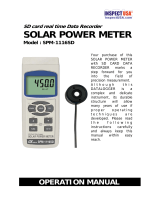Page is loading ...

-
z
O
Ft
F
-
\-{
o
Ft
-
A
v
z
z
-
F
F
Campbell
Scientif
ic,
Inc


RADIOTELEM
ETRY
N
ETWO
R K
rNsrRuciloN
MANUAL
9/95
CAMPBELL
SCIENTIFIC,
INC.


WARRANW
AND ASSISTANCE
The
RADIOTELEMETRY
NETWORK
is warranted
by CAMPBELL
SCIENTIFIC,
lNC.
to be
free from
defects
in materials
and workmanship under
normal use and service for twelve
(12)
months f rom date of
shipment unless
specified otherwise.
Batteries
have no warranty. CAMPBELL SCIENTIFIC,
lNC.'s
obligation under
this warranty
is limited to repairing or replacing
(at
CAMPBELL
SCIENTIFIC,
lNC.'s
option) defective
products.
The
customer
shall assume all costs of
removing, reinstalling, and shipping
defective
products
to CAMPBELL
SCIENTIFIC,
lNC.
CAMPBELL SCIENTIFIC,
lNC.
will return
such
products
by surface carrier
prepaid.
This warranty
shall
not apply to any CAMPBELL
SCIENTIFIC,
lNC.
products
which
have
been subjected
to
modification, misuse, neglect, accidents of
nature, or shipping
damage.
This warranty
is in lieu
of
all other warranties, expressed or
implied, including
warranties of
merchantability
or fitness
for
a
particular
purpose.
CAMPBELL SCIENTIFIC,
lNC. is not
liable for
special,
indirect, incidental, or consequential
damages.
Products
may not be
returned without
prior
authorization.
To
obtain
a Returned Materials
Authorization
(RMA),
contact
CAMPBELL
SCIENTIFIC,
lNC.,
phone (435)753-2342.
Atter
an applications
engineer
determines
the nature of the
problem,
an RMA
number will be issued. Please
write
this
number clearly on
the outside of
the shipping container.
CAMPBELL SCIENTIFIC's shipping
address is:
CAMPBELL SCIENTIFIC.
INC.
RMA#-
815
West 1800 North
Logan, Utah 84321-1784
CAMPBELL SCIENTIFIC,
lNC. does
not accept collect calls.
Non-warranty
products
returned for
repair
should
be accompanied by a
purchase
order to
cover the repair.
c^A.lvlPEtELL
=iclENTlFlG,
ll\c.
a15
W. 1AOO N.
Logan,
UT
44321-1744
USA
Phone
(435)
753-2342
FAX
(435)
7sO-954O
ww.campbellsci.com
Edmonton,
Alberta T5M 1W7
CANADA
Phone
(4O3)
454-2505
FAX
(4O3)
454-2655
Shepshed, Leics. LE12
gAL
ENGLAND
Phone
(44)-50960-1141
FAX
(44)-50960-1O91
Campbell Scientilic
Canada Corp. Campbell Scientific
Ltd.
1 1564
-
l 49th
Street
14-20
Field
Street


RADIOTELEM
ETRY N ETWORK
APPLICATIONS
TABLE OF CONTENTS
PAGE
1.
INTRODUCTION
1.1 lntroduction
1.2
Field
Station
"""""1-2
1
'3
Base
station
"
:.:::::::::....:.::.:::::.:.::.:..::::::::.:......::l:l-?
1.4
Repeater
2.
ASSEMBLTNG
THE RADIOTELEMETRY
NETWORK
2.1
Final
Layout
"""""'2-1
2.2
lnstafl
Base Station
"""""""""2-1
2.2.1
Base
Station
Hardware
""""""2-1
2.2.2
PC2OB
Datalogger
Support
Software.'...
""'2-1
2.g
Install
NearesiRepeaier/Field
Station
""""2-2
2.4
Test
the
Radiotelemetry
Link
"""""""""""2-3
2.4.1
A
SuccessfulTest..........
"""""2-3
2.4.2
An
UnsuccessfulTest
"""""""2-3
2.5
Troubleshooting
Unsuccessf
ul Communication
Attempts
.........'....'.
"""""""""'2-3
2.5'1Troub|eshootingPhysica|LinkBetweenBaseandFie|dStation
2.5.2
Error
Messages.............
"""""'2-4
2.5.g
Troubleshooiing
Communication
with GT......
""""""""2-4
3.
RADIOTELEMETRY
NETWORK
COMPONENTS
3.1
RF95
Modem...............
""""""3-1
g.2
RF100/RF200
Radios
"""""""3-5
3.3
Antennas
and
Cables.
"""""""3-7
g.4
Tripods,
Towers,
Enclosures,
and
Power Supplies
"""'3-9
3.5
RF2g2
Base Station
"""""""'3-11
4. OPERATION
OF
THE
RADIOTELEMETRY
NETWORK
4.1
Monitoring
and
Collecting
Data
-
PC2O8
RF
Notes.'.'
'.""""""""""'4-1
4.1.1
Collecting
Data
-
Telcom-.
""""'4-1
4.1.2
Generaldommunication
-
GT..'. """"""""'4-2
4.2
Datalogger
lnitiated
Communications...........
""""""""'4-3
APPENDIX
A.
SETTING
THE
STATION
1D....'...'......
..""""""""'
A-1
APPENDIX
B. ALTERNATE
BASE STATION
CONFIGURATIONS
8.1
The
Portable
Base Station
""""'
B-1
8.2
Phone-to-RF
Base Station
""""'
B-1
8.3
Phoneto-RF
Base Station
with
Measurement
capability
....'.'........'...
B-2
APPENDTX
C.
POWER
CALCULATJObI.S..'..........'.'.'..
""""""""'c-1

RF
MANUAL
TABLE
OF CONTENTS
APPENDIX
D.
FUNDAMENTALS
OF
RADIOTELEMETRY
D.1
Radio Waves.................
..........D-1
D.2
Antennas
.............. D-1
D.3
RF95 Modem...............
...........D-2
D.4
Transceiver
..........D-2
APPENDIX
E. RF95
STATES
E.1
RFgs-ME
States.........
............. E-1
E.2
RF9S-SDC
State..........
........... E-1
APPENDIX
F.
EQUIPMENT
COMPATIBILITY
F.1
Compatibility
of Current and
Past
RF Equipment............... ............. F-1
F.2
The
"U"
Command
..................
F-1
APPENDIX
G. PsO RADIO
G.1
P50 Radio
Setup and Specificaitons.................
............G-1
G.1.1
Volume
Control
....G-1
G.1.2
Squelch Control..
.....................G-1
G.1.3
Frequency
Switch........
............G-1
G.1.4
P50 Specifications.................
.....................G-1
G,2
AdditionalTroubleshooting for P50
Radios.
..................G-2
GLOSSARY
.............
...
cLossARy
LIST
OF
FIGURES
1-1
A Basic Radiotelemetry Network.
................1-1
1-2
A
CR10
Field
Station
................1-2
1-3
A Radiotelemetry Base
Station
...................1-3
1-4
A Typical Repeater Station........
..................1-4
3-1
The RF95
Modem
....................3-1
3-2
Setting the Station |D...............
...................3-2
3-3
RF100 On Bracket With
Connector............
...................3-6
3-4 The PD237
Crossover Plate Antenna
Mount...... ...........3-7
3-5
The PD46
Clamp Mount.........
.....................3-8
3-6
Type-NM
(male),
BNC,
and
Type-NF
(female)
Connectors. .............3-8
3-7
The RF232 Base Station
........3-11
3-8 Top View
of the RF232 Base
Station ........3-12
B-1
Portable Base
Station .............. B-1
B-2
Phoneto-RF Base
Station ......B'-2
B-3
Phone-to-BF
Base with Measurement
Capability
.........B'-2
G-1
P50 Radio"Settings.....-...
.........G-1
LIST
OF
TABLES
3-1
A
Sample of Station lD Numbers
and the Corresponding Switch
Settings.............................3-2
3-2
RF95
Command Character
Summary ........3-4
3-3
Summary
of the Shutdown
8|ock...................i.i....;j.;..........
..............3-5
3-4
Serial l/O Connector Description.
................3-5
3-5
RF100/RF200
Radio Specifications.................
..............3-6

RF
MANUAL
TABLE
OF CONTENTS
3-6
Radio
to
RF Modem
Pin
Descriptions......'...'.
""""""""'3-7
g-7
Common
Antennas
and
Characteristics
""'3-8
3-8
PS12LA
Battery and
AC
Transformer
secifications...............
.........3-10
3-9
Pin
Descriptionfor
RF232's
25-Pin
Port
.....'......
"""""3-11
3-10
RF2g2
Power
conversions
""'3-11
F-1
Different
RF Setups..
"""""""'
F-1
LIST OF
EXAMPLES
2-1
TELCOM
Station
File
-
RFTEST......'.'.......
""""""""""2-2
3-1
A sampre
setup
Brock..........
..
:..::.::::.:.:..:.::.:.:...:.::.:.:.::::.::.:.:.:.:.:.3:1
3-2
SampleShutdownBlock...'.'.'..
4-1
Sample
RF
Path
Destination.
"""""""""""4-2
4-2 Script
File
-
Attended
Data
Collection..'.'........
"""""""'4-2
4-g
Script
File
-
Unattended
Data
Collection ""'4-2
F-1 Useof
the
"U" Command'.
'"""""""""
F-1
||t


SECTION
1. GENERAL
RADIOTELEMETRY
NETWORK
1.1
INTRODUCTION
Data
retrievalfrom
a remote
site can be difficult.
To
accomplish
data collection
from isolated
sites Campbell
Scientific,
Inc. utilizes a
radiotelemetry
network.
Dataloggers can
be
accessed
by radiotelemetry
which requires
no
physical
connection
from the computer
to the
datalogger.
The
radiotelemetry
link reduces the
number of
visits to
a
remote site for data
collection.
The radiotelemetry
network
is designed
for
complete computer
control.
One
computer
can
establish
communication
with up
to
254
remote
sites.
The
PC208 Datalogger
Support
Software
allows
data
collection
from
the datalogger,
transmitting
datalogger
programs,
and
displaying
current
readings
from
the datalogger.
The requirements
specific
to a
radiotelemetry
network
include:
FIELD STATION
BASI
STATTON
(OFFTCE)
.
The
distance
between
radio stations should
not
be
greater
than
approximately
25 miles.
o
The
stations
should
not
have major
obstacles between
them, therefore,
they
should be
within line-of-sight
of each other.
The stations communicate
over
a radio
frequency which
is specified
in
Megahertz
(MHz).
A data communication
network must
have its
own
specific
frequency
to
prevent
interference from other
sources.
Typical radio
frequencies are either
VHF
(Very
High
Frequency) ranging
from approximately
130 to
174 MHz
or
UHF
(Ultra
High
Frequency)
ranging from approximately
403 to
512 MHz.
A
typical RF system
is
shown
in Figure
1-1.
Telemetry network's
three
basic components
are:
.
Field
Station
.
Base
Station
o
Repeater Station
REPEATER
STATI
ON
FIGURE
1-1. A
Basic Radiotelemetry
Network
1-1

SECTION 1.
GENERAL RADIOTELEMETRY
NETWORK
1.2
FIELD
STATION
Purpose: The
field
station is where
the
measurements
are made. The
Campbell
Scientific
datalogger
resides
at this
station
taking the
desired
measurements.
Any field
station
can also operate
as a
repeater.
The only
requirement
is
that
the station's
antenna must be
able
to communicate
in
alldesired
directions.
This may
require an
omnidirectional
antenna.
ANTENNA
12X14 ENCLOSURE
Equipment Required:
PSl 2
CRl O
RF95
l\
|\
|\
i i
cRouNDlNC
RoD
FIGURE 1-2. ACRl0
Field Staiion
o
Radio
.
RF Modem
o
Antenna
and antenna cable
o
Datalogger
o
Power
supply, enclosure,
sensors, and mounting
needs
LA
1-2

SECTION
1.3 BASE
STATION
Purpose:
A base
station
utilizes
a
computer
to
collect
data from
the
field
station(s).
NormallY,
all
communication
to
the field
stations
originate
at the
base station.
Data
retrieval,
remote
Programming,
and
system
analYsis
can
all be
done
from the
bhse station.
FIGURE
1-3.
A
Radiotelemetry
Base
Station
1. GENERAL
RADIOTELEMETRY
NETWORK
Equipment
Required:
o
Radio
.
RF Base
Station
o
Computer
with PC208
software
o
Antenna
and antenna
cable
.
AC
Power
ANTENNA
PC2OB
DATALOGGTR
SUPPORT
SOFTWARE
R5232
CABLE
otr
trtrtrtrtrtrtrctrBDDOOtr
trDOtr
DE
-DEOtrtrODOtrtrD0f-l
trtrDtr
OO EtrtrtrOOtrOOtrtrO-J
trtrtrtr
oo
E=trtrtrtrooBEoo-l
trtrno
nn m m
trCtrO
1-3

SECTION
1. GENERAL RADIOTELEMETRY
NETWORK
1.4
REPEATER
Purpose:
To act
as relay
between
two
communicating stations
separated
by too long of a distance
or an
obstacle which impedes
direct
communication. A repeater is
not
always required
in
a radiotelemetry
network.
A
field station
can also
function
as
a repeater.
RF95
FIGURE 1-4.
A Typical HepeaterStation
Equipment Required:
.
Radio
.
RF Modem
o
Antenna and antenna
cable
o 'l2V
and 5V
power
supply
(PSs12M)
.
Enclosure
and
other
mounting
needs
TO ANTENNA
trctrtrtrtrtrD
DDtrtr
ODtrC
trtrtrtrotrtrDn
trtrDtrotrDoo
1-4
l

SECTION
2. ASSEMBLING
THE
RADIOTELEMETRY
NETWORK
This section
provides
a
togical order
for
RF network
assembly
and
deployment.
Details of
specific
components
in the system
are
described
in Section
3
"Radiotelemetry
Network Components."
This
component
section
is
cross-referenced
throughout
this
assembly
section.
2.1
FINAL
LAYOUT
The initial
locations
of the
base, field, and
repeater
stations
have likely
been determined
already.
Locate
RF stations
on
an
area
map,
preferably
a topographic
map. Draw a
line
along
every
communication
path.
Each
field
station
must
have a
path
connecting
it back to
the
base
station.
No
path
can
be
going
through
a mountain
or large
obstacle;this
would
negate
the
line-of-sight
requirement.
A station
may
need
to be
moved
or
a repeater station
may
need to
be added
if this
requirement
is
not met.
At each
station
there
is an
RF modem.
Each
modem
requires
a
unique
lD number
(Station
lD).
The number
may
range from 0 to
255.
On
the
map,
labelthe
base
station as
254.
Label
the
remaining
stations
with
different
lD
numbers.
Later,
each
modem
will be set
with
the
corresponding
lD number.
The Station
lD,
similar
to
a
phone
number,
allows the
base
station
to call
many
different
field stations.
2.2 INSTALL
BASE STATION
2.2.1
BASE
STATION
HARDWARE
The major
component
of the base
station
is
the
RF232
Base
Station.
Referto Section
3.5 for
locational
drawings
and
a description
of the
RF232
Base
Station.
1.
Remove
the top
of the
RF232 bY
unscrewing
the
four screws
on the
sides.
2. Remove
the
radio
and
its
cable
from
its
mounting
bracket.
Mount the
radio directly
onto
the bottom
of
the RF232.
Secure
the
BNC
connector
from the radio's
cable
to
its
hole
on the
back
of the RF232.
See
Figure
3-7
tor assistance.
3.
Connect
the
radio
to 12 V,
ground,
and
the
RF
Modem.
The RF
modem is located
behind
the
front
panel
above
the
"POWER
ON"
light.
See
Figure
3-8
for assistance.
CAUTION:
Radio
transmission
without an
antenna
connected
can damage
radio.
4. Mount
the base station
antenna
in a
location
that
is
higher than
any
surrounding
buildings or
obstacles.
Refer to
Section
3.3
for
more information
oh
mounting
the
antenna.
5.
After the antenna
is mounted,
connect
the
coax cable between
the antenna
and
the
BNC
connector mounted
in SteP
2.
6.
Replace the
cover
of the
RF232.
7. Connect a
large
gauge
(approximately 8
AWG) copper
wire
from the
antenna
to a
good
earth
ground.
This is
for lightning
protection.
This
is required
for any
antenna,
especially
if the coax
cable
from
the antenna
goes
inside a
building.
8.
Connect a
25-pin
RS232
cable
Jrom the
.
computer
serial
port
to the
RF232.
9.
After
verifying that
the
RF232
power
switch
is otf,
plug
in the
RF232's
walltransformer.
2.2.2
PC2O8
DATALOGGER
SUPPORT
SOFTWARE
Once the
base station
hardware
is installed,
the
PC208
software
must be
setup
to allow
communications.
lf
PC208
is not
installed
on
the
computer,
you
will
need to
install
it by
placing
the PC208
Disk
1 in the
drive
and typing
INSTALL,
preceded
by the
disk
drive.
Refer
to
the
PC208 Manual
if
you
have
questions
about
the
installation
procedure
or details
on
specific
programs
included
with
PC208.
There are five
main
programs
in PC208:
o
TELCOM
-
Collects
data
from
field stations.
o
GT
-
Used
to troubleshoot,
look at current
readings,
and download
programs.
.
SPLIT
-
Generates
repofts
and
reduces
'
data
stored'ontomputer.
o
EDLOG
-
Editor
to aid
in
writing datalogger
programs.
o
SMCOM
-
Communicates
with Campbell's
Storage
Modules.
2-1

SECTION 2. ASSEMBLING
THE RADIOTELEMETRY
NETWORK
Ultimately,
a
TELCOM
Station File
is needed for
each
field station
to establish
the communication
paths
and conditions for
calling
a
particular
field
station. Procedures
for
creating
an RF Test
Station File
are explained
in
this section.
To set
up
a TELCOM
Station File,
type
"TELCOM'at your
DOS
prompt.
Enterthe file
name "RFTEST/E"
when
asked for
a station or
script file name. The
"/E" is
used
to edit
the
Station
File
named "RFTEST."
A menu of
parameters
will then
appear
on the
screen
listing
datalogger type, collection
method,
etc.
The
default
values
will be
automatically
listed after the
parameter
description.
When
the cursor
is
on a
value,
pressing
the
space bar will
toggle ditferent
options
for
that
particular
parameter.
Following
the Station
File Example
2-1,
change
the default
values
of
the listed
parameters
to
match
your
system.
Some of the
parameters
require
a
number
entry
(e.9.
the
parameter
'Primary
call interval'
simply
needs
a
number of
minutes that is desired
between
calls). For
these
parameters,
just
type over
the default value
which
is
shown.
After
completing
Station File RFTEST,
your
display should be
similar to Example
2-1.
Exceptions would
include
the datalogger type,
date and
time
after'Next time
to call.' Also,
COMl
under'lnterface Devices' may
be
COM2,
3, or 4,
depending on the address
of the intended
serialpoft.
The
RF Path at the
bottom of the Station
File
designates which field
station to call.
In the
example shown, the
base station willcallthe field
station with a Station lD
of
10.
lf a repeater is
needed
to
contact Field
Station 10,
the repeater
lD
must
also be specified.
For
example,
"RF
Path:
10F," would
call
Field
Station 10 through
a
with
a Station lD
of
5.
The "F"
at the end
of the
Path will
be explained
later. The
base station is
now ready
to communicate
with
a field station.
2.3 INSTALL
NEAREST REPEATEH/
FIELD
STATION
Now
to install the
nearest field
station. lf it
communicates
with
the
base station via a
repeater,
the
repeater station must
also be
installed.
Following is
the
order in which a
general
RF
field
station should be
installed.
A repeater
station is installed
in
the same order. For
instructions
on installing any
particular
component, refer to either Section 3 of this
manual
or the Weather
Station Manual.
1. Tripod
or tower
2. Enclosure
and
datalogger
-
Turn on
datalogger.
3. Antenna
-
Orientate
correctly; remember
direction and
polarization.
4.
Solar
Panel
5. Power Supply
6. Sensors
7. RF Modem
-
Set the Station lD according to
the map.
8. Radio
-
Make
sure
to connect to RF Modem
and to
power
supply.
Example
2-1.
TELCOM
Station File
-
RFTEST
Station File
name: RFTEST
Datalogger
or Command Type:
CR10
Security Code: 0
Fix Datalogger
Clock Using PC Clock: No
Final
Storage Area to Collect From: 1st Area
Data Collection
Method: Since Last
Call; Append File;
Nbr of
arrays to Backup on First Call: 1
Data File
Format:
Comma
Delineated ASCII
Primary
Call
Interval
(rninutes):
1
Recovery
Call Interval#1
(minutes):
1
Repetitions
of Rdcovery Int€tval #1:
'
1
Recovery
Call lnterval#2
(minutes):
1
Maximum
Time
CallWillTake
(minutes):
3
Next Time
to Call: 1'1118/93
0:13:10
Interface
Devices:
COM1 Baud Rate:9600
RF Modem RF Path: 10
F
End
^O
=
Save/Resume
nP
=
Save/Done ESC
=
Abandon Edit
2-2

2.4 TEST
THE
RADIOTELEMETRY
LINK
With the
field station
installed,
return
to the
base
station
for
initial testing
of the
communication
link.
An RF
link can
also be
tested
at
the
field site
with a
portable
base
station;
hardware
requirements
for the
portable
base
station
are
described
in Appendix
B.
The Station
File
RFTEST
must
first contain
the
proper
RF
path.
Edit the
Station
File
RFTEST
by typing
"TELCOM RFTEST/E",
typing
u/E"
'
after
"RFTEST"
puts you
directly
in the Station
File for editing.
Repeatedly
press
[ENTER]
until
the
cursor
reaches
the
RF
path.
Enter the
proper
RF
path
to communicate
with the
desired
station.
For
help,
refer to
Example
4-1
or the
PC208
Manual.
After
entering
the'RF
Path',
press
[CTRL]
"P"
to
save the
Station
File.
TELCOM
will
automatically
call the
field station
after
it is
saved.
lf evefihing
is
set
up
properly,
the
base
station
willcallthe
field station,
receive
a
datalogger
status
line
on the
computer,
collect
any data
that
is
in the datalogger,
and
receive
RLQA
quality
accumulators.
The
RLQA
numbers
are explained
in Section
3.1
"RF95
Modem."
2.4.1
A SUCCESSFUL
TEST
Two
files are
created
by
calling
the
station
if the
RF link
was setup
properly.
One
file is
RFTEST.CQR
which
includes
the
RLQA
numbers
(RF
Link Quality
Accumulators),
and
the other
is a data
file
named
RFTEST.DAT.
RFTEST.CQR
willconsist
of one
line of
numbers
for each
time
the
station
was called.
The
first two
numbers
are the
Julian
date
and
time
of
call,
followed
by
three
numbers
for
each
modem
in the
link.
lf there
is
no repeater
in the
link, there
will be
eight
numbers:
one
for date,
one for
time, three
for the
field
station
RF
modem,
and
three
for
the base
station
modem.
The first
number
from each
modem
should
be
small
(close
to 0),
the second
and
third
numbers
should
be
102
(t70).
RFTEST.DAT
willcontain
the
data,
if any,
that
was collected
from
the
datalogger'
To callthe
same
field
station
again,
simply
type'TELCOM
RFTESTiC."
After
the
successful
test,
set
up
the
next
nearest
field station
and
test that
radiotelemetry
link.
SECTION
2. ASSEMBLING
THE RADIOTELEMETRY
NETWORK
2.4.2
AN UNSUCCESSFUL
TEST
When an RF
test
is
unsuccessfulthere
are
three
ways
to troubleshoot
the system:
1.
Verify everything
is connected
properly.
See
Section
2.5.1
lor
more suggestions.
2. Use the
error
messages
in
the
error
file to
identify
where the
link
is breaking
down.
See Section
2.5.21or
more
information.
3.
Try communicating
from the
base station
to
'
the
field station,
one
step
at a time
to try
to
identify
where
the
link
is
breaking
down.
See
Section
2.5.31or
more
information.
2.5
TROUBLESHOOTING
UNSUCCESS-
FU L COMMUNICATION
ATTEMPTS
2.5.1 TROUBLESHOOTING
PHYSICAL
LINK
BETWEEN
BASE
AND
FIELD STATION
When communication
is not established,
troubleshooting
begins
with the
simplest
RF link
in the system,
which
is usually
communication
with the
nearest
field station.
There
is NO
substitute
for
first checking
the
hardware
'
connections,
Station
lDs,
and everything
listed
in the
previous
section.
Below
are a
few
additional
items
to check:
1. Antenna
is
used
in
proximity
of
metal.
2.
Transmitting
inside
a building.
3.
Damaged
or
shorted
cables.
4. Bad
or
improper connections.
5.
Antenna
frequency
does
not
match the
radio
frequency.
6.
Base and
field station
radios
aren't
using
same
frequency.
7.
Datalogger
power
drops
below
9.6
Volts
during
RF transmission.
Use datalogger
lnstruction
10 or
volt meter.
lf the
field station's
RF95
Modem's
Carrier
Detect
light
goes
on,
then
at least
a signal
is
reaching
the site.
lf this
occurs,
check
the
following:
1.
RF modem's
lD matches
lD in the
RF
Path'
2.
Field station's
radio and
datalogger
have
sufficient
power.
3.
Radio
is connected
to
RF modem'
4. RF
modem
is the
only thing
connected
to
datalogge/s
9-Pin connector.

SECTION
2. ASSEMBLING
THE RADIOTELEMETRY
NETWORK
2.5.2
ERROR
MESSAGES
An
error file is created
as a result of
communication
problems.
Each
time a
communication
error
occurs, the message
is
stored in
a file
called FILENAME.ERR.
The
filename is
the name
of the Station File, in
this
case RFTEST.ERR.
Listed in
the error file will
be the date
and time
the error occurred along
with
the error message.
As errors
occur, they
are appended
to the existing
error file.
One
possible
error message
is
"Communication
not established
with RF
Modem." In
this case
check the following items:
1. RF232
Base Station
plugged
into
computer
and walloutlet?
2. RF232
Power Switch
turned on?
3. Does
the TELCOM
Station File match
Example
2-1?
4. ls
the
proper
COM
port
specified in
the
Station File?
5.
ls
the SC12
9-pin
ribbon
cable inside
the
RF232
connected from
the smallcircuit
board to the RF95
Modem?
Another
possible
error message is
"RF
Modem
Set Link Failed" which
is seen after the
software
attempts to establish
communication three
times. In
this case,
check the
following
items:
1. Are
the radios
plugged
into the RF
modems?
2. Are
the radios connected
to
power?
3.
Verify
that nothing
else but an RF modem is
connected to
the datalogger's 9-pin
connector.
4. Are
Station lDs set
properly
in
the
RF
Modems?
5. ls the 'RF Path' in
the Station File correct?
6. Are
the antennas
oriented correctly?
7.
Check all antenna
cable connections.
8. Turn radio
otf. Unplug
the SC12 9-pin
ribbon
cdble from
lheHF95 in the RF232,'
reconnect
the
SC12 cable and watch the
carrier
detect light. Does
the light stay on
for
one second, off for
one second, on for
one
second, and
then off?
lf
not, the RF95
could have
bad
RAM
or ROM. Also
check
the
field/repeater
station modems.
9. ls the field
station
datalogger
turned on and
does
it have
sutficient
power?
The
error message "RF Modem Does Not
Respond"
can occur if communication is not
returned to the base station.
Check the
following items:
1,
Are all RF Modems connected to radios and
dataloggers?
2. Are the antennas oriented
properly?
3.
ls
the SDC switch open?
4, ls
the
proper
COM
port
being specified?
2.5.3 TROUBLESHOOTING
COMMUNICATION
WITH GT
GT is
the
general
purpose
communication
package.
Unlike TELCOM, GT does not always
automatically set up or shut down an
RF link.
The
advantage
of
GT
is that it is
possible
to try
and retry the individual steps successively by
using the Terminal Emulator option.
GT uses
portions
of the Station
File
already
setup
in TELCOM. To
edit the GT Station
File
type "GT
name/E" where
"name"
is
the Station
File name; in
this case
it is RFTEST. Be sure
the correct COM
port
and RF
path
are entered.
After
corrections are
made,
save the Station
File
and a
list
of options
will
appear.
Option T
(Terminal
Emulator) is the option to use
for
troubleshooting.
A
general
understanding of the communication
sequences is necessary to
properly
trouble-
shoot an RF link. The base station RF
modem
(RF95)
is called the Start Of Link modem, or
SOL
modem. The field station RF modem
is
called the
End Of Link modem, or EOL modem.
When
powered
up,lhe SOL modem
immediately
goes
into a Wait Mode. The RF95
Modem has five different modes of operation;
these are described
in
Section 3 of this
manual.
At
the
main
GT
menu,
chose
Option T to
go
into
....the
Terminal.Emulator Mode.
Once
you
are
in
Terminal
Emulator
Mode,
try the
following
TASKs in order.
TASK A: Press
[ENTER]
a
few times, to set
the baud rate between the Base Station's
RF
modem
and the computer.
This baud rate can
be set at 300,
1200, or 9600 baud.
2-4

RESPONSE
lF SUCCESSFUL:
"!"
PromPt
given,
SOL
modem
is
now
in
the
Local
Command
Mode.
Things to
check
if TASK
A is unsuccessful:
1. Communication
port
(COM
port)
could
be
conf
igured
improPerlY.
2.
The
wrong COM
port
may be
specified
in
the
Station
File.
3. Computer
mouse
driver
could
be
intedering
with COM
port.
4.
The base station
or
radio
may not
be
powered
sufficiently.
5.
The
radio and
RF
modem
maY
not be
connected
properlY.
TASK
B:
The RF
link
must
first be
set up;
enter
the
'RF Path'
for communication
with that
field
station.
For example,
uss
8F'communicates
to
a
field station
with a Station
lD
of 8 through
a
repeater
with an
lD
of
5. After
typing
the
'RF
Path',
press
[ENTER].
RESPONSE
lF SUCCESSFUL:
"$"
prompt
given.
Things to
check
if TASK
B is unsuccessful:
1. lmproper
antenna
orientation.
2.
Bad connections
on
the
antenna
cables.
3.
Insufficient
current
supply
at
the base
station.
4. Field
station
radio
and
RF modem
may
not
be
connected
properlY.
5.
Field station
radio is
not connected
to
power.
6.
Field
station
RF
modem
is
not receiving
5
Volts
from datalogger
connection
on
pin
1
of the
9-pin
cable.
SECTION
2. ASSEMBLING
THE
RADIOTELEMETRY
NETWORK
TASK C:
Establish
link and
baud
rate between
RF Modem and
Datalogger
by slowly
pressing
IENTERI
a
few
times.
RESPONSE
lF
SUCCESSFUL:
"*"
from
datalogger.
Things to check
if TASK C
is unsuccessful:
1. Datalogger
is
on
and
has sutficient
power.
2.
Datalogger
does not think
it is still com-
municating
with
some
other device
like a
keyboard
or
phone
modem.
3. Datalogger
and
RF Modem
are the
only
devices
connected
together on
the 9-pin
connections.
Upon
successfulcompletion
of
TASK C,
the
datalogger
is now
in standard
Telecom-
munications
Mode.
See
Section
5 of the
datalogger
manualfor
more information
about
the
Telecommunication
mode.
At
this
point
the
SOL
modem and
EOL
modem
willbe
in
the
Transparent
Mode
of operation.
Type
I'A,"
wait,
and
then type
[ENTER]to
receive
a datalogger
status
sequence
from the
datalogger.
lf
everything
is successful,
type
[CTRL]
"-"
ot
[ESC],
then
"Q" to
quit.
2-5

/