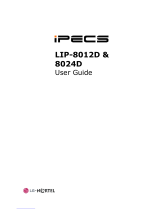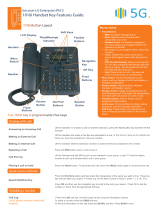Page is loading ...

LIP-7004N

LIP-7004N User Guide
TABLE OF CONTENTS
1. INTRODUCTION........................................................................1
1.1 General.............................................................................................. 1
1.2 Feature Information........................................................................... 1
1.3 Feature Groupings ............................................................................ 1
1.4 iPECS LIP-7004N Phone Description............................................... 2
2. RECEIVING CALLS ...................................................................3
2.1 Answering a Call While Idle............................................................... 3
2.2 Responding to a Call While Busy...................................................... 4
2.3 Differential Ring Signals.................................................................... 5
2.4 Answering Calls at Night................................................................... 5
2.5 Answering Calls to Other Stations .................................................... 6
2.6 Using Do-Not-Disturb (DND) to Block Incoming Calls...................... 6
2.7 Forwarding Calls ............................................................................... 7
2.7.1 Forwarding calls to another station or Voice Mail....................7
2.7.2 Forwarding calls to an external number...................................8
2.7.3 Forwarding callers to a Text Message.....................................9
3. PLACING A CALL ...................................................................11
3.1 Internal Calls ................................................................................... 11
3.1.1 Placing Intercom calls............................................................11
3.1.2 Using Camp-On when calling a busy station.........................11
3.1.3 To leave a Message Wait ......................................................12
3.2 External Calls.................................................................................. 13
3.2.1 Placing external CO/VoIP calls..............................................13
3.2.2 Waiting for the next available CO/IP line...............................14
3.2.3 Account Codes: Tracking External calls for billing.................14
3.2.4 To disable dialing from your phone........................................14
3.2.5 To temporarily override dialing restrictions at a phone..........15
3.3 Using Automated Dialing................................................................. 16
3.3.1 Using Last Number Redial (LNR) ..........................................16
3.3.2 Using and Entering Save Number Dial..................................16
3.3.3 Using System Speed Dial Numbers.......................................16
3.3.4 Using and Entering Station Speed Dial Numbers..................17
4. TRANSFER, CONFERENCE & OTHER CALL HANDLING...............19
4.1 Call Transfer: Sending a call to a different destination ................... 19
4.2 Call Hold: Placing a call in a waiting state....................................... 19
4.3 Broker Call: Switching between two calls........................................ 20
i

LIP-7004N User Guide
4.4 Joining multiple people in a Conference......................................... 20
4.4.1 Setting up a Conference Room..............................................20
4.5 Call Park: Placing a call on hold to Page........................................ 21
5. LEAVING & RESPONDING TO MESSAGES.................................22
5.1 Responding to a Station Message Waiting Indication..................... 22
5.2 Getting Voice Mail Messages.......................................................... 22
6. REMOTE SYSTEM ACCESS.....................................................24
6.1 Direct Inward System Access (DISA).............................................. 24
6.2 Mobile Phone Extension.................................................................. 24
7. MISCELLANEOUS FEATURES ..................................................26
7.1 Background Music and Music on Hold............................................ 26
7.2 Using Internal, External and Meet-Me Paging................................ 26
7.3 Push-To-Talk (PTT) Page............................................................... 27
7.4 Wake-Up Alarm............................................................................... 27
7.5 Alarm/Door Bell............................................................................... 28
7.6 Power Fail Transfer......................................................................... 28
7.7 System Voice Memo ....................................................................... 28
7.8 Hot Desk.......................................................................................... 29
8. WORKING WITH PBX, CENTREX AND ISDN FEATURES.............30
8.1 Access PBX or Centrex................................................................... 30
8.2 Access the ISDN Network............................................................... 30
8.2.1 Using the Keypad facility to access ISDN features................30
8.2.2 Activating ISDN Caller Id restriction.......................................31
9. SETTING FEATURES & FLEX BUTTONS....................................32
9.1 Entering Station Program Data....................................................... 32
9.2 Assigning features to Flex buttons.................................................. 32
10. APPENDIX A FLEXIBLE NUMBERING PLAN .............................33
11. APPENDIX B USER PROGRAM CODES ...................................36
ii

LIP-7004N User Guide
1. Introduction
1.1 General
Your telephone is connected to an advanced technology highly versatile
fully featured telecom system designed to make office communications
easy and productive. Employing state of the art Voice over Internet
Protocol (VoIP) technology, voice and data converge on a single IP
packet network. Because each iPECS Phone is an IP appliance, it can
be moved easily throughout the office LAN and maintain normal
operation.
1.2 Feature Information
We have taken every effort to make this user guide simple and
straightforward. The guide starts with the simpler operations of the
iPECS Phone, receiving and placing calls and then to more advanced
features. Each section includes a brief and basic description of each
feature and step-by-step operations
The operations shown in this guide use the system’s base default
Numbering Plan. Your Numbering Plan may be different. Some features
may not be available for you to access or may be subject to certain
limitations based on the set-up of the system
Under certain operation conditions this equipment cannot be relied upon
to make emergency calls. Alternative arrangements should be made for
access to the emergency services.
1.3 Feature Groupings
Features have been divided into groups, Receiving calls, Placing calls
etc. Within each group, features are arranged according to the difficulty
of operation and frequency of use. In some cases, a feature must be
assigned to a Flex button. Every effort has been taken to divide the
features into a logical and consistent sequence so that features can be
quickly located.
1

LIP-7004N User Guide
1.4 iPECS LIP-7004N Phone Description
The iPECS LIP-7004N Phone incorporates the latest in VoIP technology
and is intended for basic communications (ex., a lobby or limited use
phone). Features are generally accessed using dial codes entered from
the dial pad.
Handset
Speaker
OHD, On-
hook Dial
MSG LED
Flex buttons
Volume
Hold/Save
Dial Pad
iPECS LIP-7004N Diagram
iPECS LIP-7004N Connections
2

LIP-7004N User Guide
2. Receiving calls
2.1 Answering a Call While Idle
There are 3 basic types of incoming calls; Internal/External Ringing
calls, Intercom Voice Announce calls, and Hold recalls.
Your phone may be assigned a Ringing Line Preference to determine
the order in which calls are answered by lifting the handset. Otherwise,
you must press the flashing Flex button.
External calls to an iPECS Phone will appear under the CO/IP line button
or a LOOP button. External calls are from CO lines or VoIP channels
that are programmed to ring at your phone. For external calls, Delay
Ring may be assigned allowing others to answer the call before the call
rings at your phone.
Calls can be forwarded in some manner from another user; if providing
call coverage for other users, you may also receive Station Call
Coverage calls.
Calls placed on Hold, including Transfers, parked calls, etc., will Recall if
left on hold for too long.
ICM Voice Announce calls are answered based on the ICM Signaling
mode at the receiving phone; in Hands-Free (HF) mode, after the splash
tone and announcement, speak normally into the microphone. In the
Privacy (PV) mode, lift the handset to respond. The ICM Signaling
mode can be assigned in Station Programming.
OPERATION
To answer a call ringing at your phone:
• Lift the handset and, then press the flashing Flex button (as needed),
the call will be connected.
To respond to an Intercom Voice Announce call:
• Lift the handset to respond.
3

LIP-7004N User Guide
2.2 Responding to a Call While Busy
While you are busy on another call, you may receive Muted Ring, Camp-
On tones, or Voice-Over announcements. Muted Ring is provided over
the speaker of your Phone indicating a Call Waiting. You also may
receive Camp On tones, a burst of tones on top of the existing call, as
an indication of another call waiting.
While busy, certain stations can activate Voice Over to your phone. In
this case, audio is received from both the active call and the Voice Over
announcement at the same time.
Respond to any of these Off-hook Signals in one of several ways: place
the existing call on Hold and respond to the new incoming call, activate
One-time DND, send a Silent Text Message, or ignore the new call. A
DND Flex button is required for One-Time DND.
Silent Text Message requires a TEXT MESSAGE button, and cannot be
sent to a SLT or other non-display terminal.
The Attendant or Secretary may use Intrusion to announce a call while
you are busy.
OPERATION
To answer a Call Waiting:
• Press the HOLD/SAVE button, and/or
• Press the flashing FLEX button.
To activate One-time DND:
• Press the DND button.
To send a Silent Text Message:
• Press the programmed TEXT MESSAGE button,
• Select the desired message to send.
4

LIP-7004N User Guide
2.3 Differential Ring Signals
When multiple phones in a small area ring, it can be difficult to tell which
are ringing. The iPECS Phone has 14 Ring Tones available for
differentiating ring from one phone to another. Four of the tones are
stored in the phone’s permanent memory; the remaining ten tones are in
the system’s memory. Four of these ten can be downloaded into the
phone’s memory for use as the 5th to 8th Ring Tone.
OPERATION
To download a Ring Tone from System memory:
• Lift Handset
• Press TRANS/PGM,
• Dial 1 for Ring Tones,
• Dial 5 for Ring Tone download,
• Dial the memory location to receive the tone (5-8),
• Dial tone number 0-9, tone is heard,
• Press HOLD/SAVE to download.
To select a Ring Tone from phone memory:
• Press TRANS/PGM,
• Dial 1 for Ring Tones,
• Dial 1 or 2 for Internal or External ring,
• Dial tone number 1-8,
• Press HOLD/SAVE to make the selection.
2.4 Answering Calls at Night
In the Night mode, Loud Bell Control may be used to send ring signals
to external bells. You may then answer these calls with Universal Night
Answer (UNA).
OPERATION
To answer a call during Night mode ringing over an external bell:
• Lift the handset,
• Dial the UNA code 567.
5

LIP-7004N User Guide
2.5 Answering Calls to Other Stations
When nearby stations are ringing, you may pick-up (answer) the call.
You may select to answer a call ringing at a specific station (Directed
Call Pick-Up) or you may choose to answer the oldest call ringing to
your station group (Group Call Pick-Up). Assign a Flex button with the
Group Call Pick-Up code (566) for one-touch access.
NOTE—Pick-Up will not answer calls on the ringing station’s Private
Line unless you also have an appearance of the Private Line.
OPERATION
To answer a call ringing at another station:
• Lift the handset,
• Dial 7 (Directed Call Pick-Up code),
• Dial the Intercom Number of the ringing station; call is connected.
To answer a call ringing at a station in your group:
• Lift the handset,
• Dial 566 (Group Call Pick-Up code), the call is connected.
2.6 Using Do-Not-Disturb (DND) to Block Incoming Calls
When you need quiet, you can activate Do-Not-Disturb and the phone
will not receive calls. Internal callers will receive a fast busy tone.
Activate Do-Not-Disturb while busy, One-Time DND; DND will be active
only for the duration of the present call.
When an Executive activates DND, calls are forwarded to the paired
Secretary automatically.
The Attendants and Secretary may be able to activate DND Override
and Intrude on the call. The Attendants may also cancel DND at other
stations.
OPERATION
To toggle DND On and Off:
• Dial 553.
6

LIP-7004N User Guide
2.7 Forwarding Calls
2.7.1 Forwarding calls to another station or Voice Mail
Incoming calls may be diverted to other resources of the system.
Resources include other stations, VMIM/VSF Voice Mail and External
Voice Mail.
Call Forward can be activated from your phone or from a different station
(Call Forward, Remote). You may define the conditions or ‘type of
forward’ as below:
1: Unconditional—all calls to the station, except recalls, are
forwarded internally or externally.
2: Busy—Immediately forwards all calls, except recalls, when station
is busy.
3: No Answer—forwards all calls to the station, except recalls, when
the station does not answer within the No Answer timer.
4: Busy/No Answer—forwards calls if the station is busy or does not
answer within the No Answer timer.
When you forward calls from a different station, you may need to enter
your Authorization Code.
Calls on a Private Line will not forward except to a station with an
appearance of the Private Line or to Voice Mail.
OPERATION
To activate Call Forward from your phone to another phone or internal
system resource:
• Lift the handset,
• Press FWD or dial 554 (Call Forward code),
• Dial the type of forward code 1-4,
• Dial the destination number.
To deactivate Call Forward from your phone:
• Press FWD or dial 554,
• Press the # key.
To activate Call Forward for your phone from a different phone (Call
Forward, Remote):
• Lift the handset,
• Press FWD or dial 554,
• Dial 0 (Remote Call Forward code),
• Dial your Authorization Code (Station number & Password),
• Dial the ‘type of forward’ code 1-4,
• Dial the destination number.
7

LIP-7004N User Guide
To deactivate Call Forward, Remote:
• Lift the handset,
• Press FWD or dial 554,
• Dial 0 (Remote Call Forward code),
• Dial your Authorization Code (Station number & Password),
• Press the # key.
2.7.2 Forwarding calls to an external number
Forward calls to an external CO/IP destination; calls can be forwarded
from an internal station or a remote location. You may define the
conditions or ‘type of forward’ as below:
1: Unconditional—all calls to the station, except recalls, are
forwarded internally or externally.
2: Busy—Immediately forwards all calls to the station, except recalls,
when station is busy.
3: No Answer—forwards all calls to the station, except recalls, when
the station does not answer within the No Answer timer.
4: Busy/No Answer—forwards calls if the station is busy or does not
answer within the No Answer timer.
When you forward calls from a different station or a remote location, you
may need to enter your Authorization Code. In addition, from a remote
location, you must access the system through a DISA enabled CO line.
OPERATION
To activate Call Forward, Off Premise (forward to an external number)
from your phone:
• Lift the handset,
• Press FWD or dial 554,
• Dial the ‘type of forward’ code 1-4,
• Press SPEED,
• Dial Speed Dial bin number,
• Replace the handset, return to idle.
To activate Call Forward, Off Premise (forward to an external number)
from a different phone:
• Lift the handset,
• Press FWD or dial 554,
• Dial the Remote Call Forward code 0,
• Dial your Authorization code (station number & Password),
• Dial the ‘type of forward’ code 1-4,
• Press SPEED,
• Dial Speed Dial bin number,
8

LIP-7004N User Guide
• Replace the handset, return to idle.
To activate Call Forward, Off Premise (forward to an external number)
from a remote location:
• Lift the handset,
• Dial the telephone number of a DISA assigned CO line,
• While receiving dial-tone, dial the Call Forward feature code 554,
• Dial your Authorization Code (Station number & Password),
• Dial the ‘type of forward’ code 6-9,
• Dial Speed Dial bin number,
• Replace the handset, return to idle.
2.7.3 Forwarding callers to a Text Message
Using an iPECS Phone, the system can be setup to return a ‘Text
Message’ to callers. When calling your Station, Internal callers will
automatically receive the selected message or you can send a text
message you select in response to an internal call, Silent Text Message.
There are 11 Custom Display Messages each up to 24 characters.
Ten can be assigned by the Attendant and one assigned by you, see
Station Speed Dial Character entry chart.
In addition, there are ten fix Pre-defined Text Messages; some allow
auxiliary input for time, date, etc. (as shown in message list).
Message 01: LUNCH RETURN AT hh:mm
Message 02: ON VACATION
RETURN AT DATE mm:dd
Message 03: OUT OF OFFICE
RETURN AT TIME hh:mm
Message 04: OUT OF OFFICE
RETURN AT DATE mm:dd
Message 05: OUT OF OFFICE
RETURN UNKNOWN
Message 06: CALL (enter up to 17 digits)
Message 07: IN OFFICE STA xxxx
Message 08: IN MEETING
RETURN AT TIME hh:mm
Message 09: AT HOME
Message 10: AT BRANCH OFFICE
OPERATION
To activate Custom or Pre-defined Message Forward:
• Press TRANS/PGM,
• Dial User Program feature code 51,
• Dial the two-digit text Message code (00-20),
• Dial any auxiliary input for messages 01-04 and 06-08,
9

LIP-7004N User Guide
• Press HOLD/SAVE, forward confirmed.
To cancel activated Message:
• Press the flashing FWD button or dial 554,
• Dial #.
To program the Station Custom Message (00) at your station:
• Press TRANS/PGM,
• Dial User Program feature code 52,
• Enter Message contents, up to 24 characters, see section 3.3.3
• Press HOLD/SAVE, message saved.
10

LIP-7004N User Guide
3. Placing a call
3.1 Internal Calls
3.1.1 Placing Intercom calls
You can place calls to other stations in the system over the Intercom.
The call will ring, or for an ICM Voice Announce call, a splash tone will
be heard. Ring or Voice Announce is normally determined by settings at
the called station but you may change this by dialing ‘#’ after calling the
user. By changing the mode, a Voice Announce call will ring or a ringing
ICM call will allow Voice Announce (toggle).
You can assign a Flex button for Direct Station Selection/Busy Lamp
Field (DSS/BLF). A DSS/BLF button lets you call the other station with a
single button press. The button LED displays the other station’s status,
ON, is busy, OFF is idle.
When you go off-hook, you may connect to another station or system
resource automatically. This Prime Line Preference may be immediate
or delayed allowing you to take other actions during the delay.
Otherwise, you may press another Flex button before going off-hook to
override Prime Line Preference.
If you go off-hook and take no action, Intercom dial-tone will time-out and
after receiving the Howler Tone, your phone will be placed out-of-
service in Intercom Lock-Out. You must hang-up to return to an idle
state.
OPERATION
To place an Intercom call:
• Lift the handset,
• Dial the Intercom number of the desired station,
• At answer or Splash tone, speak to the called party.
3.1.2 Using Camp-On when calling a busy station
If your called party is busy, you may activate Camp-On, Callback or
Voice Over to the station. With Camp-On, wait off-hook for the called
station to answer. With Callback, the system will call you when the busy
station goes idle. After you answer, the system calls the previously busy
station.
If you are the Attendant or Secretary, you may activate Intrusion. You
may also use Step Call; dial the next station by dialing just the last digit
of the Intercom number.
11

LIP-7004N User Guide
OPERATION
To Camp-On (wait off-hook) for a busy station:
• Dial * and wait for an answer.
To Callback (wait on-hook) for a busy station:
• Press CALL BACK and hang-up.
To make a Voice Over announcement to a busy station:
• Dial #, after splash-tone, speak.
3.1.3 To leave a Message Wait
If the called user does not answer or is in DND mode, you may leave a
Message Wait. The called user will receive a Message Wait indication;
the MSG LED will flash.
OPERATION
To activate Message Waiting,
• Dial 556 and hang-up.
12

LIP-7004N User Guide
3.2 External Calls
3.2.1 Placing external CO/VoIP calls
External calls are placed on CO/IP lines. These ‘lines’ are accessed
either by a button on the iPECS Phone assigned as a CO/IP line or by
dial codes. The CO/IP lines are grouped for different types of calls, local,
long distance, etc. Using the CO/IP line group code, you will be able to
access any line from the group. A Flex button on the iPECS Phone
assigned as a LOOP button lets you access a line from a group. Dial
codes for access to CO/IP lines are:
Individual CO/IP line access
88 + Line number (01-42 for iPECS-100, 001-200 for iPECS-300 &
600).
CO/IP Group access
801-820 for iPECS-100, 801-872 for iPECS-300 & 600
Any CO/IP Line access,
9
When dialing on a CO line, which uses pulse style signals, you may
activate Dial Pulse to Tone Switchover changing to DTMF style dialing
for banking services, etc.
When placing an IP call, an IP address is dialed using the ‘*’ key in place
of the dot.
If Least Cost Routing is set-up, the number you dial will be analyzed
and the system will place the call on the least expensive route.
You may be assigned Dialing and/or CO/IP Line Access Restrictions,
in which case you will receive error tone if you attempt to dial or access a
restricted number/CO/IP line. CO/IP line and Station Class Of Service
(COS), which establish dialing restrictions, may vary during Day and
Night operation (Day/Night COS).
You may need to enter an Authorization code before placing calls, in
which case you will receive a second dial tone.
Your external calls may be subject to Call Time Restrictions, you will
receive a Call Warning Tone prior to disconnect.
NOTE—In the event of an emergency, assigned Emergency numbers
(ex., a 911 call) may be dialed from any station on the System,
regardless of a Station’s dialing restrictions (COS).
OPERATION
To place an external call:
• Lift the handset,
• Select/dial the CO/IP line/group,
• Dial the desired number.
13

LIP-7004N User Guide
3.2.2 Waiting for the next available CO/IP line
If all the lines connected to your system are busy, you will receive an All
Trunks Busy signal. You may request to be notified when a line
becomes free.
OPERATION
To activate a queue if the selected/dialed line is busy:
• Select/dial a busy CO/IP line,
• Dial 556,
• Return to an idle state by going on-hook; when the line becomes
available, the Station will be notified with ringing.
3.2.3 Account Codes: Tracking External calls for billing
In some cases, you or your company may desire to track calls for billing
or other purposes. You may enter an Account Code, which is output
from the system to a printer in the SMDR report. You may have an
Account Code Flex button (refer to Assigning features to Flex buttons).
OPERATION
To enter an Account Code before the call:
• Lift the handset,
• Dial 550,
• Dial the Account Code (1-12 digits),
• Press *, Intercom dial tone is heard,
• Place the CO/IP call as normal.
3.2.4 To disable dialing from your phone
You can temporarily ‘Lock’ your phone by activating Temporary COS,
which will deny all dialing from the phone. To deactivate Temporary
COS you must enter the station’s Authorization code.
OPERATION
To activate Temporary COS:
• Press TRANS/PGM,
• Dial User Program code 21,
• Press HOLD/SAVE.
To deactivate Temporary COS:
• Press TRANS/PGM,
• Dial User Program code 22,
• Dial your Authorization code,
14

LIP-7004N User Guide
• Press HOLD/SAVE.
3.2.5 To temporarily override dialing restrictions at a phone
Override the dialing restrictions at any phone by activating Walking COS.
The Walking COS dialing restriction levels are applied for a single call
only. For multiple calls, you will need to reactivate Walking COS or use
the FLASH button to regain outside dial tone.
OPERATION
To activate Walking COS:
• Press TRANS/PGM,
• Dial User Program code 23,
• Dial your Authorization Code (Station number and password),
• Place call as normal.
15

LIP-7004N User Guide
3.3 Using Automated Dialing
3.3.1 Using Last Number Redial (LNR)
The last number dialed on an external call is automatically saved in the
Last Number Redial (LNR) buffer.
OPERATION
To dial the Last Number for an external call:
• Lift the handset,
• Press SPEED,
• Dial *.
3.3.2 Using and Entering Save Number Dial
You may store the last number dialed on an external call to the Save
Number Dial buffer for convenient dialing at a later time. The Save
Number is stored until you save new number.
OPERATION
To place a call using Save Number Dial:
• Lift the handset,
• Press SPEED.
• Dial #
To store a number in the Save Number Dial:
• While on an outgoing external call, press SPEED twice.
3.3.3 Using System Speed Dial Numbers
The iPECS-100 the system has memory allocated for 800 System
Speed Dial numbers (bins 200-999). The iPECS-300 & 600 systems
have memory allocated for 3000 System Speed Dial numbers (bins
2000-4999). You may, if allowed, use the System Speed Dial to dial
frequently called numbers.
In some cases, these numbers are divided into groups called System
Speed Zone Groups. In this case, you may access some numbers and
not others and your dialing restrictions may be invoked.
Only an Attendant can enter System Speed Dial numbers.
OPERATION
To place a call using System Speed Dial:
• Lift the handset,
• Press SPEED,
16

LIP-7004N User Guide
• Dial the desired System Speed Dial bin number (200-999 for iPECS-
100 or 2000-4999 for iPECS-300 or 600).
3.3.4 Using and Entering Station Speed Dial Numbers
Each station in the iPECS-100 is allocated memory for 20 Station
Speed Dial numbers (bins 00-19) each up to 48 digits. The iPECS-300
& 600 each support 100 Station Speed Dial numbers (bins (000-099).
These numbers are entered at the user’s station and may include several
‘special’ instructions. Special instructions and the corresponding button
are:
‘#’ – Pause, system will momentarily stop dialing.
Flash as 1st digit – activate dial tone detect.
Flash not as 1st digit – the system will generate a flash on the CO line.
Call Back as 1st digit – Send digits as ISDN Keypad Facility message.
‘*’ as 1st digit - Display Security, the stored number will not be
displayed when used.
‘*’ not as 1st digit, - Dial Pulse to Tone Switchover, the system will
switch from pulse to DTMF dialing.
When entering a Speed Dial, a 16-character name, may be associated
with the number for Dial by Name which is only available to display
phones. Characters are entered with two keystrokes as in the chart
below.
Q – 11
Z – 12
. – 13
1 – 10
A - 21
B - 22
C - 23
2 - 20
D - 31
E - 32
F - 33
3 - 30
G – 41
H - 42
I - 43
4 - 40
J - 51
K - 52
L - 53
5 - 50
M - 61
N - 62
O - 63
6 - 60
P - 71
R - 72
S - 73
Q - 7*
7 - 70
T - 81
U - 82
V - 83
8 - 80
W - 91
X - 92
Y - 93
Z - 9#
9 - 90
*1 -
Blank
*2 - :
*3 - ,
0-00 #
Character Entry
17
/