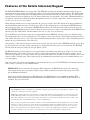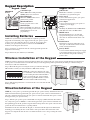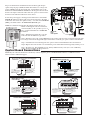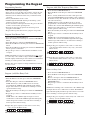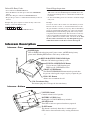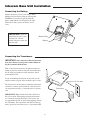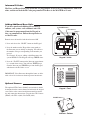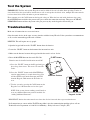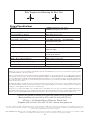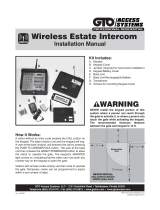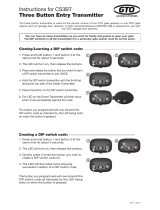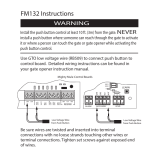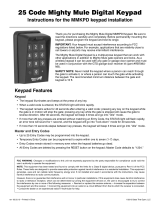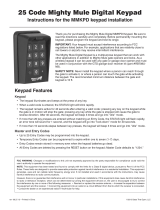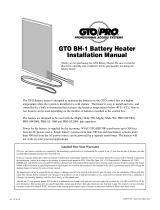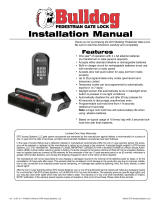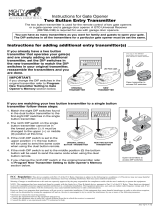GTO Wireless Gate Entry Intercom Installation Instructions Manual
- Category
- Garage Door Opener
- Type
- Installation Instructions Manual

Crystal clear two-way communication up to 500 feet wireless or 1000 feet hardwired.
Wireless Estate Intercom
With Integrated Digital Keypad
Thank you for purchasing the GTO Wireless Gate Entry Estate Intercom.
Please read the directions carefully and completely before installing.
Owner’s Manual
SAFETY NOTE: Never install the keypad
portion of this unit where a person can
reach through the gate to activate it, or
where a person can touch the gate while
activating the keypad. The recommended
minimum distance between the gate and
keypad is 10 ft.
©2007 GTO, Inc.rev - 06-29-07
IMPORTANT: Allow the
intercom base unit’s battery
to charge for 12 hours before
using the system for the first
time. See page 7 for details.
Keypad Unit
Base Unit
For more information on GTO/PRO’s full line of automatic gate openers and access controls visit our website at www.gtopro.com
Printed in China for GTO, Inc.

1
The ESTATE INTERCOM has two separate units. The KEYPAD (outside unit) should be mounted outside the gate al-
lowing the driver of the vehicle approaching the property to press the CALL button from their vehicle. The BASE (inside
unit), with it’s rechargeable battery, can be plugged into any 110 Volt AC outlet for use while charging. It can also be dis-
connected from the charger allowing it to go any where within range for convenience. Up to three additional BASES can
be added for convenience in different locations throughout the house in a wireless application. (hardwired applications
can have only one interior base station)
When someone without an access code approaches the gate, they can press the CALL button on the keypad which will
ring the BASE unit inside the house. To answer the CALL, the person inside presses and holds the ANSWER button to
talk to the person at the gate, releasing the ANSWER button to listen. To allow the person calling to open the gate, the
GRANT PERMISSION button must be pressed. Then the person at the gate can press any number key on the KEYPAD to
open the gate. The “END CALL” button terminates the call. (see page 4 for programming)
Up to 100 different personal entry codes may be programmed into the KEYPAD, allowing you to give different tempo-
rary and permanent entry codes to different users. For example, you can give a delivery person their own temporary entry
code, which will expire after 1-7 days. This will prevent him from being able to regain access, while still allowing those to
whom you gave permanent entry codes full access.
After entering a valid code, the keypad is active for 40 seconds - pressing any key on the KEYPAD while the gate is open-
ing will stop the gate; pressing any key while the gate is stopped will cause the gate to reverse direction. The KEYPAD
will not affect the auto-close setting of your gate opener system.
The KEYPAD number pad will light up as you approach the keypad and the unit will beep at the press of any key. The
KEYPAD memory will recognize your entry code in a string of up to 20 digits. If it finds the correct sequence, it will
activate the gate opener. As a security feature, the keypad will shut down for 40 seconds if it does not find the correct code
sequence within a 20 digit string. This will discourage an unauthorized person from trying to use random numbers to ac-
cess your property.
Your entry codes will remain stored in memory even when the batteries go dead. The KEYPAD will remember your entry
codes as long as you don’t press the RESET button.
FCC WARNING: Changes or modifications to this unit not expressly approved by the party responsible for compliance could
void the user’s authority to operate the equipment.
NOTE: This equipment has been tested and found to comply with the limits for a Class B digital device, pursuant to Part 15 of
the FCC Rules. These limits are designed to provide reasonable protection against harmful interference in a residential instal-
lation. This equipment generates, uses and can radiate radio frequency energy and, if not installed and used in accordance with
the instructions, may cause harmful interference to radio communications.
However, there is no guarantee that interference will not occur in particular installations. If this equipment does cause harmful
interference to radio or television reception, which can be determined by turning the equipment off and on, the user is encour-
aged to try to correct the interference by one or more of the following measures: • Reorient or replace the receiver antenna. •
Increase the separation between the equipment and the receiver. • Connect the equipment into an outlet on a circuit different
from that to which the receiver is connected. • Consult the dealer or an experienced radio/TV technician for help.
Features of the Estate Intercom/Keypad
IMPORTANT: In areas of high radio frequency (RF) interference, the KEYPAD may need to be connected
(hard wired) directly to the gate opener using 16 gauge (AWG) stranded, direct burial, low voltage wire (GTO
part no. RB509 not included).
Also in areas of high radio frequency (RF) interference, the BASE unit may not communicate with the KEY-
PAD and will require hardwiring from the KEYPAD to the BASE with co-ax cable (RG59 or RG6 which is not
included). See page 8 for details.

2
Wired Installation of the Keypad
NOTE: If you also plan to power the keypad with the gate opener’s battery and hard wire the com-
munication between the keypad and the gate opener, run two pairs of wires as described below.
One pair to hard-wire the keypad to the gate opener’s control board and the other pair to connect
the keypad to the gate opener’s battery.
Step 1: Turn the gate opener’s power switch OFF. Use 16 gauge (AWG) stranded, direct burial,
low voltage wire (part no. RB509) to connect the keypad to the opener control board. Run wire
through PVC pipe from the ground to keypad and from the ground to the opener control board to
protect the wire from lawn mowers or grazing animals.
Determine how the wire will enter the keypad (i.e. from the back through a hole drilled in the
mounting post or running the wire on the surface of the post). Drill a hole in the back of the
keypad cover and pull the wire into the cover. Then mount the cover to the post using the screws
provided.
Keypad Description
Installing Batteries
NOTE: Four (4) C batteries (not included) are required to power the
keypad. If an external DC power supply such as the gate opener’s power
source is used, the C batteries will act as a back up. Low voltage wire
from the gate opener battery must be connected to the POWER IN
terminals on the keypad control board.
Step 1: Use the key to unlock the bottom of the keypad and separate the
keypad from its housing.
Step 2: Install four (4) C batteries (not included).
3
DEF
9
WXY
6
MNO
2
0
CALL
4
GHI
7
PRS
1
ABC
8
TUV
5
JKL
STATUS Light:
This led will blink once when any
key is pressed and provides visual
feedback during access code
programming.
GRANTED Light:
LED turns GREEN when access
permission is granted.
Keypad - Front
Battery Holder:
Use 4 C batteries if hard-wired power supply
is not used. If external power source is used
the 4 C batteries will provide a back-up
power source.
1 2 3 4 5 6 7 8 9
ETD
+
0
-
ID SET RESET
ID SET button:
This button is used only when there is an-
other pair of GTO wireless intercom units
nearby causing interference.
DIP Switches:
Match these switches to your remote
transmitter to program the keypad.
Relay output:
Used to connect the keypad to gate opener
in hard-wired applications.
Keypad - Inside
Drill Hole
Wireless Installation of the Keypad
NOTE: For wireless applications, the keypad must be in the line of sight of the gate opener receiver and the distance from the keypad
to the opener’s receiver should not exceed 50 ft. Always test the keypad range before permanently mounting it. A metal housing or
metal object could cause interference.
Step 1: Mount the keypad cover using the screws provided. Set the keypad
DIP switches to match your entry transmitter’s DIP switch settings.
NOTE: If you have not changed your open-
er’s transmitter code from the factory setting,
see the “Setting Your Personal Transmitter
Code” section in the gate openers manual
then set the keypad DIP switches to match
the new transmitter DIP switch setting.
Step 2: Slide the keypad into the cover and lock the cover at the bottom with
the key provided.
123456789
+
0
–
PROGRAM button:
Used to program access codes.
CALLING Light:
LED is RED when calling and turns
GREEN when call is answered.
RESET button:
Pressing this button for 2 seconds will
reprogram the keypad to factory settings.
All codes are deleted. Default master code
is 1234.
PRESENCE
Sensors
Jumper:
ON: Relay out (hardwire mode) 318 Mhz disable
OFF: Wireless mode 318 Mhz enable
Power Input:
Used to connect keypad to gate opener for
continuous power supply.

3
Step 2: For hard-wired communication between the keypad and gate
opener, using 16 gauge (AWG) stranded, direct burial, low voltage wire
(part no. RB509) strip the wires back 3/16” and attach the wires to the
terminal block marked RELAY OUTPUT on the keypad control board as
shown to the right. Connect the other end to the opener’s control board as
shown in Control Board Connections section below.
To wire the power supply to the keypad, attach the wires to the AC/DC
POWER IN terminal on the keypad control board as shown to the right.
Connect the other end to the opener’s battery - one end to the POSITIVE
(RED) pole and the other to the NEGATIVE (BLACK) pole.
NOTE: For a hard-wired application the jumper between the two ter-
minals on the keypad control board must be
connected (ON) (See Keypad Description on
Page 2). This will disable the 318 MHz RF
transmitter.
Step 3: Slide the keypad into the cover and
lock at the bottom with the key provided.
Step 4: Turn the power to the opener OFF. Remove the opener control board cover and feed enough of the
low voltage wire from the keypad through a strain relief to reach the gate opener control board terminals.
Step 5: Attach the wires from the keypad to the opener control board terminal blocks as shown below.
Step 6: Replace the control board cover and turn the power switch ON. Test the keypad by entering 1 2 3 4.
Step 7: Program your ‘Personal Master Code’ and any additional entry codes (for a total of 100 entry
codes). See Programming the Keypad section.
ON
ALARM ACCESSORY RCVR
SEQ1
SEQ2
LEARN
BLU
ORG
WHT
GRN
R B G
Connect #1 wire from the
RELAY OUTPUT terminals
on the keypad to WHT
terminal on the gate opener
control board.
Connect #2 wire
from the RELAY OUTPUT
terminals on the keypad to the
GRN terminal on the gate
opener control board.
PRO-1000/2000, PRO-SL1000/SL2000 and Old Mighty Mule
Control Boards
#1
#2
1 2 3 4 5 6 7 8 9
ETD
+
0
-
ID SET RESET
Hard-wire
from
Gate Opener
Power Supply
from
Opener
Battery
#
1
#
2
Jumper ON
Jumper OFF
POWER
RELAY
Control Board Connections
NOTE: If your control board doesn’t look like any of these diagrams, please call GTO Technical Service at 1-800-543-1236 or
850-575-4144 for additional support.
GRN BLK RED
RECEIVER
COM COM
CYCLE
CLOSE
CYCLE
CLOSE
SAFETY
EXIT
OPEN
SHADOW
LOOP
CLOSE
EDGE
OPEN
EDGE
J11
J11
J8
J12
GTO/PRO DC Powered PRO-SW3000
and PRO-SW4000 Control Boards
Connect #1 wire from the
RELAY OUTPUT terminals on
the keypad to CYCLE terminal on
the gate opener control board.
Connect #2 wire from
the RELAY OUTPUT
terminals on the keypad
to the COM terminal on
the gate opener control
board.
#1
#2
RECR
GRN
BLK
RED
EXIT
SAFETY
EDGE
CYCLE
COMMON
LINK
Mighty Mule 350 Control Board
Connect #1 wire from the
RELAY OUTPUT terminals
on the keypad to CYCLE
terminal on the gate opener
control board.
Connect #2 wire from the RELAY
OUTPUT terminals on the keypad
to the COMMMON terminal on
the gate opener control board.
#1
#2
RECEIVER
COM COM
CYCLE
CLOSE
SAFETY
EXIT/
OPEN
SHADOW
LOOP
CLOSE
EDGE
OPEN
EDGE
BLKGRN RED
Mighty Mule 500 & 502
Control Boards
Connect the #1 wire from
RELAY OUTPUT terminals on the
keypad to the CYCLE terminal on
the opener control board.
Connect the #2 wire from
the RELAY OUTPUT
terminals on the keypad to
one of the COMMON
terminals on the opener
control board.
#1
#2
RECEIVER
ALM
GTO RCVR.
COM
GRN
BLK
RED
CYCLE
SAFETY
EXIT
SHADOW
OPEN
EDGE
COM
CONTROL INPUTS
CLOSE
EDGE
Connect #1 wire from
the RELAY OUTPUT terminals
on the keypad to CYCLE terminal
on the gate opener control board.
Connect #2 wire from the
RELAY OUTPUT terminals
on the keypad to the COM
terminal on the gate opener
control board.
#1
#2
GEN-3 (Blue) Control Boards
COM
COM
COM
GTO Inc.
SX4000 L
CYCLE
SAFETY
OPEN EDGE
RUN 2
OPEN
CLOSE
STOP
COM
COM
COM
SHADOW
LOOP
Connect #1 wire from the
RELAY OUTPUT
terminals on the keypad to
CYCLE terminal on the
gate opener control board.
Connect #2 wire from the
RELAY OUTPUT terminals
on the keypad to the COM
terminal on the gate opener
control board.
#1
#2
GTO/PRO GP-SL100 and GP-SW100
Control Boards

4
Programming Interface:
• All codes are four (4) digits in length.
• Entry code is a four (4) digit code needed to activate the gate.
• Master Code is needed to add, remove or reset entry codes.
• Master Code also functions as the entry code under normal
operation.
• Factory default Master Code is 1234.
• STATUS light should blink and beeper should beep (once)
whenever any button is pressed.
• If more than 10 seconds elapsed between key presses the unit
returns to normal (idle) operating mode.
• Keypad can only enter program mode from sleep mode
(keypad is turned OFF).
• Keypad will beep three times before going into sleep mode.
Program New Master Code:
• Press and release PROGRAM button.
• Enter the old Master Code then press and release PROGRAM
button.
• Enter 0, 6 then press and release PROGRAM button
• Enter the new Master Code then press and release PROGRAM
button.
• Enter the new Master Code then press and release PROGRAM
button again for confirmation.
• Beeper beeps 3 times to conrm that the new Master Code is
accepted.
NOTE: If the Master Code is not a matched pair or error occurs,
(i.e. if the entry code is NOT a 4-digit code) the STATUS light
will flash rapidly and the beeper will sound for 2 seconds before
returning to normal operation with old Master Code.
Example: Key press sequence to change old Master Code from
1 2 3 4 to 3 1 2 1
1 2 3 4 0 6 3 1 2 1 3 1 2 1
The round black dot is the ‘PROGRAM’ button.
Program (Add) New Entry Code:
• Press and release PROGRAM button.
• Enter the Master Code then press and release PROGRAM
button.
• Enter 0, 2 then press and release PROGRAM button.
NOTE: If memory is full (all 100 locations are already
programmed) the STATUS light will flash rapidly and the
beeper will sound for 2 seconds before returning to normal
operation without saving.
• Enter the new Entry Code then press and release PROGRAM
button.
• Beeper beeps 3 times to conrm that the new Entry Code is
accepted.
NOTE: If the code is NOT 4-digits in length or an error
condition has occurred. The STATUS light will flash rapidly
and the beeper will sound for 2 seconds before returning to
normal operation without saving.
Example: Key press sequence to add ‘3456’ as a new entry
code. (1234 is the Master Code)
The round black dot is the ‘PROGRAM’ button.
Program (Add) New Temporary Entry Code:
• Press and release PROGRAM button.
• Enter the Master Code then press and release PROGRAM
button.
• Enter 8, and any number between 1 thru 7 then press and
release the PROGRAM button. The number 1 thru 7 indicates
the number of days after which the code will be automatically
removed from memory
NOTE: If memory is full (all 100 locations are already
programmed) or an invalid entry is detected, then an error
condition has occurred. The STATUS light will flash rapidly
and the beeper will sound for 2 seconds before returning to
normal operation without saving.
• Enter the new Entry Code then press and release PROGRAM
button.
• Beeper beeps 3 times to conrm that the new Entry Code is
accepted.
NOTE: If the code is NOT 4-digits in length or an error
condition has occurred, the STATUS light will flash rapidly
and the beeper will sound for 2 seconds before returning to
normal operation without saving.
Example: Key press sequence to add “3456” as a new entry
code that will remain valid for 2-days only. (1234 is the
Master Code)
The round black dot is the ‘PROGRAM’ button.
Example: Key press sequence to add “3456” as a new entry
code that will remain valid for 7-days only. (1234 is the
Master Code)
The round black dot is the ‘PROGRAM’ button.
Programming the Keypad
Delete An Entry Code:
• Press and release PROGRAM button.
• Enter the Master Code then press and release PROGRAM
button.
• Enter 0, 3 then press and release PROGRAM button.
• Enter the Entry Code to be deleted then press and release
PROGRAM button.
• Beeper beeps 3 times to conrm that the new Entry Code is
deleted.
NOTE: If no matching code is found or the code is NOT 4-digit
in length, then an error condition has occurred. The STATUS
light will flash rapidly and the beeper will sound for 2 seconds
before returning to normal operation without saving.
Example: Key press sequence to delete entry code ‘3456’ from
memory. (1234 is the Master Code)
The round black dot is the ‘PROGRAM’ button.
1 2 3 4 0 2 3 4 5 6
1 2 3 4 8 2 3 4 5 6
1 2 3 4 0 3 3 4 5 6
1 2 3 4 8 7 3 4 5 6

5
Intercom Description
Normal Keypad operation:
• If the user enters a 4-digit code that is matched to one of the
100 stored codes, the STATUS light should blink twice and
the beeper should beep twice to confirm that a matched code
is entered.
• No more than 20 key presses are allowed to obtain the 4-digit
entry code.
Example:
1234 is one of the codes stored in one of the memory location.
The user can enter ‘x1234’ or ‘xxxxxxxxxxxxxxxx1234’ and
the gate should be activated (x is any key). If more than 20 key
presses is entered without matching one of the codes, then the
STATUS light should be flashing rapidly and no entry will be
accepted for the next 40 seconds. The user must not enter any
code for at least 40 seconds before the unit returns to normal
operation. Otherwise it remains in this ‘lock-down’ mode. Once
the user enters a matched code, any subsequent key press
within the next 40 seconds will re-activate the keypad.
Delete ALL Entry Codes:
• Press and release PROGRAM button.
• Enter the Master Code then press and release PROGRAM
button.
• Enter 0, 7 then press and release PROGRAM button.
• Beeper beeps 3 times to conrm that the All Entry Codes are
deleted.
Example: Key press sequence to delete all entry codes from
memory. (1234 is the Master Code)
The round black dot is the ‘PROGRAM’ button.
1 2 3 4 0 7
GRANT ACCESS Button:
The GRANT PERMISSION button must be pressed then
the person at the keypad can press any key to open the gate.
Intercom - Face
PUSH TO ANSWER/TALK Button:
Used to answer CALL from keypad.
HOLD to talk - RELEASE to listen.
POWER
Keypad
Batt Low
Grant Permission
Push To Answer/Talk
End Call
DV 9V
POWER Light:
LED is GREEN when charging on AC power source and RED during battery
power mode. Blinking RED indicates low battery on Base unit.
KEYPAD BATTERY INDICATOR Light:
LED turns ON when keypad battery is low.
9 Vdc Transformer Plug:
Transformer plugs here to charge the base unit battery.
ID SET
VOLUME
POWER
OFF
ON
Intercom - Bottom
ON/OFF Switch:
Turn OFF to conserver power when battery operated.
VOLUME Control:
Controls volume level of speaker.
ID SET button:
This button is used only when there is another pair of
GTO wireless intercom units nearby causing interference.
END CALL Button:
Allows user to terminate the call.
BATTERY ACCESS Cover:
Rechargable 3.6 Volt Ni-MH battery included.

6
Intercom Base Unit Installation
Find a convenient location near an approved outlet to
mount or place the intercom. Plug the transformer into
the AC outlet and connect it to the intercom’s power
jack marked DC 9V.
If you are mounting the intercom on the wall, use the
template on the last page of this manual to place screws.
The intercom can be disconnected from the transformer
and used as a battery powered unit. It can be moved to
any convenient location, i.e. bedroom, patio, or garden
area.
IMPORTANT: When the Intercom unit is ON it is in
the receive mode. When plugged into the transformer
it is constantly charging the battery. The battery will
last approximately four (4) hours when unplugged from
the transformer. You can turn the unit OFF to conserve
battery power but it will not receive a signal when OFF.
Remove the battery access cover using a small
phillips head screwdriver. Plug the rechargeable
Ni-MH battery into the receptacle inside the
battery compartment. See diagram to the right.
When this is done, replace the battery access
cover.
Connecting the Battery
Connecting the Transformer
ID SET
Battery Plug
Battery
POWER
Keypad
Batt Low
Grant Permission
Push To Answer/Talk
End Call
DV 9V
Transformer
Approved 110 Vac outlet
IMPORTANT: Once connected, allow the intercom
base unit’s battery to charge for 12 hours before us-
ing the system for the first time.
IMPORTANT: Allow the
intercom base unit’s battery
to charge for 12 hours
before using the system for
the first time.

7
Adding Additional Base Units
Batteries must be installed and the units turned ON.
1. Press and release the “ID SET” button on the Keypad.
2. Press the number on the Keypad that corresponds to
the Intercom you are adding or changing. You will hear
the number of beeps corresponding to the number you
pressed.
For Example: If you are adding a third Intercom to the
system PRESS #3. The Keypad will beep THREE times.
3. Press the “ID SET” button on the Intercom approximate-
ly 2 seconds then release. You will hear THREE beeps
from the Intercom and THREE beeps from the Keypad,
which means the ID Codes are set.
IMPORTANT: Place Intercoms through the home or office
with at least 10 feet between them to prevent interference.
Optional Camera
The optional GTO Camera (R4065) (not included) should
be mounted on the camera mount located inside the keypad
cover. Refer to the camera installation manual for mount-
ing and connection instructions. To order the GTO Camera
(R4065) call GTO at (800) 543-GATE (4283).
ID SET button
ID SET
VOLUME
POWER
OFF
ON
Intercom - Bottom
ID SET button
Intercom ID Codes
The Base and Keypad that came in this kit are programmed at the factory to communicate with each
other, and do not need the ID Codes programmed. This Base is the MASTER or #1 unit.
If you have purchased additional Base units to
enhance your system, each additional unit’s ID
Code must be programmed into the Keypad so
they can communicate. Follow the steps below to
set the ID codes.
Keypad - Front
3
DEF
9
WXY
6
MNO
2
0
CALL
4
GHI
7
PRS
1
ABC
8
TUV
5
JKL
Keypad - Inside
1 2 3 4 5 6 7 8 9
ETD
+
0
-
ID SET RESET
F-Connector
Jumper

8
1 2 3 4 5 6 7 8 9
ETD
+
0
-
1 2 3 4 5 6 7 8 9
ETD
+
0
-
ID SET RESET
POWER
Keypad
Batt Low
Grant Permission
Push To Answer/Talk
End Call
DV 9V
Co-ax cable
In areas of high radio frequency (RF) interference, the intercom may
not work as a wireless system. In these areas the keypad will need to be
hardwired to the base station using RG59 or RG6 co-axial cable, which is
the same type of cable used for cable TV.
IMPORTANT: You can only use one base station if hardwired.
You will need enough co-ax cable to run from the keypad location to the
intercom base unit. You will also need two F-connectors for each end of
the co-ax cable to connect the keypad to the base station. The co-ax cable
and connectors can be found at hardware and electronics stores.
Remove the back cover of the keypad unit and locate the green control
board. Connect one end of the co-ax cable to the co-ax connection on the
control board. Run the co-ax cable in PVC conduit from the keypad at the
gate to the interior base unit. See example below.
Hardwiring Keypad to Base Station
IMPORTANT: DO NOT run co-ax cable in same conduit with AC power or within 3 feet of AC power source.
F-connector
Base Station
Keypad Interior
Female F-connector

9
Test the System
IMPORTANT: The Base unit and the Keypad can not be within 30 feet of each other when operating. If units are
closer than 30 feet the signal will be inconsistent as well as emit speaker feed back. Also, multiple Base units must be
no closer than 10 feet from each other to prevent interference.
Have someone press the CALL button on the keypad at the gate. When the base unit inside the house rings, press
the ANSWER button and talk to the person at the gate to check the connection and range. Then press the GRANT
PERMISSION button and have the person at the gate press any key on the keypad to activate the gate.
Troubleshooting
Make sure all connections are secure and correct.
Other electronic devices in the same area may interfere with the factory ID code. If the system does not communicate
at all, reset the intercom/keypad ID code as follows.
RESET ID: This will require two (2) people.
1. Open the keypad and locate the “ID SET” button above the batteries.
2. Locate the “ID SET” button on the bottom of the intercom base unit.
3. Make sure the distance between the keypad and the base unit is at least 30 feet.
4. Reset the MASTER Intercom base unit’s ID Code.
IMPORTANT: Interior base units must be no closer than 10 feet from each other to prevent interference.
Batteries must be installed and the units turned ON.
A. Press the “ID SET” button on the Keypad until you
hear a beep, then release. This erases all stored ID
Codes.
B. Press the “ID SET” button on the MASTER Inter-
com for approximately 2 seconds then release. You
will hear ONE beep from the Intercom and TWO
from the Keypad, which means the ID Codes are
reset.
C. Test the system by pressing the CALL button on the
Keypad to see if the Intercom receives the signal.
NOTE: If the system is now working you will need to
reset any additional Intercom you have installed. See
“Adding Additional Intercoms”.
ID SET Buttons
ID SET
VOLUME
POWER
OFF
ON
Keypad - Inside
Intercom - Bottom
If all connections are correct and the ID SET change didn’t solve the communication problem, please call our
Technical Service Department at 1-800-543-1236 Monday - Friday 8:00 am to 7:00 p.m. (ET).
1 2 3 4 5 6 7 8 9
ETD
+
0
-
ID SET RESET

10
Limited One Year Warranty
GTO, Inc. gate opener accessories are warranted by the manufacturer against defects in workmanship for a period of one (1) year from the date of purchase, provided
recommended installation procedures have been followed.
In the case of product failure due to defective material or manufacturer workmanship within the one (1) year warranty period, the accessory will be repaired or replaced (at
the manufacturer’s option) at no charge to the customer, if returned freight prepaid to GTO, Inc., 3121 Hartseld Rd., Tallahassee, FL 32303. IMPORTANT: Call 850/575-
4144 or fax 850/575-8950 for a Return Goods Authorization (RGA) number before returning goods to factory. Products received at the factory without an RGA will not
be accepted. Replacement or repaired parts are covered by this warranty for the remainder of the one (1) year warranty period. GTO, Inc. will pay the shipping charges for
return to the owner of items repaired.
The manufacturer will not be responsible for any charges or damages incurred in the removal of the defective parts for repair, or for the reinstallation of those parts after
repair. This warranty shall be considered void if damage to the product(s) was due to improper installation or use, connection to an improper power source, tampering, or
if damage was caused by lightning, wind, fire, flood, insects, or other natural agent.
After the one (1) year warranty period, GTO Inc. or one of its authorized service centers will make any necessary repairs for a nominal fee. Call GTO at 850/575-4144 for
more information. This warranty gives you specific legal rights, and you may also have other rights which may vary from state to state. This warranty is in lieu of all other
warranties, expressed or implied. NOTE: Verification of the warranty period requires copies of receipts or other proof of purchase. Please retain those records.
If you have any questions or concerns, please contact our Technical Service Department
Monday thru Friday 8:00 am to 7:00 p.m. (ET) at 1-800-543-1236 or 850-575-4144.
GTO, Inc. • 3121 Hartseld Road • Tallahassee, Florida 32303
Telephone (800) 543-4283 • Fax (850) 575-8912 • website www.gtopro.com
Hole Template for Mounting the Base Unit
The contents of all material available on this installation manual are copyrighted by GTO, Inc. (“GTO”), unless otherwise indicated. All rights are reserved by GTO, and content may not be
reproduced, downloaded, disseminated, published, or transferred in any form or by any means, except with the prior, written permission of GTO. Any reprinting of GTO publications is by
permission only. Copyright infringement is a violation of federal law.
GTO®, GTO/PRO®, Mighty Mule® are registered trademarks of GTO, Inc. Professional Access Systems™ is a trademark of GTO, Inc. and are the exclusive property of GTO, Inc. (“GTO”).
All rights are reserved by GTO, and these marks may not be used, in any for without the prior, written permission of GTO.
Keypad Specifications
Frequency 318MHz from keypad to gate opener
900MHz from keypad to base station
Memory - Keypad Stores up to 100 four digit entry codes
Power Consumption – Keypad 60 ma when relay is closed
Power Supply – Keypad 8-30 AC or DC or four C batteries
Power Supply – Base Station 9 vdc 300ma transformer; 3.6V Ni-MH 800ma
rechargeable battery pack
Range from keypad to base station 500’ wireless or 1000’ wired
Range from keypad to gate opener 50’ wireless 1000’ wired using 16 awg wire
(must be in sight)
Relay Output – Keypad Momentary, dry, normally open contact closes for 2
seconds upon activation
Relay Output Rating – Keypad 12 or 24vdc 100ma
Wiring – Base & Keypad Antennas RG6 or RG59 Coaxial Cable
Wiring – Keypad Power & Relay Output 16 awg stranded low voltage direct burial wire
Presence Sensing Automatically turns on backlight as you approach.
-
 1
1
-
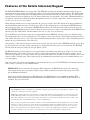 2
2
-
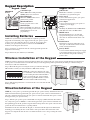 3
3
-
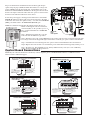 4
4
-
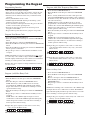 5
5
-
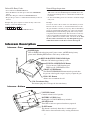 6
6
-
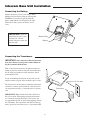 7
7
-
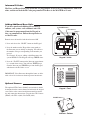 8
8
-
 9
9
-
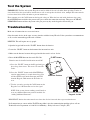 10
10
-
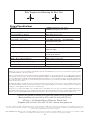 11
11
GTO Wireless Gate Entry Intercom Installation Instructions Manual
- Category
- Garage Door Opener
- Type
- Installation Instructions Manual
Ask a question and I''ll find the answer in the document
Finding information in a document is now easier with AI
Related papers
-
GTO FM137-G3 Instructions For Wired And Wireless Installations
-
GTO FM142 Quick start guide
-
GTO PRO Installation guide
-
GTO F3100MBC Installation guide
-
GTO BULLDOG Installation guide
-
GTO F300 Installation guide
-
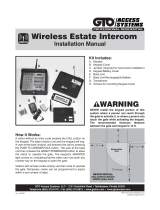 GTO Access Systems I6H-LP6110KP User manual
GTO Access Systems I6H-LP6110KP User manual
-
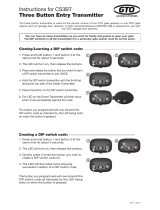 GTO Access Systems I6HGD03BTXL User manual
GTO Access Systems I6HGD03BTXL User manual
-
GTO BH-1 Installation guide
-
Linear FM145 Installation guide
Other documents
-
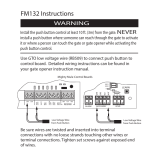 Mighty Mule FM132 Operating instructions
Mighty Mule FM132 Operating instructions
-
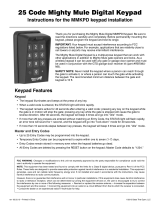 Mighty Mule MMKPD Installation guide
Mighty Mule MMKPD Installation guide
-
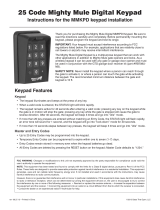 Mighty Mule MMKPD Operating instructions
Mighty Mule MMKPD Operating instructions
-
Mighty Mule FM136 Installation guide
-
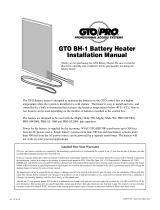 Mighty Mule FM316 Installation guide
Mighty Mule FM316 Installation guide
-
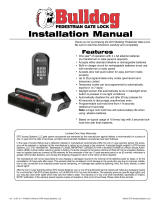 Mighty Mule FM145 Installation guide
Mighty Mule FM145 Installation guide
-
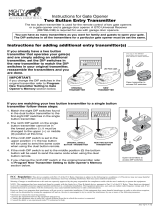 Mighty Mule MM3BT Installation guide
Mighty Mule MM3BT Installation guide
-
Topens TC188 User manual
-
Chamberlain ROI2 User manual
-
Calimet CM9-535 User manual