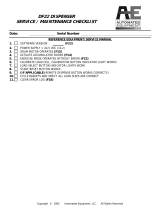Page is loading ...

RFID User Guide
Read this User Guide before and during usage of the above product.
Keep this document handy for future reference.
www.satoamerica.com
PN: 9001147D
Operator Manual
For printer model:
TH2 Series
www.satoamerica.com
PN: 9001233(A)
Read this Operator Manual before using this product.
Keep this document available for future reference.

Copyrights
The contents of this document are proprietary information of SATO Corporation and/or its subsidiaries in
Japan, the U.S and other countries. No part of this document may be reproduced, copied, translated or
incorporated in any other material in any form or by any means, whether manual, graphic, electronic,
mechanical or otherwise, without the prior written consent of SATO Corporation.
FCC Statement
The printer complies with the requirements in Part 15 of FCC Rules for a Class B Computing Device.
Operating the printer in a residential area may cause unacceptable interference to radio and TV reception.
If the interference is unacceptable, you can reposition the equipment, which may improve reception.
Limitation of Liability
SATO Corporation and/or its subsidiaries in Japan, the U.S. and other countries, makes no representations
or warranties of any kind regarding this material, including, but not limited to, implied warranties of
merchantability and fitness for a particular purpose. SATO Corporation shall not be held responsible for
errors contained herein or any omissions from the materials or for any damages, whether direct, indirect,
incidental or consequential, in connection with the furnishing, distribution, performance, or use of this
material.
SATO Corporation reserves the right to change or improve this product and document without notice.
Trademarks
SATO is a registered trademark of SATO Corporation and/or its subsidiaries in Japan, the United States,
and other countries.
SATO America, Inc.
10350 Nations Ford Road
Charlotte, NC 28273
Main Phone: (704) 644.1650
Technical Support: (704) 644.1660
Technical Support Fax: (704) 644.1661
E-Mail: sato[email protected]
www.satoamerica.com
© Copyright 2011 SATO America, Inc.
All rights reserved.

Safety Precautions
TH2 Series Operator Manual Page i
Safety Precautions
Please read the following information carefully before installing and using the printer.
Pictographic Symbols
This instruction manual and the printer labels use a variety of pictographic symbols to facilitate safe and
correct use of the printer and to prevent injury to others and property damage. The symbols and meanings for
them are given below. Be sure to understand these symbols well before reading the main text.
Warning
Ignoring the instructions marked
by this symbol and erroneously
operating the printer could result
in death or serious injury.
Caution
Ignoring the instructions marked
by this symbol and erroneously
operating the printer could result
in injury or property damage.
Warning
Do not set on an unstable area
• Do not set on an unstable
area, such as a wobbly table
or slanted area or an area
subject to strong vibration. If
the printer falls off or topples
over, it could injure someone.
Do not place containers full of water
or other liquid on the printer
• Do not place flower vases,
cups, or other containers
holding liquids, such as water
or chemicals, or small metal
objects near the printer. If they
are spilled and get inside the
printer, immediately turn off
the power switch, unplug the
power cord from the outlet,
and contact your SATO
reseller or technical support
center. Using the printer in this
condition could cause a fire or
electric shock.
Do not put objects inside the printer
• Do not insert or drop in metal
or burnable objects inside the
printer’s openings (cable
outlets, etc.). If foreign objects
do get inside the printer,
immediately turn off the power
switch, unplug the power cord
from the outlet, and contact
your SATO reseller or
technical support center.
Using the printer in this
condition could cause a fire or
electric shock.
Do not use other than the specified
voltage
• Do not use other than the
specified voltage. Doing so could
result in fire or electric shock.
Always ground the connections
• Always connect the printer’s
ground wire to a ground. Not
grounding the ground wire
could result in electric shock.
Handling of the power cord
• Do not damage, break, or
modify the power cord. Also,
do not place heavy objects on
the power cord, heat it, or pull
it because doing so could
damage the power cord and
cause a fire or electric shock.
• If the power cord becomes
damaged (core is exposed,
wires broken, etc.), contact
your SATO reseller or
technical support center.
Using the power cord in this
condition could cause a fire or
electric shock.
• Do not modify, excessively
bend, twist, or pull the power
cord. Using the power cord in
such a condition could cause a
fire or electric shock.
When the printer has been dropped or
broken
• If the printer is dropped or
broken, immediately turn off
the power switch, unplug the
power cord from the outlet,
and contact your SATO
reseller or technical support
center. Using the printer in this
condition could cause a fire or
electric shock.
Do not use the printer when some-
thing is abnormal about it
• Continuing to use the printer in
the event something is
abnormal about it, such as
smoke or unusual smells
coming from it, could result in
fire or electric shock.
Immediately turn off the power
switch, unplug the power cord
from the outlet, and contact
your SATO reseller or
technical support center for
repairs. It is dangerous for the
customer to try to repair it, so
absolutely do not attempt
repairs on your own.
Do not disassemble the printer
• Do not disassemble or modify
the printer. Doing so could
result in fire or electric shock.
Contact your SATO reseller or
technical support center to
conduct internal inspections,
adjustments, and repairs.
Example Pictographs
The pictograph means “Caution is required.” A specific
warning symbol is contained inside this pictograph (The sym-
bol at left is for electric shock).
The pictograph means “Should not be done.” What is spe-
cifically prohibited is contained in or near the pictograph (The
symbol at left means “Disassembly prohibited”).
The pictograph means “Must be done.” What is specifically
to be done is contained in the pictograph (The symbol at left
means “Unplug the power cord from the outlet”).

Safety Precautions
Page ii TH2 Series Operator Manual
Warning
Regarding the cutter
• Do not touch the cutter with
your hands or do not put
something into the cutter.
Doing so could result in an
injury.
Using the head cleaning fluid
• Use of flame or heat around
the head cleaning fluid is
prohibited. Absolutely do not
heat it or subject it to flames.
• Keep the fluid out of reach of
children to prevent them from
accidentally drinking it. If the
fluid is drunk, immediately
consult with a physician.
Battery Pack
• Never try to take apart the
battery pack or modify it in any
way such as with a solder iron.
• Never expose the battery to
direct flame, throw it into fire,
or take any actions that may
lead to shorting.
• When charging the battery
pack, make sure to use the
printer or specified battery
charger.
AC Adapter/ Battery Charger (Option)
• Use only the specified voltage.
Using a different voltage may
create the danger of fire or
electric shock.
• Use only the specified AC
adapter. Using a different one
may create the danger of fire
or electric shock.
• Never use the battery charger
with any other battery pack
except for the specified one.
Doing so can rupture the bat-
tery, cause leakage, fire or
electric shock.
Caution
Do not place in areas with high
humidity
• Do not place the printer in
areas with high humidity or
where condensation forms. If
condensation forms,
immediately turn off the power
switch and do not use the
printer until it dries. Using the
printer while condensation is
on it could result in electric
shock.
Carrying the Printer
• When moving the printer,
always unplug the power cord
from the outlet and check to
make sure all external wires
are disconnected before
moving it. Moving the printer
with the wires still connected
could damage the cords or
connecting wires and result in
a fire or electrical shock.
Top cover
• Be careful not to get your
fingers pinched when opening
or closing the top cover. Also
be careful the top cover does
not slip off and drop.
Power supply
• Do not operate the power
switch or plug in/unplug the
power cord with wet hands.
Doing so could result in
electric shock.
Power cord
• Keep the power cord away
from hot devices. Getting the
power cord close to hot
devices could cause the cord’s
covering to melt and cause a
fire or electrical shock.
• When unplugging the power
cord from the outlet, be sure to
hold it by the plug. Pulling it by
the cord could expose or
break the core wires and
cause a fire or electric shock.
• The power cord set that
comes with the printer is
especially made for this
printer. Do not use it with any
other electrical devices.
Replacing the Rechargable Battery
Pack
• Use only the specified battery
pack.
• When replacing the battery
pack, make sure to install the
pack in the correct orientation.
Incorrectly replacing the
battery creates the danger of
explosion, injury or damage to
surrounding areas.
Lithium coin battery
• Risk of explosion if battery is
replaced by an incorrect type.
• Apply insulation treatment for
the used battery by sealing the
contact with tape or the like
and dispose it according to the
local safety regulatory.
Print head
• The print head is hot after
printing. Be careful not to get
burned when replacing paper
or cleaning immediately after
printing.
• Touching the edge of the print
head immediately after printing
could result in injury. Use
caution when replacing the
label or cleaning the print
head.
• You should not replace the
print head without having
received the proper training.
Loading paper
• When loading roll paper, be
careful not to get your fingers
pinched between the paper roll
and the supply unit.
When not using the printer for a long
time
• When not using the printer for
a long time, unplug the power
cord from the outlet to
maintain safety.
During maintenance and cleaning
• When maintaining and
cleaning the printer, unplug the
power cord from the outlet to
maintain safety

Safety Precautions
TH2 Series Operator Manual Page iii
Precautions for Installation and Handling
Printer operation can be affected by the printer environment.
Refer to the following instructions for installation and handling of the TH2 Series printer.
Select a Safe Location
Power Supply
Place the printer on a surface that is flat and level.
If the surface is not flat and level, this may result in poor
print quality. This may also cause malfunction and
shorten the life span of the printer.
Do not place the printer on a location that
produces vibration.
Giving serious vibration or shock to the printer may
cause malfunction and shorten the life span of the
printer.
Keep the printer out of high temperature and hu-
midity.
Avoid locations subject to extreme or rapid changes
in temperature or humidity.
Do not place the printer in a location subject to
water or oil.
Do not place the printer in a location where it will be
splashed with water or oil. Water or oil entering
inside the printer may cause a fire, electric shock, or
malfunction.
Avoid dust.
Dust build up may result in poor print quality.
Keep out of direct sunlight.
This printer has a built-in optical sensor. Exposure to
direct sunlight will make the sensor less responsive
and may cause the label to be sensed incorrectly.
Close the top cover when printing.
This printer requires an AC power supply.
Be sure to connect the printer to an AC power supply
via the supplied AC adapter.
Connect the power cord to a grounded power
outlet.
Make sure that the printer is plugged into a grounded
power outlet.
Provide a stable source of electricity to the
printer.
When using the printer, do not share its power outlet
with other electrical devices that could result in
power fluctuations and performance issues with your
printer.

Safety Precautions
Page iv TH2 Series Operator Manual

Table of Contents
Table of Contents
Introduction................................................................................................................1- 1
1.1 Features of the Printer...................................................................................................1- 2
1.2 Unpacking......................................................................................................................1- 2
1.3 Parts Identification .........................................................................................................1- 3
Installation.................................................................................................................. 2- 1
2.1 Site Location..................................................................................................................2- 2
2.2 Media Selection .............................................................................................................2- 2
2.3 Loading Media ...............................................................................................................2- 3
2.4 Connections...................................................................................................................2- 7
Operation and Configuration.................................................................................... 3- 1
3.1 Operator Panel...............................................................................................................3- 1
3.2 Operating Modes ...........................................................................................................3- 8
3.3 Print Menu....................................................................................................................3- 10
3.4 Main Menu...................................................................................................................3- 14
3.5 Settings Menu..............................................................................................................3- 14
3.6 Application Menu .........................................................................................................3- 15
3.7 Printer Setup Menu......................................................................................................3- 40
3.8 Advanced Setup Menu.................................................................................................3- 70
3.9 F1 Shortcuts Menu.......................................................................................................3- 74
Cleaning and Maintenance........................................................................................ 4- 1
4.1 Cleaning The Print Head and Platen Roller...................................................................4- 1
4.2 How To Clean The Printer (Cleaning Kit).......................................................................4- 2
4.3 How To Clean The Printer (Cleaning Sheet) .................................................................4- 3
4.4 Easy Replacement of Parts ...........................................................................................4- 4
4.5 Adjusting Print Quality....................................................................................................4- 5
Troubleshooting.........................................................................................................5- 1
5.1 Error signal Troubleshooting..........................................................................................5- 2
5.2 Troubleshooting Table...................................................................................................5- 5
5.3 Interface Troubleshooting..............................................................................................5- 7
5.4 Test Print Troubleshooting.............................................................................................5- 8
Basic Specifications.................................................................................................. 6- 1
6.1 Printer Basic Specifications ...........................................................................................6- 1
6.2 Optional Accessories Specifications............................................................................6- 10

Table of Contents
Interface Specifications............................................................................................. 7- 1
7.1 Interface types ...............................................................................................................7- 1
7.2 Universal Serial Bus (USB) Interface.............................................................................7- 2
7.3 Local Area Network (LAN) Ethernet and Wireless LAN.................................................7- 3
Appendix..................................................................................................................... 8- 1
8.1 About Optional Cutter ....................................................................................................8- 2
8.2 Positions of sensors and options ...................................................................................8- 3
8.3 Operation Mode Selection .............................................................................................8- 4
8.4 Base Reference Point..................................................................................................8- 16
8.5 Adjustments.................................................................................................................8- 18
License Agreements..................................................................................................9- 1
Sato Group of Companies....................................................................................... 10- 1
Sato Group of Companies .................................................................................................10- 2

Section 1: Introduction
TH2 Series Operator Manual Page 1-1
INTRODUCTION
Thank you for your investment in this SATO printer product.
This Operator Manual contains the basic information about the installation, setup, configuration, operation
and maintenance of the printer.
A total of eight topics are covered in this section, and they are organized as follows:
Section 1: Introduction
Section 2: Installation
Section 3: Configuration and Operation
Section 4: Cleaning and Maintenance
Section 5: Troubleshooting
Section 6: Basic Specifications
Section 7: Interface Specifications
Section 8: Appendix
It is recommended that you read carefully and become familiar with each section before installing and
maintaining the printer. Refer to the Table Of Contents at the front of this manual to search for the relevant
information needed. All page numbers in this manual consist of a section number followed by the page
number within the stated section.
This section assists you in unpacking the printer from the shipping container. You will also be guided through
a familiarization tour of the main parts and controls.
The following information is provided in this section:
• Features of the printer
• Unpacking
• Parts Identification

Section 1: Introduction
Page 1-2 TH2 Series Operator Manual
1.1 FEATURES OF THE PRINTER
The SATO TH2 Series printer is a compact, portable Direct Thermal printer, designed with a built-in alpha-
numeric keypad, designed specifically for point-of-usage labelling applications. It can be used as a stand
alone printer with predefined formats, or it can be connected to a PC for variable labelling applications. The
key features of the TH2 Series are:
• Application Enabled Printing (AEP)
• Standard Real Time Calendar for date coded labelling
• Large and adjustable LCD Screen - 128 x 64 pixels (5 lines by 16 characters)
• Integrated Dispenser
• Easy Media Loading
• Multiple Interfaces (USB, LAN, WLAN)
• Easy Maintenance
• Anti-Microbial Casing
• Linerless Label Support (Availability is subject to future development.)
• Battery Pack and Charger Option
• PS/2 Barcode Scanner Option
• SD Card Option
• Printer Options – Cutter, Keypad cover, Wall mount kit
• Multilingual Printer [English (default), Danish, German, Spanish, French, Italian, Dutch,
Norwegian, Swedish]
• European Codepages and Unicode: UTF-8 encoding support
• Application Tools - AEP Works, TH PSIM, TH2 Download Tools
1.2 UNPACKING
When unpacking the printer, take note of the following:
1. The box should stay right-side up. Lift the printer out of the box carefully.
2. Remove all of the packaging from the printer.
3. Remove the accessory items from the packaging.
4. Set the printer on a solid, flat surface. Inspect the shipping container and printer for any sign of damage
that may have occurred during shipping. Please note that SATO shall hold no liability for any damage of
any kind sustained during shipping of the product.
Notes:
• If the printer has been stored in the cold, allow it to reach room temperature before turning it on.
• Please do not discard the original packaging box and cushioning material after installing the printer. They
may be needed in future, if the printer needs to be shipment for repairs.
1.2.1 Included Accessories
After unpacking the printer, verify that you have the following materials:
User Documents
(Quick Guide, Warranty, etc)
* The shape of the power plug may vary, depending on the location where it was purchased.
AC Power plug*
AC adapter

Section 1: Introduction
TH2 Series Operator Manual Page 1-3
1.3 PARTS IDENTIFICATION
1
2
3
4
6
5
7
Front view
LCD panel
Display the operator menus, printer status,
selections for settings and error message. The
LCD panel can be tilted to an angle which is
most comfortable for the user’s view.
CHARGE indicator
It turns on when the optional battery pack is
charging. It turns off when the battery pack is
fully charged or no battery pack is in the
printer.
Power button
Press and hold for one second to turn on the
power.
Press and hold for three seconds to turn off the
power.
Top cover
Open this cover to load the media.
Operator panel
It consists of alpha-numeric keypad, arrow
buttons and other functional buttons. Please
refer to Section 3.1 Operator Panel, for
details of individual buttons.
Media ejection slot
Opening for media output.
Cover open/close latch
Push the latch on the right side of the printer
downward to open the top cover of the printer.
To close top cover, push down firmly on left
and right side of top cover until click sound is
heard. Make sure top cover is closed properly
to ensure proper feeding and printing of labels.
1
2
3
4
5
6
7

Section 1: Introduction
Page 1-4 TH2 Series Operator Manual
1.3 PARTS IDENTIFICATION (cont’d)
8
9
10
11
13
12
Front view with battery cover open
Battery pack compartment
Insert the optional battery pack into the
compartment with the terminal side facing
inward.
VR1 (I-Mark) potentiometer
Adjust for I-Mark sensor level calibration.
Refer to Section 3.7.2 When Media is
selected in the SETUP menu for details in
calibration.
VR2 (Gap) potentiometer
Adjust for Gap sensor level calibration.
Refer to Section 3.7.2 When Media is
selected in the SETUP menu for details in
calibration.
CN10 terminal
To connect printer to the testing jig. This is only
for used by SATO authorised technical
personnel.
SD card slot
To insert SD card for additional memory.
Scanner connector
To connect printer to a PS/2 barcode scanner.
8
9
10
11
12
13

Section 1: Introduction
TH2 Series Operator Manual Page 1-5
1.3 PARTS IDENTIFICATION (cont’d)
15
14
16
17
18
Back view
Media inlet
An opening for Fan-folded media or media
from unwinder to feed in to the printer.
Handle
To carry the printer around.
DC input power connector
Supplies power to the printer by inserting the
power cable of the AC adapter.
LAN interface connector*
To connect printer to the host computer using
LAN interface.
USB interface connector*
To connect printer to the host computer using
the USB interface.
* The availability of the interface connector
depends on the type of printer you purchased.
14
15
16
17
18

Section 1: Introduction
Page 1-6 TH2 Series Operator Manual
1.3 PARTS IDENTIFICATION (cont’d)
26
24
21
25
19
20
22
23
27
Internal view when Top cover is opened
Dispensing sensor (Label taken sensor)
Detects the label is taken away after
dispensed.
Print head
This component is used to print on the media.
Perform maintenance at regular intervals.
Gap sensor
Detects the gap of the label.
Roll media holder
To hold the roll media and adjust it to meet the
size of the media used.
Media guide
A guide for the media to feed properly.
Make sure the media guides are adjusted to
both edges of the label roll.
I-Mark/ Gap sensor
Detects the I-Mark on the media or gap of the
label.
Platen roller
This roller feeds the media. Perform cleaning
maintenance at regular intervals.
Dispenser/ Tear off plate
Used to separate the label from the liner or to
tear off the journal paper.
Pressure bracket
To hold the dispensing roller for label liner
(backing paper) movement.
19
20
21
22
23
24
25
26
27

Section 2: Installation
TH2 Series Operator Manual Page 2-1
INSTALLATION
This section helps you load the consumable media in the printer, and provides adjustment instructions and
instructions to install other optional attachment units.
The following information is provided:
• 2.1 Site Location
• 2.2 Media Selection
• 2.3 Loading Media
• 2.4 Connections

Section 2: Installation
Page 2-2 TH2 Series Operator Manual
2.1 SITE LOCATION
Consider the following when setting up the printer:
•Place the printer on a solid flat surface with adequate space. Make sure there is enough space above
the printer to provide clearance for the top cover to swing open.
•Place it away from hazardous materials or dusty environments.
•Place it within operational distance of the host computer if connected, within interface cable
specifications.
2.2 MEDIA SELECTION
The size and type of the labels to be printed should have been taken into consideration before printer
purchase. Ideally, the media width will be equal to, or just narrower than, the print head. Using media that
does not cover the print head will allow the platen roller to tread on it and wear it out. The media edge will also
wear a groove in the platen roller, which can affect print quality.
This printer can print on roll media. The printer uses sensors to detect I-Marks or Gaps on the media in order
to precisely position the print content.
* The availability of linerless option is subject to future development. For more information, you may
contact to SATO sales representatives.
Note:
For optimal print performance and durability, please use SATO-certified label supplies on this
printer. Using supplies not tested and approved for use by SATO can result in unnecessary wear and
damage to vital parts of the printer, and may void the warranty.
I-Mark Die-cut Label Linerless label*/ Journal paper Gap Label
I-Mark Butt-cut Label Linerless label with perforation*
3mm
(0.12”)
1.5mm (0.06”)
3mm
(0.12”)
Ref
3mm
(0.12”)
3mm
(0.12”)
Ref
Butt-cut
3mm
(0.12”)
Ref
3mm
(0.12”)
Ref
Perforation
3mm
(0.12”)
1.5mm (0.06”)
Ref
Media without I-Mark
I-Mark is printed on
the back of the media.
I-Mark is printed on
the back of the media.
I-Mark is printed on
the back of the media.
I-Mark is printed on
the back of the media.

Section 2: Installation
TH2 Series Operator Manual Page 2-3
2.3 LOADING MEDIA
2.3.1 Loading Roll media
1.
Press the cover open/close latches on right side of
the printer to unlock the top cover, and then open the top
cover .
Note:
Make sure that the cover rests firmly so that it will not fall
forward and injure your hands.
2. Adjust the width of the media guides to the widest posi-
tion.
3. Load the media onto the media compartment.
Then adjust the media guides inward till the media
guides press lightly against the media roll.
Turn the media roll lightly by hand and confirm that it
rotates smoothly. Otherwise, media may not be fed cor-
rectly during operation.
Note:
When using linerless label*, you need to insert the
supplied label core spindle onto the roll label core and
then place the label with the spindle hook on the media
holder.
* The availability of linerless option is subject to future
development. For more information, you may contact
to SATO sales representatives.
1
2
1
2
1
Media
guides
1
2
3
Core
spindle
Linerless label

Section 2: Installation
Page 2-4 TH2 Series Operator Manual
2.3 LOADING MEDIA (cont’d)
4.
After pulling out the media, pass the media through the
media guides and place the leading edge of the media
on top of the platen roller.
Note:
Make sure the printed side of the media is facing
upwards.
5. Close the top cover until it snaps into position.
Notes:
• Be careful not to get your fingers pinched while
closing the top cover.
• To load the media in the dispenser, please refer to
Section 2.3.2 To route the label when using the
dispenser, for further instructions.
6. After loading the media, press power button if printer
is turned off. If printer is on, press C button to clear
Cover open error.
When the printer is ready, press the pause/ feed button
to output the leading part of the media.
Caution
• When replacing media, bear in mind that the print head and its surrounding area remain hot.
Keep your fingers away from these areas to prevent injury.
• Avoid touching even the edge of the print head with your bare hands.
Media guides
Printed side should face
upwards
power button

Section 2: Installation
TH2 Series Operator Manual Page 2-5
2.3 LOADING MEDIA (cont’d)
2.3.2 To route the label when using the dispenser
1.
Follow the procedures in Section 2.3.1 Loading Roll media, from step 1 to 4, to load the roll media onto
the media holder.
2. Pull the two corners of the pressure bracket out to open
the pressure bracket.
3. Peel off the first two leading labels from the liner (back-
ing paper) and then pull out the leading liner (backing
paper) from the media holder.
Pass the liner (backing paper) over the dispenser plate
so as to cover it. Then pass the liner (backing paper)
under the pressure bracket as shown.
4. If the paper is not taut, roll the paper on the media
holder so that the paper is taut.
Next, tightly close the pressure bracket with the liner
(backing paper) passing through it.
Pressure
bracket
Dispenser plate
Dispenser unit
Media guides
Dispenser
plate

Section 2: Installation
Page 2-6 TH2 Series Operator Manual
2.3 LOADING MEDIA (cont’d)
5.
Close the top cover until it snaps into position.
6. After loading the media, press power button to turn
on the power if printer is turned off. If printer is on, press
C button to clear Cover open error.
When the printer is ready, press the pause/ feed
button to output an empty label and stop at the
dispenser. This procedure is to ensure that the label is
loaded correctly.
Notes:
• There may be cases when the dispenser does not func-
tion properly due to the thickness of the labels used.
• The Dispenser unit is effective for label pitch 16 to 120
mm (0.6” to 4.7”) long. However, the label size limitation
may vary with application conditions.
• Labels over 100 mm (3.9”) long may curl at dispenser
due to the nature of the material. There is no remedy for
this.
2.3.3 Overview of the Roll media loading path
Caution
• When replacing media, bear in mind that the print head and its surrounding area remain hot.
Keep your fingers away from these areas to prevent injury.
• Avoid touching even the edge of the print head with your bare hands.
Output label
Output
liner
Label path
Backing liner
path for use
with dispenser
/