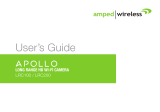Page is loading ...

— R E A D F I R S T —
SETUP GUIDE
P L A 2
Powerline Nano Network Adapter Kit
Need Help? Give us a call.
Phone: 888-573-8820
Email: [email protected]
Web: www.ampedwireless.com/support
?
v092513
Installation Overview
3
Router
- or -
............
Securing your Powerline Network (optional)
After attaching both Powerline Adapters, you may set up security so other Powerline
adapters on the same electrical wiring system cannot connect to your network. This is most
common in apartment buildings or oces.
a. Plug the Powerline Adapter into an
available power outlet.
b. Use the included cable to connect it to an
available network port on your router /
network.
Plug and Play Setup Guide
Router
1. Plug in the first Powerline Adapter (to your router/network)
a. Plug the second Powerline Adapter into
an available power outlet.
b. Use the included cable to connect it to an
available network port on your network
device.
Internet-Ready
Device
2. Plug in the second Powerline Adapter (to your network device)
After attaching both Powerline Adapters, check that the Powerline LED is on for each
adapter to ensure that you have a solid connection.
If the Powerline LED is off, you will need to reset the security on each adapter or try
another power outlet.
3. Check the Powerline LED (Light)
Warning: Plugging the Powerline Adapter into a surge protector will degrade performance.
Plugging the Powerline Adapter on the same power outlet as a smartphone /
tablet charger will also degrade performance.
a. On the first Powerline adapter, press
the Security button for 1-3 seconds.
The Power LED should begin to flash.
c. The Power and Powerline LED Indicator should turn solid indicating a secure connection.
SECURITY SECURITY
b. Within 2 minutes, press the Security button on
the second Powerline Adapter for 1-3 seconds.
...........
.....
Power:
On: The adapter is plugged in and is active
Off: The adapter does not have any power
Flashing (1 sec on, 14 sec off): If the adapter does not detect any activity for three (3) minutes, it
will go into Power Saving mode. The Power LED will flash on and off slowly while in Power Saving
mode and will turn back on once the adapter detects activity.
Powerline:
Red: Poor signal - Slow or unusable connection (1-5)
Orange: Medium signal - Average network speed (5-10)
Green: Excellent Signal - Optimal network speed (10+)
Off: The adapter detects no activity. There is no
network connection.
Network:
On: A device is attached to the Network port
Off: The network port is not active and cannot
detect any attached devices
Flashing: The Network port is active with data
transfer activity
Buttons and Connectors
Network Port:
An RJ-45 port that attaches the Powerline Adapter to
your network router or network device.
Security/Reset:
Used to create a secure connection between your
Powerline devices or existing Powerline devices. To
set the security, hold the Security button down for 1-3
seconds on each adapter.
To reset the security on an adapter, hold down the
security key for 5-10 seconds.
To reset the Powerline device back to factory default
settings, hold down the Reset button for 12 seconds
and release. When using the Security/Reset button,
the Powerline Adapter must be on.
LED (Light) Indicators
Power
Powerline
Network Connection
Network
Port Connection
LED Indicators

Amped Wireless
A Division of Newo Corporation
Copyright © 2013 Amped Wireless / Newo Corporation. All rights reserved.
Amped Wireless, Newo Corporation, and Amped Wireless Logo are registered trademarks or trademarks of Newo Corporation.
This is the second page of the Setup Guide. Start on the opposite side first.
Troubleshooting Tips
Warranty and Regulatory Information
Using Powerline with a Wi-Fi Access Point (optional)
Router Amped Wireless
Access Point
(sold separately)
....
Laptop
....
I cannot get the Powerline Adapter to connect (no Powerline LED).
a. Unplug the Adapter from the power outlet and wait 10 seconds before plugging it back in.
Ensure the Powerline is plugged in and on.
b. Reset all Powerline Adapters by holding down the Reset button for 12 seconds. Once released,
the LEDs will flash. Once reset, the Adapters will attempt to connect with default settings.
c. Move the Adapter to another power outlet.
d. Check that the Adapter is NOT attached to a GFI protected power outlet. Some GFI protected
power outlets filter out Powerline signals.
e. If your building has more than one circuit breaker box, the Adapter may not be able to
communicate between the two circuit breaker boxes. Locate an available power outlet for
each circuit breaker. Attach one Adapter on each power outlet. Attach an Ethernet cable
between both Adapters to allow the Adapters to bridge the two circuit breaker boxes. Attach
additional Adapters to continue your set up process.
I cannot get a good connection on my Powerline Adapter (Powerline LED is always red).
a. Check that the Adapter is NOT attached to a surge protector.
b. Check that the Adapter is NOT attached to a power outlet with a phone/tablet charger
also attached.
c. Check that the Adapter is NOT attached to a GFI protected power outlet. Some GFI protected
power outlets filter out Powerline signals.
PROBLEM:
SOLUTIONS:
PROBLEM:
SOLUTIONS:
The tips in this guide are listed in order of relevance. Try solution (a) before trying solution (b), etc.
The Amped Wireless (A division of Newo Corporation, Inc.) Limited Warranty
Warranty Period: The Amped Wireless Limited Warranty is for one (1) year from the date of purchase for new products. Refurbished products
carry the Limited Warranty for thirty (30) days after the date of purchase.
Guarantee: Amped Wireless warrants to the original purchaser that the hardware of this Amped Wireless product shall be free of defects in
design, assembly, material, or workmanship.
Conditions: The Amped Wireless Limited Warranty is for repair or replacement only at the sole discretion of Amped Wireless. Amped Wireless
does not issue any refunds for purchased product. In the event that Amped Wireless is unable to repair or replace a product (i.e., discontin-
ued product), Amped Wireless will offer a credit toward the purchase of a similar product of equal or lesser value direct from Amped
Wireless. Any repaired or replacement products will be warranted for the remainder of the original Warranty Period or thirty (30) days,
whichever is longer. Amped Wireless reserves the right to discontinue any of its products without notice, and disclaims any limited warranty
to repair or replace any such discontinued product. Amped Wireless reserves the right to revise or make changes to this product, its
documentation, packaging, specifications, hardware, and software without notice. If any portion of the Amped Wireless Limited Warranty is
found to be unenforceable, its remaining provisions shall remain in effect. All costs of shipping the product to Amped Wireless shall be borne
solely by the purchaser.
Limitations: IN NO EVENT SHALL AMPED WIRELESS’ (NEWO CORPORATION’S) LIABILITY EXCEED THE AMOUNT PAID BY YOU FOR THE PRODUCT
FROM DIRECT, INDIRECT, SPECIAL, INCIDENTAL OR CONSEQUENTIAL DAMAGES RESULTING FROM THE USE OF THE PRODUCT, ITS ACCOMPANYING
SOFTWARE, ACCESSORIES OR ITS DOCUMENTATION. The Amped Wireless Limited Warranty does not apply if: (a) the product assembly has
been opened or damaged, (b) the product or its software or firmware has been altered or modified, (c) the product has not been used and
installed in accordance to Amped Wireless’ instructions, (d) the product has been subjected to misuse, or negligence. Amped Wireless does
not guarantee the continued availability of a third party’s service for which this product’s use or operation may require. The Amped Wireless
Limited Warranty does not protect against acts of God, vandalism, theft, normal wear and tear, obsolescence and environmental damages
such as, but not limited to, weather and electrical disturbances. The Amped Wireless Limited Warranty is the sole warranty for this product.
There are no other warranties, expressed or, except required by law, implied, including the implied warranty or condition of quality,
performance merchantability, or fitness for any particular purpose.
How to Claim Warranty: In the event that you have a problem with this product, please go to www.ampedwireless.com/support to find help
on solving your problem. In the event that you cannot and need to file a warranty claim, please call Amped Wireless’ Customer Service or
visit www.ampedwirleess.com/support to fill out a Return Authorization (RMA) form and obtain a Return Authorization (RMA) number. A
dated proof of original purchase and the RMA number is required to process warranty claims. You are responsible for properly packaging and
shipping the product at your cost and risk to Amped Wireless. The bearer of cost related to shipping repaired or replaced product back to
the purchaser will be at the sole discretion of Amped Wireless and determined based on the details of each RMA case. Customers outside of
the United States of America are responsible for all shipping and handling costs including custom duties, taxes and all other related charges.
Technical Support: The Amped Wireless Limited Warranty is not related to the terms, conditions and policies of Amped Wireless’ Technical
Support offerings. For questions regarding support, please contact [email protected].
Regulatory Information
FCC Statement and Declaration: Amped Wireless declares that this device complies with Part 15 of the FCC Rules and Regulations. Operation
of this device is subject to the following two (2) conditions:
(1) This device may not cause harmful interference.
(2) This device must accept any interference received, including interference that may cause undesired operation.
Industry Canada Statement: This Class B digital apparatus complies with RSS-210 and ICES-003 of the Industry Canada Rules. Operation of
this device is subject to the following two (2) conditions:
(1) This device may not cause harmful interference
(2) This device must accept any interference received, including interference that may cause undesired operation.
Déclaration d’Industrie Canada : Cet appareil numérique de classe B est conforme aux réglementations RSS-210 et ICES-003 d’Industrie
Canada. Le fonctionnement de cet appareil est sujet aux deux conditions suivantes:
(1) Cet appareil ne peut pas causer de brouillage préjudiciable
(2) Cet appareil doit accepter toute interférence reçue, y compris les interférences pouvant provoquer un dysfonctionnement.
Removing and Adding Powerline Adapters
Removing a Powerline Adapter from an Existing Network
a. While the Powerline Adapter is plugged in, press and
hold the Security button on the Powerline Adapter
for 5-10 seconds.
b. The Power LED (Light) should turn off and turn back on.
The Powerline LED should turn off.
c. The Powerline Adapter security has been removed from
its existing network and the password has been reset.
d. Unplug the Powerline Adapter from the power outlet.
Adding a Powerline Adapter to a New Network
a. If the Powerline Adapter is connected to an existing
network, remove it using the directions above.
b. Once the password has been reset, plug the Powerline
Adapter into an available power outlet on the
new network.
c. Press and hold the Security button for 1-3 seconds.
The Power LED will begin to flash.
d. Within 2 minutes, press and hold the Security button
on a separate Powerline Adapter on the NEW network
for 1-3 seconds.
e. The two Powerline Adapters will now sync and the Powerline LED on the Adapter should turn on
signaling a successful connection to the new network.
SECURITY
1-3 seconds
SECURITY
1-3 seconds
SECURITY
NEW EXISTING
c
d
You can extend your Wi-Fi connection through Powerline by adding a High Power
Wi-Fi Access Point. This is especially effective when there are metal walls that
cause Wi-Fi interference. Powerline can be used to penetrate these walls and
the Access Point can be added to extend your Wi-Fi connection.
...........
.....
Need Help? Give us a call.
Phone: 888-573-8820
Email: [email protected]
Web: www.ampedwireless.com/support
?
If you continue to experience problems, please contact Amped Wireless Elite Support.
v092513
/