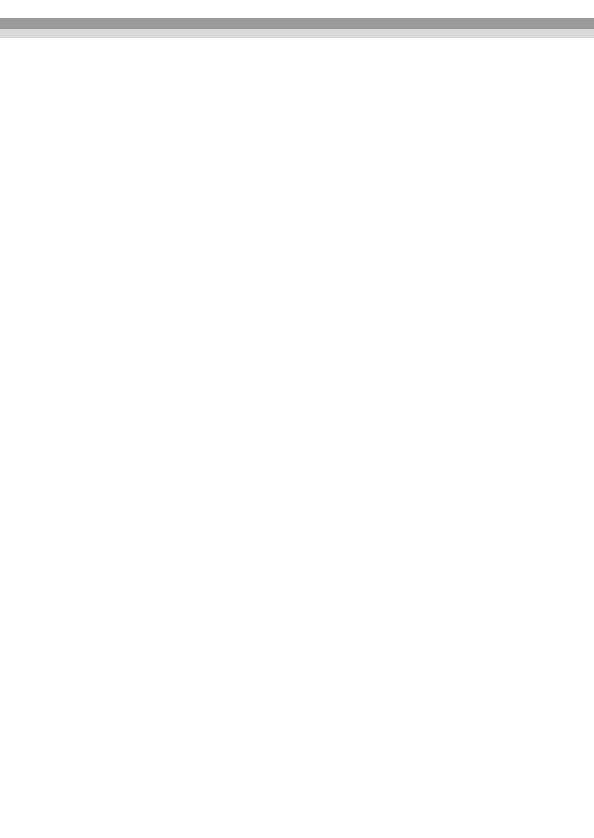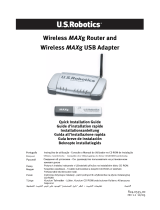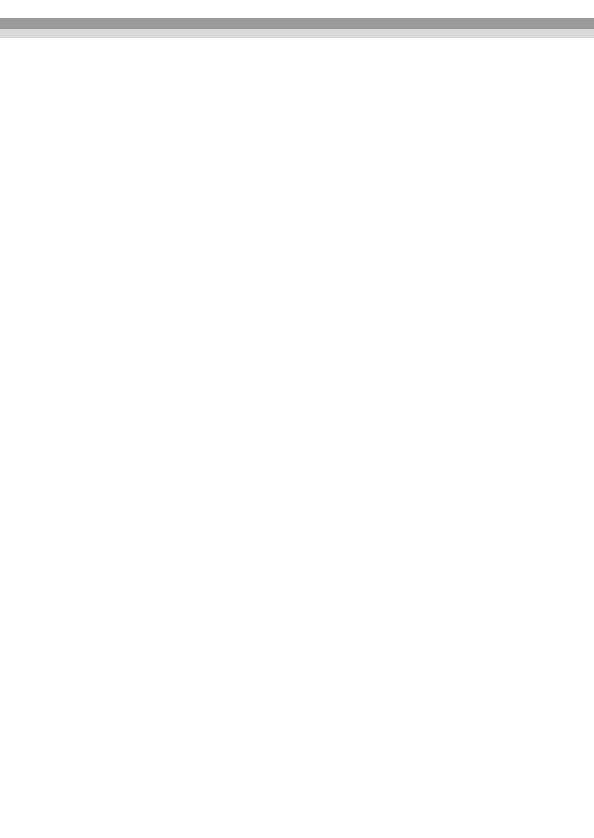
3
For Users in France
In France, using the OT-WL01 outdoors is prohibited.
For Users in Italy
In Italy, if used outside of own premises, general authorization is required.
FCC Notices
DECLARATION of CONFORMITY
According to 47CFR, Part 2 and 15 for Class B Personal Computers and Peripherals; and/or CPU
Boards and Power Supplies used with Class B Personal Computers:
We: EPSON AMERICA, INC.
Located at: MS 3-13
3840 Kilroy Airport Way
Long Beach, CA 90806
Telephone: 562-290-5254
Declare under sole responsibility that the product identified herein, complies with 47CFR Part
2 and 15 of the FCC rules as a Class B digital device. Each product marketed, is identical to the
representative unit tested and found to be compliant with the standards. Records maintained
continue to reflect the equipment being produced can be expected to be within the variation
accepted, due to quantity production and testing on a statistical basis as required by 47CFR
§2.909
Operation is subject to the following two conditions: (1) this device may not cause harmful
interference, and (2) this device must accept any interference received, including interference
that may cause undesired operation.
Trade Name: EPSON
Type of Product: Wireless LAN module
Model: WN7512BEP
Industry Canada (IC) Notices
This Class B digital apparatus complies with Canadian ICES-003 and RSS-210.
Cet appareil numérique de la classe B est conforme à la norme NMB-003 et CNR-210 du
Canada.
Operation is subject to the following two conditions: (1) this device may not cause
interference, and (2) this device must accept any interference, including interference that may
cause undesired operation of the device.
Le fonctionnement est soumis aux deux conditions suivantes : (1) cet appareil peut ne pas
provoquer d’interférences et (2) cet appareil doit accepter toutes interférences, y compris les
interférences pouvant provoquer un fonctionnement non désiré de l’appareil.
Для українських користувачів
Обладнання відповідає вимогам Технічного регламенту обмеження використання деяких
небезпечних речовин в електричному та електронному обладнанні.
This Product can be used only in the countries listed below:
Austria, Belgium, Germany, Luxembourg, Netherlands, Switzerland, France, Italy, Greece,
Spain, Portugal, Denmark, Finland, Ireland, Sweden, UK, Czech, Estonia, Hungary, Lithuania,
Latvia, Poland, Slovenia, Slovakia, Ukraine, Russia, Norway, USA, and Canada
© Seiko Epson Corporation 2011. All rights reserved.