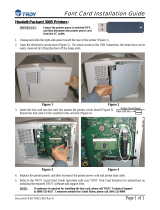Page is loading ...

NC-7100w Wireless Print Server for 802.11b and 802.11g
Quick Setup Guide
NC-7100w Wireless Print Server für 802.11b und 802.11g
Installationsanleitung
Serveur d'impression sans fil NC-7100w (802.11b et 802.11g)
Guide d’installation rapide
NC-7100w Draadloze afdrukserver voor 802.11b en 802.11g
Installatiehandleiding
Server di stampa senza fili NC-7100w per 802.11b e 802.11g
Guida di installazione rapida
Servidor de impresión inalámbrico NC-7100w para 802.11b y 802.11g
Guía de configuración rápida
NC-7100w trådløs utskriftsserver for 802.11b og 802.11g
Hurtigoppsettguiden
NC-7100w Trådlös skrivarserver för 802.11b och 802.11g
Snabbguide
NC-7100w Trådløst printernetkort til 802.11b og 802.11g
Hurtig installationsanvisning
Servidor de impressão sem fios NC-7100w para 802.11b e 802.11g
Guia de configuração rápida
English Deutsch Français Italiano Español Norsk Svenska Dansk Português
Nederlands

1
English
This product is approved for use in the country of purchase only. Do not use this product outside the country of purchase
as it may violate the wireless telecommunication regulations of that country.
Please read this Quick Setup Guide before you install NC-7100w and use the printer on the wireless network.
For more details about how to optimize the wireless print server, please refer to the NC-7100w Network User’s Guide on
the CD-ROM we have supplied with NC-7100w.
Keep this Quick Setup Guide and supplied CD-ROM in a convenient place for quick and easy reference at all times.
(For Canada)
The installer of this radio equipment must ensure that the antenna is located or pointed such that it does not emit RF field
in excess of Health Canada limits for the general population; consult Safety Code 6, obtainable from Health Canada's
website www.hc-sc.gc.ca/rpb
. This equipment is used only for Laser Printer. There are more than 20 cm distance from
human body to the equipment and thus it meets RF Exposure requirement.
Deutsch
Dieses Produkt ist nur zum Gebrauch in dem Land zugelassen, in dem es gekauft wurde. Benutzen Sie dieses Produkt
daher nur im Kaufland, da es in anderen Ländern möglicherweise gegen die dortigen Telekommunikationsbestimmungen
verstößt.
Bevor Sie mit dem Installieren und dem Gebrauch des NC-7100w im drahtlosen Netzwerk beginnen, lesen Sie sich bitte
sorgfältig die Installationsanleitung durch.
Nähere Informationen zur Optimierung des Wireless PrintServers finden Sie im NC-7100w Netzwerkhandbuch auf
CD-ROM, die mit Ihrem Wireless PrintServer NC-7100w mitgeliefert wurde.
Bewahren Sie diese Installationsanleitung und die beiliegende CD-ROM stets gut zugänglich auf.
Français
Ce produit est approuvé uniquement dans le pays d'achat. Ne l’utilisez pas dans d’autres pays car il pourrait enfreindre les
réglementations relatives aux télécommunications sans fil de ces pays.
Veuillez lire ce Guide d'installation rapide avant d'installer le NC-7100w et d'utiliser l'imprimante sur le réseau sans fil.
Pour savoir comment optimiser le serveur d'impression sans fil, consultez le Guide de l’utilisateur en réseau du NC-7100w
qui figure sur le CD-ROM fourni avec le NC-7100w.
Veuillez conserver ce Guide d’installation rapide et le CD-ROM fourni à portée de main afin de pouvoir les consulter
facilement en cas de besoin.
(pour le Canada)
L'installateur de cet équipement radio doit s'assurer que l'antenne est située ou orientée de telle sorte qu'elle n'émet pas
de champ RF dépassant les limites imposées par Santé Canada pour la population générale ; consultez le Code de sécurité
6, disponible sur le site Web de Santé Canada www.hc-sc.gc.ca/rpb
. Cet équipement est uniquement utilisé pour les
imprimantes laser. Le corps humain est séparé de l'équipement par une distance de plus de 20 cm, ce qui répond aux
exigences d'exposition aux champs RF.
Nederlands
Dit product is goedgekeurd voor gebruik in alleen het land waar het gekocht is. Gebruik dit product alleen in het land van
aankoop; bij gebruik in een ander land kunnen de voorschriften voor draadloze telecommunicatie overtreden worden.
Lees deze installatiehandleiding voordat u de NC-7100w installeert en de printer op het draadloze netwerk gebruikt.
Meer informatie over het optimaal instellen van de draadloze afdrukserver vindt u in de netwerkgebruikershandleiding van
de NC-7100w. Deze handleiding vindt u op de cd-rom die met de NC-7100w geleverd werd.
Bewaar deze installatiehandleiding en de meegeleverde cd-rom op een veilige plaats, zodat u ze wanneer nodig snel even
kunt raadplegen.
Italiano
L'utilizzo di questo prodotto è approvato solo nel paese di acquisto. Non utilizzare questo prodotto al di fuori del paese di
acquisto poiché potrebbe violare le norme relative alle telecomunicazioni senza fili di tale paese.
Leggere questa Guida di installazione rapida prima di installare l'NC-7100w e utilizzare la stampante nella rete senza fili.
Per ulteriori dettagli sull'ottimizzazione del server di stampa senza fili, fare riferimento alla Guida dell'utente abilitato alla
connessione di rete dell'NC-7100w disponibile sul CD-ROM fornito con il prodotto.
Conservare questa Guida di installazione rapida e il CD-ROM in un luogo pratico per poterlo consultare in qualsiasi
momento.

3
Carton Components
1
NC-7100w wireless print server
2
Quick Setup Guide
3
CD-ROM (including setup software and
NC-7100w Network User’s Guide)
What is supplied on the
CD-ROM
1
Brother Solutions Center
The Brother Solutions Center
(http://solutions.brother.com) is a
one-stop resource for all your printer
needs. Download the latest drivers and
utilities for your printers, read the FAQs
and troubleshooting tips, or learn about
printer solutions.
2
Setup
You can view the Wireless Setup
Wizard which guides you through the
print server configuration. You can also
install the printer driver and BRAdmin
Professional utility.
3
Documentation
View NC-7100w Network User’s Guide
and the Quick Seup Guide in PDF
format.
Setting up the Print Server
Installing the Print Server
1
Turn off the printer power switch, and
then unplug the printer if connected.
Disconnect the interface cable from the
printer.
2
Slide and remove the side cover of the
printer.
3
Open the interface access cover.
4
Loosen the two screws, and then
remove the network cover plate.
2
1
3
2
1
3
Step 1

4
English
5
Put the NC-7100w print server
connector firmly into the connector of
the main controller board by aligning
the two screws to the groove of the
printer, and then secure it with the two
screws.
6
Close the interface access cover.
7
Put the side cover back on.
8
Plug the printer back in and then turn on
the power switch.
9
Make sure that the POWER LED of the
print server is on.
10
Print a Network Configuration Page and
make sure that the IP address has been
set to 169.254.x.x (where x.x are
numbers between 1 and 254). If the IP
address has not yet initialized, wait for
up to 5 minutes and then print another
Network Configuration Page.
Changing your Computer’s
Wireless Settings to configure
the NC-7100w
Before you can use the printer in a wireless
network, the NC-7100w wireless print server
must be configured to match your network
configuration.
To configure the NC-7100w from a wireless
computer on your network, you must
temporarily change your current wireless
settings. Before changing the current
wireless settings of your PC, we recommend
you make a note of your current wireless
network settings using the chart on the right.
You will need to return to these settings at the
end of Step 3.
Current wireless network settings of
your computer
See Other Information in this Quick
Setup Guide for information how to
print the Network Configuration
Page.
POWER LED
We recommend you to contact your
network administrator if you need
assistance with your computers
wireless settings.
Item Current Setting
Communication Mode:
(Infrastructure / Ad-hoc)
Network Name (SSID)
Channel: (1-14)
Encryption:
(NONE / WEP / Other)
Encryption Key Size
and Type:
(64 bit, 128 bit / ASCII,
HEX / Other)
Encryption Key:
Step 2

5
To communicate with the un-configured
NC-7100w change your wireless PC settings
to:
Communication mode: Ad-hoc
(channel 11)
Network name (SSID): SETUP
(case sensitive)
Encryption: None
Please refer to your wireless card
manufacturer instructions for changing the
wireless settings. And then go to Step 3
Configuring the Print Server.
If you are using Windows
®
XP or Mac OS
®
X 10.1 to 10.3 and you are using its built in
Wireless Ethernet capabilities, use the
following steps for each Operating
System.
1
Click Start and then Control Panel.
2
Click the Network Connections icon.
3
Select and right click Wireless
Network Connection. Click View
Available Wireless Networks.
4
You can see the Brother wireless print
server in the Available wireless
networks box. Select SETUP and
check the Allow me to connect...
check box. Click the Connect button.
For Windows
®
98/Me/2000,
Windows NT
®
4.0 Users
Continue to Step 3
For Windows
®
XP Users

6
English
5
Check the wireless network connection
status. It may take a few minutes to
change from 0.0.0.0 to 169.254.x.x IP
address to be shown on screen (where
x.x are numbers between 1 and 254).
1
Click the AirPort status icon and select
Open Internet Connect....
2
Click the Network tab to see the
available wireless devices.
You can see the Brother wireless print
server in the Network option.
Select SETUP.
3
Your wireless network is connected
successfully.
If the Brother wireless print server
you want to choose is not listed,
follow these steps:
1 Move your printer with the wireless
print server installed closer to your
PC, or reorient the print server and try
again.
2 Reset the print server back to its
default factory setting and try again.
See Other Information in this Quick
Setup Guide for information how to
reset to factory default setting.
3 Refer to Chapter 10 of the NC-7100w
Network User’s Guide on the
CD-ROM we have supplied with
NC-7100w.
Continue to Step 3
For Mac OS
®
X 10.1 to 10.3 Users

7
Configuring the Print Server
1
Insert the CD-ROM into your CD-ROM
drive.
(For Windows
®
users) The opening
screen will appear automatically.
(For Mac OS
®
X 10.1 to 10.3 users)
Double-click the NC7100w icon on your
Macintosh
®
, and then double-click the
Start Here icon.
2
Select your language.
3
Click Setup.
4
Click Wireless Setup Wizard.
5
Review the Welcome information and
when you are sure you have completed
the necessary tasks, click Next.
If the Brother wireless print server
you want to choose is not listed,
follow these steps:
1 Move your printer with the wireless
print server installed closer to your
PC, or reorient the print server and try
again.
2 Reset the print server back to its
default factory setting and try again.
See Other Information in this Quick
Setup Guide for information how to
reset to factory default setting.
3 Refer to Chapter 10 of the NC-7100w
Network User’s Guide on the
CD-ROM we have supplied with
NC-7100w.
Step 3

8
English
6
The search will display a list of found
Brother Wireless Devices. Select the
device you wish to configure and click
Next.
7
If your network supports DHCP, choose
Obtain an IP address automatically
and the NC-7100w will automatically
obtain IP address information from your
network.
If you want to manually enter the IP
address settings of the NC-7100w,
choose Set static IP address and
enter the necessary IP address settings
for your network.
After making your selection, click Next
and the Wizard will search for available
wireless networks.
8
A list of the found Wireless Networks
will be displayed. Select the Access
Point/Base Station or Ad-hoc network
you wish to associate the NC-7100w
with and click Next.
9
If your network is not configured for
Authentication and Encryption, the
screen shown will appear. To continue
installation, click OK.
Go to Step 11.
The NC-7100w supports the
Automatic Private IP Addressing
(APIPA) protocol. If a DHCP server
is unavailable, the NC-7100w will
automatically assign an IP address
from the range 169.254.1.0 to
169.254.254.255.
We recommend that you contact
your network administrator if you are
unsure about the correct IP address
settings.
If the Access Point/Base Station or
Ad-hoc network does not appear on
the list, you can manually add it by
clicking Add. Follow the on screen
instructions for entering the SSID
and Channel number.

9
10
When configuring your Brother
Wireless device, you must ensure that it
is configured to match the
Authentication and Encryption settings
of our existing wireless network. If your
network is configured for Authentication
and Encryption, choose the
Authentication Method and
Encryption Mode from the pull downs
in each setting box. Then enter the
Network Key and click Next.
11
Click Next to submit the settings to the
NC-7100w.
Authentication Methods:
Authentication is used to identify each
wireless device that is attempting to
access the network.
Open System
Wireless devices are allowed access to
the network without authentication.
Shared Key (Infrastructure mode only)
A secret pre-determined key is shared
by all devices that will access the
wireless network.
Encryption Methods:
Encryption is used to secure the data
itself. The NC-7100w supports WEP
encryption.
None
No encryption method is used.
WEP
By using WEP (Wired Equivalent
Privacy), the data is transmitted and
received with a secured key.
Network Key:
There are some rules for each security
method:
Open System / Shared Key with WEP
Enter the WEP key that will be used to
access your network. This key is a
64-bit or 128-bit value that must be
entered in an ASCII or HEXADECIMAL
format.
■ 64 (40) bit ASCII
Uses 5 text characters.
e.g. “Hello” (this is case sensitive)
■ 64 (40) bit Hexadecimal
Uses 10 digits of Hexadecimal data.
e.g. “71f2234aba”
■ 128 (104) bit ASCII
Uses 13 text characters.
e.g. “Wirelesscomms” (this is case
sensitive)
■ 128 (104) bit Hexadecimal
Uses 26 digits of Hexadecimal data.
e.g. “71f2234ab56cd709e5412aa3ba”

10
English
12
When the Setup Complete screen
appears, click Next.
13
Using the information you recorded in
Step 2, return the wireless settings of
your computer back to their original
settings. Click Exit.
Installing the Printer Driver
and Network Print Software
You need to install the printer driver and
network print software, and configure it for the
wireless network connection of the printer.
Please follow the steps below.
(For Mac OS
®
X 10.1 to 10.3 users) If you
already have the printer driver installed in
your computer, go to Step 3.
1
Click Printer Driver.
2
(For Windows
®
users) Refer to P19 to
P23 ot the Printer Quick Setup Guide
for the rest of the steps.
(For Mac OS
®
X 10.1 to 10.3 users)
Follow the on-screen instructions.
For Windows
®
users:
Setup is now complete.
3
From the Go menu, select
Applications. Open the Utilities
folder, and then open the Print Center
icon.
You can also configure the
NC-7100w from the control panel of
the printer, or using the BRAdmin
utilities or a web browser. See
Appendix B of the NC-7100w
Network User’s Guide for more
details.
Step 4
For Mac OS
®
X 10.1 to 10.3 Users

11
4
Click Add.
5
Select IP Printing.
For Mac OS
®
X 10.2.4 or greater
users:
If you want to connect your printer using
the Simple Network Configuration
capabilities of Apple
®
Mac OS
®
X,
select Rendezvous and then the
HL-6050D_DN series. Setup is now
complete.
6
Enter the TCP/IP address of the printer
into the Printer’s Address box. If you
are not using the default Queue, enter
BRN_xxxxxx_P1_AT.
7
Select Brother from the Printer Model
pull-down list.
8
Select HL-6050D/DN BR-Script3, and
then click Add.
Setup is now complete.
You can find the TCP/IP address by
printing out the Network
Configuration Page. See Other
Information in this Quick Setup
Guide for information how to print
the Network Configuration Page.
xxxxxx is the last six digits of the
MAC address. You can find the MAC
address by printing out the Network
Configuration Page. See Other
Information in this Quick Setup
Guide for information how to print the
Network Configuration Page.

12
English
Other Information
How to Print a Network
Configuration Page
To print the Network Configuration Page, use
a fine ball point pen to hold down the Network
Test Button of the printer for less than 5
seconds.
How to Reset to Factory
Default Setting
If you wish to reset the print server back to its
default factory settings (resetting all
information such as the password and IP
address information), use a fine ball point pen
to hold down the Network Test Button for
more than 5 seconds.

103
Important Information: Regulations
Federal Communications Commission (FCC) Declaration
of Conformity (For USA)
Responsible Party:Brother International Corporation
100 Somerset Corporate Boulvard
Bridgewater, NJ 08807-0911, USA
Telephone: (908) 704-1700
declares, that the products
Product Name:Brother Network Card (BR-net)
Model Number:NC-7100w / NC-7100
(NC-7100 is a wireless LAN card which is installed in NC-7100w)
complies with Part 15 of the FCC Rules. Operation is subject to the following two conditions: (1)
This device may not cause harmful interference, and (2) this device must accept any
interference received, including interference that may cause undersired operation.
This equipment has been tested and found to comply with the limits for a Class B digital device,
pursuant to Part 15 of the FCC Rules. These limits are designed to provide reasonable
protection against harmful interference in a residential installation. This equipment generates,
uses, and can radiate radio frequency energy and, if not installed and used in accordance with
the instructions, may cause harmful interference to radio communications. However, there is no
guarantee that interference will not occur in a particular installation. If this equipment does
cause harmful interference to radio or television reception, which can be determined by turning
the equipment off and on, the user is encouraged to try to correct the interference by one or
more of the following measures:
■ Reorient or relocate the receiving antenna.
■ Increase the separation between the equipment and receiver.
■ Connect the equipment into an outlet on a circuit different from that to which the receiver is
connected.
■ Consult the dealer or an experienced radio/TV technician for help.
Important
Changes or modifications not expressly approved by Brother Industries, Ltd. could void the
user's authority to operate the equipment.
Industry Canada Compliance Statement
Déclaration de conformité aux prescriptions
(For Canada) (pour le Canada uniquement)
This Class B digital apparatus complies with Canadian ICES-003.
Cet appareil numérique de la classe B est conforme à la norme NMB-003 du Canada

English
104
"EC" Declaration of
Conformity
Manufacturer
Brother Industries, Ltd.,
15-1, Naeshiro-cho, Mizuho-ku,
Nagoya 467-8561, Japan
Herewith declare that:
Products description:Network Card
Product Name:NC-7100w
are in conformity with provisions of the
Directives applied: Low Voltage Directive
73/23/EEC (as amended by 93/68/EEC) and
the Electromagnetic Compatibility Directive
89/336/EEC (as amended by 91/263/EEC
and 92/31/EEC and 93/68/EEC).
Standards applied:
Harmonized: LVD EN60950: 2000
EMC EN55022:1998
Class B
EN55024:1998
Year in which CE marking was first affixed:
2004
Issued by: Brother Industries, Ltd.
Date: 6 February, 2004
Place: Nagoya, Japan
Signature:
Takashi Maeda
Regulations Manager
Quality Management Group
Quality Management Dept.
Information & Document
Company
BROTHER INDUSTRIES, LTD.
15-1, Naeshiro-cho,
Mizuho-ku, Nagoya 467-8561,
Japan
Phone: +81 52 824 2337
Fax: +81 52 821 4460
Declaration of Conformity
We, Brother Industries, Ltd. of the above address,
hereby declare, at our sole responsibility, that the
following product conforms to the Essential
Requirements of the Radio and
Telecommunications Terminal Equipment
Directive 1999/5/EC in accordance with the tests
conducted to the appropriate requirements of the
relevant standards, as listed herewith.
Product: Wireless LAN Card
Model / Type Number:
NC-7100
Directive and Standards used:
Radio: EN300 328-1 V1.3.1 (2001-12)
EN300 328-2 V1.2.1 (2001-12)
EMC: EN301 489-1 V1.4.1 (2002-08)
EN301 489-17 V1.2.1 (2002-08)
LVD: EN60950: 2000
Year of affixing CE marking: 2004
Signature:
Name: Takashi Maeda
Position: Regulations Manager,
Quality Management Gruop,
Information & Document Company
Date: January 21, 2004
Hereby,Brother Industries,Ltd.,declares that
NC-7100w is in compliance with the essential
requirements and other relevant provisions of
Directive 1999/5/EC.
Australia
This equipment complies with Austrarian EMC
requirement.
Australian Company Number: ACN 001 393 835
New Zealand
This equipment complies New Zealand EMC
requirement
New Zealand Company Number of the supplier:
BINZ 13243

English
110
Konformitetserklæring for
EU
Produsent
Brother Industries, Ltd.,
15-1, Naeshiro-cho, Mizuho-ku,
Nagoya 467-8561, Japan
erklærer herved at:
Produktbeskrivelse: Nettverkskort
Produktnavn: NC-7100w
overholder direktivenes bestemmelser:
Lavspenningsdirektivet 73/23/EEC (med
endring 93/68/EEC) og direktivet om
elektromagnetisk kompatibilitet 89/336/EEC
(med endring 91/263/EEC og 92/31/EEC og
93/68/EEC).
Gjeldende standarder:
Harmonisert: LVD EN60950: 2000
EMC EN55022:1998
Klasse B
EN55024:1998
Første år med CE-merking: 2004
Utstedt av: Brother Industries, Ltd.
Dato: 6. februar 2004
Sted: Nagoya, Japan
Signatur:
Takashi Maeda
Regelverksansvarlig
Quality Management Group
Quality Management Dept.
Information & Document
Company
BROTHER INDUSTRIES, LTD.
15-1, Naeshiro-cho,
Mizuho-ku, Nagoya 467-8561,
Japan
Tlf.: +81 52 824 2337
Faks: +81 52 821 4460
Konformitetserklæring
Vi, Brother Industries, Ltd. på ovennevnte
adresse, erklærer herved på eget ansvar at
følgende produkt tilfredsstiller kravene i
direktiv for radio- og teleterminalutstyr,
1999/5/EC, i henhold til tester utført etter
gjeldende krav i de relevante standardene,
som oppført heri.
Produkt: Trådløst LAN-kort
Modell-/typenummer: NC-7100
Gjeldende direktiver og standarder:
Radio
: EN300 328-1 V1.3.1 (2001-12)
EN300 328-2 V1.2.1 (2001-12)
EMC
: EN301 489-1 V1.4.1 (2002-08)
EN301 489-17 V1.2.1 (2002-08)
LVD: EN60950: 2000
År for CE-merking: 2004
Signatur:
Name: Takashi Maeda
Stilling: Regelverksansvarlig,
Quality Management Gruop,
Information & Document
Company
Dateo 21. januar 2004
Herved erklærer Brother Industries, Ltd. at
denne NC-7100w er i overensstemmelse
med krav og andre relevante bestemmelser i
direktiv 1999/5/EC.

English
114
Trademarks
Brother is a registered trademark of Brother
Industries, Ltd.
Windows and Windows NT are registered
trademarks of Microsoft Corporation in the
US and other countries.
Ethernet is trademark of Xerox Corporation.
Apple, Macintosh, iMac, LaserWriter and
AppleTalk are registered trademarks of Apple
Computer, Inc.
IBM, LAN Server, and AIX are trademarks of
International Business Machines
Corporation.
All other brand and product names
mentioned in this user's guide are registered
trademarks or trademarks of respective
companies.
Warenzeichen
Brother ist ein eingetragenes Warenzeichen
der Brother Industries Ltd.
Windows und Windows NT sind in den USA
und anderen Ländern eingetragene
Warenzeichen der Microsoft Corporation.
Ethernet ist ein Warenzeichen der Xerox
Corporation.
Apple Macintosh, iMac, LaserWriter, und
AppleTalk sind eingetragene Warenzeichen
von Apple Computer, Inc.
IBM, LAN Server und AIX sind Warenzeichen
der International Business Machines
Corporation.
Alle übrigen Waren- und
Produktbezeichnungen, die in diesem
Handbuch erwähnt werden, sind
Warenzeichen oder eingetragene
Warenzeichen der entsprechenden
Unternehmen.
Marques
Brother est une marque déposée de Brother
Industries, Ltd.
Windows et Windows NT sont des marques
déposées de Microsoft Corporation aux
Etats-Unis et dans d'autres pays.
Ethernet est une marque de Xerox
Corporation.
Apple, Macintosh, iMac, LaserWriter et
AppleTalk sont des marques déposées
d'Apple Computer, Inc.
IBM, LAN Server et AIX sont des marques de
International Business Machines
Corporation.
Tous les autres noms de marque et de
produit mentionnés dans le présent guide
sont des marques déposées ou non de leurs
détenteurs respectifs.
Handelsmerken
Brother is een wettig gedeponeerd
handelsmerk van Brother Industries, Ltd.
Windows en Windows NT zijn
handelsmerken van Microsoft Corporation
die in de VS en andere landen geregistreerd
zijn.
Ethernet is een handelsmerk van Xerox
Corporation.
Apple, Macintosh, iMac, LaserWriter en
AppleTalk zijn wettig gedeponeerde
handelsmerken van Apple Computer, Inc.
IBM, LAN Server en AIX zijn handelsmerken
van International Business Machines
Corporation.
Alle andere merknamen en productnamen
die in deze handleiding worden gebruikt, zijn
wettig gedeponeerde handelsmerken of
handelsmerken van de desbetreffende
bedrijven.

117
Copyrights
©2004 Brother Industries Ltd. All rights
reserved.
©1998-2004 TROY Group, Inc. All rights
reserved.
©1983-2004 PACIFIC SOFTWORKS INC.
All rights reserved.
Atheros Copyright
This product includes object code that is
Copyright ©2002-2004 Atheros
Communications, Inc. All rights reserved.
Intel Copyright and License
Information
This product includes object code from Intel's
UPnP SDK.
The following is the copyright and licensing
information for Intel UPnP SDK.
Copyright 2004 Intel Corporation
All rights reserved.
Redistribution and use in source and binary
forms, with or without modification, are
permitted provided that the following
conditions are met:
■ Redistributions of source code must
retain the above copyright notice this list
of conditions and the following
disclaimer.
■ Redistributions in binary form must
reproduce the above copyright notice,
this list of conditions and the following
disclaimer in the documentation and/or
other materials provided with the
distribution.
■ Neither name of Intel Corporation nor the
names of its contributors may be used to
endorse or promote products derived
from this software without specific prior
written permission.
THIS SOFTWARE IS PROVIDED BY THE
COPYRIGHT HOLDERS AND CONTRIBUTORS
"AS IS" AND ANY EXPRESS OR IMPLIED
WARRANTIES, INCLUDING, BUT NOT LIMITED
TO, THE IMPLIED WARRANTIES OF
MERCHANTABILITY AND FITNESS FOR A
PARTICULAR PURPOSE ARE DISCLAIMED. IN
NO EVENT SHALL INTEL OR CONTRIBUTORS
BE LIABLE FOR ANY DIRECT, INDIRECT,
INCIDENTAL, SPECIAL, EXEMPLARY, OR
CONSEQUENTIAL DAMAGES (INCLUDING,
BUT NOT LIMITED TO, PROCUREMENT OF
SUBSTITUTE GOODS OR SERVICES; LOSS OF
USE, DATA, OR PROFITS; OR BUSINESS
INTERRUPTION) HOWEVER CAUSED AND ON
ANY THEORY OF LIABILITY, WHETHER IN
CONTRACT, STRICT LIABILITY, OR TORT
(INCLUDING NEGLIGENCE OR OTHERWISE)
ARISING IN ANY WAY OUT OF THE USE OF
THIS SOFTWARE, EVEN IF ADVISED OF THE
POSSIBILITY OF SUCH DAMAGE.

119
Copyrights
©2004 Brother Industries Ltd. Tous droits
réservés.
©1998-2004 TROY Group, Inc. Tous droits
réservés.
©1983-2004 PACIFIC SOFTWORKS INC.
Tous droits réservés.
Copyright Atheros
Ce produit comprend du code objet protégé
par le copyright ©2002-2004 Atheros
Communications, Inc. Tous droits réservés.
Informations de copyright et de
licence Intel
Ce produit comprend du code objet du kit de
développement logiciel (SDK) UPnP de Intel.
Vous trouverez ci-dessous les informations
de copyright et de licence relatives à
l’utilisation du SDK UPnP de Intel.
Copyright© 2004 Intel Corporation
Tous droits réservés.
La redistribution et l’utilisation des formes
source et binaire, avec ou sans modification,
sont autorisées sous réserve du respect des
conditions suivantes :
■ Les redistributions du code source
doivent conserver l’avis de copyright
ci-dessus, cette liste de conditions et la
clause de désistement suivante.
■ Les redistributions sous forme binaire
doivent reproduire l’avis de copyright
ci-dessus, cette liste de conditions et la
clause de désistement suivante dans la
documentation et/ou tout autre matériel
fourni avec la distribution.
■ Ni le nom Intel Corporation ni les noms
de ses collaborateurs ne peuvent être
utilisés pour endosser ou promouvoir
des produits dérivés de ce logiciel sans
autorisation préalable écrite et
spécifique.
CE LOGICIEL EST FOURNI PAR LES
DETENTEURS DU COPYRIGHT ET SES
COLLABORATEURS "TEL QUEL" ET AUCUNE
GARANTIE EXPRESSE OU TACITE N’EST
CONSENTIE, Y COMPRIS SANS POUR AUTANT
S’Y LIMITER, LES GARANTIES TACITES
CONCERNANT LE CARACTERE MARCHAND
ET IDOINE POUR UNE FIN DONNEE. INTEL OU
SES COLLABORATEURS NE SONT EN AUCUN
CAS REDEVABLES EN CAS DE DOMMAGES
DIRECTS, INDIRECTS, ACCESSOIRES,
DETERMINES, EXEMPLAIRES OU
CONSECUTIFS (Y COMPRIS SANS POUR
AUTANT S’Y LIMITER, LA MISE A DISPOSITION
DE BIENS OU DE SERVICES DE
REMPLACEMENT, LA PRIVATION DE
JOUISSANCE, LA PERTE DE DONNEES, LE
MANQUE A GAGNER OU L’ARRET
D’EXPLOITATION), QUELLE QU’EN SOIT LA
CAUSE ET QUELLE QUE SOIT LA THEORIE DE
RESPONSABILITE, QU’IL S’AGISSE D’UNE
ACTION EN DROIT COMMERCIAL, DROIT
STRICT OU DROIT CIVIL (Y COMPRIS POUR
NEGLIGENCE OU AUTRE) DECOULANT D’UNE
MANIERE OU D’UNE AUTRE DE L’UTILISATION
DE CE LOGICIEL, MEME SI LE RISQUE D’UN
TEL DOMMAGE A ETE STIPULE.

123
Opphavsrett
©2004 Brother Industries Ltd. Med enerett.
©1998-2004 TROY Group, Inc. Med enerett.
©1983-2004 PACIFIC SOFTWORKS INC.
Med enerett.
Atheros Copyright
This product includes object code that is
Copyright ©2002-2004 Atheros
Communications, Inc. All rights reserved.
Intel copyright- og
lisensinformasjon
Dette produktet inneholder objektkode fra
Intels UPnP SDK.
Følgende er copyright- og lisensinformasjon
for Intel UPnP SDK.
Copyright© 2000 Intel Corporation
Med enerett.
Omfordeling og bruk i kilde- og
binærformater, med eller uten modifisering,
er tillatt så lenge følgende krav er innfridd:
■ Omfordelinger av kildekoder må ha den
ovennevnte copyrightnotisen, denne
listen over forhold og følgende dementi.
■ Omfordelinger i binærformat må
reprodusere den ovennevnte
copyrightnotisen, denne listen over
forhold og følgende dementi i
dokumentasjonen og/eller annet
materiale som følger med i
omfordelingen.
■ Hverken navnet på Intel Corporation eller
deres medarbeidere kan brukes til å
støtte eller fremme produkter som
kommer fra denne programvaren uten å
ha fått spesifikk skriftlig avtale på
forhånd.
DENNE PROGRAMVAREN ER LAGET AV
COPYRIGHTINNEHAVERNE OG
MEDARBEIDERNE SOM DEN ER, OG ALLE
UTTRYKTE ELLER UNDERFORSTÅTTE
GARANTIER, INKLUDERT MEN IKKE
BEGRENSET TIL, DE UNDERFORSTÅTTE
GARANTIENE FOR SALGBARHET OG
EGNETHET FOR ET SPESIELT FORMÅL ER
IKKE ERKJENT. IKKE I NOE TILFELLE SKAL
INTEL ELLER MEDARBEIDERE STÅ
ANSVARLIG FOR DIREKTE, INDIREKTE,
TILFELDIGE, SPESIELLE, EKSEMPLARISKE
ELLER KONSEKVENTE SKADER (INKLUDERT,
MEN IKKE BEGRENSET TIL, ANSKAFFELSE AV
RESERVEGODS ELLER -TJENESTER, TAP AV
BRUK, DATA, ELLER FORTJENESTE ELLER
AVBRUDDSTAP) UANSETT HVORDAN DE
OPPSTO OG HVEM SOM VAR ANSVARLIG,
ENTEN DET ER PÅ KONTRAKT, OBJEKTIVT
ANSVAR ELLER FORVOLDT SKADE
(INKLUDERT UAKTSOMHET ELLER ANNET)
SOM OPPSTÅR PÅ NOEN SOM HELST MÅTE
NÅR PROGRAMVAREN IKKE ER I BRUK, SELV
OM MAN ER OPPLYST OM MULIGHETEN FOR
SLIK SKADE.

Printed in Japan
LJ1843001
/