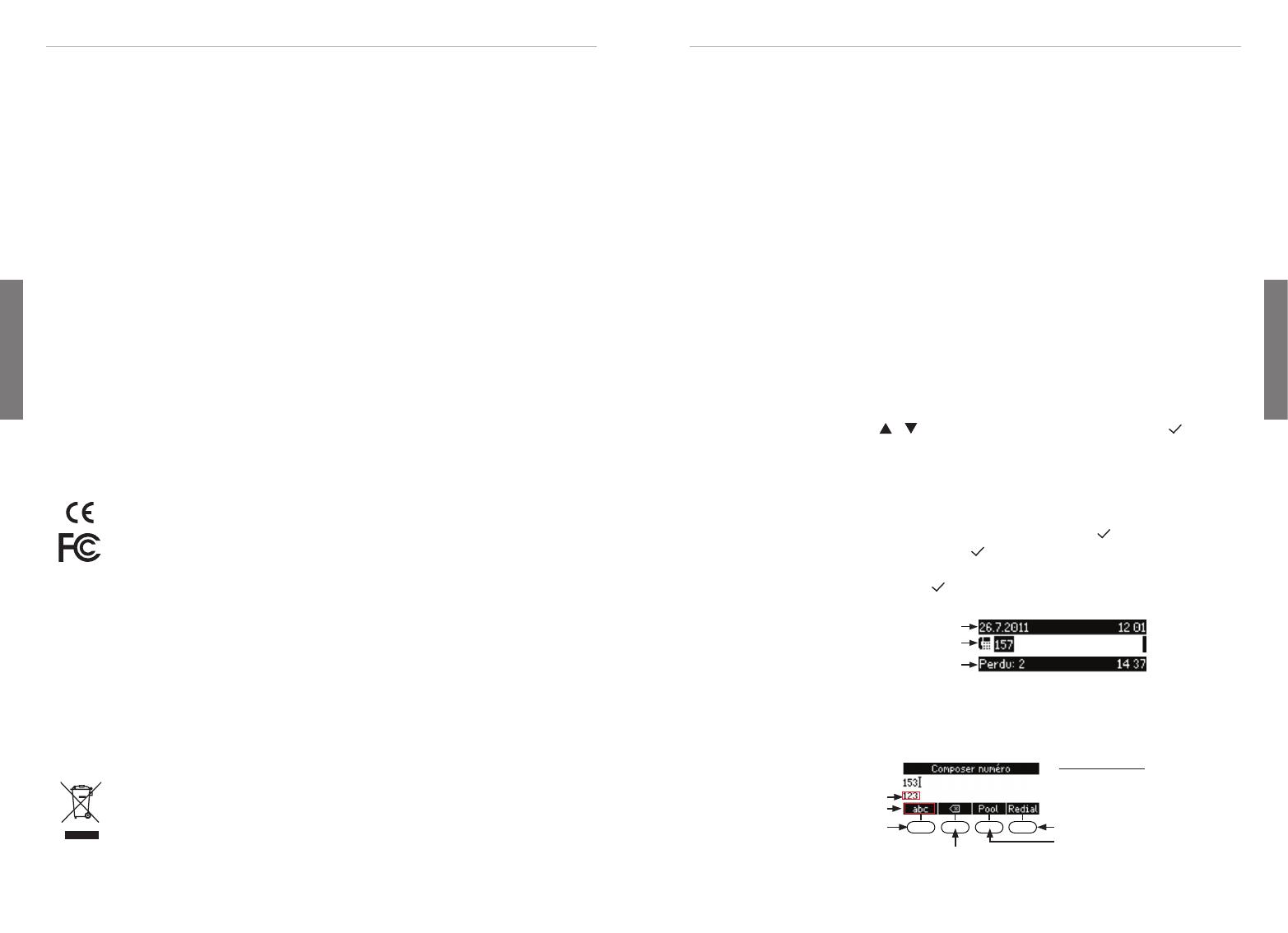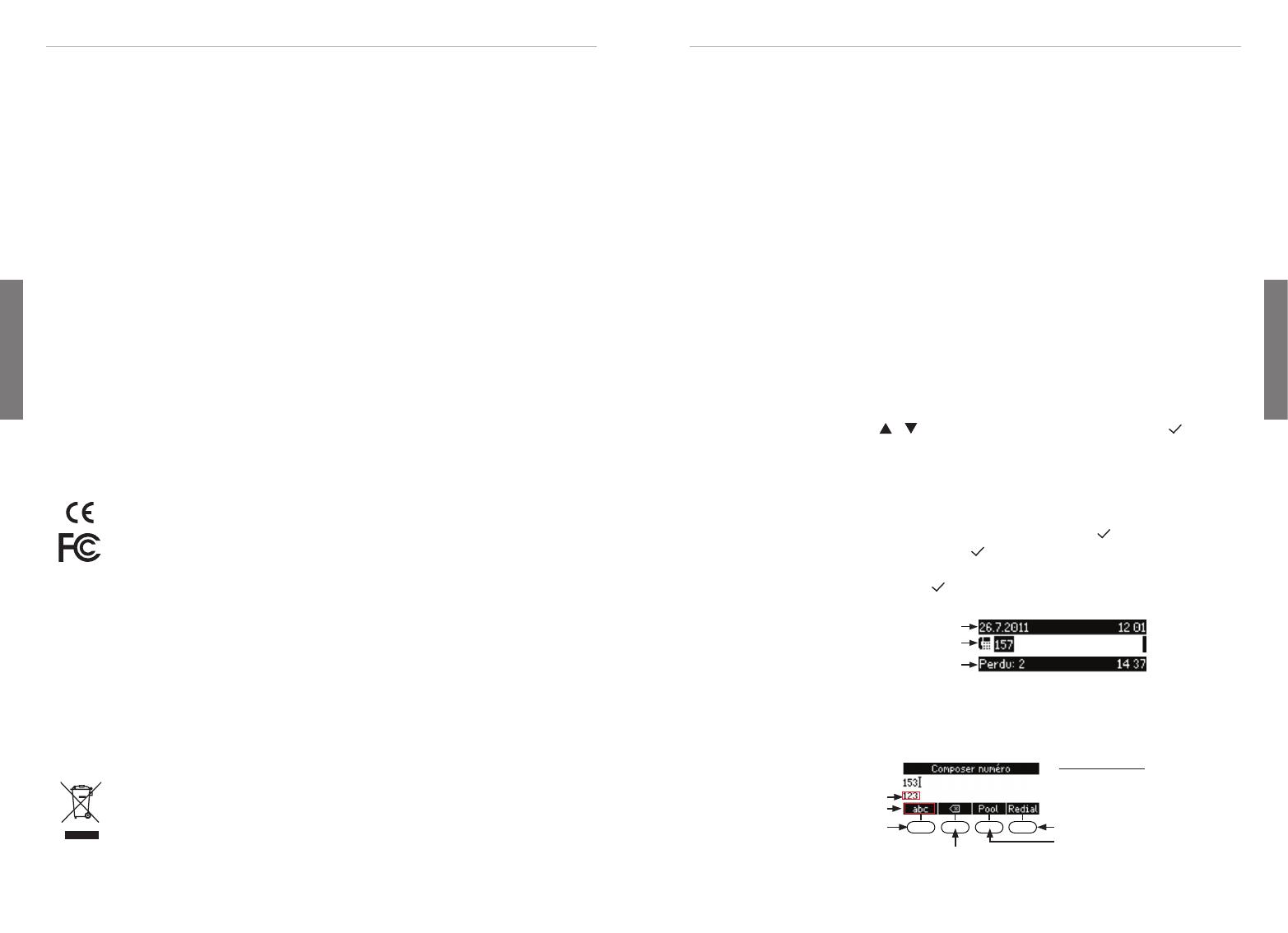
30 31
snom 720 Quick Start Guide
snom 720 Quick Start Guide
F
R
A
N
Ç
A
I
S
F
R
A
N
Ç
A
I
S
de bain, une buanderie ou un sous-sol humide). N'immergez pas l'appareil dans l'eau
et ne versez pas de liquides d'aucune sorte sur ou dans l'appareil.
• N'installez pas l'appareil dans un lieu présentant un risque d'explosion (un magasin
de peinture par exemple). N'utilisez pas l'appareil si vous sentez une odeur de gaz ou
d'autres émanations potentiellement explosives.
• N'utilisez pas l'appareil durant les orages, le choc d'un éclair sur les circuits
électriques peut provoquer une électrocution.
• Avertissement: Le combiné contient un aimant, et son écouteur pourrait attirer de
petits objets dangereux tels que des aiguilles ou des épingles. Assurez-vous avant
chaque utilisation que de tels objets ne sont présents.
Conforme à SELV (Safety Extra Low Voltage) - TBTS (Très Basse Tension de
Sécurité)
Le niveau de sécurité des connexions d'entré/sortie est conforme aux recommandations
SELV /TBTS.
Avertissement: Pour éviter des électrocutions, ne connectez pas les circuits de
SELV / TBTS à des circuits de tension de réseau téléphonique (Telephone Network
Voltage ou TNV). Ne connectez le câble NET/Ethernet qu'à des ports du réseau
local (LAN) qui contiennent des circuits SELV. Les ports du Réseau Téléphonique
Commuté Public (RTCP ou PSTN) sont munis de circuits TNV.
Conformité au standards
Cet appareil est certifié CE et FCC et répond aux standards
environnementaux, de sécurité et de santé européens et américains.
L'ouverture, la modification ou le remplacement sans autorisation de
l'appareil annule la garantie et peut également annuler les certifications CE
et FCC. En cas de mauvais fonctionnement, veuillez contacter le personnel
d'entretien agrée, votre revendeur ou bien snom.
• Sécurité
: IEC 60950-1:2007 • Certificats: FCC Class B, CE Mark
• 1 x LAN, 1 x PC: RJ45
• Ethernet:
2 x IEEE 802.3/1 Gigabit switch
• Alimentation: Par PoE (Power over Ethernet) IEEE 802.3af, Classe 2 ou
transformation 5 V DC (pas inclu dans la boîte)
• Consommation d´énergie:
2,7 - 4,1 Watts (without USB peripherals)
Mise au Rébut du Produit
Cet appareil est soumis à la Directive 2002/96/CE et ne peut être mis au
rebut avec les déchets ménagers normaux.
Si vous ne savez pas ou mettre au rebut oú faire recycler l'appareil lorsqu'il
arrive au terme de son existence, contactez votre municipalité, la société
locale en charge de la gestion des déchets ou votre vendeur.
Nettoyage
Utilisez un tissu antistatique. N'utilisez pas de l'eau ou un produit de nettoyage liquide
ou solide. Ils peuvent endommager l'éléctronique ou les sufaces de l'appareil.
Installer et connecter le telephone: Voir pages 2 - 3.
Initialisation et enrégistration
Renseignement: Vous devez également disposer des données pour la
registration et l'utilisation de votre compte que vous avez reçu de votre
administrateur réseau ou de votre fournisseur de VoIP, normalement la numéro de
téléphone, le mot de passe et le régistraire.
Une fois que l'appareil est connecté avec le réseau comme indiqué sur les pages 2 - 3,
il commence à s'initialiser et se registrer.
L'initialisation est normalement fait automatiquement via DHCP. Si votre réseau ne
supporte pas le protocole DHCP, vous devez également saisir l'adresse IP, la passerelle
IP et le serveur DNS manuellement. Demandez-les de votre administrateur réseau ou de
votre fournisseur de VoIP et suivez les instruction qui s'affichent à l'ecran.
Après l'initialisation, le téléphone va vous conduire à travers les paramètres de base.
Sélectionnez une option avec
/ et sauvegardez chaque sélection avec .
1. Langue. Le paramètre par défaut est Anglais.
2. Fuseau horaire
3. Tonalité
4. Ecran de bienvenue: "Welcome". Appuyez sur une touche alphanumérique
quelconque pour vous loguer.
5. Saisissez votre numéro de téléphone/compte + appuyez sur
6. Saisissez votre registraire et appuyez sur .
7. Saisissez le mot de passe que vous avez recu de votre fournisseur de VoIP, ou
votre administrateur et appuyez su . Si l'enregistrement a réussi l'écran d'attente
s'affiche:
Barre d‘information avec date & heure:
Barre d‘information avec info & heure:
Barre d‘identité:
Saisie de lettres, chiffres et caractères spéciaux
Appuyez sur une touche alphanumérique quelconque ou décrochez le combiné.
Annuaires; listes des
appels, des contactes
Modes de saisie:
123: Chiffres
abc:
ABC:
Supprimer le caractère
Mode de saisie actuel:
Mode de saisie prochain:
Recomposer
Déplacer le curseur vers
la gauche | vers la droite
:
:
Changer le mode de saisie: