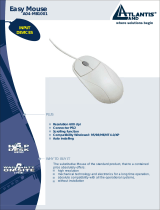Page is loading ...

Where solutions begin
IP Phone USB
A02-IPH102
MULTILANGUAG
A02-IPH102_MX01
E MANUAL
Company certified ISO 9001:2000

Where solutions begin

MULTILANGUAGE MANUAL
Pag. 1
ITALIANO
Questo prodotto è coperto da garanzia Atlantis Land Fast Swap della durata di 3 anni. Per maggiori dettagli in
merito o per accedere alla documentazione completa in Italiano, fare riferimento al sito
www.atlantis-land.com.
ENGLISH
This product is covered by Atlantis Land 3 years Fast Swap warranty. For more detailed informations please refer to
the web site
www.atlantis-land.com.
For more detailed instructions on configuring and using this device, please refer to the online manual.
FRANCAIS
Ce produit est couvert par une garantie Atlantis Land Fast Swap de 3 ans. Pour des informations plus détaillées,
référez-vous svp au site Web
www.atlantis-land.com.
ESPAÑOL
Este producto esta cubierto por Atlantis Land con una garantía Fast Swap de 3 años. Para mayor información
diríjase a nuestro sitio Web
www.atlantis-land.com.

MULTILANGUAGE MANUAL
The award of the information is facultative, but its lack will prevent ATLANTIS LAND® from starting the Guarantee
process requested.
Pag. 2
R
R
Copyright
The Atlantis Land logo is a registered trademark of Atlantis Land S.p.A. All other names mentioned mat be
trademarks or registered trademarks of their respective owners. Subject to change without notice. No liability for
technical errors and/or omissions.
R
e
e
e
g
g
g
i
i
i
s
s
s
t
t
t
e
e
e
r
r
r
y
y
y
o
o
o
u
u
u
r
r
r
p
p
p
r
r
r
o
o
o
d
d
d
u
u
u
c
c
c
t
t
t
!
!
!
w
w
w
w
w
w
w
w
w
.
.
.
a
a
a
t
t
t
l
l
l
a
a
a
n
n
n
t
t
t
i
i
i
s
s
s
-
-
-
l
l
l
a
a
a
n
n
n
d
d
d
.
.
.
c
c
c
o
o
o
m
m
m
Registration on the web site
www.atlantis-land.com within 15
days from the purchase of the product dismiss the customer from
showing a valid proof of purchase (Sale Receipt or Invoice) in case
of the request of intervention. For further information we invite you
to look at our web site at the section WARRANTY.

MULTILANGUAGE MANUAL
Pag. 3
ITALIANO
1. REQUISITI DI SISTEMA...................................................................................................................................2
2. CARATTERISTICHE..........................................................................................................................................2
3. FUNZIONALITÀ DEI TASTI.............................................................................................................................3
4. UTILIZZO CON SKYPE™.................................................................................................................................3
5. CHIAMARE UN UTENTE SKYPE™...............................................................................................................4
6. CARATTERISTICHE TECNICHE....................................................................................................................6
7. SUPPORTO.........................................................................................................................................................6
ENGLISH
1. SYSTEM REQUIREMENTS .............................................................................................................................2
2. FEATURES..........................................................................................................................................................2
4. USING WITH SKYPE™.....................................................................................................................................3
5. CALLING A SKYPE™ USER ..........................................................................................................................4
6. TECHNICAL SPECIFICATIONS .....................................................................................................................6
7. SUPPORT............................................................................................................................................................6
FRANCAIS
1. SYSTEME REQUIS............................................................................................................................................2
2. CARACTERISTIQUES......................................................................................................................................2
4. UTILISATION AVEC SKYPE™.......................................................................................................................3
5. APPELER UN UTILISATEUR SKYPE™.......................................................................................................4
6. CARACTÉRIQTIQUES TECHNIQUES..........................................................................................................6
7. SUPPORT............................................................................................................................................................6
ESPAÑOL
1. REQUISITOS DEL SISTEMA ..........................................................................................................................3
2. CARACTERÍSTICAS.........................................................................................................................................3
3. FUNCIONALIDAD DE LAS TECLAS.............................................................................................................4
4. USO CON SKYPE™..........................................................................................................................................4
5. LLAMADA A UN USUARIO SKYPE™..........................................................................................................5
6. CARACTERÍSTICAS TÉCNICAS ...................................................................................................................7
7. SOPORTE............................................................................................................................................................7

ITALIANO
Pag. 6
6. Caratteristiche Tecniche
Dimensioni 100mm * 43mm * 20mm
Peso 50 g
Connettori One USB Port
Keypad
DTMF keys 0-9,#,*,8 soft defined function keys
LCD
Displays the system time s connecting to the PC. a
Displays the main menu:
Contact List Browser: select your contacts and ca ll
Missed Call Browser: Call back your missed calls
Call List Browser: Show users called history and call out
Option Browser: Provide your personal setting of phone
Displays the name of the contact during a call. User, using the
left/right Keys, can read the full name when letters of the name more than 8.
Displays the calling status\Hold status and the online or offlines tatus of the
contacts.
Cablaggio
USB A-type connector
Standard Supportati
Compliant with USB1.1 &USB2.0
Compliant with USB Audio Device Class Spec V 1.0
Compliant with USB HID Version 1.1
Umidità operativa
5%-95% RH
Temperatura
operativa
0-40° C
7. Supporto
Per qualunque altro problema o dubbio è possibile contattare l’help desk telefonico (02/93907634) gratuito di Atlantis
Land che fornirà assistenza da lunedì al giovedì dalle 9:00 alle 13:00 e dalle 14:00 alle 18:00 ed il venerdì dalle 9:00
alle 13:00. E’ possibile anche utilizzare il fax (02/93906161) e la posta elettronica (
info@atlantis-land.com oppure
[email protected]) per esporre eventuali domande o problemi.
Atlantis Land SpA
Viale De Gasperi 122
20017 Mazzo di Rho (MI)
Tel: +39.(0)2.93906085 (Fax: +39.(0)2.93906161)
Help Desk :+39.(0)2.93907634

ENGLISH
Pag. 1
Copyright Statement
No part of this publication may be reproduced, stored in a retrieval system, or transmitted in any form or by any
means, whether electronic, mechanical, photocopying, recording or otherwise without the prior writing of the
publisher. Windows™ 98SE/2000/ME/XP are trademarks of Microsoft® Corp. Pentium is trademark of Intel. All
copyright reserved.
The Atlantis Land logo is a registered trademark of Atlantis Land SpA. All other names mentioned mat be trademarks
or registered trademarks of their respective owners. Subject to change without notice. No liability for technical errors
and/or omissions.

ENGLISH
This USB Phone provides you conveniences to make free call over the internet from PC to PC anywhere as easy as
using normal mobile phones. Simply plug the USB Phone into the USB port of your PC, download Internet telephony
software like Skype™, and you can start making calls. You can easily access the net and connectyour friends, family
members or colleagues. The phone is fully compatible with Skype™ and can be used as audio device. It’s designed
similar to a mobile phone with quick dial and volume control buttons.
1. System Requirements
1.1 To use USB IP Phone:
Computer with an available USB1.1 port or higher
Window98SE/ME*/2000/XP(All use Windows built-in audio driver)
1.2 To use USB IP Phone with Skype™™ (minimum system requirement):
PC running Windows 2000 or XP
400 MHZ processor
128 MB RAM
15 MB free disk space on your hard drive
Internet Connection
With provided API installed
Skype™ doesn’t support Windows 98SE/ME. Under these
systems, the USB Phone only works as an audio input/output
device.
The requirements are subject to Skype™ software. For the
latest requirements, please visit the Skype™ website.
(
www.Skype™.com)
The USB Phone can not be used for the emergency calls.
2. Features
Compatible with VOIP (Voice over Internet Protocol) solution such as Skype™, NetMeeting and etc.
Hot-key function to operate Skype™ software as easy as dialing a normal telephone.
Echo-cancellation for better sound quality.
8types of ring tones for incoming call alert.
Use dot matrix LCD module (116*64)
Supports multi-language (English, Simplified/Traditional Chinese, German, Japanese)
LCD backlight turns on while receiving a call or any key is pressed.
As a speaker to broadcast music from PC.
LCD to display caller ID, contact list and calling list (Miss, Income, Outgoing).
Compliant with USB 1.1 specification.
No additional power adapter required.
Pag. 2

ENGLISH
3. Keys Functions
LIST: Select Miss/IN/OUT/Contact call list
0~9,*, #: Dial pad
MENU: Open Skype™ window when Skype™ is launched &
switches between tabs.
SEND: Dial/ Answer
UP, DOWN: Move up and down in Skype™ contact, Miss,
Incoming, Outgoing list.
HOOK DOWN: Ends or reject a call &exit
RING SELECT: Select the ring tone
BACK SPACE: Delete dial number one by one
Press by “0” key 2 seconds, namely show”+”
Press by “BACK SPACE” key 2 seconds, will be delete all dial
number.
4. Using with Skype™
Insert CDROM provide with IP Phone and launch application from folder “CDROM:\DRIVER\SetupUSBPhone.exe”
Then you can choose 2 options for installation:
Autorun Installation:
In this mode, SetupUSBPhone automatically install API.
Manual Installation:
In this mode, SetupUSBPhone allows to choose installation folder.
At the end, a window will show you the state of installation.
4.2 Connecting the USB Phone
When the USB Phone is connected to a powered on computer, the LED backlight will turn on and the device will
start to connect to the installed API. When the connection is established, “USB Phone” is displayed on the screen of
the USB Phone.
Pag. 3

ENGLISH
If “CONNECTING…” keeps showing on the display in
Windows XP/2000, the device might have a problem
communicating with Skype™. Please make sure API have
been installed.
5. Calling a Skype™ User
To call a Skype™ user, you have to launch Skype™ and log in
to Skype™. And you should have added desired Skype™
user(s) to your contact list.
5.1 Loading the Contact List on LCD Display
Press the “LIST key” to load the Skype™ contact list. Only one contact is displayed at a time. The top-
right icon indicates the online status of the contact.
Scroll with Up/Down to reach the desired contact. (To exit the contact list, press the “HOOK DOWN” key.
Press “LIST” key again user can select “Incoming call” “Outgoing calls” &“Miss call” lists.
To call current contact, just press the “SEND” key. While establishing the communication. To end the call,
press “HOOK DOWN” key.
5.2 Using the Contact List on Skype™ window
In stand by status press the Up or Down key or MENU to open the Skype™ window (if not open) and
switch to the MENU tab.
Select your target contact. You can use mouse or the Up/Down key on the USB Phone to scroll through
the contact list.
Press the SEND key to call the desired contact. To end the call, press “HOOK DOWN” key.
5.3 Calling a Phone Number (Skype™ Out)
Press by “0” key 2 seconds, namely show “+”
Dial the phone number by pressing the USB Phone keypad.
Press the SEND key to call the number.
If you want to use this function, you should buy Skype™Out
Credit first.
5.4 Answering a Call
On an incoming call, the USB Phone will be ringing and the LCD backlight will list with the caller ID displayed.
Press the SEND key to answer the call. To end a call, press the HOOK DOWN key.
5.5 Ending/ Rejecting a Call
To end or reject a call, press the “HOOK DOWN” key.
5.6 Loading Calling List
Pressing the “LIST” key allows you to load the calling list. You can press the “LIST” key repeatedly to switch between
outgoing call list, incoming call list, missed list and rejected calls and main screen. Most recently dialed or received
call is displayed first.
An outgoing call record example is as below:
Pag. 4

ENGLISH
At the calling list screen, you can:
Use the Up/ Down key to scroll through the list.
Press the SEND key to call the contact being displayed.
Press the HOOK DOWN key to exit the calling list.
The calling list corresponds to that on the Skype™ window. If
you clear the list entries on the Skype™ window, it will be
also cleared from the USB Phone.
5.7 Adjusting Receiver Volume
During your conversation, you can press the VOL+ or VOL- key or Up or Down key to increase or decrease the
receive volume.
To specifically adjust the volume or examine current volume level:
On tool bar, select USB Phone icon, click mouse right key.
Select advance setting, adjust the MIC & Speaker volume by moving the slider up or down.
5.8 Select a Ring Tone
The USB Phone comes with 8 kinds of built-in ring tones. Pressing the RING SELECT key will play the ring tone. To
select a ring tone, press RING SELECT repeatedly until desired one is reached, then press the HOOK DOWN key to
activate it.
Pag. 5

ENGLISH
Pag. 6
6. Technical Specifications
Dimension 100mm * 43mm * 20mm
Weight 50 g
Physical Connectors One USB Port
Keypad
DTMF keys 0-9,#,*,8 soft defined function keys
LCD
Displays the system time s connecting to the PC. a
Displays the main menu:
Contact List Browser: select your contacts and ca ll
Missed Call Browser: Call back your missed calls
Call List Browser: Show users called history and call out
Option Browser: Provide your personal setting of phone
Displays the name of the contact during a call. User, using the
left/right Keys, can read the full name when letters of the name more than 8.
Displays the calling status\Hold status and the online or offlines tatus of the
contacts.
Cabling
USB A-type connector
Standard Support
Compliant with USB1.1 &USB2.0
Compliant with USB Audio Device Class Spec V 1.0
Compliant with USB HID Version 1.1
Operating Humidity
5%-95% RH
Operating
Temperature
0-40° C
7. Support
If you have any problems or any questions with this product, you can contact the Atlantis Land company directly at
the following address:
Atlantis Land SpA
Viale De Gasperi, 122
20017 Mazzo di Rho(MI)
Tel: +39. 02.93906085, +39. 02.93907634(help desk)
Fax: +39. 02.93906161
Email: info@atlantis-land.com or tecnici@atlantis-land.com
WWW:
http://www.atlantis-land.comTel: +39.(0)2.93906085 (Fax: +39.(0)2.93906161)
Help Desk :+39.(0)2.93907634
/