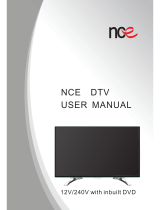Page is loading ...

INSTRUCTION MANUAL
MODEL #44316

2 I ENGLISH
A. WHAT IS IN THE BOX
1. INTRODUCTION
Thank you for purchasing the Celestron MicroDirect
®
1080p HD Handheld Digital Microscope and stand. Your microscope is a
precision optical instrument, made of the highest quality materials to ensure durability and long life. It is designed to give you a lifetime
of viewing pleasure with a minimal amount of maintenance.
Before attempting to use your MicroDirect
®
1080p HD
microscope, please read through the instructions and reference
the diagrams below. Familiarizing yourself with the many
features of the MicroDirect
®
1080p HD microscope will go a
long way to making your experience an enjoyable one.
The MicroDirect
®
1080p HD microscope is a handheld digital
microscope designed to connect, via the included HDMI cable,
directly to your TV monitor or projector displaying full 1080p
HD streaming video! There is no need for a computer when
using the MicroDirect
®
1080p HD microscope.
This microscope is a low magnifi cation power microscope,
mainly suited for examining specimens like coins, stamps,
rocks, electronics, insects, and other 3D objects. Specimens
on slides can be viewed, but this microscope is not ideal for
this purpose. You can see some of our biological microscopes
more suited to this type of viewing at www.celestron.com.
The Celestron MicroDirect
®
1080p HD microscope does not
use an eyepiece like a traditional microscope. Instead, the
embedded camera sensor acts as the eyepiece, and combined
with the lens assembly, the object is magnifi ed and digitized.
The HDMI connection then sends that digital signal out to
your monitor or projector for incredibly clear 1080p video
streaming. This allows you to view specimens easily and share
the large live streaming image with a room full of people.
Viewing is also more immediate and eye and neck strain are
removed from the equation, unlike traditional microscopes.
You can hold the microscope in your hand while observing
large surfaces away from a normal lab setting, or use the
included professional stand for more precise, hands-free
viewing. Capture still images directly to your MicroSD card for
download later. Record video by connecting the MicroDirect
®
1080p HD microscope directly to you PC using the USB
cable and you are ready to start capturing 720p HD movies.
CD/DVD with Software and Manual (1)
MicroDirect
®
1080p HD Microscope (1)
Stand (1)
Calibration Ruler (1)
Quick Setup Guide (1)
HDMI Cable (1)
USB Cable (1)

ENGLISH I 3
PART FUNCTION PART FUNCTION
1.
Mini USB Port (Power)
11.
Focus Wheel
2.
HDMI OUT Port
12.
Magnification Gauge
3.
Micro-SD Card Slot
13.
Height Adjustment Lock Nut
4.
LED Dimmer Switch
14.
Microscope Holder Lock Nut
5.
ON/OFF Button
15.
Lock Wheel
6.
Mode Button
16.
Course Focus Wheel
7.
Menu Button
17.
Shaft Connection Lock Collar
8.
Shutter Trigger/OK Button
18.
Support Shaft
9.
Down Arrow Button
19.
Microscope Holder Assembly
10.
8 LED Ring Illuminator
B. PARTS
C. SYSTEM REQUIREMENTS
1. Monitor or Projector
+
Must have open HDMI port
+
USB with power OUT (optional)
2. PC (Optional)
+
Windows XP/ 7 / 8 / 10
+
P4 1.8 or above
+
RAM: 512M
+
Video Memory: 64M
+
USB port: 2.0
+
CD-ROM Drive- for software upload
NOTE: Software can be downloaded from the www.celestron.com website as well.

4 I ENGLISH
D. SPECIFICATIONS
Description MicroDirect
®
1080p HD Handheld Digital Microscope
Sensor 3.5 MP CMOS 1/3” High Speed
Pixel Size 2.2 µm x 2.3 µm
Still Image Capture Resolution 14MP** (5120x2880), 8MP** (3840x2160), 5MP** (3072x1728),
3MP (2304x1296), 2MP (1920x1080), WVGA (848x480)
**Interpolated
Video Capture Resolution 720p (HD) and 640 x 480 (VGA) *Must be connected to computer to record video
Video Format- Streaming HDTV (with HDMI cable): 1080p (1920x1080)@30fps
Video Format- Recording AVI/30fps
Photo Format JPEG
Magnification 24x to 220x (based on 20” screen)
Focus Range (Manual) 0mm to 35mm
Power • USB 2.0 (with compatible USB power OUT port)
• Use any 120V power adapter (5V-1A) if needed
Shutter Trigger On main body and in software
Software MicroDirect
®
Portable Capture Software
Software Compatibility Windows: Windows XP/7/8/10
Languages Supported (12) English, German, Spanish, Russian, Italian, French, Portuguese,
Dutch, Polish, Japanese, Korean, Chinese
Accessories HDMI Cable, Adjustable Stand and Stage, CD-DVD with Software, Lens Cloth,
Calibration Ruler
Weight 1.3 lbs. / .59 KG (including stand)
Dimensions Microscope: 155.6x42x42 mm (6.125”x1.5”x1.5”)
Stand: 119x171.4x157.2 mm (4.68”x6.75”x6.19”)
**
Interpolation refers to software adding pixels to an image to artificially make the image larger. This can be beneficial when printing in larger formats.
2. SETUP
A. ASSEMBLE THE MICROSCOPE
STAND
+
Carefully remove all components from the box.
+
The microscope holder assembly (19) should be connected
to the support shaft (18) in the box. If it is not, connect it now.
+
Attach complete assembly (17, 18, 19) to the base threads
and tighten.
B. ATTACH MICROSCOPE TO STAND
+
Insert the microscope in the Microscope Holder
and tighten the Microscope Holder Lock Nut (14) to secure
it in place.

ENGLISH I 5
+
Connect the included HDMI cable to the microscope and to an
open HDMI port on the monitor or projector.
+
Plug the USB cable into the microscope and then into an open
USB 2.0 port on your monitor or projector (if available).
+
If there is no USB 2.0 port on the monitor or projector, use any
5V-1A USB plug and plug the USB cable into it, and then into an
available power outlet.
NOTE: The included USB cable works with all standard USB plugs
that come with many of today’s electronics such as
smartphones and tablets.
NOTE: An additional option for power is an external power source
such as a power bank that has a standard USB OUT port. All
Celestron Elements hand warmers and power banks will work
for this purpose. You can find them here:
www.celestronelements.com
+
Power up the microscope by pressing the ON/OFF button (5).
B. TAKE A STILL IMAGE
3. USING YOUR MICROSCOPE
A. CONNECT TO A MONITOR OR
PROJECTOR
+
Insert your Micro-SD card in the Micro SD card slot (3) on
the MicroDirect body.
NOTE: Micro SD Card NOT included.
NOTE: SD Card slot supports up to 32G SDHC.
+
Loosen the Lock Wheel (15) adjust the course focus by
rotating the Course Focus wheel (16).
+
Tighten the Lock wheel (15) to hold the assembly in place.
+
Turn the Fine Focus wheel (11) to focus on the specimen.
A
B
C
+
Press the Shutter Trigger button (8) and the captured image
will be saved in the Micro-SD card.

6 I ENGLISH
4. MENU SETTINGS
A. MAIN MENU
+
Press Menu button (7) to enter the Main menu.
NOTE: The MAIN MENU consists of 2 main windows. To gain access
to MAIN WINDOW 2 press the Menu button (7) again now.
+
Here you can adjust the Resolution, Image Quality, Sharpness,
Exposure, Choose to have the Date stamp or choose a Time
Lapse option, set the Date and Time, set the Auto Power Off,
Choose a language, set the TV mode and frequency, reformat
your MicroSD card etc.
+
Press the Down button (9) to scroll through your choices.
+
When your setting choice is highlighted, press the Capture/OK
button (8).
B. RESOLUTION
+
Select a resolution setting for your still image.
+
Your choices are: 14M*, 8M*, 5M*, 3M, 2MP or WVGA
NOTE: 14MP, 8MP and 5MP settings are based on interpolation.
Interpolation refers to software adding pixels to an image to
artificially make the image larger. This can be beneficial when
printing in larger formats.
+
With MicroSD card in place in the MicroSD card slot, press the
Mode button (6) to switch to playback mode.
+
Press the Down button (9) to view the previously captured image.
+
Press the Mode button (6) again to return to the streaming image.
D. DOWNLOADING IMAGES TO PC
+
With the MicroSD card in SD card slot, connect the microscope to
your PC via the included USB 2.0 Cable.
+
Your PC should recognize the device as a storage device.
+
Download the images as you would with any digital camera.
C. REVIEW YOUR RECORDED IMAGES
MAIN MENU 1
MAIN MENU 2

ENGLISH I 7
C. TIME-LAPSE CAPTURE
+
Your MicroDirect allows you to set the device to take images
over a defined time period. This is referred to as Time-Lapse.
+
You will first select the number of still images or Lapse
Num you want your device to take. This can range from 2
to 999 images.
+
Use the Down button (9) to scroll through the numbers from
0 to 9. When satisfied with the first digit, press the Mode
button (6) to jump to the next digit.
+
Again, using the Down button (9), set that digit.
+
Once the number of still images has been chosen, press the
Mode button (6) to move to the Lapse Time choice.
+
The Lapse Time determines the amount of time that will
pass between each still image capture.
+
Set these numbers using the same method as above for the
Lapse Num.
+
The choices are in seconds and range from 1 second to 999 seconds.
+
This, along with the number of images, will determine your overall length of time for your time lapse.
+
For example: If you choose to take 999 total images and the interval between each is 999 seconds you will have 277 hours
documented. 999 seconds = 16.65 minutes. Multiply that by 999 (images) =16,633.35 minutes. 16,633.35 / 60 (minutes
per hour)= 277 hours or 11.55 days of documentation.
+
Once you have set your number of images and interval, press the Capture/OK button (8) to confirm.
+
Press the Menu button (7) to return to the streaming image.
+
Press the Capture button (8) to start the time lapse.
+
Once all frames have been taken in the Time Lapse mode, the MicroDirect
®
1080p HD microscope will revert back to the
normal preview mode.
NOTE: The AUTO POWER OFF time needs to be set to a number higher than the set Time Lapse time. See section on AUTO POWER
OFF FEATURE and make sure to do your calculations correctly.

8 I ENGLISH
+
Once in the Image Quality section of the Settings menu,
scroll using the Down button (9) and select either: Fine,
Normal or Economy.
+
The Image Quality will determine the compression ratio of
the image.
+
Once you are satisfied with your Images Quality selection,
press the Capture /OK button (8) to confirm.
D. IMAGE QUALITY
E. SHARPNESS
+
You can adjust the image sharpness here. The choices
are Strong, Normal, Soft.
F. EXPOSURE (BRIGHTNESS)
+
Select the target value by pressing the Down button (9).
+
Confirm choice by pressing Capture/OK button (8).
G. DATE STAMP
+
Choose to have the date stamp display.
1. Off
2. Date only
3. Date/Time
H. DATE/TIME (MAIN MENU 2)
+
Select the target value by pressing the Down button (9).
+
Confirm choice by pressing Capture/OK button (8).

ENGLISH I 9
I. AUTO POWER OFF
+
Here you can set the unit to turn off automatically after no use.
The choices are:
1. OFF (Default)- This will keep your device on until you
manually turn it off.
2. 3 minutes- Will turn off after 3 minutes of continuous
non-use.
3. 10 minutes- Will turn off after 10 minutes of
continuous non-use.
4. 30 minutes- Will turn off after 30 minutes of
continuous non-use.
J. LANGUAGE
+
Here you can choose your preferred language. The choices are:
K. FREQUENCY
+
Here you will select the frequency. The choices are:
1. 50 Hz (Default) (United States)
2. 60 Hz (Most other countries)
NOTE: Research your specific country before setting the Hz setting.
1. English
2. German
3. Spanish
4. Russian
5. Italian
6. French
7. Portuguese
8. Dutch
9. Polish
10. Japanese
11. Korean
12. Chinese

10 I ENGLISH
L. FORMAT
+
Here you re-format your MicroSD card.
WARNING: When re-formatting, all the files and information saved
on the MicroSD will be erased.
M. DEFAULT SETTING
+
Here you can choose to reset all the system settings back
to default.
For complete manual with detailed settings and PC connection
option use the included CD/DVD ROM to Download the
manual. If you do not have a CD/DVD ROM drive, go to
www.celestron.com then click on SUPPORT to download.
5. CARE AND MAINTENANCE
Your Celestron MicroDirect
®
1080p HD microscope is a precision optical instrument and should be treated with care
at all times. Follow these suggestions and your microscope will need very little maintenance throughout its lifetime.
+
Store your microscope in a clean, dry place.
+
Never use your microscope where operation of such
devices is restricted. Improper use creates the risk of
serious accident.
+
Only use your microscope within the 23° to 120°F
(-5° to 50° C) temperature range. Try to limit sudden
temperature changes as this may create moisture in
the microscope housing.
+
Do not try to access the internal components of your
microscope or attempt to modify it in any way. Only
authorized technicians should perform maintenance
or repairs.
+
Keep your microscope away from water and other
liquids. Never use it in rain or snow. Moisture creates
the danger of fire and electric shock.
+
If the exterior of your microscope needs cleaning, wipe
it with a moist cloth.
6. WARRANTY
Your Celestron MicroDirect
®
1080p HD microscope has a two year limited warranty. Please visit the Celestron website for
detailed information on all Celestron microscopes.

ENGLISH I 11
NOTES

© 2016 Celestron • All rights reserved. • www.celestron.com
2835 Columbia Street • Torrance, CA 90503 U.S.A.
Telephone: 1(800) 421-9649 • Printed in China 2016
FCC Note: This equipment has been tested and found to comply with the limits for a Class B digital device, pursuant to part 15 of the FCC Rules. These limits are designed to provide reasonable protection against
harmful interference in a residential installation. This equipment generates, uses, and can radiate radio frequency energy and, if not installed and used in accordance with the instructions, may cause harmful
interference to radio communications. However, there is no guarantee that interference will not occur in a particular installation. If this equipment does cause harmful interference to radio or television reception,
which can be determined by turning the equipment off and on, the user is encouraged to try to correct the interference by one or more of the following measures:
+ Reorient or relocate the receiving antenna.
+ Increase the separation between the equipment and receiver.
+ Connect the equipment into an outlet on a circuit different from
that to which the receiver is connected.
+ Consult the dealer or an experienced radio/TV technician for help.
This product is designed and intended for use by those 14 years of age and older. Product design and specifications are subject to change without prior notification.
/