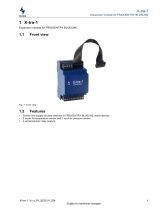User manual
English version
Rev. 141101

Contents
- Precautions........................................................................................................3
- General View......................................................................................................4
- Accessories........................................................................................................4
- Introduction........................................................................................................5
- Componentes del Sistema.................................................................................6
- BLM....................................................................................................................7
- BL PSU...............................................................................................................8
- BLS 2M...............................................................................................................9
- BLS 2..................................................................................................................14
- BLS 2Lite............................................................................................................17
- BLMP 1...............................................................................................................20
- BLR 2..................................................................................................................23
- BLR 2Lite............................................................................................................28
- BLR 2A...............................................................................................................31
- BLC1...................................................................................................................34
- OSC Protocol :....................................................................................................36
- OSC for working with properties.....................................................38
- Overview of the BlueLine protocol.................................................40
- packet types in BluLine protocol ...................................................42
- UDP & IP protocols configuration ...................................................43
- BlieLine protocol packets ..............................................................44
- Basic notions about LAN networks.....................................................................46
- I .........................................................................48Basic notions about IP protocol

PRECAUTIONS
Do not spill water or another liquid over the unit.
Tu reduce the risk of electric shock or fire, do not expose this appliance to rain or moisture.
Turn off the unit immediately if you detect a malfunction. If you detect smoke or unusual
odor from the equipment, stop using and unplug it.
Do not open the unit. There are not items for the user control inside. Do not dismantle or
modify the unit void the warranty.
Never try to repair it. Repairs by unqualified persons may cause damage or malfunction
Contact with authorized service.
Keep dry the unit. This product is not waterproof and can malfunction if is exposed to high
levels of moisture. The internal oxidation can cause damage.
Do not hit it. This product may malfunction it it is subjected to strong shock and vibration.
Keep away from strong magnetic fields. Do not use or place the unit near equipments that
generate strong fields of electromagnetic radiation or magnetic fields. Heavy loads of these
fields as radio transmitters can interfere with the display or affect the internal circuitry of the
product.
Cleaning. Due to the residues of smoke or dust, to clean the outside of the unit is necessary.
Use a conventional glass cleaner an a soft cloth.
COPYRIGHT. None part of this user manual may be reproduced, transmitted, transcribed,
stored in any system or translated into any language in any form or medium without
permission.
USER MANUAL
3

General View
Accessories
In this chapter, you will find information about BlueLine features, control operation and
configuration.
BlueLine functions and configurations can be different, depending on the BlueLine model.
The following accessories are included in the BlueLine Digital:
1x Main supply cable: Use this main power cable included in order to feed the BlueLine Digital.
7x Individual covers: Use these pieces to cover the empty slots.
22x Screws: Use these screws to fix the individial covers in the empty slots.
USER MANUAL
4

Introduction
Features:
-Management of audio sources and output zones.
-Multiple codification types.
-GPIO control.
-Real-time monitorization of the system.
-Web Server configuration.
-OSC control.
-POE
In this chapter you will find information aboutBlueLine features and functions.
BlueLine Digital is a distributed audio system based on streaming over Ethernet. It is possible to
send several channels (+ control) via Ethernet and with a very low latency. It can be a simple
transmission point to point, or a complete multichannel system with control and management of
alarm.
The audio distribution is based in the transmission over IP network. It is an economic and efficient
concept, easy to install and design. Thanks to its Plug&play system, the intallers does not need
any type of technical knowledge about network.
The central system is IP, therefore, it is possible to monitorize the netweok in order to check if any
device in the systen does not work properly. It anything happens, an alarm message will be sent
automatically to the users in order to check the system.
BlueLine digital is also compatible with other public address system. It can be used to transport
several channel through the network. It is possible to connect several power amplifiers designed t
o 100V line installations. It is an opportunity to control low and high installations with an unique
audio system.
Thanks to the modular design of the system, the installer can adapt BlueLine according to the
requirements of each installation. It is very interestying due to is allows to take advantage of the
advance system without a price increment in the installation.
USER MANUAL
5

Elements of the sytem
En este capitulo encontrará información acerca de los diferentes elementos que
componen el sistema BlueLine Digital.
El sistema BlueLine Digital cuenta con cuatro clases de dispositivos:
Central System BLM Modular central unit of the BlueLine system
BL PSU Main supply unit of the central BlueLine system
Senders BLS 2M 1 stereo channel sender with GPIO for BLM
BLS 2 1 stereo channel sender for BLM
BLS 2 LITE 1 unbalanced stereo channel sender (external)
BLMP 1 MP3 player with FM radio tuner
Receivers BLR 2A 1 stereo channel receiver with amplifier
BLR 2 1 stereo channel receiver with GPIO
BLR 2 LITE 1 stereo channel receiver
Controllers BLC 1 Zone control for the receivers
WNC Zone control
Note: In some points of this manual, we speak about "Zone of devices", take
into account that these are "virtual zones" when you can manage the
device according to their type (Senders or Receivers). This point has
not make reference to "Audio zones".
USER MANUAL
6

BLM
ON It indicates that the unit is powered on
LINK Ii indicates that the BLM is connected to the LAN
ACT It indicates that the unit is receiving/sending data
The BLM is the central modular unit for BlueLine system. It can accomodate up to 11 single
modular units. The basic configuration of BLM is compossed by a main supply unit (BL PSU)
and a sender (BLS 2M). Once installed these elements, it is possible to install up to 7 extra
single units.
It 19" rack format with 3 HU, allows to make all the connection internally trough the built-in
switch. Each module is feed with 5V supplied for the BL PSU.
In the front side of the BLM are placed the LEDs state with the following functions:
USER MANUAL
7

BL PSU
ACT
LINK
BLPSU
BL PSU is the central main supply unit in the BluLine system, this unit is placed inside BLM
and it occupies 3 units. The connection to main power (220-230 V AC) is made through a
cable IEC type included. The IEC base socket has 1A fuse.
The LAN connection is made through a RJ 45 base socket and it has 2 LEDs of state.
It indicates that the unit is powered on
It indicates that the BL PSU is connected to the LAN
It indicates that the unit is receiving/sending data
In thecase of the main electric supply fall down, BL PSU has an auxiliar 18-36 V DC input
USER MANUAL
8

BLS 2M
BLS 2M
AUDIO IP STREAMER
BLS 2M
AUDIO IP STREAMER
ACT
REAR
FRONT
It indicates that the unit is receiving/sending data
BLS 2M is a 1 stereo channel audio sender. This unit is placed in the BLM and it occupies one
single slot and it is feed insternally trough the 5V DC connectors.
The LAN connection is made through the connectin between the unit with the inner switch using
a RJ 45 cable. Thanks to the frontal audio source selector, it is possible to select quickly from 1
to 16 emmision channel.
In the front side you can find a LED indicating the state of the device:
The connection of audio inputs and alarm is made through terminals.
NOTE: One BlueLine installation MUST only have one BLS 2M
USER MANUAL
9

GPI port
5V power supply
RJ 45 Ethernet port
Balanced audio input (IN-B)
Balanced audio input (IN-A)
1 to 16 channel selection
Activity indicator
Alarm connection
GPO port
BLS 2M incorporates 4 GPI ports and 4 GPO ports which state is reflected in the GPIO ports of
the BLR devices. If you clese the GPI 2 in the BLS 2M, the unit will send the state al GPO 2 in
all BLR and vice versa. Take into account that when you close one GPI in the BLS 2 M, its state
will appears in all BLR with GPIO, although they are in different channels.
When you act over the GPI 1 in the BLS 2M, all the device in the zone 2 (by default, we considerer
them paging zone or receiver zone) to “listen” in the channel “0" with maximum volume. This will
act the paging function which made the following functions:
1. The unit sends a "push*" message which includes the state of the device.
2. It sends the command "source=0"
3. It sends the command "Mode=Single"
4. It sends the Master, Channel1 and channel 2 volume to 0 dB
When the GPI 1 is disactivated, it sends a "pop*" message which loads the configuration previous
to "push" message.
By default the BlueLine system is configured in two zones:
Zone 1: For senders
Zone 2: For receivers
push*: Command usedf to read the state of a device and to store its configuration
pop*: Command used to load the stored configuration through a push command
USER MANUAL
10

PCM
ADPCM
MP3
The alarm connector allows to connect a push-button or switch in the BLS 2M, therefore, when
the contact is closed, the alarm condition is activated in the BlueLine system. In this condition
all receivers will pass to channel "0" and wil adjust the audio level to maximum. When the contact
will be opened in the push-button or switch, the alarm condition will be disabled, returning all
receiver to their initial state.
By default, the alarm is disabled, it can be activated through Web Server.
Take into account the next connection types according to its audio source:
Stereo input with unbalanced signal Stereo input with balanced signall
By default, the streamers (BLS 2, BLS 2M and BLS 2 Lite) are configured to send the
audio sources in PCM format, although they can be adjust according to the necessities:
To broadcast up to 16 audio stereo channels with a consumption
lower than 10 Mbit
To broadcast up to 32 audio stereo channels with a consumption
lower than 10 Mbit
To broadcast up to 64 audio stereo channels with a consumption
lower than 10 Mbit
Each codification type has its advantages and disadvantages, the codification will be chosen
according to the number of audio sources:
- PCM: It has all information extracted from the Analog-Digitsal conversion without
any omission, therefore, it has the best quality. It is a format withou compression
and the bandwidth consumption is elevate (1,5 Mbps).
USER MANUAL
11

- ADPCM: It stores the difference in value between 2 adjacent samples, allowing the
data reduction. due to, the high frequencies are reproduced correctly, bua any low
frequency will lost quality. It bandwidth consumption is about 500 Kbps.
- MP3: This codification is a standard used in audio streaming and compression with
a moderate loss of fidelity thanks to the possibility to adjust the compression quality,
and therefore, the size of the final transmission that can occuped up to 12 times less
than an original transmission without compression. It bandwidth consumption is about
220 Kbps.
In case of more complex installations, BLS 2M has an advanced configuration menu in order to
make the necessary adjustments. You can log in to this menu from you web browser. The
steps are as follows:
1. Connect BLS 2M to a 5V DC main sypply
2. Connect the device to the LAN
3. Connect a PC or laptop to the same LAN
4. Start the web browser in your PC/laptop and enter in the address bar:
bls_2m.local/
5. Your web browser will show:
USER MANUAL
12

The CURRENT STATUS section shows the information of the device, its IP, MAC address and
firmware version. If you want to assig a static IP to your BLS 2M, you must to unmark the "Enable
Automatic IP" option.
In the NETWORK SETTINGS section it is possible to assig a static IP to the device and to set the
subnet mask. By default all BLS 2 M has the same device name (bls_2m), if you want to log in to t
he device through web server, you need to type this name : bls_2m.local/
If you modify the name of the device, the address in the web browser will change. For example, if
you change the field "Device name" to "emisor 1", you need to type: emisor1.local/. Take into
account that if the new name has not numbers or words, you must replace them by this
character "_".
Is recommended to set the devices separately before to connect them, on the contrary, in
installation with grat complexity, could be difficult to log in via web server. Remember, in the
installation only can be connected one BLS 2 M.
In the BLUELINE CONFIGURATION section, you can set the streaming channel assignation
mode:
Potentiometer: The channel selection is made trough the rotary source selector in the
front side. In this mode, only you can select one channel between the 16 first
of them.
Source (from 1 to 99). Enter the number of channel from you want to streaming. It is possible
to select the channel between 1 to 99.
In "Format", it is possible to select the codification mode:
Once made the adjustments, you need to store them. Press "Save settings" button
USER MANUAL
13

BLS 2
Una instalación de BlueLine puede contener los BLS 2 que desee, siempre y
cuando no exceda el límite máximo de canales indicados en la tabla de la
página 11.
ACT
FRONT
REAR
BLS 2 is a 1 stereo channel audio sender. This unit is placed in the BLM and it occupies one
single slot and it is supplied internally trough the 5V DC connectors.
The LAN connection is made through the connectin between the unit with the inner switch using
a RJ 45 cable. Thanks to the frontal audio source selector, it is possible to select quickly from 1
to 16 emmision channel.
In the front side you can find a LED indicating the state of the device:
It indicates that the unit is receiving/sending data
USER MANUAL
14

In the NETWORK SETTINGS section it is possible to assig a static IP to the device and to set the
subnet mask. By default all BLS 2 has the same device name (bls_2), if you want to log in to t
he device through web server, you need to type this name : bls_2.local/
If you modify the name of the device, the address in the web browser will change. For example, if
you change the field "Device name" to "emisor 8", you need to type: emisor8.local/. Take into
account that you can connect any number of BLS 2 in the network but not more than the maximum
number of channels.
.
Take into account the next connection types according to its audio source:
Stereo input with unbalanced signal Stereo input with balanced signall
USER MANUAL
15

Balanced audio input (IN-B)
Balanced audio input (IN-A)
1 to 16 channel selection
Activity indicator
5V power supply
RJ 45 Ethernet port
BLS 2 has the same functions as BLS 2M except GPIO ports and alarm management. The
channel configuration and codification type are the same.
In order to log in to advanced configuration menu trought your web browser, follow the next steps:
1. Connect the BLS 2 to a 5V DC main sypply
2. Connect the device to the LAN
3. Connect a PC or laptop to the same LAN
4. Start the web browser in your PC/laptop and enter in the address bar:
bls_2.local/
USER MANUAL
16

Take into account the following connection type:
1 - 16 channel selection
12/24V power supply
Ethernet RJ 45 port
State indicator
Stereo unbalanced
audio input
NO FUNCTION
In contradistinction to BLS 2, BLS2Lite is a 1 channel streamer. The channel
configuration and codification type are the same as BLS 2..
In order to log in to advanced configuration menu trought your web browser, follow the next steps:
unbalanced stereo
1. Connect the BLS 2Lite to a 12/24V DC main sypply
2. Connect the device to the LAN
3. Connect a PC or laptop to the same LAN
4. Start the web browser in your PC/laptop and enter in the address bar:
bls_2_lite.local/
USER MANUAL
17

BLS 2Lite
REAR
FRONT
BLS 2 Lite is a stereo unbalanced audio streamer of 1 channel. It is an external module and can
be placed anywhere. It must be supplied through POE or with an external 12/24 V DC power
supply.
Thanks to the source selector in the rear side, you can select, easily, the streaming channel
between 1 to 16.
In the front side you can found LEDs which indicate the state of the device:
ON It indicates that the unit is powered on
LINK Ii indicates that the BLM is connected to the LAN
ACT It indicates that the unit is receiving/sending data
USER MANUAL
18

5-Su navegador web mostrará los siguiente:
In the NETWORK SETTINGS section it is possible to assig a static IP to the device and to set the
subnet mask. By default all BLS 2Lite has the same device name (bls_2_lite), if you want to log in
to the device through web server, you need to type this name : bls_2_lite.local/
If you modify the name of the device, the address in the web browser will change. For example, if
you change the field "Device name" to "PC1", you need to type: PC1.local/. Take into
account that you can connect any number of BLS 2 in the network but not more than the maximum
number of channels.
USER MANUAL
19

BLMP 1
ACT
FRONTAL POSTERIOR
BLMP 1 is a streamer and MP3 player with FM radio integrated. This unit is placed in the BLM
and supplied internally through 5V dc connectors. It occupies 2 slots into the BLM.
The adio files can be played from an USB stick or SD card, both of them must be formatted
in FAT32 with a maximum storage of 32 GB.
Thanks to source selector in the front side, it is possible to select the streaming channels between
1 and 16.
In the front side you can fin a LED inditating the state of the device:
It indicates that the unit is receiving/sending data
USER MANUAL
20
Page is loading ...
Page is loading ...
Page is loading ...
Page is loading ...
Page is loading ...
Page is loading ...
Page is loading ...
Page is loading ...
Page is loading ...
Page is loading ...
Page is loading ...
Page is loading ...
Page is loading ...
Page is loading ...
Page is loading ...
Page is loading ...
Page is loading ...
Page is loading ...
Page is loading ...
Page is loading ...
Page is loading ...
Page is loading ...
Page is loading ...
Page is loading ...
Page is loading ...
Page is loading ...
Page is loading ...
Page is loading ...
Page is loading ...
Page is loading ...
/