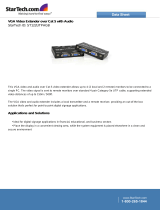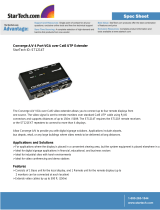Page is loading ...

© MuxLab Inc. 94-000754-A
8495 Dalton Rd, Montreal, Quebec, Canada. H4T 1V5
Tel: (514) 905-0588 Fax: (514) 905-0589
Toll Free (North America): (877) 689-5228
E-mail: videoease@muxlab.com URL: www.muxlab.com
Specifications
Environment
HD CCTV, HD-SDI
Device Targeted
HD-SDI (up to 1080i) CCTV equipment that need to bring power
and control using a single UTP cable.
Compatible RX Unit
500720, 500720-CL, 500721
Signal Transmission
Signal: SDI (no analog),
Power: 12VDC or 24VAC 2A max,
Control signal: any signal using a balanced pair, 1A max.
Cabling Requirement
Any 4-pair straight cable Cat5e or 6, 24 AWG or lower.
Connectors and cables
One 75 ohm cable with a male BNC connector.
Two pairs of wire for power and signal.
RJ45 Pin Configuration
Pin 7-8 for SDI signal
Pin 1+3, 2+6 for power (1&3 in parallel, 2&6 in parallel)
Pin 4-5 for control
Maximum distance
When used with 500721:
SD: 150m (500ft) for CAT 5E UTP,
150m (500ft) for CAT 6 UTP.
HD (720p, 1080i): 45m (150ft) using Cat 5E UTP,
45m (150ft) for CAT 6 UTP.
When used with another 500720-CL or 500720:
SD: 120m (400ft) for CAT 5E UTP,
150m (500ft) for CAT 6 UTP.
HD (720p, 1080i): 30m (100ft) using Cat 5E UTP,
35m (120ft) for CAT 6 UTP.
This balun will not work in 3G (1080p).
Note: Maximum distance is function of the receiving equipment.
Dedicated Cat5E/6 cables are recommended with no patch panels
Temperature
Operating: -40° to 60°C (-40° to 140°F)
Storage: -40° to 85°C (-40° to 185°F)
Humidity
Maximum 95% (non-condensing)
Enclosure
Cast Aluminum
Dimensions
2 x 2.6 x 4.7 cm (0.8” x 1.85” x 1.05”) excluding cables.
Weight
60g (2 oz.)
Warranty
Lifetime
Order Information
500720-CL HD CCTV Pass-Thru Balun with Cable Leads
HD CCTV Pass-Thru Balun
500720-CL
Quick Installation Guide
Overview
The HD CCTV Pass-Thru Balun with Cable Leads (500720-CL) allows one HD CCTV
(HD-SDI) video channel to be transmitted along with remote power and PTZ control via
a Cat5E or Cat6 cable at HD resolution (720p, 1080i) in a point-to-point configuration.
The 500720-CL supports transmission of SDI digital video (including embedded Audio
and/or Time Code) within facilities and between video equipment. The product is used
in conjunction with another 500720-CL or 500720 or in conjunction with the 500721
for greater distance.
Applications
HD-CCTV surveillance system

© MuxLab Inc. 2014
Installation
Identify the baluns to be installed. The 500720-CL is installed at the camera side and
either the 500720 or 500721 is installed at the DVR end. To install the HD CCTV Pass-
Thru Balun, perform the following steps:
Caution: Do not attempt to open the housing. There are no user-serviceable parts
inside the HD CCTV Pass-Thru Balun. Opening the unit may void your
warranty.
Do not connect the HD CCTV Pass-Thru Balun to a telecommunication
outlet wired to unrelated equipment. Making such a connection may
damage the equipment and/or the HD CCTV Pass-Thru Balun. Verify
that the desired twisted pairs are not being used for other LAN or
telephone equipment.
1. Use a dedicated 4-pair Cat5e/6 cable between the source-side HD CCTV Pass-Thru
Balun and the receiver-side balun with no patch panel or wall plate in between.
2. Verity that wiring is EIA 568 “straight-through”, has four twisted pairs and has the
standard Ethernet RJ45 plug.
3. Connect the HD CCTV Pass-Thru Balun to the SDI video port of the source
equipment (i.e., HD camcorder or HD-CCTV camera). Use a short 75 ohm coax,
1m (3ft), for the SDI signal. Connect all wiring using 24 AWG gage or lower.
4. At the receiver side, connect the 500720, 500700-CL or 500721 to the HD-SDI
receiver (i.e. monitor or DVR).
5. If using the 500721 at the receiver and there is no remote power present, connect
the external power supply to the 500721 and Verify the power led.
6. Power on the video equipment at both ends. If the 500721 is being used, verify that
the power and SDI sync LEDs. are ON.
7. Please find below a typical installation:
Troubleshooting
The following tables describe some of the symptoms, probable causes and possible solutions regarding
the HD-SDI Balun:
Video Symptom
Probable Cause
Possible Solutions
No video
No continuity in video link
Check continuity on each pair.
Check if pairs are not swapped or reversed.
Check if the four pairs are present.
Power off
Check power supplies of video equipment.
If using an active rx balun check power.
Improper connection and/or
wrong equipment
Check if balun are connected to the correct
inputs and outputs.
Check if equipment are both digital (SDI).
SDI in 3G speed(1080p)
Try a lower speed HD (1080i).
Part of picture
missing or
intermittent.
Missing frame or
freezing.
Exceeded distance
Verify cable length and grade. Use higher
grade cable if necessary.
If source is using 1080p (this use the 3G-
SDI rate) the distance is greatly reduced.
EMI interference
Try turning off (or move) nearby wireless
LANs, switching power supplies, radio
transmission to see if problem disappear.
SDI in 3G speed(1080p)
Try a lower speed HD (1080i).
No power or no
control on remote
source
Defective cable or
equipment incorrectly
connected.
Too much power needed by
the source.
Change cable and verify wiring interface.
Check voltage drop in wiring.
Note: Power available at 12V is very limited.
Use different equipment.
If you still can’t diagnose the problem, please call MuxLab Customer Technical Support at
877-689-5228 (toll-free in North America) or (+1) 514-905-0588 (International).
/