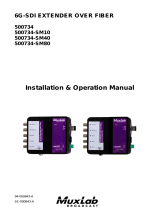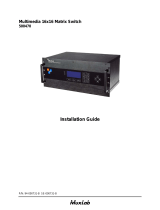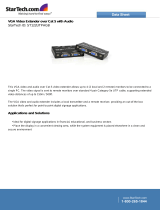Page is loading ...

P/N: 94-000764-A SE-000764-A
6G-SDI EXTENDER OVER UTP
500730
Installation
Guide

© MuxLab Inc. 6G-SDI Extender Over UTP
Page 2
Copyright Notice:
Copyright © 2014 MuxLab Inc. All rights reserved.
Printed in Canada. No part of this publication may be reproduced,
stored in a retrieval system, or transmitted in any form or by any
means, electronic, mechanical, photocopying, recording or
otherwise without prior written permission of the author.
Trademarks:
MuxLab Broadcast is a registered trademark of MuxLab Inc.

© MuxLab Inc. 6G-SDI Extender Over UTP
Page 3
Table of Contents
1. Overview .........................................................................4
1.1. Description .............................................................. 4
1.2. Features ................................................................... 6
2. Technical Specifications ................................................7
3. Installation Procedure ...................................................9
3.1. Parts List ................................................................. 9
3.2. Product Overview ................................................. 10
3.3. Physical Installation .............................................. 12
3.4. Installation & Power-up Procedure ....................... 13
3.5. Supported SDI Modes ........................................... 14
3.6. Supported Video Modes ........................................ 15
3.7. SDI Input Connection ........................................... 16
3.8. SDI Output Connection ......................................... 16
4. Firmware Upgrade Procedure ....................................17
4.1. Firmware Upgrade Procedure ............................... 17
4.2. USB Driver Setup ................................................. 20
5. Unit Control and Status...............................................23
6. Troubleshooting ...........................................................24
7. Appendix .......................................................................26
A. ASCII Command Set............................................. 26
8. Product Warranty Policy ............................................29

© MuxLab Inc. 6G-SDI Extender Over UTP
Page 4
1.
Overview
1.1.
Description
The 6G-SDI Extender is a unique new solution from Muxlab for
extending SDI based cameras or other SDI sources up to 4K
resolution with the added benefit of extending the Hi Resolution
signal up to 330ft (100m).
Standard Cat5e/6 UTP cable is used for the extension. The 6G-SDI
Extender supports PoE, whereby the Transmitter may be powered
by the Receiver. The product allows for versatile combinations of
sources, including one 6G-SDI source, two 3G-SDI sources or four
HD-SDI sources.
Figure 1: System Overview

© MuxLab Inc. 6G-SDI Extender Over UTP
Page 5
Applications:
• Cinema recording
• Movie making
• Studio video production
• News media coverage / live reporting

© MuxLab Inc. 6G-SDI Extender Over UTP
Page 6
1.2.
Features
Up to 330ft (100m), at 4K resolution.
Supports one 6G-SDI source, two 3G-SDI sources,
or four HD-SDI sources.
Maximum resolution supported: 4096x2160 @
24/25Hz, 3840x2160 @ 30Hz.
Supported SMPTE Standards:
SMPTE-292M, SMPTE-296M, SMPTE-372M,
SMPTE-424M, SMPTE-425M
Supports all 6G channel configurations (1/2/4).
Automatic SDI Link recognition and configuration
Firmware is field upgradable.
Automatic activation of long reach mode 500ft
(150m) when a 3G signal is detected.
USB interface for field upgradable firmware and
diagnostics.
PoE to power the Transmitter.
Ethercon connectivity and solid Aluminum
enclosure for ruggedized use.
Multiple ¼”-20 threads for Camera mounting or
equipment attachment.

© MuxLab Inc. 6G-SDI Extender Over UTP
Page 7
2.
Technical Specifications
Specifications
Environment
6G-SDI Digital Signal Transmission
Enclosures
Measurements
Tx: 110mm (4.3”) x 110mm (4.3”) x 32mm (1.250”)
Rx: 146mm (5.75”) x 105mm (4.13”) x 26mm (1.02”)
Color
Black Enamel (Rx Unit)
Black Electrophoresis (Tx Unit)
Control
Serial Console Emulation with USB Interface
Compliance
FCC, CE, RoHS
Power
48VDC, 0.7Amp
External Power Supply with US, UK and Euro blades
Table 1 - Specifications

© MuxLab Inc. 6G-SDI Extender Over UTP
Page 8
Connectivity - Transmitter
Front Side
4x BNC Connectors for SDI Input (0.8V pp, 75Ohms)
1x BNC Connector for Sync Output
Rear Side
1x RJ-45 Ethercon Connector (Compatible with NE8MC
System)
Top Side
Mini USB for firmware updates (and control & status)
Table 2 – Connectivity Transmitter
Connectivity - Receiver
Front Side
Mini USB for firmware updates (and control & status)
Rear Side
1x RJ-45/UTP Connector
4x BNC Connectors for SDI Output (0.8V pp, 75Ohms)
1x BNC Connector for Sync Input
1x Power Connector (5.5mm x 2.1mm)
Table 3 – Connectivity Receiver

© MuxLab Inc. 6G-SDI Extender Over UTP
Page 9
3.
Installation Procedure
3.1.
Parts List
The 6G-SDI Extender over UTP Kit (500730) comes
with the following parts:
1x Transmitter Unit (Tx)
1x Receiver Unit (Rx)
1x 48VDC Wall-mount Power Supply
US/UK & EU Blades for the Wall-mount Power
Supply

© MuxLab Inc. 6G-SDI Extender Over UTP
Page 10
3.2.
Product Overview
3.2.1.
Transmitter
The external connections and light indicators of the
transmitter unit are detailed in Figure 2. Please
familiarize yourself with them before installing the unit.
Figure 2: Front Transmitter Unit
6G/3G/HD-SDI Input
Compatible
LED Indicator
When SDI Link
is established
Power
LED
Indicator
Mini-USB Port
Firmware Upgrade
Unit Control
Flashing LED
Indicator
When
information
Is passing
through the link
LED Indicator
when the
HDBase-T link is
established
Sync
Output
RJ45/UTP
Ethercon Connector
3G/HD-SDI Input
Compatible
HD-SDI Input
Compatible

© MuxLab Inc. 6G-SDI Extender Over UTP
Page 11
3.2.2.
Receiver
The external connections and light indicators of the
receiver unit are detailed in Figure 3 & Figure 4. Please
familiarize yourself with them before installing the unit.
Figure 3: Front Receiver Unit
Figure 4: Rear Receiver Unit
SDI Output 6G/3G/HD
Compatible
LED Indicators
When SDI links
are established
Power
LED Indicator
Mini-USB Port
Firmware Upgrade
Unit Control
Flashing LED Indicator
when information is
passing through the link
LED Indicator
when
HDBase-T link
is established
Sync Input
LED Indicator
When the SDI
link is 6G
RJ45/UTP
Connector
48VDC Input
SDI Output 3G/HD
Compatible
SDI Output HD
Compatible

© MuxLab Inc. 6G-SDI Extender Over UTP
Page 12
3.3.
Physical Installation
1 Channel
6G/3G/HD-SDI
2 Channels 3G-SDI
4 Channels HD-SDI
SOURCE INPUT (Camera, Etc)
Must use 6G/3G/HD 75Ω graded coax cable
In accordance with the SDI Throughput needed.
Optional Sync Out
Important: Always Use SDI A, then B, etc… as first connection
for any SDI transmission speed.
Connection to UTP
Cable Cat5e/6
In order to maintain
the specifications
Connection to UTP
Cable Cat5e/6
In order to maintain
the specifications
Important: The Receiver output the signals in the same order
and speed as the Transmitter.
Optional Sync In
A
DESTINATION OUTPUT (Recorder, Monitor, Ect.)
Must use 6G/3G/HD 75Ω graded coax cable
In accordance with the SDI Throughput needed.
B
C
D
48VDC Power Input
Recommended Coaxial Cable:
RG-59 (HD-SDI) Belden 1505A
RG-6 (3G/6G-SDI) Belden 1694A

© MuxLab Inc. 6G-SDI Extender Over UTP
Page 13
3.4.
Installation & Power-up Procedure
In order to install the product, please follow the steps
below:
1. First, install the Transmitter unit by attaching it by
its mounting holes or by other means close to the
SDI generating source.
2. Then, connect the necessary number of SDI
Compatible 75Ω Coax cable in order to carry the
video/audio signal. Always start by connecting the
first cable to the BNC A, then B and so on.
3. When the Transmitter is installed and connected
with the SDI coax cables then connect and run the
Cat5e/6 UTP to the receiver unit, Supports 330ft
(100m) max for a 6G signal, and 500ft (150m) max
for a 3G/HD signal.
4. After hooking up the UTP cable to the RJ-45 port on
the receiver unit. Connect the SDI coax cables from
the unit to the destination device (e.g.: Recorder,
Monitor, Capture card, Etc…)
5. Now that all the cabling is installed, the only thing
left to do is to plug the 48VDC wall-mount power
supply.
6. Each unit will power up then initialize itself. The
receiver unit is supplying the transmitter through the
UTP cable.
7. The next step is for the UTP link to connect, the link
indicator on each unit will blink when the
negotiation process will be over.

© MuxLab Inc. 6G-SDI Extender Over UTP
Page 14
8. If the source is generating a video signal at the
transmitter unit, then the receiver will output the
same signal.
3.5.
Supported SDI Modes
OUTPUT MODES
INPUT
MODES
Single
6G-SDI
Single
3G-SDI
Dual
3G-SDI
Single
HD-SDI
Dual
HD-SDI
Quad
HD-SDI
Single
6G-SDI
YES
---
YES
(1)
---
---
---
Single
3G-SDI
---
YES
---
---
YES
(1)
---
Dual
3G-SDI
YES
(1)
---
YES
---
---
---
Single
HD-SDI
---
---
---
YES
---
---
Dual
HD-SDI
---
YES
(1)
---
---
YES
---
Quad
HD-SDI
---
---
---
---
---
YES
Table 4 – Supported SDI Modes Matrix
Notes:
(1)
A terminal command needs to be performed in order to
execute the ratio change (1:2 or 2:1) see Appendix for more
information.

© MuxLab Inc. 6G-SDI Extender Over UTP
Page 15
3.6.
Supported Video Modes
SUPPORTED VIDEO MODES (10Bits Color)
HD (1.5GBits)
720P50
720P59.94
720P60
[4:2:2]
1080i50
1080i59.94
1080i60
1080PsF23.98
1080PsF24
1080PsF25
1080PsF29.97
1080PsF30
1080P23.98
1080P24
1080P25
1080P29.97
1080P30
---
---
3G (3GBits)
1080P50
1080P59.94
1080P60
[4:2:2]
2Kx1556
PsF23.98
2Kx1556
PsF24
2Kx1556
PsF25
Support HD Modes
in [4:4:4]
2Kx1556P23.98
2Kx1556P24
2Kx1556P25
Support 3D Modes
6G (6GBits)
3840x2160
P23.98
3840x2160
P24
3840x2160
P25
[4:2:2]
3840x2160
P29.97
3840x2160
P30
4096x2160
P23.98
Support 3G Modes
in [4:4:4]
4096x2160
P24
4096x2160
P25
---
Table 5 – Supported Video Modes

© MuxLab Inc. 6G-SDI Extender Over UTP
Page 16
3.7.
SDI Input Connection
SDI, Input BNC Connector (Transmitter)
Input
Modes
SDI A
SDI B
SDI C
SDI D
Single 6G-
SDI
Link A
---
---
---
Single 3G-
SDI
Link A
---
---
---
Dual 3G-
SDI
Link A
Link B
---
---
Single
HD-SDI
Link A
---
---
---
Dual HD-
SDI
Link A
Link B
---
---
Quad HD-
SDI
Link A
Link B
Link C
Link D
Table 6 – SDI Input Connections Matrix
3.8.
SDI Output Connection
SDI, Input BNC Connector (Receiver)
Input
Modes
SDI A
SDI B
SDI C
SDI D
Single 6G-
SDI
Link A
---
Link A’
---
Single 3G-
SDI
Link A
---
Link A’
---
Dual 3G-
SDI
Link A
Link B
Link A’
Link B’
Single
HD-SDI
Link A
---
Link A’
---
Dual HD-
SDI
Link A
Link B
Link A’
Link B’
Quad HD-
SDI
Link A
Link B
Link C
Link D
Table 7 – SDI Output Connections Matrix
Notes:
Link A’ and Link B’ are redundant outputs of Link A & B.

© MuxLab Inc. 6G-SDI Extender Over UTP
Page 17
4.
Firmware Upgrade
Procedure
4.1.
Firmware Upgrade Procedure
1. Make sure the USB device driver has been
installed (see section 4.2 for more details)
2. Download the latest version of the firmware
upgrade on the MuxLab website.
3. Unzip the firmware upgrade executable in a
directory of your choice.
4. Connect the mini-USB cable to the unit and to
the PC.
5. When the device driver has recognized your
device to be upgraded you can double click on
the upgrade application to execute it.

© MuxLab Inc. 6G-SDI Extender Over UTP
Page 18
6. The output should look like below:
You are about to upload the firmware version 1.x.x
Detecting COM port and Baud Rate..................OK
COM PORT Number : 3
Baud rate : 115200
Checking product .......... RX OK
Muxlab 6G SDI EXT DRAKONDIA-B RX
>>
Preparing to Upload Programmable Logic ............ OK
Sending Programmable Logic data ................... 100%OK
Preparing to Upload Firmware ...................... OK
Sending data ...................................... 100% OK
Please wait while the unit is rebooting ........... 100%
Press any key to exit

© MuxLab Inc. 6G-SDI Extender Over UTP
Page 19
7. The behavior of the unit (Rx & Tx) should be as
follow during upgrade. The device uses the SDI
LEDs to indicate the actual status.
SDI A/B/C/D Blinking: Download phase.
Clear memory space and write new
image.
SDI A Blinking: Erasing previous
programmable logic memory.
SDI B Blinking: Copying programmable
logic from secondary memory to primary
memory.
SDI C Blinking: Copying firmware from
secondary memory to primary memory.
8. After completion, the firmware will start and the
SDI A/B/C/D LEDs will cycle.

© MuxLab Inc. 6G-SDI Extender Over UTP
Page 20
4.2.
USB Driver Setup
When interfacing a MuxLab device with the USB port
on Windows XP, Windows 7, 8 or 10 operating systems,
a driver setup file will be required. For Linux and Mac
OS X operating systems, no driver is necessary.
To install the USB serial driver, download the SC-
000032-A USB to serial driver file from the MuxLab
website and save it to the local hard drive. NOTE: If the
downloaded file is compressed, it will have to be
uncompressed before using it.
Plug the USB cable between the device and the PC, and
power up the device. The Found New Hardware
wizard will open (Figure 5). Select Locate and install
driver software (recommended).
Figure 5: Found New Hardware Wizard
/