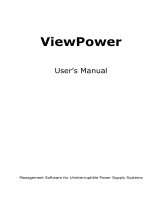Page is loading ...

ViewPower Pro
Soware
User & Installaon Manual
www.xpcc.com | © 2016 Xtreme Power Conversion Corporaon. All rights reserved. (Rev 8/12/16)

Xtreme Power Conversion Corporaon
ViewPower Pro User’s Manual
Page 2
Soware
Table of Contents
ViewPower Pro Overview.............................................................................3
Introducon.....................................................................................................................................3
Structure..........................................................................................................................................3
Features...........................................................................................................................................3
ViewPower Pro Install and Uninstall.............................................................4
System Requirement.......................................................................................................................4
Soware Install................................................................................................................................4
Soware Uninstall...........................................................................................................................9
Service Tray Applicaon...............................................................................9
Start Monitor...................................................................................................................................9
Stop Monitor....................................................................................................................................9
SNMP Manager..............................................................................................................................10
Conguraon.................................................................................................................................21
Hps..............................................................................................................................................22
Soware Update............................................................................................................................23
Open Monitor................................................................................................................................24
Exit................................................................................................................................................ 25
ViewPower Pro GUI....................................................................................25
ViewPower Pro Menu................................................................................ 25
Conguraon.................................................................................................................................25
Schedule........................................................................................................................................34
View.............................................................................................................................................. 36
Format...........................................................................................................................................48
Language........................................................................................................................................48
Help...............................................................................................................................................48

Xtreme Power Conversion Corporaon
ViewPower Pro User’s Manual
Page 3
Soware
ViewPower Pro Overview
Introducon
ViewPower Pro is an advanced UPS management soware which is perfect for home users and enterprises. It can
monitor and manage from one to mulple UPSs in a networked environment including LAN, INTERNET and RS485
based networks. Integrated with Shutdown Wizard, it can not only prevent data loss from power outage and safely
shutdown systems, but also store programming data and scheduled shut down UPSs. All UPS working data and
event records can be kept in local database system.
Structure
ViewPower Pro includes monitor service, WEB service and tray service.
• Monitor service: It is the core of ViewPower Pro soware. Monitor service automacally nd UPSs in the
networks, store UPS working data and event informaon. It will communicate with UPS, record events,
nofy users with events, and execute command according to the users’ request.
• WEB service: It oers Hp or Hps service for local or remote users. Users can manage and monitor UPSs
for real me status, informaon and modify UPS seng parameters via browser such as IE and Firefox.
• Tray service: It is management tool for ViewPower Pro soware. It includes start monitor, stop monitor,
SNMP manager and so on.
Features
• Centralized control and monitor up to 1000 UPSs via SNMP or Modbus networks.
• Oers WEB service to allow remote monitoring service via Intranet or Internet.
• Oers quick overview for UPS monitoring in Text and Graphic view.
• Oers user customized background picture for graphic view with simple drag and drop.

Xtreme Power Conversion Corporaon
ViewPower Pro User’s Manual
Page 4
Soware
• Scheduled UPS on/o, baery test, and scheduled wake on LAN programs.
ViewPower Pro Install and Uninstall
System Requirement
• 1 GB physical memory at least (2 GB is recommended)
• 2 GB hard disk space at least
• Administrator authority is required
• More than 16 bit colors and 800 x 600 or above resoluon display is recommended
• TCP/IP protocol must be installed for network management
• Plaorms supported by soware are listed below:
» Windows 2000
» Windows XP/2003/Vista/2008 (32 bit & x64 bit)
» Windows 7 (32 bit & x64 bit)
» Windows SBS 2011
» Linux RedHat 8, 9
» Linux RedHat Enterprise AS3, AS5, AS6 (32 bit)
» Linux RedHat Enterprise AS6 (64 bit)
» Linux RedHat Enterprise 5.2 (32 bit & 64 bit)
» Linux SUSE 10 (32 bit & 64 bit)
» Linux Cent OS 5.4 (32 bit)
» Linux Ubuntu 8.X, 9.X, 10.X (32 bit)
» Linux Ubuntu 10.X (64 bit)
» Linux Ubuntu 12.04 (32 bit & 64 bit)
» Linux Fedora 5
» Linux OpenSUSE 11.2 (32 bit & 64 bit)
» Linux Debian 5.x, 6.x (32 bit)
» Linux Debian 6.x (64 bit)
» Mac OS 10.6 (x64 bit)
» Mac OS 10.7 (x64 bit)
» olaris 10 for x86 (32 bit)
Soware Install
Step 1
Insert the soware CD into CD ROM. Installaon menu will be automacally displayed, or you can run autorun.exe
to start the installaon in CD directory.

Xtreme Power Conversion Corporaon
ViewPower Pro User’s Manual
Page 5
Soware
Step 2
It will show the following screen. Then click “ViewPower Pro” buon to start the installaon.
Step 3
Aer clicking install, it will display the installaon in process.
Step 4
Choose wanted language and click “OK”.

Xtreme Power Conversion Corporaon
ViewPower Pro User’s Manual
Page 6
Soware
Step 5
Click “Next” to proceed to the next screen.
Step 6
Click “Choose” buon to change the default folder. Aer choosing the installed folder, click “Next” buon.

Xtreme Power Conversion Corporaon
ViewPower Pro User’s Manual
Page 7
Soware
Step 7
Choose the shortcut folder and click “Next” buon.
Step 8
It will display the soware summary before installaon. Click “Install” buon to start the installaon.

Xtreme Power Conversion Corporaon
ViewPower Pro User’s Manual
Page 8
Soware
Step 9
Click “Done” buon to conrm the installaon completely.
Note: Please uninstall the previous version before install the new version soware. If detecng installed View
Power Pro during installaon, it will remind users to uninstall old version rst.

Xtreme Power Conversion Corporaon
ViewPower Pro User’s Manual
Page 9
Soware
Soware Uninstall
Please choose Start>>All Programs>>ViewPower Pro>>Uninstall. Then follow the on screen instrucon to uninstall
the soware. Before uninstall soware, you must stop all soware programs rst and then log in as “Administra
tor”! Otherwise, it can’t be uninstalled completely.
Service Tray Applicaon
The Installer will leave a shortcut icon on your desktop. Simply click the shortcut. Then it will start the soware and
display an orange plug icon located in taskbar. To launch the GUI, double click the plug icon or choose “Open Moni
tor” by clicking right buon of the mouse. Refer to below diagram. Or, use the Start Menu method; Start>>All
Programs>>ViewPower Pro>>ViewPower Pro.
ViewPower Pro icon
Start Monitor
This soware will be automacally acvated when installing it as service applicaon. At this me, users can remote
monitor UPSs through web browser even though users do not login in operaon system.
If service applicaon can not be registered successfully, when starng up tray service, it will automacally acvate
monitoring applicaon. If it’s failed or stopped manually, simply click “Start Monitor” to acvate it. “Start Moni
tor” will check if monitoring applicaon is registered as service applicaon. If it’s successfully, this soware will
be acvated from service mode. If not, this soware will be acvated as monitoring mode. Users can idenfy the
applicaon mode from tray icon as below:
• Monitoring applicaon is not acvated successfully:
• Monitoring applicaon is acvated as service mode:
• Monitoring applicaon is acvated as monitoring mode:
Stop Monitor
Click “Stop Monitor” to stop monitoring applicaon.

Xtreme Power Conversion Corporaon
ViewPower Pro User’s Manual
Page 10
Soware
SNMP Manager
SNMP Manager is a plug in ulity for ViewPower Pro to search and operate all SNMP devices in the LAN. Click the
“SNMP Manager” to access SNMP management tool. It has four secons as marked in the illustraon below:
A. Funcon menu oers tool set for seng SNMP devices.
B. SNMP device list can list down all SNMP devices with IP address.
C. Conguraon area includes IP sengs, online upgrade, password management, and stac trap address.
D. Output window displays all messages for operaons
SNMP Device List
The default value in window list would be current PC IP address. For example, if IP address of current PC is
“192.168.102.10”, it will display “192.168.102” in list when rst enabling SNMP Manager.
Default Conguraon
The SNMP web manager is default applied stac IP address as 192.168.102.230, default subnet mask as
255.255.255.0, and default gateway as 192.168.102.1. Users can modify IP address or apply DHCP mode
through web server of SNMP web pro card, SSH Client or SNMP Web Manager. Default password: 12345678.
Scan
You may enter specic IP address and then click “Scan” buon to search.
Add
Click “Add” buon and it will pop up a window to ask for entering specic IP address. Then, click “Apply” buon
to add IP address (Subnet).

Xtreme Power Conversion Corporaon
ViewPower Pro User’s Manual
Page 11
Soware
Delete
You may select IP address from the list and remove it by clicking “Del” buon.
SNMP Status
It will display SNNP status, 0 or 1, aer selecng IP from the IP list. If there is program inside of selected SNMP card,
the status becomes 1. If not, it will display 0. If no IP address is selected, it will display “ “ as default.

Xtreme Power Conversion Corporaon
ViewPower Pro User’s Manual
Page 12
Soware
Reset
If it is required to restart the IP addresses of devices, please select the checkbox of “SNMP reset enable” and click
“Reset” buon. Then, if login is conrmed, you can restart the device. Steps are as follows:
Step 1: Select IP address needed to restart IP from the list. Then, “SNMP reset enable” will become available to
select.
Step 2: Click checkbox of “SNMP reset enable”. Then, “Reset” buon will become available to click.

Xtreme Power Conversion Corporaon
ViewPower Pro User’s Manual
Page 13
Soware
Step 3: Click “Reset” buon and it will pop up a message to conrm this operaon.
Step 4: If “Yes” is selected, it’s requested to log in rst. If “No” is selected, it will stop this operaon.
Step 5: Enter the correct password and click “Login” buon. The target device will be restarted.
Note: If changing the MAC address of current device before reboot and the current device is applying DHCP (Au
tomacally obtain IP address) method, you need to manually click “Scan” buon to scan.

Xtreme Power Conversion Corporaon
ViewPower Pro User’s Manual
Page 14
Soware
Use system me
If “Use system me” is selected, the SNMP card will apply PC system me.
Funcon Menu
System
Login
It’s necessary to verify ID to remote access SNMP devices. The default password is “12345678”.
Step 1: Select System >> Login
Step 2: Enter default password and then click “Login” buon. Or click “Cancel” to cancel login.

Xtreme Power Conversion Corporaon
ViewPower Pro User’s Manual
Page 15
Soware
Logout
Clear all currently saved passwords.
Quit
Select “Quit” to exit SNMP Manager.
Sengs
Basic Info
User can manually enter basic informaon of SNMP cards such as UPS name, Address, and Note for vericaon.

Xtreme Power Conversion Corporaon
ViewPower Pro User’s Manual
Page 16
Soware
IP Seng
Part A: There are two methods to obtain IP address.
• Automacally obtain IP address (DHCP)
It will allow system to automacally obtain IP addresses. If there is no this kind of service provided in LAN, the
default IP will display as “192.168.102.230”, Subnet mask as “255.255.255.0” and default gateway as “0.0.0.0”.
Simply click “Apply” buon to apply this change.
• Use a stac IP address
It will allow users to enter stac IP address for SNMP devices. When entering IP address, Subnet mask, and
gateway address, simply click “Apply” buon to apply this change.
Part B: Enter the DNS and click “Apply” buon
Online upgrade

Xtreme Power Conversion Corporaon
ViewPower Pro User’s Manual
Page 17
Soware
There are three methods for online upgrade:
• Upgrade the selected devices: It will upgrade all SNMP devices listed in the IP list.
• Upgrade all un upgraded devices: It will only upgrade SNMP devices which are not using the latest version.
• Force to upgrade all devices: No maer what kinds of version are used for SNMP devices listed in the IP
list, it will upgrade to the latest version for all SNMP devices.
Step 1: select the FTP server IP address.
NOTE: If applying upgrade for SNMP Web Server in LAN, FTP server IP address will be IP address of current PC in
LAN. If applying upgrade for SNMP Web Server in specic networking, FTP server IP address will be IP address of
current PC in Internet.
Step 2: Click “Browse” buon to choose program le.
Step 3: Click “Upgrade” buon to execute upgrade acon.

Xtreme Power Conversion Corporaon
ViewPower Pro User’s Manual
Page 18
Soware
Step 4: When upgrade is complete, you may check the message in output window.
Note: If abnormal situaon occurs during upgrade process, the system will automacally re start the upgrade op
eraon. If this interrupon occurs ve mes, then, system will automacally stop this operaon. At this me,
please check if LAN is working well.

Xtreme Power Conversion Corporaon
ViewPower Pro User’s Manual
Page 19
Soware
System management
Part A: You can set SNMP protocol version for selected or all devices. Simply choose SNMP protocol version rst.
The default seng is V2. If choosing V3, it’s also necessary to set encrypt. Select devices to apply this seng.
• Select device: Set SNMP protocol version for selected SNMP devices from device list.
• Select all: Set SNMP protocol version for all SNMP devices from device list.
Then, click “Apply” buon to complete version seng.
Part B: You may modify single password for one SNMP device or all passwords for all SNMP devices. Please enter
original password, new password and re enter new password. Select devices to apply this seng.
• Select device: Choose to change password for selected SNMP device from device list.
• Select all: Choose to change passwords for all SNMP devices on the window list
Then, click “Apply” buon to change password.
Note: The length of password is 8~15 digits. If this change is applied for all SNMP devices, the password will be
consistent for all SNMP devices.
Stac trap address
You may congure two stac trap addresses and change trap port in SNMP Manager. The default trap port is 162.

Xtreme Power Conversion Corporaon
ViewPower Pro User’s Manual
Page 20
Soware
Note: This soware allows SNMP device to send trap messages to 2 stac trap addresses and 8 dynamic trap ad
dresses. It will default dene host computer with soware installed as a dynamic trap address. If communicaon
failure occurs between SNMP card and host computer for over 10 minutes, it will stop sending trap message.
Language
• SNMP Manager oers 12 languages:
• Chinese(Simplied)
• Chinese(Tradional)
• English
• German
• Italian
• Polish
• Portuguese
• Russian
• Spanish
• Turkish
• Ukrainian
• French
The default language seng is “English”.
/