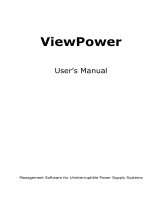3 Installing ViewPower Pro and Configuring the SNMP Card
ViewPower Pro is a UPS management application for managing and monitoring multiple
UPSs installed with SP100 SNMP Cards in a networked environment.
System Requirements
Make sure the computer you use to install ViewPower Pro meets the following system
requirements.
Supported
Operating Systems
Windows 2000 / XP / 2003 / Vista / 2008 (32-bit or 64-bit)
Linux RedHat Enterprise AS3, AS5, AS6 (32-bit)
Linux RedHat Enterprise AS6 (64-bit)
Linux RedHat Enterprise 5.2 (32-bit or 64-bit)
Linux SUSE 10 (32-bit or 64-bit)
Linux Cent OS 5.4 (32-bit)
Linux Ubuntu OS 8.X, 9.X, 10.X (32-bit)
Linux Ubuntu OS 10.X (64-bit)
Linux Ubuntu OS 12.04 (32-bit or 64-bit)
Linux Fedora 5
Linux OpenSUSE 11.2 (32-bit or 64-bit)
Linux Debian 5.x, 6.x (32-bit)
Linux Debian 6.x (64-bit)
Mac OS 10.6 (64-bit)
Mac OS 10.7 (64-bit)
Solaris 10 for x86 (32-bit)
RAM 1 GB at least (2 GB recommended)
Hard Disk 2 GB at least
Monitor 16-bit color, 800 x 600 or above
Protocol TCP/IP compliant
Execution Privilege
Administrator
Follow the steps below to install and configure ViewPower Pro:
3.1 Install ViewPower Pro.
(a) Go to the ATEN SP100’s official web page and click the Support and
Downloads tab.
(b) Download ViewPower Pro installer for a platform that your computer uses.
(c) Execute the installer and follow the on-screen instructions to install ViewPower
Pro. When the install is complete, a shortcut appears on your desktop.
3.2 Add the SP100 SNMP Card into ViewPower Pro using SNMP Manager, a plug-in utility
for searching and adding SNMP devices to ViewPower Pro.
(a) Double-click the ViewPower Pro icon to execute the program.
(b) In the system tray, right-click the ViewPower Pro icon and then select SNMP
Manager. The SNMP Manager window appears. By default, the IP address of the
computer, without the last number, appears as indicated.