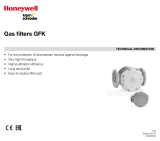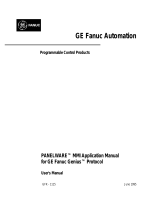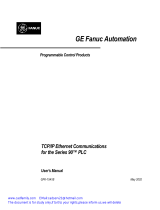Page is loading ...

GE Fanuc Automation
Programmable Control Products
Series 90 -70
I/O Link
Interface Module
GFK–0644A February 1993

GFL–002
Warnings, Cautions, and Notes
as Used in this Publication
Warning
Warning notices are used in this publication to emphasize that hazardous voltages,
currents, temperatures, or other conditions that could cause personal injury exist in this
equipment or may be associated with its use.
In situations where inattention could cause either personal injury or damage to
equipment, a Warning notice is used.
Caution
Caution notices are used where equipment might be damaged if care is not taken.
Note
Notes merely call attention to information that is especially significant to understanding
and operating the equipment.
This document is based on information available at the time of its publication. While
efforts have been made to be accurate, the information contained herein does not
purport to cover all details or variations in hardware or software, nor to provide for
every possible contingency in connection with installation, operation, or maintenance.
Features may be described herein which are not present in all hardware and software
systems. GE Fanuc Automation assumes no obligation of notice to holders of this
document with respect to changes subsequently made.
GE Fanuc Automation makes no representation or warranty, expressed, implied, or
statutory with respect to, and assumes no responsibility for the accuracy, completeness,
sufficiency, or usefulness of the information contained herein. No warranties of
merchantability or fitness for purpose shall apply.
The following are trademarks of GE Fanuc Automation North America, Inc.
Alarm Master CIMSTAR Helpmate PROMACRO Series Six
CIMPLICITY Field Control GEnet Logicmaster Series One
Series 90 CIMPLICITY 90–ADS Genius Modelmaster Series Three
VuMaster CIMPLICITY PowerTRAC Genius PowerTRAC ProLoop Series Five
Workmaster
Copyright 1993 GE Fanuc Automation North America, Inc.
All Rights Reserved

iii
GFK–0644A
Preface
Content of this Manual
This book is a reference to the features, operation, installation, and configuration of the
GE Fanuc Series 90 -70 I/O Link Interface Module (IC697BEM721).
Chapter 1. Introduction: Describes the functions and features of the Series 90-70 I/O
Link Interface Module.
Chapter 2. Installation: Includes basic setup procedures.
Chapter 3. Series 90-70 PLC Configuration: Shows how to add an I/O Link Interface
Module to the Series 90-70 PLC system.
Chapter 4. Series 90-70 PLC Programming: Explains how to configure, monitor, and
control the I/O Link Interface Module.
Related Publications
Logicmaster 90-70 Users’s Manual (GFK–0263). Reference manual for system operators
and others using the Logicmaster 90-70 software to program, configure, monitor, or
control a Series 90-70 PLC and/or a remote drop.
Power Mate Connection, Programming, Maintenance Manual (GFZ–61613). Reference
manual to setting up, programming, operating, and maintaining a Power Mate system.
Series Zero Connection Manuals. For 0 and 00-TC, TF, TTC, MC, MF, GCC, GSC, and PC
controls, the connection manual is GFK–61393. For 0-L and 00-L controls, the connection
manual is GFZ-61573.
Series Zero Operator Manuals. For 0 and 00-TC, TF, TTC, and GCC controls, the operator
manual is GFZ-61394. For 0 and 00-MC, MF, and GSC controls, the operator manual is
GFZ-61404. For 0-PC and 00-PC controls, the operator manual is GFZ-61594. For 0-L and
00-L controls, the operator manual is GFZ-61574.
Series 15 Connection Manual (GFZ-61213E).
Series 15 Operator/Programming Manual (GFZ-61213E).
Series 16 Connection Manual (GFZ-61874E).
Series 16 Operator Manuals. For the 16-MA control, the operator manual is GFZ-61874. For
16-TA and 16-TTA controls, the operator manual is GFZ-61804.
Series 16 Maintenance Manual (GFZ-61805).
We Welcome Your Comments and Suggestions
At GE Fanuc automation, we strive to produce quality technical documentation. After
you have used this manual, please take a few moments to complete and return the
Reader’s Comment Card located on the next page.
Jeanne Grimsby
senior technical writer

Contents
iv
GFK–0644A Series 90-70 I/O Link Interface Module User’s Manual - February 1993
Chapter 1 Introduction 1 . . . . . . . . . . . . . . . . . . . . . . . . . . . . . . . . . . . . . . . . . . . . . . .
System Overview 1 . . . . . . . . . . . . . . . . . . . . . . . . . . . . . . . . . . . . . . . . . . . . . . . . .
Application Software 3 . . . . . . . . . . . . . . . . . . . . . . . . . . . . . . . . . . . . . . . . . . . . . .
Module Description 4 . . . . . . . . . . . . . . . . . . . . . . . . . . . . . . . . . . . . . . . . . . . . . . .
Module Specifications 5 . . . . . . . . . . . . . . . . . . . . . . . . . . . . . . . . . . . . . . . . . . . . .
Cable Types for the I/O Link 6 . . . . . . . . . . . . . . . . . . . . . . . . . . . . . . . . . . . . . . . .
Optical Adapter 8 . . . . . . . . . . . . . . . . . . . . . . . . . . . . . . . . . . . . . . . . . . . . . . . . . .
Operation of the I/O Link 9 . . . . . . . . . . . . . . . . . . . . . . . . . . . . . . . . . . . . . . . . . .
Getting Started 14 . . . . . . . . . . . . . . . . . . . . . . . . . . . . . . . . . . . . . . . . . . . . . . . . . . .
Chapter 2 Installation 15 . . . . . . . . . . . . . . . . . . . . . . . . . . . . . . . . . . . . . . . . . . . . . . . .
Installing the I/O Link Interface Module in the Rack 15 . . . . . . . . . . . . . . . . . . .
Removing the I/O Link Interface Module from the Rack 16 . . . . . . . . . . . . . . .
Connecting the I/O Link Interface Module to Other Devices 17 . . . . . . . . . . . .
Serial Port Pin Assignments 18 . . . . . . . . . . . . . . . . . . . . . . . . . . . . . . . . . . . . . . . .
Optical Adapter Installation 20 . . . . . . . . . . . . . . . . . . . . . . . . . . . . . . . . . . . . . . . .
Chapter 3 Logicmaster 90-70 Configuration 21 . . . . . . . . . . . . . . . . . . . . . . . . . . . . .
Chapter 4 Programming Guide 23 . . . . . . . . . . . . . . . . . . . . . . . . . . . . . . . . . . . . . . . .
Overview 23 . . . . . . . . . . . . . . . . . . . . . . . . . . . . . . . . . . . . . . . . . . . . . . . . . . . . . . .
Selecting a Program Block 24 . . . . . . . . . . . . . . . . . . . . . . . . . . . . . . . . . . . . . . . . . .
Adding the Program Block Logic to an Application Program 24 . . . . . . . . . . . .
Calling the Program Block 25 . . . . . . . . . . . . . . . . . . . . . . . . . . . . . . . . . . . . . . . . .
Program (%P) References for the I/O Link Program Blocks 26 . . . . . . . . . . . . .
Global (%G) References for the I/O Link Program Blocks 27 . . . . . . . . . . . . . . .
Configuring I/O Links 28 . . . . . . . . . . . . . . . . . . . . . . . . . . . . . . . . . . . . . . . . . . . . .
Controlling the I/O Link Module 30 . . . . . . . . . . . . . . . . . . . . . . . . . . . . . . . . . . .
Monitoring Link Operation 32 . . . . . . . . . . . . . . . . . . . . . . . . . . . . . . . . . . . . . . . .

1
section level 1 1
figure bi level 1
table_big level 1
restart lowapp ARestart oddapp: ARestarts for autonumbers that do not restart in
each chapter. figure bi level 1, reset table_big level 1, reset chap_big level 1, reset1
Lowapp Alwbox restart evenap:A1app_big level 1, resetA figure_ap level 1, reset
table_ap level 1, reset figure level 1, reset Figure 1. table level 1, reset Table 1.
these restarts oddbox reset: 1evenbox reset: 1must be in the header frame of
chapter 1. a:ebx, l 1 resetA a:obx:l 1, resetA a:bigbx level 1 resetA a:ftr level 1 resetA
c:ebx, l 1 reset1 c:obx:l 1, reset1 c:bigbx level 1 reset1 c:ftr level 1 reset1
Reminders for autonumbers that need to be restarted manually (first instance will
always be 4) let_in level 1: A. B. C. letter level 1:A.B.C. num level 1: 1. 2. 3.
num_in level 1: 1. 2. 3. rom_in level 1: I. II. III. roman level 1: I. II. III. steps level 1:
1. 2. 3.
1
GFK-0644A
Chapter 1 Introduction
System Overview
The Series 90–70 I/O Link Interface Module (IC697BEM721) is used to interface a Series
90–70 PLC to GE Fanuc and Fanuc products which may also be placed on the
proprietary Fanuc I/O Link. The Fanuc I/O Link is a serial interface that provides
high–speed exchange of I/O data between a master device and up to 16 slaves.
a44979SERIES 90–70 PLC
FANUC
I/O LINK
(LINK #1)
POWER MATE POWER MATE
SLAVE 0 SLAVE 1
POWER MATE POWER MATE
SLAVE 1 SLAVE 2
POWER MATE
SLAVE 0
FANUC
I/O LINK
(LINK #2)
MASTER
MASTER
WORKMASTER II
PROGRAMMER
I/O LINK
I/O LINK
PS
BRM
PS
CPU
BTM
Up to four I/O Link Interface Modules can be installed in a Series 90–70 PLC. They can
be located in the CPU rack and in expansion racks. Each I/O Link Interface Module can
be used in either master or slave mode.
Two I/O Link Interface Modules are shown in the example system illustrated
above––one in the CPU rack and the other in an expansion rack. Each module is set up
as a master with its own I/O Link. In this example, both of the I/O Link Interface
Modules exchange data with Power Mate CNCs. Usually, when there are multiple I/O
Link Modules in the same PLC, they are on separate I/O Links as shown here. However,
it is possible to have more than one I/O Link Interface Module in the Series 90–70
connected to the same link, if that suits the needs of the application.

1
2 Series 90 -70 I/O Link Interface Module User’s Manual – February 1993
GFK-0644A
Master or Slave Operation
When used as a master, an I/O Link Interface Module can receive up to 1024 discrete
inputs from devices on the I/O Link, and send up to 1024 discrete outputs. Potential
slave devices include the Series 90–30 PLC and the Power Mate CNC.
When used as a slave, the Series 90–70 I/O Link Interface Module can receive up to 64
discrete inputs from the master, and send up to 64 discrete outputs. The master may be
another Series 90–70 PLC, a Series 15, Series 16, or Series 18 CNC, a Series 0 Model C
CNC, or an F–D Mate CNC. The Series 90–70 PLC and Series 0 CNC can be used as
either master or slave.
In the example system shown below, the Series 90–70 PLC shown at the top functions
as an area controller for three machine cells. The area controller has two I/O Link
Interface Modules, each of which operates as an I/O Link master.
I/O LINK
POWER MATE POWER MATE
a45002
SERIES 90–70 PLC
AREA CONTROLLER
CELL #3
I/O LINK
SERIES 0 CNC
I/O LINK
CELL #1
SERIES 0 CNC
CELL #2
I/O LINK
SERIES 90–70 PLC
SERIES 90–30 PLCSERIES 90–30 PLCSERIES 90–30 PLC
POWER MATE POWER MATE
I/O LINK
I/O LINK
I/O LINK
I/O LINK
I/O LINK
In this system, the left I/O Link from the area controller goes to cell 1, where a Series 0
CNC, two single–axis Power Mate CNCs, and a Series 90–30 PLC are the slaves. They
control the operations of a large machine and its auxiliary equipment. The right I/O Link
from the area controller goes to another Series 90–70 PLC. That PLC serves as a slave
on the link to the area controller, and as a master on two other links to smaller machine
cells. In cell 2, a Series 0 CNC and a Series 90–30 PLC are the slaves. In machine cell 3,
the slaves are a Series 90–30 PLC and two Power Mate CNCs.

1
3GFK–0644A Chapter 1 Introduction
Application Software
The Series 90–70 I/O Link Interface Module is provided with two application software
diskettes (catalog number IC641SWP708), a 3-inch and a 5-inch diskette. The content
of these diskettes is the same.
This application software can be used to integrate up to four I/O Link Interface Modules
into the PLC’s application program. There are three Program Blocks on a diskette. Each
will transfer I/O data between the module and the PLC, perform diagnostics functions,
and transfer application program commands to the module.
One Program Block is selected as being most appropriate for the application, and added
to the application program. Additional application program logic can be created to
perform the following functions:
1. To specify the number of I/O Link Interface Modules present in the PLC.
2. To specify, for each I/O Link Interface Module:
A. A rack and slot location in the Series 90–70 PLC.
B. Master or slave operation.
3. And, for each I/O Link Interface Module that will be a master:
A. To assign a data length and I/O addresses for each slave on its link.
B. To control operation of the link and monitor module and link status.
Chapter 4 explains how to select the best Program Block for your system, and how to
incorporate it in an application program.

1
4 Series 90 -70 I/O Link Interface Module User’s Manual – February 1993
GFK-0644A
Module Description
An I/O Link Interface Module occupies one module slot in a Series 90–70 PLC rack. It
can be installed in any rack, in any slot except rack 0 slot 1, which is reserved for the CPU
Module.
RESET
PUSHBUTTON
RS–422/485
CONNECTOR
RS–422/485
CONNECTOR
LINK CFG
LINK ACTIVE
MODULE OK
a45015
MODEL 70
BEM 721
MODULE OK
LINK ACTIVE
LINK CFG
ON OR BLIN K = OK
MODULE
IC697BEM721
LABEL
44A726758–125R01
MODULE FUNCTION
SERIES 90–70
SERIAL I/O LINK
INTERFACE
RS–422/485
SERIAL PORT
NOT
USED
RS–422/485
SERIAL PORT
NEXT
(JD1A)
PUSH TO RESET
I/O LINK
INTERFACE
: MASTER MODE
MODEL 70
BEM 721
MODULE OK
LINK ACTIVE
LINK CFG
ON OR BLIN K = OK
MODULE
IC697BEM721
LABEL
44A726758–126R01
MODULE FUNCTION
SERIES 90–70
SERIAL I/O LINK
INTERFACE
RS–422/485
SERIAL PORT
NEXT
(JD1A)
NOT
USED
RS–422/485
SERIAL PORT
PREVIOUS
(JD1A)
NEXT
(JD1A)
PUSH TO RESET
I/O LINK
INTERFACE
: MASTER MODE
: SLAVE MODE
LEDs
The I/O Link Interface Module has three LEDS that show its operating, configuration,
and communications status.
Module OK: indicates the module’s operating status.
Link Active: indicates the module’s communications status.
Link Cfg: indicates whether I/O Link configuration has occurred.

1
5GFK–0644A Chapter 1 Introduction
Reset Pushbutton
The Reset pushbutton provides a convenient means of reset if a failure occurs. If the
module is being used as a master, pushing the Reset button resets both the module and
operation of the link. The application program must be used to re–initialize the link. If
the module is being used as a slave and a fault has caused the module to stop operating,
pushing the Reset button resets the module while the rest of the link continues to
function.
Note
The Reset pushbutton should not be used if the link is operating
normally. Pressing Reset during normal operation causes the link to
stop operating. The diagnostic program logic interprets this as an
external link failure.
Serial Ports
The front of the module has two 20–pin, D connector, RS–422/485 serial ports. These
ports are used for connection to the I/O Link.
Module Specifications
Physical dimensions: 6.3in x 9.19in (160mm x 233mm).
Occupies single slot in Series 90–70 rack.
Module type: Series 90–70 PLC module, providing I/O Link commu-
nications with up to 16 slave devices in master mode.
Current requirement from +5–volt bus 1.0 Amp without Optical Adapter.
0.2 Amp per Optical Adapter.
LEDs: Module OK, I/O Link Active, I/O Link Configured
Pushbutton: Reset I/O Link
I/O Points:
In master mode
In slave mode
1024 inputs, 1024 outputs maximum
64 inputs, 64 outputs maximum
Environmental:
Operating temperature
Storage temperature
Humidity
Vibration and shock
0ºC to +60ºC (32ºF to +140ºF)
–40ºC to +85ºC (–40ºF to +185ºF)
5% to 95% (non–condensing)
3.5mm displacement 5–9Hz
1 G 10–200Hz
15G for 11mS duration
RS–422/485 Serial Ports: 1.5 MHz transmission rate.

1
6 Series 90 -70 I/O Link Interface Module User’s Manual – February 1993
GFK-0644A
Cable Types for the I/O Link
The following cables and connectors can be used to complete the I/O Link between
devices.
Item Catalog Number Vendor Description
Cable A03B–0807–K801 GE Fanuc 5 meter length with connectors on both ends.
Connects between master and slave device, or
between two slave devices.
Cable A03B–0807–K802 GE Fanuc 10 meter length with connectors on both ends.
Connects between master and slave device, or
between two slave devices.
Cable AMW 2076 OKI
Electric
Cable
10–pair shielded cable without connectors, for
making custom–length cable. Connects
between master and slave device, or between
two slave devices.
Connector A02B–0120–K301 GE Fanuc 20–pin connector with solder lug. Consists of
the two following parts.
Connector PCR–E20FS Honda 20–pin female connector with solder lug.
PRC–V20L Honda Connector cover.
Cable A03B–0807–K803 GE Fanuc 1 meter length with connectors on both ends.
Connects between master or slave and Optical
Adapter. This cable can only be used with an
Optical Adapter; do not use it for master/slave
or slave/slave connections.
Optical
Adapter
A138–154–B001 GE Fanuc Required for optical fiber cable.
Cable A66L–6001–009 GE Fanuc Optical fiber cable for use with Optical
Adapter.
” #L10R03
” #L15R03
” #L20R03
” #L30R03
” #L40R03
” #L50R03
” #L60R03
” #L80R03
” #L90R03
” #L100R03
10m
15m
20m
30m
40m
50m
60m
80m
90m
100m

1
7GFK–0644A Chapter 1 Introduction
Cable Lengths on the I/O Link
The maximum distance between the master and the first slave, and between successive
slaves, depends on whether electrical or optical cable is used.
The maximum length of an electrical cable link is 10 meters (33 feet).
The maximum length of an optical fiber cable is 100 meters (330 feet).
Electrical and optical cables can be used in the same I/O Link.
SLAVE
0
OPTICAL FIBER CABLE
SLAVE
0
MASTER
a45006
10m
SLAVE
1
OPTICAL ADAPTER
10m
1m
100m
OPTICAL ADAPTER
SLAVE
2
1m
SLAVE
3
SLAVE
15
10m

1
8 Series 90 -70 I/O Link Interface Module User’s Manual – February 1993
GFK-0644A
Optical Adapter
An Optical Adapter (A138–154–B001) can be used to interface the electrical cable of the
I/O Link with optical cable.
a45007
ELECTRICAL
CONNECTOR
JD1
OPTICAL
CONNECTOR
COP1
Use pairs of adapters in applications where:
distances of up to 100 meters (330 feet) are required between any two devices on the
I/O Link.
the I/O Link runs between different cabinets, and it is not possible to connect the
cabinets with a wire of 5.5mm
2
or thicker.
excessive electromagnetic noise may affect the cable. This includes noise from
machinery such as a welding machine, and noise–generating cable such as power
cable that runs for long distances with the I/O Link cable.

1
9GFK–0644A Chapter 1 Introduction
Operation of the I/O Link
The I/O Link consists of a full duplex communications channel. Physically, the link
consists of two twisted pairs of wire and a signal ground conductor. These wires are
contained in a cable that has an over–all shield. Signals are of the differential type and a
wire pair is used for each signal. Signal levels are compatible with specification EIA
RS–422/RS–485. The signal baud rate is 1.5 Mbaud maximum.
Input and Output Data
The master on an I/O Link can send 1024 outputs and receive up to 1024 inputs from
slave devices. A slave can send and receive either 32 or 64 inputs and outputs. For each
link device, inputs and outputs have the same meaning:
Input Data is data received from the link.
Output Data is data sent to the link.
So the same set of data is considered output data by the device that sends it and input
data by the device that receives it.
MASTER
INPUTS
a45008
OUTPUTS
SLAVE
INPUTS
OUTPUTS
For each Series 90–70 I/O Link Interface Module used as a master, %I and %Q
references and data lengths for each slave are assigned within the application Program
Block, using Logicmaster 90. Instructions for doing this are given in chapter 4. For other
types of devices on the link, references and data lengths are assigned differently. For
details on how a specific type of device handles its I/O Link data, you should refer to the
User’s Manual for that device.

1
10 Series 90 -70 I/O Link Interface Module User’s Manual – February 1993
GFK-0644A
Data Sent by the Master
The master sends output data for all slave devices together. If a Series 90–70 PLC is the
master on an I/O Link, it simply places the data to be sent into the %Q output references
assigned to the I/O Link Interface Module.
Slaves receive the data in order of their positions on the link. Each slave in turn reads
out its configured amount of data, and passes the remainder on to the next slave. To a
slave, data received from the master is input data. If a Series 90–70 PLC is a slave, it
obtains the data received from the master by reading the %I input references assigned to
the I/O Link Interface Module.
a45009
MASTER
SLAVE
1
INPUTS
OUTPUTS 1
OUTPUTS
OUTPUTS
OUTPUTS
OUTPUTS
OUTPUTS
2
3
2
3
3
SLAVE
2
INPUTS
SLAVE
3
INPUTS
Data Returned by Slaves
The master continuously reads the output data from each slave. If a Series 90–70 PLC is
a slave, it provides this data by placing it into the %Q references configured for the I/O
Link Interface Module. If a Series 90–70 PLC is the master, it reads the data from the %I
references assigned to the I/O Link Interface Module.
a45004
MASTER
INPUTS
SLAVE
1
SLAVE
2
SLAVE
3
MASTER
SLAVE
1
SLAVE
2
SLAVE
3
OUTPUTS
The master identifies each set of data it receives with respect to the slave’s position on
the link. To the master, data received from slaves is input data.

1
11GFK–0644A Chapter 1 Introduction
Inputs and Outputs Hold Last State
The inputs and outputs of the I/O Link Interface Module will hold their last states if one of
the following events occurs:
the link is broken.
the master resets.
the slave resets.
the Series 90-70 PLC is put into STOP mode.
the Series 90-70 PLC is powered-down.
When the disruption is corrected, the module initializes all inputs and outputs to zero,
then quickly resets them to their actual states.

1
12 Series 90 -70 I/O Link Interface Module User’s Manual – February 1993
GFK-0644A
Faults on the I/O Link
A. The Series 90–30 PLC, Series 90–70 PLC, and Power Mate CNC without a separate
encoder port handle faults as described below. The following information applies
only if there are no other types of devices on the link.
If one of the following faults occurs, communications stop at the fault location. If
there are prior devices on the link, they are still able to transfer data with the master.
If there are subsequent devices on the link, however, they cannot.
Power is removed from any device.
There is a fault in the I/O Link cable such as an open or shorted wire.
A module fault, software fault, or hardware fault occurs in the master or slave.
MASTER
DATA
SLAVE
2
SLAVE
3
POWER
REMOVED
HERE
a45010
SLAVE
1
If the master is a Series 90–70 PLC and one of the following faults occurs,
communications continue on the rest of the link.
A slave has been set up for the wrong amount of data.
A Series 90–30 slave is in Stop mode.
The sequence of slaves on the link is not the same as the sequence expected by
the master.
MASTER
DATA
SLAVE
1
SLAVE
2
SLAVE
3
PLACED
IN STOP
MODE
a45011
B. If the link is connected to any other type of device, including a Power Mate CNC
that has a separate encoder port, a fault on any device causes the entire link to shut
down as a safety precaution. If that happens, follow this procedure to restore link
operation.
1. Correct the condition that caused the fault.
2. With the master inactive on the link, clear system errors by power cycling each
CNC slave (turn power off, then on again).
3. Cycle power to each Series 90–30 I/O Link module, to clear the Logicmaster
fault table.
4. Reset the I/O link from the master.

1
13GFK–0644A Chapter 1 Introduction
Diagnostics
The application Program Block automatically provides the Series 90–70 PLC with
diagnostic information about the I/O Link Interface Module, and about link operation if
the module is operating as a master. The diagnostic information is placed into %P
references assigned to that I/O Link Interface Module. Additional program logic can be
created to read these %P references for monitoring the following:
Whether an invalid configuration has been provided during link initialization. The
link will not operate until a valid configuration has been supplied.
Whether the I/O Link Module is operating properly.
Whether input data is being received.
Whether a link fault has occurred.
Chapter 4 explains how to add these diagnostics to an application program.
Link Control
In addition, the Program Block automatically reads other %P references in the Series
90–70 PLC to receive commands from the application program. These %P references
can be used to instruct the I/O Link Interface Module to do the following:
Operate as a master or a slave.
Disable or enable the input and/or output update between the master and slave(s).
Start or restart link operation.
Reset or stop link operation.
Use of these program references is also explained in chapter 4.

1
14 Series 90 -70 I/O Link Interface Module User’s Manual – February 1993
GFK-0644A
Getting Started
To install and configure a Series 90–70 I/O Link Interface Module, follow these basic
steps:
1. Install the module and complete the I/O Link
Follow the instructions in chapter 2 to install the Series 90–70 I/O Link Module.
After installing the other devices on the link (as instructed in their individual User’s
Manuals), complete the I/O Link cabling. This is also described in chapter 2.
2. Add the I/O Link Module to the Series 90–70 PLC Configuration
Follow the instructions in chapter 3 to complete the Logicmaster 90 configuration
screen for an I/O Link Interface Module.
3. Select and install an application Program Block from the diskette
Chapter 4 explains how to choose the most appropriate Program Block from an
application diskette, and how to add it to a Program Folder.
4. Complete the program logic for the I/O Link Module
This is also explained in chapter 4.

2
section level 1 1
figure bi level 1
table_big level 1
15
GFK-0644A
Chapter 2 Installation
This chapter tells how to install an I/O Link Interface Module, and how to complete the
I/O Link that joins the module to other devices.
Installing the I/O Link Interface Module in the Rack
The I/O Link Interface Module must not be located to the left of any board that
generates interrupts (such as a PCM, Genius Bus Controller, Analog, GEnet LAN, or
Ethernet module).
Caution
Rack power MUST be OFF when installing or removing the I/O Link
Module.
1. Grasp the module firmly with your hand and insert it into the card guide.
2. Align the module’s printed circuit board with the connector on the rack backplane
and slide it towards the connector until it has started to seat.
3. Place one thumb on the left side of the top plastic flange and the other thumb on the
left side of the bottom plastic flange. Push the board into the connector until the top
and bottom latches click onto the rack rails.
4. Visually inspect the board to be sure it has seated properly.
Caution
Make sure no exposed wiring touches any conductive material. Such
contact could damage the module, and other units to which it is
connected.

2
16 Series 90 -70 I/O Link Interface Module User’s Manual – February 1993
GFK-0644A
5. A CPU module must be present in rack 0 slot 1 before applying power to the I/O Link
Interface Module. Turn on power, and observe the LEDs.
LED Name LED Status Indication
Module OK On The I/O Link Interface Module has passed its powerup
diagnostics and the hardware is operating properly.
OFF The module has failed a diagnostic test, or a run–time failure
has been detected.
Link Active On The module is communicating with the I/O Link.
OFF A failure has occurred with the I/O Link, and
communications are not possible.
Link Cfg ON I/O Link configuration has occurred, and the module is ready
to communicate.
OFF The module has not been configured for link operation.
Note
If a CPU is powered up for the first time after being received from the
factory (or for the first time after its configuration has been cleared or its
battery has been removed), and there is an I/O Link Interface Module
present in one of the racks of the PLC, a “Loss of Module” diagnostic is
generated in the PLC.
To proceed, clear the fault and download a configuration to the CPU.
See chapter 3 for configuration instructions. Once the CPU has been
configured, the “Loss of Module” diagnostic will only occur if the
module subsequently fails or is removed.
Removing the I/O Link Interface Module from the Rack
1. Remove power from the rack.
2. Squeeze the rack clips on the back of the cover to disengage the clips from the rack
rail.
3. Pull the module firmly to remove it from the backplane connector.
4. Slide the board along the card guide and remove it from the rack. Avoid contact with
neighboring boards and wiring.
/