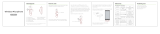低于3.3V电压(15分钟内自动关机)
低于3.3V电压(15分钟内自动关机)
Foreword
Dear user:
Thank you for choosing our V4 wireless camera microphone. In order to better understand
the use of this product, it is recommended that you read this manual
carefully before use.
If you have any questions or any valuable suggestions, please call our
service hotline 400 6828 333 or scan the Wechat QR code to follow
our official account of TAKSTAR to contact us.
Features
Original lightning connector, no more worry about IOS ecosystem, and safe to use.
Three-in-one universal receiver, lavalier design, compact and convenient. Compatible
with cameras and mobile phones and others.
2.4G wireless transmission technology, stable transmission distance can be up to 120M.
Real-time monitoring, free switching of three volume levels.
Three noise reduction modes can be switched freely, to meet accurate pickup in any
complex environment.
Support TF card local audio storage, no more worry about file loss.
The microphone can be used as a recording pen alone, and the recording can be saved
synchronously anytime and anywhere in any environment.
Microphone and receiver with 3.5 mm cable which is used for camera can last 12 hours
continuous interviews
Equipped with a charging case, the transmitter and receiver are more convenient to
store and charge; interviews.
The charging case has a large battery of 1000mAh that can be recharged, which is the
first choice for travel and make a Live.
Applications
Live, Vlog, Video-shooting, Interview and others.
Packing List
Charging case(one mic and one receiver) 1PCS
Microphone transmitter 1PCS
3 in 1 Receiver 1PCS
Audio cable 1PCS
Charging cable 1PCS
Wind-proof 1PCS
Earphone 1PCS
User manual 1PCS
Specifications
Charging case
Battery capacity: 1000 mAh
Input voltage: DC 4.8V~5.4V
Battery: 230mAh
Working time: 12 hrs
Charging time : about 80 mins
Weight: about 14g
Battery: 230mAh
Working time: 12 hrs
Charging time : about 80 mins
Weight: about 18.7g
S/N Ratio: 64 dB
Charging time: 90 mins
Weight: about 85.6g
Recharge times: recharge 3 times for microphone and receiver
Microphone specification
Frequency: 2.4GHz
Latency: 25 ms
Frequency response range: 20-20KHz
DC: 4.8~5.4V
Sensitivity: -26 dBFS
Microphone size: 47.1*15.04*15.61mm
Charging case size: 47.5*13.47*7.95mm
Receiver specification
Frequency: 2.4GHz
Latency: 25 ms
Frequency response range: 20-20KHz
DC: 4.8~5.4V
Microphone size: 47.5*13.47*7.95mm
Note: The above data is obtained from the TAKSATR laboratory which has the final interpretation right!
2.Type-C charging port
3.Lightning receiver
1.Charging case indicator light 7.Volume/noise key
8.Indicator light on the receiver
9.3.5mm monitoring port
10.TF memory card slot
11.Mute key
12.Indicator light on the microphone
4.3.5 mm adapter cable port
5.Type-C receiver
6.Power /reset button
Microphone transmitter functions
No. State Operation Light
Functions
Power on
Power off
Paired
1.Open the charging case and take out the microphone
2.Click the power button
1.Open the charging case and take out the receiver
2.Click the power button
1.Put it in the charging case and close the cover
2.Press power button for 3 secs
No pairing object
Connection succeeded
Three-click the power button within 10 secs after power on
1.Put it in the charging case and close the cover
2.Press power button for 3 secs
Green light for one second
Green light for one second
Charging with Type-C cable
Open the case/indicator light:74%-36%
Open the case/indicator light:100%-75%
Open the case/indicator light:35%-13%
Charging: red light is always on
Fully charged: the light is off
Green light is on for 10 secs
Blue light is on for 10 secs
Red light flashes
Charging: the blue light flashes
Fully charged: blue light off
Charging: Green light flashes
Fully charged: Green light is off
Charging: Green and blue light flashes
alternately in turn
Fully charged: lights is off
Charge the case
Charge the transmitter Put the transmitter in the case and close the cover
Put the receiver in the case and close the cover
Put the transmitter and receiver
Charge the receiver
Charge multiple device
Battery level indicator
of charging case
Green light flashes slowly
Green light is always on
Mute: the blue light is always on
Pick-up: Green light is always on
Charging: green light flashes
Fully charged: green light off
Red and green light flashes quickly
Green light flashes slowly
Volume level switch Click the volume key
Noise reduction level
switch Double click the noise key
Green light is always on
Mute: the blue light is always on
Pick-up: Green light is always on
Charging: Blue light flashes
Fully charged: Blue light off
Red light flashes quickly
Red and green light flashes quickly
Search for pairing
Connection succeeded
Mute: stop recording
Pick-up: start recording
Put it in the charging case and close the cover
Below 3.3 V voltageauto power o ff within 15 mins
Light offBelow 3.3V or no connection for over 10 minutes
No pairing object
Clear pairing/re-pairing Three-click the power button within 10 secs after power on
Mute/pick-up
Charging
Low power
Automatic power-off
Green light is always on
After the connection is successful, it will automatically
enter the TF card recording mode.
TF card automatic
Recording
Blue light flashes slowly when recording
and green light flashes slowly when
stopping recording
Click the power button to switch to start recording /
stop recording (auto save the file)
Use the microphone as
a recorder alone
no pair with receiver
Blue light is always on
Blue light is always on
Recording fails
Recording fails
when the microphone
has no TF card
The microphone has a
TF card but the TF card
is damaged
Click the power button to switch mute/pick-up
Receiver functions
No. State Operation Light
Power on
Power off
Paired
Search for pairing
Clear pairing/re-pairing
Mute/pick-up
Charging
Low power
Automatic power-off Below 3.3V or no connection for over 10 minutes
Below 3.3 V voltageauto power o ff within 15 mins
Put it in the charging case and close the cover
Pick-up: start recording
Mute: stop recording
Click the power button to switch mute/pick-up
Light off
Red light flashes quickly
No. State Operation Light
The three levels are cycled in turn
The prompt tone are as follows:
"Beep" (Level 1)
"Beep" "Beep" (Level 2)
"Beep" "Beep" "Beep" (Level 3)
The indicator lights are as follows:
Red light flashes once (level 1)
Red light flashes twice (level 2)
Red light flashes three times (level 3)
The three levels are cycled in turn
The prompt tone are as follows:
"Dong" (Level 1)
"Dong Dong" (Level 2)
"Dong Dong Dong" (Level 3)
The indicator lights are as follows:
Green light flashes once (level 1)
Green light flashes twice ( level 2)
Green light flashes three times (level 3)
No. State Operation Light
Charging case specification
Note: The TF card will automatically save a new recording file every time. When the capacity of the memory
card is full, the oldest recording file will be automatically deleted.
Connection instruction
After taking out the device, the indicator lights of the microphones on the receiver and
transmitter are always green, it is paired successful.
See as below picture
Plug the 3.5mm cable into the receiver and the 3.5mm hole of the camera respectively, the
green light of the receiver is always on, and the microphone can be used to pick up sound.
Before installing to the camera, use the receiver’s back clip to clip on the camera shoe and
then fix.
Align the plastic buckle of the wool cover with the groove of the transmitter , insert it and
then rotate 90° clockwise to fix it.
Green light is always on
Green light is always on
Mobile phone connection instruction
Plug the Lightning receiver/Type-C receiver into the Lightning port/Type-C port of the
mobile phone, and the green light of the receiver is always on, and the microphone
can be used to pick up sound.
Camera connection instructions
Green light is always on
3.5mm cable
Windows Notebook Operation
Turn on the receiver and connect the TPYE-C port to the TPYE-C jack of the computer, or
insert the 3.5 adapter cable to the audio input jack, click the "Speaker" icon at the bottom
right of the computer, and then open the sound settings, "Sound" setting option and then
click the bottom of the page to select "Voice Input" option, select the corresponding
"Microphone" option to confirm.
Turn on the receiver, plug in the 3.5mm adapter cable to the audio input port of the host
computer, click the "Speaker" icon at the bottom right of the computer, and then open the
sound settings, the "Sound" setting option, and then click the "Sound Input" option at the
bottom of the page, and select the corresponding "Microphone" option to confirm.
Turn on the receiver and connect the TPYE-C port to the TPYE-C socket of the MacBook.
On the MacBook, select the "Settings" option, then click the "Sound" , then select the
"Sound output" option, click to select "Speaker", and then confirm; then select the
"Sound input" option, click to select "Microphone -Wireless microphone"
Click Confirm to use.
Desktop Windows operation
MacBook operation
Instructions for installing the receiver to the camera
Wool cover installation instruction
Label Meanings
Rotate 90°clockwiseInsert down
According to the test results obtained based on RL2004/108/EG (Electro magnetic
Compatibility Directive) and RL2006/95/EG (Low Voltage Directive), this product
complies with the limits specified in the European Community EMC (Electromagnetic
Compatibility) Directive, an integration of relevant laws from its member states.
Changes or modifications not expressly approved by the party responsible for compliance
could void the user's authority to operate the equipment. This device complies with Part
15 of the FCC Rules. Operation is subject to the following two conditions:
NOTE: This equipment has been tested and found to comply with the limits for a
Class B digital device, pursuant to part 15 of the FCC Rules. These limits are
designed to provide reasonable protection against harmful interference in a residential
installation. This equipment generates uses and can radiate radio frequency energy and,
if not installed and used in accordance with the instructions, may cause harmful interference
to radio communications. However, there is no guarantee that interference will not occur in
a particular installation. If this equipment does cause harmful interference to radio or
television reception, which can be determined by turning the equipment off and on, the user
is encouraged to try to correct the interference by one or more of the following measures:
- Reorient or relocate the receiving antenna.
- Increase the separation between the equipment and receiver.
-Connect the equipment into an outlet on a circuit different from that to which the
receiver is connected.
-Consult the dealer or an experienced radio/TV technician for help
This symbol indicates that,according to WEEE (Waste of Electrical and Electronic
Equipment)Directive(2012/19/EU)and national laws, this type of waste should not
be discarded along with your household waste,as it contains potentially hazardous
substances that may pose a negative impact on the environment and human health.
It should be handed over to an authorized WEEE collection facility for recovery and recycle.
Herewith you will be helping effective utilization of natural resources.For more information
on disposal of WEEE products, please contact your local municipality, waste management
bureau or household waste disposal service.
(1) this device may not cause harmful interference, and
(2) this device must accept any interference received, including interference that may
cause undesired operation.
Safety Instructions
To avoid electric shock, overheat, fire, radiation, explosion, mechanical risk and injury or
property loss due to improper use,please read and observe the following items before use:
1.Please check if the power of the connected equipment matches with that of this product
before operation.Adjust the volume to proper level during operation.Do not operate at
over-power or high-volume level for extended time to avoid product malfunction or
hearing impairment.
2. If there is any abnormality during use (e.g., smoke,strange odor),please kill the power
switch and unplug from power source, then send the product to the local dealer for repair.
3.Keep this product and its accessories in a dry and ventilated area.Do not store in a humid
or dusty area for extended time.Keep away from fire, rain, liquid intrusion,bumping,
throwing,vibrating,or from blocking any ventilation openings, to prevent malfunction.
4.Please abide by safety rules during operation.Do not use the product in places prohibited
by laws or regulations to avoid accident.
5.Do not disassemble or repair the product by yourself to avoid injury. If you have any
questions or require any services, please contact our local dealer.
About This Manual
This manual contains up-to-date technical specifications as of printing.However specifications
contained herein may not conform to your particular product since Takstar is constantly
improving its products.For the latest version/more information please visit our website:
https://www.takstar.com/.
Specifications, devices or accessories available may vary from region to region.If you have
any questions,please contact our local dealer.
Take OPPO A72 model as an example
Settings
Search
Your ColorOS,your styte
Manage HeyTap cloud, Find my Phone, sign-in
devices, and more
User 01641280831
Airplane mode
SIM card & mobile data
Wi-Fi
Bluetooth Not connected
WM-GC
Additional settings
Storage
Date & time
Keyboard & input method
Screenshot
Screen recording
Task management at present
Reset Phone
Back up & restore
Google
OTG connection
Automatically turn o when not in use f or 10 minutes.
Step 1:
Enter the setting page
Step 2:
Enter other setting
Step 3:
Click ti connect
Turn on OTG (only for Android system)
V 4说明书
材质:80g书纸
尺寸:142*98mm
装钉方式:骑马钉
三合一接收器
耳机
防风毛套
1对
Address: Dinggang, No.5 Team, Xialiao Village,
Longxi Town, Boluo County, Huizhou City,
Guangdong, China
地址:广东省惠州市博罗县龙溪镇下寮村第五组位于顶岗