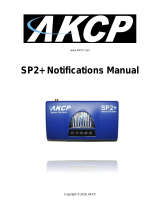Battery Monitoring Sensor Manual
- 15 -
If the Amperage reading isn’t correct, you can use the Calibrate button and follow the instructions to
recalibrate:
Note: the sensor arrives pre-calibrated from the factory, so usually this is not necessary.
Current calibration process:
• Make sure you don't have current going through the CT.
• Click "Calibrate" in the dialog window and wait about 10 seconds.
• Re-enable the current load and measure if it displays correctly.
Important note: if you’re observing reading fluctuation, slight variations can be considered normal.
For example a 3A variation on the 1500A CT (0.2%) follows the variation of the ambient temperature
(5C).
The CT specs an output drift of +/-0.5mV per degree Celsius, so a 5C variation could induce a drift of
+/-2.5mV, which for the 1500A CT would correspond to +/-3.5A variation.
The same temperature drift has much less impact on the 50A CT because the same output variation
would corresponds to a drift of 0.15A