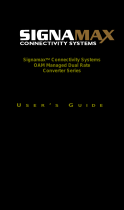Page is loading ...

www.signamax.com
IP PDU Installation Manual

TABLE OF CONTENTS
SIGNAMAX IP-PDU.....................................................................................................................................
WARRANTY AND SERVICE INSTRUCTIONS ...............................................................................................
Unboxing Control..............................................................................................................................
Unboxing Control..............................................................................................................................
International Electrical Symbols......................................................................................................
Terms of Use.......................................................................................................................................
IP PDU FEATURES.........................................................................................................................................
CONNECTION TO COMPUTER...................................................................................................................
CONNECTION TO SERVER..........................................................................................................................
IP-PDU WEB INTERFACE OUTLINE ..............................................................................................................
IP-PDU WEB INTERFACE OUTLINE...............................................................................................................
Environmental Monitoring................................................................................................................
Power Monitoring.............................................................................................................................
Outlet Control...................................................................................................................................
Conguration....................................................................................................................................
Tools....................................................................................................................................................
Administrator.....................................................................................................................................
Logout................................................................................................................................................
ACCESSING WEB INTERFACE ....................................................................................................................
ENVIRONMENTAL MONITORING .............................................................................................................
POWER MONITORING.................................................................................................................................
INDIVIDUAL OUTLET CONTROL AND RENAME .........................................................................................
SYSTEM INFORMATION ..............................................................................................................................
MODIFYING NETWORK SETTINGS .............................................................................................................
MODIFYING NETWORK SETTINGS .............................................................................................................
HTTP.............................................................................................................................................................
MANAGE USERS..........................................................................................................................................
TIME SERVER CONFIGURATION (SNTP) .....................................................................................................
SNMP...........................................................................................................................................................
EMAIL..........................................................................................................................................................
WAKE ON LAN............................................................................................................................................
PASSWORD CHANGE ................................................................................................................................
LOGS...........................................................................................................................................................
RESTORING TO FACTROY SETTINGS ..........................................................................................................
LOGOUT ......................................................................................................................................................
PARAMETERS...............................................................................................................................................
FREQUENTLY ASKED QUESTIONS ...............................................................................................................
STANDARTS..................................................................................................................................................
NOTES .........................................................................................................................................................
03
03
03
03 - 04
04
04
05
05
06
07
08
08
08
08
08
08
08
08
09 - 10
11
11
12
13
13
14
15
15
16
16
17
17
18
18
19
19
20
20
21
22

SIGNAMAX “IP PDU”
SIGNAMAX offers reliable, high quality data center power distribution units (PDUs) designed for maximum
performance.
Data centers of industries like Telecom, Hosting & Colocation, Finance, Insurance, Education, Power,
Aerospace, Medical, E-government, Utilities like Oil, Gas, Water companies and also Industry 4.0 and
Internet of things etc. where remote monitoring and access is required.
SIGNAMAX Outlet based switched INLET-PDU offers real-time remote power monitoring of voltage
(Volts), current (Amps), power (kW, kVA) and energy consumption (kWh) with billing grade accuracy at the
entire PDU level.
Each socket can be opened and closed remotely and independently of each other.
With the fuses on the IP PDU, it is possible to open / close the socket groups independently of each other.
WARRANTY AND SERVICE INSTRUCTIONS
Read the safety rules carefully before using the product to prevent electric shock or injury.
It is designed for on-off operation at AC voltage.
The manufacturer should be consulted before performing DC voltage control.
If the maximum current and voltage values are exceeded or the total current drawn from the group socket is
exceeded for each socket on the set, permanent damage to the device may occur.
If the device usage limits do not match, the user is responsible for any damage that may occur. (Chapter-18
Parameters)
Unboxing Control:
When the package is opened;
• IP PDU 1 pcs
• User Manual 1 pcs
•The unit can be connected to 110 - 220 VAC network systems.
•Ethernet input; Cat-5 Cat-6 cabling system is supplied with RJ45 type connector.
•Socket features on the device;
240 VAC / 10A (2400 Watt) for C13 type socket
240 VAC / 16A (3840 Watts) for C19, Schuko sockets
Permanent damage to the power outlet can occur when more power than the specied power.
•For IP PDU energy cable;
•240 VAC / 16A / 32A can carry maximum power. Drawing more power from the specied power may result
in permanent damage to the device or may cause re.
Warning:
Warning:
There is low voltage on the device. Place it so that it cannot be reached by children and unauthorized per-
sons. Only authorized technical service personnel can intervene.
In case of opening the device other than authorized service, it will be out of warranty.
Safe Operation Limits:
3IP PDU Installation Manual
www.signamax.com
Sales@signamax | P. 1-800-446-2377

• • Ethernet input;
It contains insulation up to 1000 VAC.
Larger interference that may occur over the Ethernet cable may cause permanent damage to the
device. For this reason, the communication Ethernet cable must be kept away from places containing
high magnetic elds.
• ADSL splitter inputs comply with Telecom standards and may cause data loss in areas with high magnetic
elds.
• The device is designed to operate between 0-70 ° C.
• The device is operating at %0-80 rh humidity range.
• IP PDU is designed and manufactured in accordance with indoor usage conditions.
Terms of Use:
Warning:
Read the safety rules carefully before using the tool to prevent electric shock and injuries.
• Check the device body. If it is damaged, do not use it.
• Do not apply a voltage higher than the specied voltage to the device.
• Do not insert any objects other than the proper electric plug into the socket on the device.
• Fit the electrical plugs tted to the sockets properly and properly. Do not leave a space.
• Place it in such a way that children cannot reach it.
• Connect the Ethernet port via a Hub / Switch / Router / DSL / Gateway.
• Do not use or store it in environments with high humidity, high temperature, explosive and high magnetic
elds.
• Before unplugging any other device connected to the device sockets, bring the corresponding outlet to
the off position.
• Never interfere with the internal circuit of the device.
• Never clean the appliance with damp or wet material.
AC AC or DC
Earthing
DC
4IP PDU Installation Manual
www.signamax.com
Sales@signamax | P. 1-800-446-2377

• 10/100 Mbyte Ethernet,
• Built-in web server,
• 2 channel dry contact input
• SMTP client (sending an alarm by e-mail at the limit exceeded)
for temperature and humidity sensor
• SNMPV1, SNMPV2, and SNMPV2C
• SNTP (Time Protocol)
• Authorized access feature
• 1 admin 12 restricted users
• Timer function for each socket and periodic ON/OFF
• Energy management and wake-up of computers over the network during sleep-mode
• Remote power monitoring of voltage (Volts), current (Amps), power (kW, kVA)
and energy consumption (kWh) entire PDU level
• Outlet based switching capability
• Sudden shock suppression
• High frequency filter
• Aluminum body
• Suitable for 1.5U rack mounting
IP PDU HIGHLIGHTS
CONNECTION TO COMPUTER
DSL
Power
ADSL
DATA ETHERNET
Ethernet connection to Router / Hub / Switch / ADSL for IP PDU
DSL/Router/Hub/Switch
DSL
Power
ADSL
DATA ETHERNET
Ethernet connection
of IP PDU to PC
Cable Type: Automatically detects.
5IP PDU Installation Manual
www.signamax.com
Sales@signamax | P. 1-800-446-2377

A-PDU
B-PDU
CONNECTION TO SERVER
Ethernet Cable
POWER INPUT
6IP PDU Installation Manual
www.signamax.com
Sales@signamax | P. 1-800-446-2377

PRODUCT PICTURE AND DESCRIPTION
8
7
6
5
4
32
1
1’to.................. 8’
ON/OFF
Combo Temperature and Humidity Sensor
Reset Button
Ethernet Entry
Led Indicators
Dry Contact Input
Circuit Breaker
Circuit Breaker
Socket Group
Power Cable
Commando
1 Phase
7IP PDU Installation Manual
www.signamax.com
Sales@signamax | P. 1-800-446-2377

IP- PDU WEB INTERFACE
ENVIRONMENTAL MONITORING
- SENSORS
- TEMP & HUMIDITY GRAPHS
POWER MONITORING
- ENERGY METER FEEDS
OUTLET CONTROL
- INDIVIDUAL
CONFIGURATION
- SYSTEM
- NETWORK
- SENSORS
- HTTP
- USERS
- SNTP
- SNMP
- EMAIL
- OUTLETS
- WAKE ON LAN
TOOLS
- CHANGE PASSWORD
ADMINISTRATION
- LOGS
- RESTART
LOGOUT
Shows measurement values for any attached sensors
Shows measurement values for any attached sensors
Voltage, current, power and energy measurements
Turn on-off, operate in time schedule
System information, rmware revision, etc.
Network settings
Sensor settings
Enable/disable web server, change port number
Manage users and access to web interface
Time server settings
SNMP settings
SMTP server (e-mail sender) conguration
Rename outlets
Change password
Restart to web server
Log for last 50 activities
Reset to factory defaults
Logout
Settings to remotely turn on computers on LAN
8IP PDU Installation Manual
www.signamax.com
Sales@signamax | P. 1-800-446-2377

1- Accessing Web Interface
Use your favorite web browser to access PDU’s web interface:
IP address: 192.168.1.45
admin
User:
Password:
admin1
For restricted user, user name can be entered as user and password as user. The restricted user can not ac-
cess the device’s network settings
Your computer must be in the same network subnet.
If not, change your computer’s IP address to 192.168.1.99, as shown in example below:
By checking the PC’s netmask and gateway settings,
Netmask : 255.255.255.0,
Gateway : 192.168.1.1
9IP PDU Installation Manual
www.signamax.com
Sales@signamax | P. 1-800-446-2377

IP address: 192.168.1.99
Subnet mask: 255.255.255.0
Gateway:
192.168.1.1
If you log in successfully, you will see the following screen, you can start to check your IP PDU after seeing
the screen.
10IP PDU Installation Manual
www.signamax.com
Sales@signamax | P. 1-800-446-2377

2- Environmental Monitoring
Navigate to “Environmental Monitoring”, then “Sensors”.
Users can monitor status of connected sensors from this section. To view the sensor status, first enable
monitoring for corresponding sensor in Configuration section.
By default, one temperature and humidity sensor is automatically recognized once plugged.
For Temperature & Humidity sensors, graph will automatically be generated.
It only shows values for last 2 hours.
Users may right-click on graph and save it as picture.
In general, monitoring in broader scope is done by dedicated environmental monitoring units, with which our
IP-PDU can integrate over SNMP protocol.
3- Power Monitoring
Navigate to “Power Monitoring”, then “Energy Meter Feeds”.
You can monitor voltage (Volt), current (Ampere), power (Kw) and energy measurements from this screen.
11IP PDU Installation Manual
www.signamax.com
Sales@signamax | P. 1-800-446-2377

4- Individual Outlet Control and Rename
Navigate to “Outlet Control”, then “Individual” section to view the outlet status
To turn individual outlet on, click on status column next to the outlet.
• When outlet is ON, the highlight is pink.
• Similarly, to turn off, unclick the status column. When outlet is OFF, the highlight is blue.
• To enable scheduled operation, click on corresponding “Run in Time” column and enter start and end
time. Adjust the time settings correctly before setting up scheduled operation.
• To operate something in interval, click on corresponding “Use Interval” column and specify run and
stop minutes. This option may be used to allow the connected equipment to cool and re-run it.
To rename the outlets, navigate to “Conguration” - “Outlets”, rename and apply changes.
12IP PDU Installation Manual
www.signamax.com
Sales@signamax | P. 1-800-446-2377

5- System Information
Navigate to “Conguration”, then “System” to view the system information,
rmware revision etc.
6- Changing Network Settings
Navigate to “Conguration”, then “Network”
13IP PDU Installation Manual
www.signamax.com
Sales@signamax | P. 1-800-446-2377

7- Sensor Settings
Navigate to “Conguration”, then “Sensors”
.
When the sensor values are within the specied range, the sensor will be displayed normally.
When the sensor values are out of the specied range, the sensor will be displayed as abnormal (alarm or
critical).
Column descriptions:
• Monitor: Enables sensor monitoring in the Environmental Section. Indicates that the selected sensor is used.
• Alarm: It may give the alarm. In case of an alarm, if the socket denition is made, the selected socket is
turned as ON when it is outside the range or out of range according to the type of assignment.
• Email/Trap: In case of an alarm, sends a notice via e-mail or SNMP.
• Outlet: It controls the socket in case of an alarm.
• Max. Count: When the sensor has gone into an unusual state, the PDU will send e-mails and notications
repeatedly. This option limits the number of repeated notications.
Regardless of the number of sensors, the rst eight sockets can be associated in alarm situations.
NOTE: In dening limits for sensors, the upper and lower limits change the alarm type.
Low > High
Low < High
Low:40 High:20
Alarm
Alarm
Low:10 High:20
Alarm
14IP PDU Installation Manual
www.signamax.com
Sales@signamax | P. 1-800-446-2377

8- HTTP
Enabling and disabling the web server and changing the port number is done from the HTTP heading.
9-
Manage Users
Navigate to “Con
guration
”, then “Users
”.
You can add users, delete them, change passwords, and restrict user access from this section.
15IP PDU Installation Manual
www.signamax.com
Sales@signamax | P. 1-800-446-2377

10- Time Server Configuration (SNTP):
Navigate to “Conguration”, then “SNTP
”.
We recommend that public or local time server (SNTP) be enabled and used as main time server. For backup
purposes, IP-PDU has built-in timer that may operate on its own.
11-
SNMP
Navigate to “Con
guration”, then “SNMP
” for SNMP settings.
16IP PDU Installation Manual
www.signamax.com
Sales@signamax | P. 1-800-446-2377

12- Email
The SMTP server (email sender) conguration is checked by going to the Email
heading from the Congura-
tion menu.
13- Wake on LAN
Navigate to “Conguration”, then “Wake on LAN”.
You can access the settings used to remotely turn on computers through LAN.
17IP PDU Installation Manual
www.signamax.com
Sales@signamax | P. 1-800-446-2377

15- Logs
Navigate to “Administration”, then “Logs”. You can see the last 50 logs.
14- Change Password
Navigate to “Tools”, then “Change Password”.
After
entering your old password, enter the New Password you want to set in the New Password eld, and then
you can use your new password after conrming it by entering the newly created password in the Verify New
Password eld and clicking Apply.
18IP PDU Installation Manual
www.signamax.com
Sales@signamax | P. 1-800-446-2377

16- Restoring to Factory Settings
Navigate to “Administration”, then “Restart”.
There are two options available:
• Restart;
Restarts the web server and keeps user data, logs and sensor conguration settings. Choose this option after
changing network settings.
• Restart and reset to factory defaults;
Resets the IP-PDU to factory defaults, it causes all sensor, log, and use data loss. IP address and password
then become as factory settings.
Default IP address: 192.168.1.45
Default login: admin
Default password:admin1
17- Logout
Click the Log Out heading to exit the IP PDU’s web interface.
If you exit, the following screen will appear.
19IP PDU Installation Manual
www.signamax.com
Sales@signamax | P. 1-800-446-2377

18- Parametreler:
PERFORMANCE
PARAMETERS
TECHNICAL PARAMETERS
MODEL
RATED VOLTAGE 85 -240 VAC
RATED FREQUENCY 50/60 Hz
TOTAL CURRENT For 8 sockets: 16A / 25A
EACH OUTLET
For 24 sockets: 32A
For C13 Socket: 10A
For C19 Type Socket: 16A
For C19 Type Socket: 16A
19- Frequently Asked Questions:
• Does the IP PDU have a daisy-chain connection?
It can be used as master-slave. In this case expansion module is not available.
• What type of cable should be used between the computer and IP PDU?
Automatically regulates itself.
20IP PDU Installation Manual
www.signamax.com
Sales@signamax | P. 1-800-446-2377
/