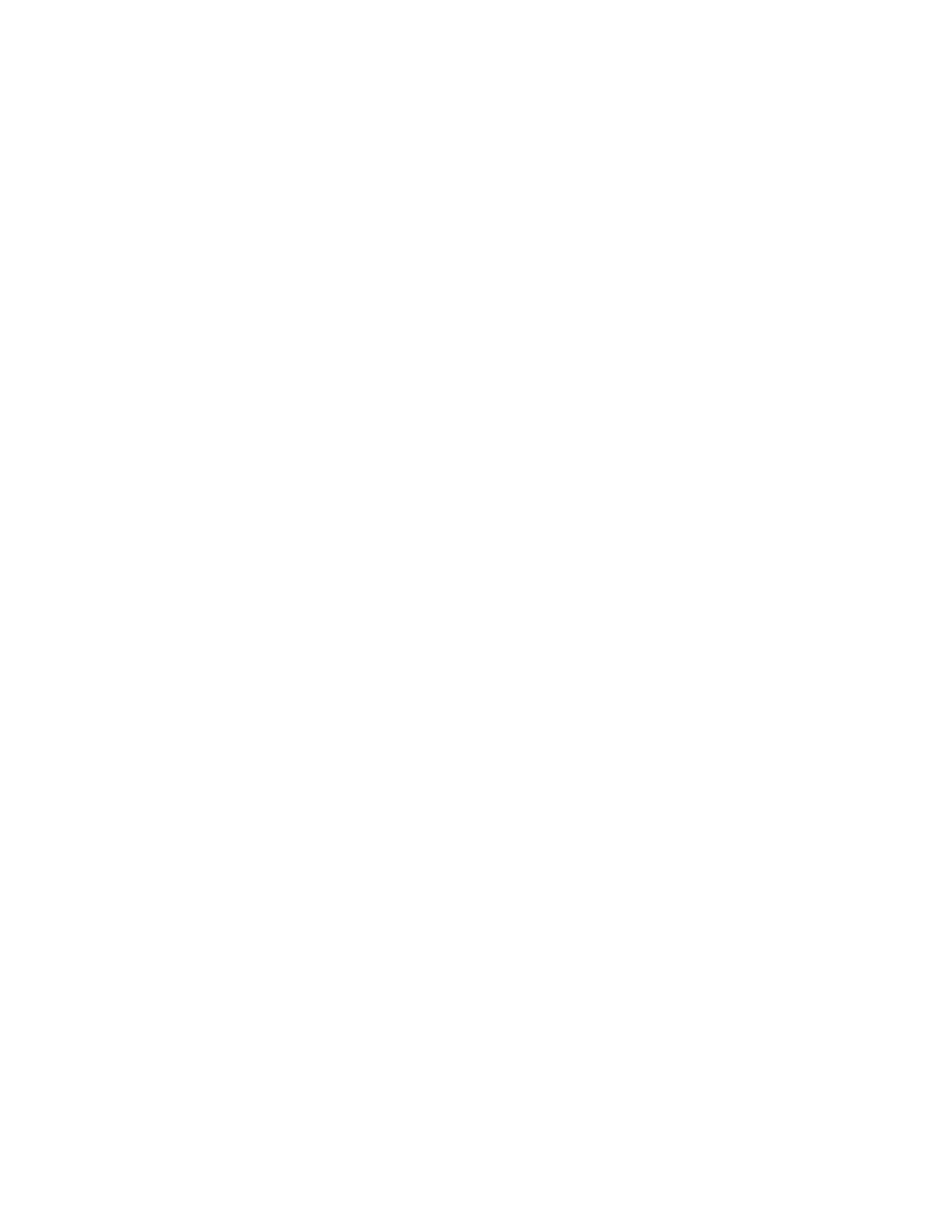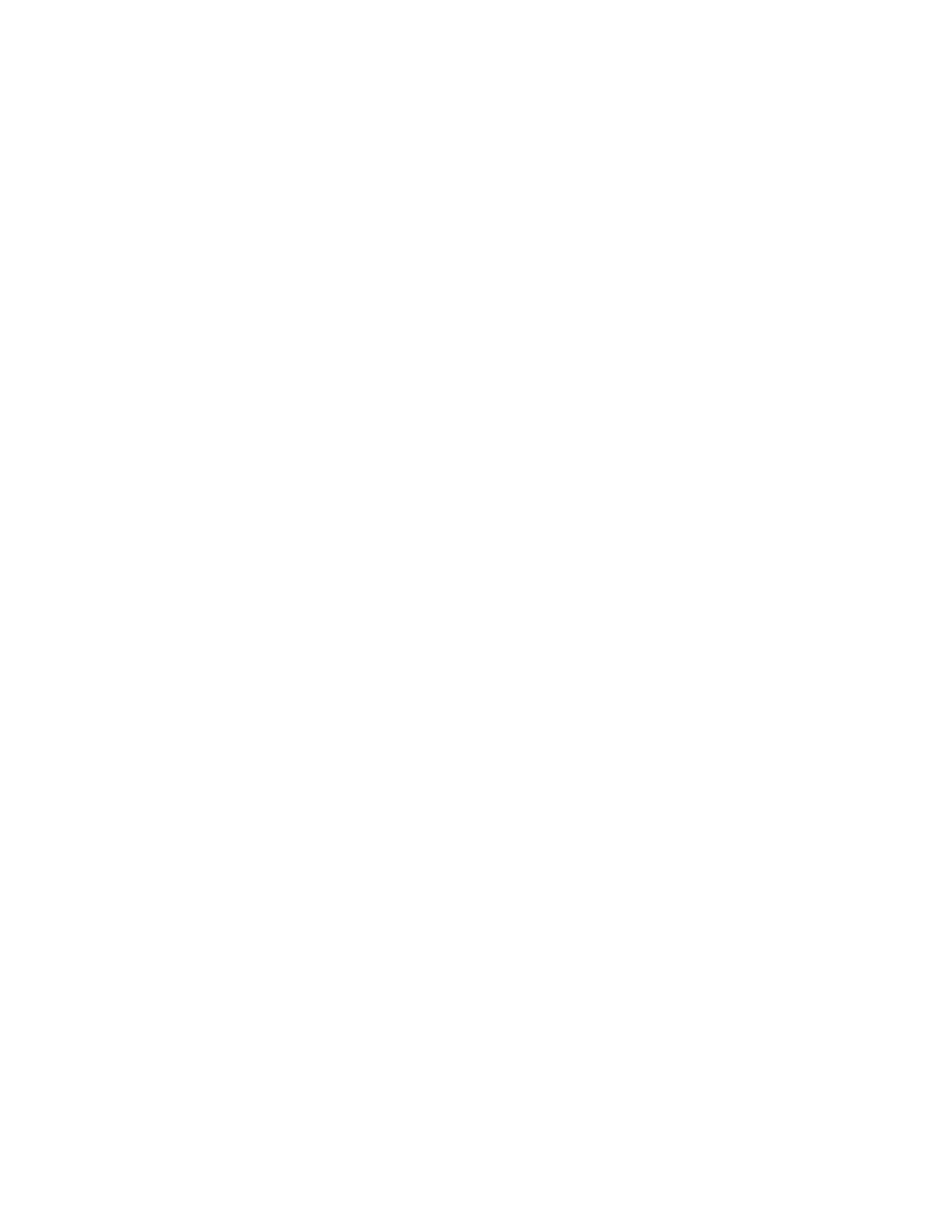
EPEAT® Environmental Information 3
To repair or replace your product, go to: www.xerox.com/contactus .
Spare parts are available for at least five years. To obtain spare parts, go to: www.xerox.com/contactus .
The standby power level of <= 1 watt occurs when the Printer/Multifunction Device (MFD)/ Digital
Duplicator is in the off mode.
For more information on Standby power levels and Energy Saver Mode, see your product user
documentation on the Xerox website.
To locate your product-specific documentation:
1. Go to www.xerox.com/office .
2. Click Support and Drivers,
3. In theSearch or Choose text box, type your product name.
4. From the results box, click Documentation.
Xerox take-back service for products is available at:
http://www.xerox.com/downloads/usa/en/e/environment_recycle_options.pdf.
This product allows use of general office paper with renewable content, paper with pre/post-consumer
recycled content, and paper that is chlorine free.
Xerox is one of the largest, and most successful remanufacturer of office supplies and products in the
world. We have well-established methods for collecting and reprocessing spend print/copy cartridges,
toner containers, and waste toner from our customers. Returned supply items are cleaned, inspected, and
then reused/remanufactured, or recycled. Stringent performance specifications have been key to
providing Xerox customers with top equipment performance and print quality, resulting in the success of
Xerox's remanufacturing strategy.
Xerox take-back service for cartridges and containers is available at: www.xerox.com/environment .
To Repair or Replace Your Product
Spare Parts
Standby Power Level
Product Take-Back Service (EPEAT)
Paper Statement
The Xerox Remanufacturing Strategy
Cartridge and Container Take-Back Service