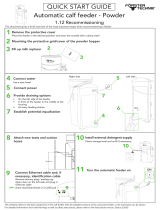Page is loading ...

Xerox
®
WorkCentre
®
3335/3345
Multifunction Printer
User Guide
Version 1.0
September 2016

©2016 Xerox Corporation. All rights reserved. Xerox
®
, Xerox and Design
®
, Phaser
®
,
PhaserSMART
®
, PhaserMatch
®
, PhaserCal
®
, PhaserMeter
™
, CentreWare
®
, PagePack
®
,
eClick
®
, PrintingScout
®
, Walk-Up
®
, WorkCentre
®
, FreeFlow
®
, SMARTsend
®
, Scan to PC
Desktop
®
, MeterAssistant
®
, SuppliesAssistant
®
, Xerox Secure Access Unified ID System
®
,
Xerox Extensible Interface Platform
®
, ColorQube
®
, Global Print Driver
®
, and Mobile Express
Driver
®
are trademarks of Xerox Corporation in the United States and / or other countries.
Adobe
®
, Adobe PDF logo, Reader
®
, Adobe
®
Type Manager
®
, ATM
™
, Flash
®
, Macromedia
®
,
Photoshop
®
, and PostScript
®
are trademarksor registered trademarks of Adobe Systems,
Inc.
Apple
®
, Bonjour
®
, EtherTalk
™
, TrueType
®
, iPad
®
, iPhone
®
, iPod
®
, iPod touch
®
, AirPrint
®
and
the AirPrint
®
, Mac
®
, and Mac OS
®
are trademarks or registered trademarks of Apple Inc.
in the U.S. and other countries.
HP-GL
®
, HP-UX
®
, and PCL
®
are registered trademarks of Hewlett-Packard Corporation in
the United States and/or other countries.
IBM
®
and AIX
®
are registered trademarksof International Business Machines Corporation
in the United States and/or other countries.
Microsoft
®
, Windows Vista
®
, Windows
®
, and Windows Server
®
are registered trademarks
of Microsoft Corporation in the United States and other countries.
Novell
®
, NetWare
®
, NDPS
®
, NDS
®
, IPX
™
, and Novell Distributed Print Services™ are
trademarks or registered trademarks of Novell, Inc. in the United States and other
countries.
SGI
®
and IRIX
®
are registered trademarks of Silicon Graphics International Corp. or its
subsidiaries in the United States and/or other countries.
Sun, Sun Microsystems, and Solaris are trademarks or registered trademarks of Oracle
and/or its affiliates in the United States and other countries.
McAfee
®
, ePolicy Orchestrator
®
, and McAfee ePO
™
are trademarksor registered trademarks
of McAfee, Inc. in the United States and other countries.
UNIX
®
is a trademark in the United States and other countries, licensed exclusively
through X/ Open Company Limited.
PANTONE
®
and other Pantone, Inc. trademarks are the property of Pantone, Inc.

Table of Contents
1 Safety....................................................................................................1-1
Notices and Safety..............................................................................................................1-1
Electrical Safety....................................................................................................................1-2
General Guidelines.................................................................................................1-2
Power Cord................................................................................................................1-2
Emergency Power Off...........................................................................................1-3
Laser Safety..............................................................................................................1-3
Operational Safety..............................................................................................................1-3
Operational Guidelines.........................................................................................1-3
Ozone Release..........................................................................................................1-4
Printer Location.......................................................................................................1-4
Printer Supplies........................................................................................................1-4
Maintenance Safety...........................................................................................................1-5
Printer Symbols.....................................................................................................................1-5
Environmental, Health, and Safety Contact Information...................................1-9
2 Features................................................................................................2-1
Parts of the Printer...............................................................................................................2-1
Front View.................................................................................................................2-1
Document Feeder......................................................................................2-1
Rear View...................................................................................................................2-2
Internal Components............................................................................................2-3
Control Panel............................................................................................................2-4
Information Pages...............................................................................................................2-6
Accessing and Printing the Information Pages..........................................2-6
Printing the Configuration Report at the Control Panel..........................2-6
Administration Features....................................................................................................2-7
Xerox
®
CentreWare
®
Internet Services...........................................................2-7
Accessing Xerox
®
CentreWare
®
Internet Services.......................................2-7
Locating the IP Address of the Printer...........................................................2-7
Automatic Data Collection.................................................................................2-8
Maintenance Assistant.........................................................................................2-8
Enabling Maintenance Assistant........................................................2-8
Billing and Usage Information.........................................................................2-9
More Information................................................................................................................2-9
iXerox
®
WorkCentre
®
3335/3345 Multifunction Printer
User Guide

3 Installation and Setup....................................................................3-1
Installation and Setup Overview...................................................................................3-1
Selecting a Location for the Printer..............................................................................3-2
Connecting the Printer.......................................................................................................3-2
Selecting a Connection Method.......................................................................3-2
Connecting the Printer to the Network..........................................................3-4
Connecting to a Computer Using USB...........................................................3-4
Connecting to a Telephone Line.......................................................................3-5
Turning On or Off the Printer.............................................................................3-5
Configuring Network Settings........................................................................................3-7
About TCP/IP and IP Addresses........................................................................3-7
Enabling the Printer for Scanning.................................................................................3-7
Power Saver Mode...............................................................................................................3-8
Power Saver Levels.................................................................................................3-8
Exiting Power Saver Mode...................................................................................3-8
Setting the Power Saver Mode Timers at the Control Panel.................3-8
Installing the Software......................................................................................................3-8
Operating System Requirements......................................................................3-9
Installing Drivers and Utilities for Windows................................................3-9
Installing Print Drivers for Macintosh OS X Version 10.9 and
Later................................................................................................................3-10
Installing Scan Drivers for Macintosh..........................................................3-10
Installing the Print Drivers for UNIX and Linux.......................................3-12
Other Drivers..........................................................................................................3-12
Installing the Printer as a Web Service on Devices..............................................3-13
Installing a WSD Printer Using the Add Device Wizard.......................3-13
Installing a WSD Printer Manually Using the Add Printer
Wizard............................................................................................................3-13
AirPrint, Mopria, Google Cloud Print, and NFC......................................................3-13
4 Paper and Media...............................................................................4-1
Supported Paper...................................................................................................................4-1
Ordering Paper.........................................................................................................4-1
General Paper Loading Guidelines..................................................................4-1
Paper That Can Damage Your Printer............................................................4-1
Paper Storage Guidelines....................................................................................4-2
Supported Paper Types and Weights..............................................................4-2
Supported Standard Paper Sizes......................................................................4-3
Supported Custom Paper Sizes.........................................................................4-3
Supported Paper Types and Weights for Automatic 2-Sided
Printing.............................................................................................................4-3
Xerox
®
WorkCentre
®
3335/3345 Multifunction Printerii
User Guide
Table of Contents

Supported Standard Paper Sizes for Automatic 2-Sided
Printing.............................................................................................................4-4
Supported Custom Paper Sizes for Automatic 2-Sided
Printing.............................................................................................................4-5
Loading Paper.......................................................................................................................4-6
Loading Paper in the Bypass Tray....................................................................4-6
Loading Paper in Tray 1.......................................................................................4-9
Loading Paper in Optional Tray 2..................................................................4-12
Configuring the Duplex Unit Width Size....................................................4-14
Printing on Special Paper...............................................................................................4-16
Envelopes................................................................................................................4-16
Guidelines for Printing Envelopes.....................................................4-16
Loading Envelopes in the Bypass Tray...........................................4-17
Labels........................................................................................................................4-19
Guidelines for Printing Labels............................................................4-19
Loading Labels in the Bypass Tray...................................................4-20
Transparencies......................................................................................................4-21
Guidelines for Printing Transparencies..........................................4-22
5 Printing..................................................................................................5-1
Printing Overview.................................................................................................................5-1
Selecting Printing Options................................................................................................5-1
Print Driver Help......................................................................................................5-2
Windows Printing Options..................................................................................5-2
Setting Default Printing Options for Windows..............................5-2
Selecting Windows Print Options for an Individual Job............5-3
Saving a Set of Commonly Used Printing Options for
Windows.............................................................................................5-3
Macintosh Printing Options................................................................................5-3
Selecting Printing Options for Macintosh........................................5-3
Saving a Set of Commonly Used Printing Options for
Macintosh..........................................................................................5-4
Linux Printing Options..........................................................................................5-4
Launching Xerox
®
Printer Manager....................................................5-4
Printing from a Linux Workstation.....................................................5-4
Managing Jobs........................................................................................................5-5
Managing Jobs at the Control Panel.................................................5-5
Managing Jobs in Xerox
®
CentreWare
®
Internet
Services...............................................................................................5-6
Printing Features.....................................................................................................5-6
Printing on Both Sides of the Paper...................................................5-6
Selecting Paper Options for Printing.................................................5-7
iiiXerox
®
WorkCentre
®
3335/3345 Multifunction Printer
User Guide
Table of Contents

Printing Multiple Pages to a Single Sheet.......................................5-7
Scaling...........................................................................................................5-7
Print Quality.................................................................................................5-7
Saved Jobs.................................................................................................................5-8
Print From..................................................................................................................5-8
Printing from Saved Jobs........................................................................5-8
Printing from a USB Flash Drive..........................................................5-9
6 Copying.................................................................................................6-1
Basic Copying........................................................................................................................6-1
Document Glass......................................................................................................6-1
Document Glass Guidelines..................................................................6-1
Using the Document Glass....................................................................6-2
Document Feeder...................................................................................................6-2
Document Feeder Guidelines...............................................................6-2
Using the Document Feeder.................................................................6-3
Selecting Copy Settings.....................................................................................................6-3
Basic Settings...........................................................................................................6-3
Selecting a Paper Tray.............................................................................6-3
Selecting 2-Sided Copy Options..........................................................6-3
Specifying the Size of the Original.....................................................6-4
Image Quality Settings........................................................................................6-5
Specifying the Original Type................................................................6-5
Making the Image Lighter or Darker.................................................6-5
Automatically Suppressing Background Variation......................6-5
Output Adjustments..............................................................................................6-6
Reducing or Enlarging the Image.......................................................6-6
Erasing the Edges of Copies..................................................................6-6
Page Layout.................................................................................................6-6
Shifting the Image...................................................................................6-7
Output Format Settings.......................................................................................6-7
Selecting Book Copying..........................................................................6-7
Creating a Booklet....................................................................................6-7
Including Covers........................................................................................6-8
Adding Transparency Separators........................................................6-8
ID Card Copying......................................................................................................6-9
7 Scanning...............................................................................................7-1
Loading Documents for Scanning.................................................................................7-1
Using the Document Glass.................................................................................7-1
Document Glass Guidelines..................................................................7-2
Xerox
®
WorkCentre
®
3335/3345 Multifunction Printeriv
User Guide
Table of Contents

Using the Document Feeder..............................................................................7-2
Document Feeder Guidelines...............................................................7-2
Scanning to a USB Flash Drive.......................................................................................7-3
Scanning to a Shared Folder on a Network Computer.........................................7-4
Sharing a Folder on a Windows Computer...................................................7-4
Sharing a Folder Using Macintosh OS X Version 10.7 and
Later...................................................................................................................7-4
Adding a Folder as an Address Book Entry Using CentreWare
Internet Services...........................................................................................7-5
Scanning to a Folder on a Network Computer............................................7-5
Scanning to an Email Address........................................................................................7-6
Scanning to a Computer...................................................................................................7-6
Sending a Scanned Image to a Destination............................................................7-7
Adjusting Scanning Settings...........................................................................................7-7
Setting the Output Color.....................................................................................7-7
Setting the Scan Resolution...............................................................................7-8
Selecting 2-Sided Scanning................................................................................7-8
Setting the File Format.........................................................................................7-8
Lightening or Darkening the Image...............................................................7-8
Automatically Suppressing Background Variation....................................7-9
Specifying the Original Size................................................................................7-9
Erasing Edges...........................................................................................................7-9
8 Faxing....................................................................................................8-1
Basic Faxing...........................................................................................................................8-1
Using the Document Glass.................................................................................8-2
Document Glass Guidelines..................................................................8-2
Using the Document Feeder..............................................................................8-3
Document Feeder Guidelines...............................................................8-3
Selecting Fax Options.........................................................................................................8-3
Specifying the Size of the Original..................................................................8-3
Sending a Delayed Fax.........................................................................................8-4
Automatically Suppressing Background Variation....................................8-4
Sending Header Text.............................................................................................8-4
To Lighten or Darken an Image........................................................................8-5
Storing a Fax in a Local Mailbox....................................................................................8-5
Printing Local Mailbox Documents...............................................................................8-5
Sending a Fax to a Remote Mailbox............................................................................8-5
Storing a Fax for Local or Remote Polling..................................................................8-6
Polling a Remote Fax..........................................................................................................8-6
Printing or Deleting Stored Faxes..................................................................................8-6
Using the Address Book....................................................................................................8-6
vXerox
®
WorkCentre
®
3335/3345 Multifunction Printer
User Guide
Table of Contents

Adding an Individual Entry to the Device Address Book........................8-6
Editing an Individual Address Book Entry....................................................8-7
9 Maintenance.......................................................................................9-1
Cleaning the Printer............................................................................................................9-1
General Precautions...............................................................................................9-1
Cleaning the Exterior............................................................................................9-2
Cleaning the Scanner............................................................................................9-2
Cleaning the Document Glass.............................................................9-2
Ordering Supplies.................................................................................................................9-5
When to Order Supplies.......................................................................................9-5
Viewing Printer Supply Status...........................................................................9-5
Consumables............................................................................................................9-5
Routine Maintenance Items..............................................................................9-6
Toner Cartridges......................................................................................................9-6
General Precautions for the Toner Cartridge..................................9-6
Replacing a Toner Cartridge.................................................................9-7
Drum Cartridges......................................................................................................9-7
General Precautions for the Drum Cartridge..................................9-7
Replacing a Drum Cartridge.................................................................9-7
Recycling Supplies..................................................................................................9-8
Moving the Printer...............................................................................................................9-8
Billing and Usage Information....................................................................................9-10
10 Troubleshooting............................................................................10-1
General Troubleshooting................................................................................................10-1
Restarting the Printer.........................................................................................10-1
Printer Fails to Power On...................................................................................10-2
Printer Resets or Turns Off Frequently.........................................................10-2
Document Prints from Wrong Tray...............................................................10-3
Automatic 2-Sided Printing Problems..........................................................10-3
Paper Tray Fails to Close...................................................................................10-3
Printing Takes Too Long.....................................................................................10-3
Printer Fails to Print.............................................................................................10-4
Printer Makes Unusual Noises........................................................................10-5
Condensation has Formed Inside the Printer...........................................10-5
Paper Jams...........................................................................................................................10-6
Minimizing Paper Jams......................................................................................10-6
Locating Paper Jams...........................................................................................10-7
Clearing Paper Jams...........................................................................................10-8
Clearing Paper Jams from the Document Feeder......................10-8
Xerox
®
WorkCentre
®
3335/3345 Multifunction Printervi
User Guide
Table of Contents

Clearing Paper Jams at the Bypass Tray....................................10-16
Clearing Paper Jams from Tray 1..................................................10-17
Clearing Paper Jams from Tray 2..................................................10-18
Clearing Paper Jams from the Output Tray...............................10-21
Clearing Paper Jams from the Inside the Printer....................10-22
Clearing Paper Jams from the Back of the Printer.................10-23
Clearing Paper Jams from the Duplex Area..............................10-26
Troubleshooting Paper Jams........................................................................10-27
Multiple Sheets Pulled Together....................................................10-27
Paper Misfeeds......................................................................................10-27
Label and Envelope Misfeeds..........................................................10-28
Paper Jam Message Stays On.........................................................10-28
Jams During Automatic 2-Sided Printing...................................10-29
Print-Quality Problems..................................................................................................10-29
Controlling Print Quality.................................................................................10-30
Solving Print-Quality Problems....................................................................10-30
Copy and Scan Problems.............................................................................................10-35
Fax Problems....................................................................................................................10-36
Problems Sending Faxes.................................................................................10-36
Problems Receiving Faxes..............................................................................10-37
Getting Help.....................................................................................................................10-39
Control Panel Messages..................................................................................10-39
Control Panel Help...............................................................................10-39
Viewing Warning Messages on the Control Panel..................10-39
Viewing Error and Alert Messages on the Control
Panel...............................................................................................10-39
Viewing Job Status on the Control Panel...................................10-40
Using the Integrated Troubleshooting Tools ........................................10-40
Accessing and Printing the Information Pages.......................10-41
Setting Access Rights for the Configuration Report and
Information Pages....................................................................10-41
Available Information Pages........................................................................10-43
Online Support Assistant................................................................................10-44
More Information.............................................................................................10-45
A Specifications.....................................................................................A-1
Printer Configurations and Options.............................................................................A-1
Available Configurations.....................................................................................A-1
Standard Features..................................................................................................A-2
Physical Specifications.......................................................................................................A-4
Weights and Dimensions....................................................................................A-4
viiXerox
®
WorkCentre
®
3335/3345 Multifunction Printer
User Guide
Table of Contents

WorkCentre
®
3335 Weights and Dimensions................................A-4
WorkCentre
®
3345 Weights and Dimensions................................A-4
Physical Specifications for WorkCentre
®
3335 Standard
Configuration................................................................................................A-5
Physical Specifications for WorkCentre
®
3345 Standard
Configuration................................................................................................A-5
Clearance Requirements for Standard Configuration.............................A-6
Environmental Specifications.........................................................................................A-6
Temperature.............................................................................................................A-6
Relative Humidity...................................................................................................A-6
Elevation....................................................................................................................A-6
Electrical Specifications....................................................................................................A-7
Power Supply Voltage and Frequency............................................................A-7
Power Consumption..............................................................................................A-7
Performance Specifications.............................................................................................A-8
Print Warm-up Time..............................................................................................A-8
Print Speed................................................................................................................A-8
B Regulatory Information..................................................................B-1
Basic Regulations.................................................................................................................B-1
ENERGY STAR
®
Qualified Product....................................................................B-1
United States FCC Regulations.........................................................................B-1
European Union......................................................................................................B-2
European Union Lot 4 Imaging Equipment Agreement
Environmental Information.....................................................................B-2
Environmental Information Providing Environmental
Solutions and Reducing Cost......................................................B-2
Germany....................................................................................................................B-4
Germany - Blue Angel..............................................................................B-4
Blendschutz.................................................................................................B-4
Lärmemission..............................................................................................B-4
Importeur.....................................................................................................B-4
Turkey RoHS Regulation.......................................................................................B-5
Regulatory Information for 2.4 GHz Wireless Network
Adapter............................................................................................................B-5
Copy Regulations.................................................................................................................B-5
United States...........................................................................................................B-5
Canada.......................................................................................................................B-7
Other Countries.......................................................................................................B-7
Fax Regulations....................................................................................................................B-8
United States...........................................................................................................B-8
Fax Send Header Requirements..........................................................B-8
Xerox
®
WorkCentre
®
3335/3345 Multifunction Printerviii
User Guide
Table of Contents

Data Coupler Information.....................................................................B-8
Canada.......................................................................................................................B-9
European Union...................................................................................................B-10
Radio Equipment and Telecommunications Terminal
Equipment Directive...................................................................B-10
South Africa...........................................................................................................B-10
New Zealand..........................................................................................................B-10
Material Safety Data Sheets........................................................................................B-11
C Recycling and Disposal....................................................................C-1
All Countries...........................................................................................................................C-1
North America.......................................................................................................................C-1
European Union...................................................................................................................C-1
Domestic/Household Environment.................................................................C-1
Professional/Business Environment................................................................C-2
Collection and Disposal of Equipment and Batteries..............................C-2
Business Users in the European Union.............................................C-2
Disposal Outside of the European Union........................................C-2
Battery Symbol Note............................................................................................C-3
Battery Removal.....................................................................................................C-3
Other Countries....................................................................................................................C-3
ixXerox
®
WorkCentre
®
3335/3345 Multifunction Printer
User Guide
Table of Contents

Xerox
®
WorkCentre
®
3335/3345 Multifunction Printerx
User Guide
Table of Contents

1
Safety
Your printer and the recommended supplies have been designed and tested to meet
strict safety requirements. Attention to the following information ensures the continued
and safe operation of your Xerox printer.
Notices and Safety
Read the following instructions carefully before operating your printer. Refer to these
instructions to ensure the continued safe operation of your printer.
Your Xerox
®
printer and supplies are designed and tested to meet strict safety
requirements.These include safety agency evaluationand certification, and compliance
with electromagnetic regulations and established environmental standards.
The safety and environment testing and performance of this product have been verified
using Xerox
®
materials only.
Note
Unauthorized alterations, which can include the addition of new functions or the
connection of external devices, can affect the product certification. For more information,
contact your Xerox representative.
1-1Xerox
®
WorkCentre
®
3335/3345 Multifunction Printer
User Guide

Electrical Safety
General Guidelines
Warning
• Do not push objects into slots or openings on the printer. Touching a voltage point
or shorting out a part could result in fire or electric shock.
• Do not remove the covers or guards that are fastened with screws unless you are
installing optional equipment and are instructed to do so. Turn off the printer when
performing these installations. Disconnect the power cord when removing coversand
guards for installing optional equipment. Except for user-installable options, there
are no parts that you can maintain or service behind these covers.
Warning
The following are hazards to your safety:
• The power cord is damaged or frayed.
• Liquid is spilled into the printer.
• The printer is exposed to water.
• The printer emits smoke, or the surface is unusually hot.
• The printer emits unusual noise or odors.
• The printer causes a circuit breaker, fuse, or other safety device to activate.
If any of these conditions occur, do the following:
1. Turn off the printer immediately.
2. Disconnect the power cord from the electrical outlet.
3. Call an authorized service representative.
Power Cord
• Use the power cord supplied with your printer.
• Do not use an extension cord or remove or modify the power cord plug.
• Plug the power cord directly into a properly grounded electrical outlet. Ensure that
each end of the cord is connected securely. If you do not know if an outlet is grounded,
ask an electrician to check the outlet.
• Do not use a ground adapter plug to connect the printer to an electrical outlet that
does not have a ground connection terminal.
Warning
Avoid the potential of electrical shock by ensuring that the printer is grounded properly.
Electrical products can be hazardous if misused.
• Verify that the printer is plugged into an outlet that is providing the correct voltage
and power. Review the electrical specification of the printer with an electrician if
necessary.
• Do not place the printer in an area where people can step on the power cord.
Xerox
®
WorkCentre
®
3335/3345 Multifunction Printer1-2
User Guide
Safety

• Do not place objects on the power cord.
• If the power cord becomes frayed or worn, replace it.
• Do not plug or unplug the power cord while the power switch is in the On position.
• To avoid electrical shock and damage to the cord, grasp the plug when unplugging
the power cord.
• Ensure that the electrical outlet is near the printer and is easily accessible.
The power cord is attached to the printer as a plug-in device on the back of the printer.
If it is necessary to disconnect all electrical power from the printer, disconnect the power
cord from the electrical outlet.
Emergency Power Off
If any of the following conditions occur, power the printer off immediately. Disconnect
the power cord from the electrical outlet. Contact an authorized Xerox service
representative to correct the problem if any of the following occurs:
• The equipment emits unusual odors or makes unusual noises.
• The power cable is damaged or frayed.
• A wall panel circuit breaker, fuse, or other safety device has been tripped.
• Liquid is spilled into the printer.
• The printer is exposed to water.
• Any part of the printer is damaged.
Laser Safety
This printer complies with laser product performance standards set by governmental,
national, and international agencies and is certified as a Class 1 Laser Product. The
printer does not emit hazardous light because the beam is enclosed completely during
all modes of customer operation and maintenance.
Laser Warning
Use of controls, adjustments, or performance of procedures other than those specified
in this manual can result in hazardous radiation exposure.
Operational Safety
Your printer and supplies were designed and tested to meet strict safety requirements.
These include safety agency examination, approval, and compliance with established
environmental standards.
Your attention to the following safety guidelines helps to ensure the continued, safe
operation of your printer.
Operational Guidelines
• Do not remove any paper trays while the printer is printing.
• Do not open the doors when the printer is printing.
1-3Xerox
®
WorkCentre
®
3335/3345 Multifunction Printer
User Guide
Safety

• Do not move the printer when it is printing.
• Keep hands, hair, neckties, and so on, away from the exit and feed rollers.
• Covers, which require tools for removal, protect the hazard areas within the printer.
Do not remove the protective covers.
Hot Warning
The metallic surfaces in the fuser area are hot. Always use caution when removing
paper jams from this area and avoid touching any metallic surfaces.
Ozone Release
This printer produces ozone during normal operation. The amount of ozone produced
depends on copy volume. Ozone is heavier than air and is not produced in amounts large
enough to harm anyone. Install the printer in a well-ventilated room.
For more information in the United States and Canada, go to one of the following:
• WorkCentre
®
3335: www.xerox.com/environment
• WorkCentre
®
3345: www.xerox.com/environment
In other markets, contact your local Xerox representative or go to one of the following:
• WorkCentre
®
3335: www.xerox.com/environment_europe
• WorkCentre
®
3345: www.xerox.com/environment_europe
Printer Location
• Place the printer on a level, solid, non-vibrating surface with adequate strength to
hold its weight. To find the weight for your printer configuration, refer to Physical
Specifications.
• Do not block or cover the slots or openings on the printer. These openings are provided
for ventilation and to prevent overheating of the printer.
• Place the printer in an area where there is adequate space for operation and servicing.
• Place the printer in a dust-free area.
• Do not store or operate the printer in an extremely hot, cold, or humid environment.
• Do not place the printer near a heat source.
• Do not place the printer in direct sunlight to avoid exposure to light-sensitive
components.
• Do not place the printer where it is exposed directly to the cold air flow from an air
conditioning system.
• Do not place the printer in locations that are susceptible to vibrations.
• For optimum performance, use the printer at the elevations specified in Elevation.
Printer Supplies
• Use supplies that are designed for your printer. The use of unsuitable materials can
cause poor performance and a possible safety hazard.
• Follow all warnings and instructions marked on, or supplied with the product, options,
and supplies.
Xerox
®
WorkCentre
®
3335/3345 Multifunction Printer1-4
User Guide
Safety

• Store all consumables in accordance with the instructions provided on the package
or container.
• Keep all consumables away from the reach of children.
• Never throw toner, print cartridges, drum cartridges, or toner containers into an open
flame.
• When handling cartridges, such as toner cartridges, avoid skin or eye contact with
toner. Eye contact can cause irritation and inflammation. Do not attempt to
disassemble the cartridge, which can increase the risk of skin or eye contact.
Caution
Use of non-Xeroxsupplies is not recommended. The XeroxWarranty, Service Agreement,
and Total Satisfaction Guarantee do not cover damage, malfunction, or degradation
of performance caused by use of non-Xerox supplies, or the use of Xerox supplies not
specified for this printer. The Total Satisfaction Guarantee is available in the United
States and Canada. Coverage could vary outside these areas. For details, contact your
Xerox representative.
Maintenance Safety
• Do not attempt to perform any maintenance procedure that is not described
specifically in the documentation supplied with your printer.
• Do not use aerosol cleaners. Clean with a dry lint-free cloth only.
• Do not burn any consumables or routine maintenance items.
• For information on Xerox supplies recycling programs, go to one of the following:
- WorkCentre
®
3335: www.xerox.com/gwa
- WorkCentre
®
3345: www.xerox.com/gwa
Warning
Do not use aerosol cleaners. Aerosol cleaners can cause explosions or fires when used
on electromechanical equipment.
Printer Symbols
DescriptionSymbol
Warning:
Indicates a hazard that can cause serious injury or death
if not avoided.
Hot Warning:
Hot surface on or in the printer. Use caution to avoid per-
sonal injury.
1-5Xerox
®
WorkCentre
®
3335/3345 Multifunction Printer
User Guide
Safety

DescriptionSymbol
Caution:
Indicates a mandatory action to take to avoid damage to
the property.
Do not touch the part or area of the printer.
Do not expose the drum cartridges to direct sunlight.
Do not burn the toner cartridges.
Do not burn the drum cartridges.
Do not touch the part or area of the printer.
DescriptionSymbol
Do not use paper attached with staples or any other form
of binding clip.
Do not use folded, creased, curled, or wrinkled paper.
Do not load or use inkjet paper.
Do not use transparencies or overhead projector sheets.
Do not reload paper previously printed on or used.
Do not copy money, revenue stamps, or postage stamps.
Xerox
®
WorkCentre
®
3335/3345 Multifunction Printer1-6
User Guide
Safety

DescriptionSymbol
Add paper or media.
Paper jam
Lock
Unlock
Document
Paper
WLAN
Wireless Local Area Network
LAN
Local Area Network
USB
Universal Serial Bus
Telephone Line
Modem Line
Postcard
Load envelopes in the tray with the flaps closed and facing
up.
Load envelopes in the tray with the flaps open and facing
up.
1-7Xerox
®
WorkCentre
®
3335/3345 Multifunction Printer
User Guide
Safety

DescriptionSymbol
NFC
Near Field Communication
Weight
Data Transmission
Paper Feeding Direction Indicator
DescriptionSymbol
Start Button
Stop Button
Pause Printing Button
Login In/Out Button
Help Button
Services Home Button
Services Button
Job Status Button
Printer Status Button
Language Button
Power/Wake Button
Xerox
®
WorkCentre
®
3335/3345 Multifunction Printer1-8
User Guide
Safety
/