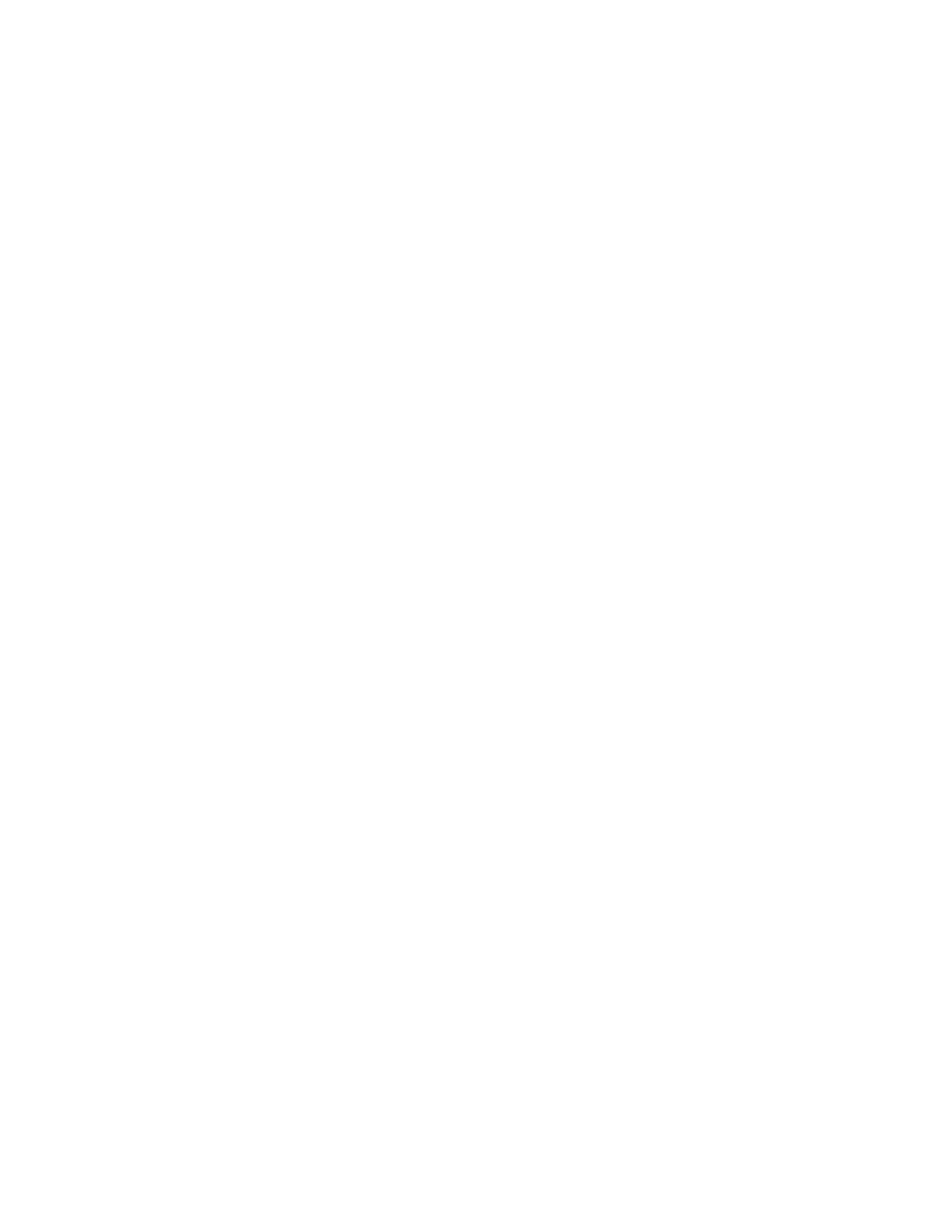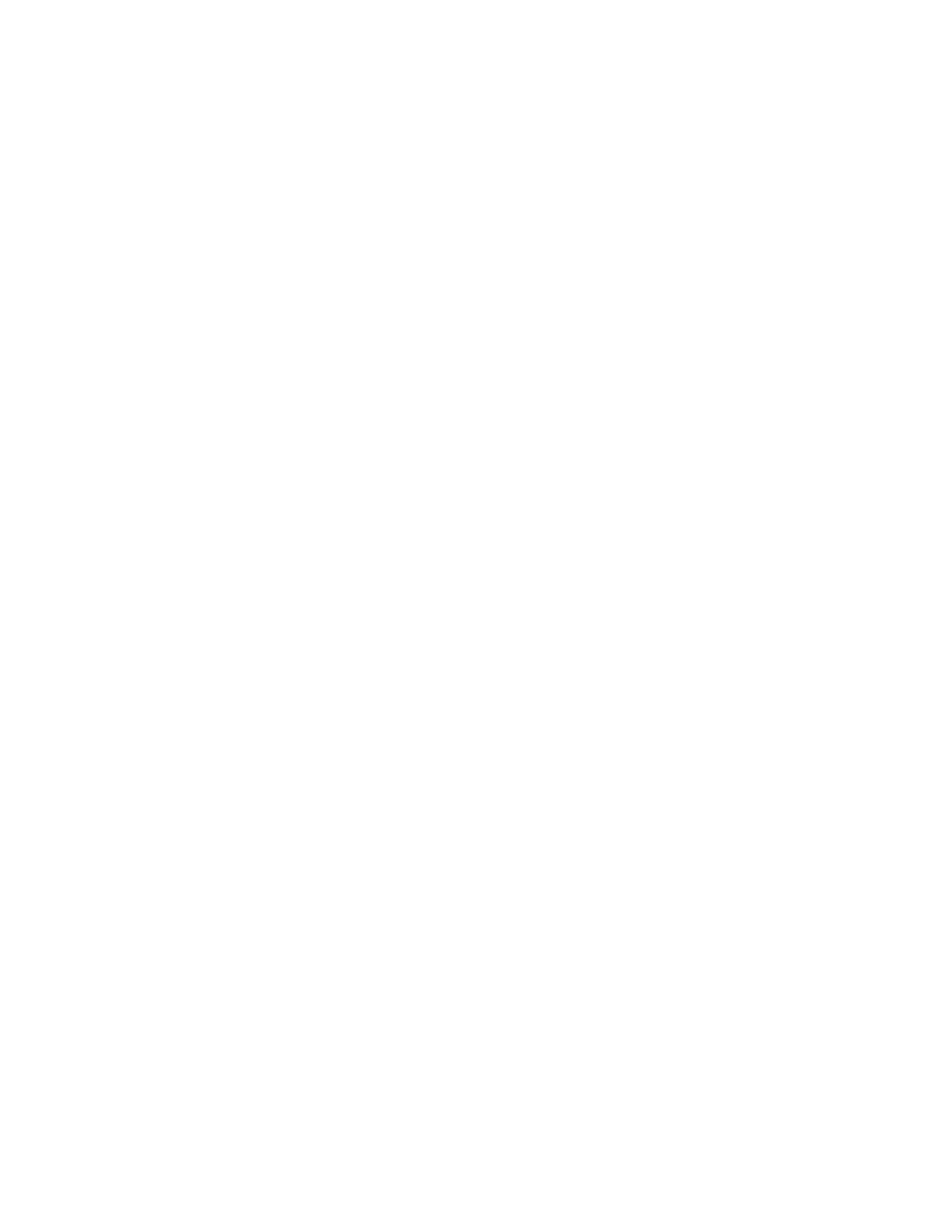
Printing Multiple Pages to a Single Sheet (N-Up)................................................6-12
Windows..................................................................................................................6-12
Macintosh...............................................................................................................6-13
Printing Booklets................................................................................................................6-13
Selecting Booklet Printing Using a Booklet Maker.................................6-14
Windows.....................................................................................................6-14
Macintosh..................................................................................................6-14
Selecting Booklet Printing Without Using a Booklet Maker...............6-15
Windows.....................................................................................................6-15
Macintosh..................................................................................................6-15
Using Color Corrections..................................................................................................6-15
Color Corrections .................................................................................................6-15
Selecting Color Correction................................................................................6-16
Windows.....................................................................................................6-16
Macintosh..................................................................................................6-16
Printing in Black and White...........................................................................................6-17
Windows..................................................................................................................6-17
Macintosh...............................................................................................................6-17
Printing Cover Pages.........................................................................................................6-17
Windows..................................................................................................................6-18
Macintosh...............................................................................................................6-18
Printing Insert Pages........................................................................................................6-18
Windows..................................................................................................................6-19
Macintosh...............................................................................................................6-19
Printing Exception Pages................................................................................................6-19
Windows..................................................................................................................6-20
Macintosh...............................................................................................................6-20
Scaling...................................................................................................................................6-20
Windows..................................................................................................................6-21
Macintosh...............................................................................................................6-21
Printing Watermarks........................................................................................................6-21
Windows..................................................................................................................6-21
Macintosh...............................................................................................................6-22
Printing Mirror Images for Windows.........................................................................6-22
Creating and Saving Custom Sizes.............................................................................6-22
Windows..................................................................................................................6-22
Macintosh...............................................................................................................6-23
Job Completion Notification for Windows..............................................................6-23
Printing from USB Flash Drive and Media Card Reader.....................................6-23
Printing from a USB Flash Drive.....................................................................6-23
Xerox
®
Color 550/560/570 Printeriv
User Guide
Table of Contents