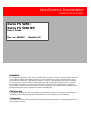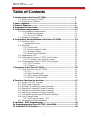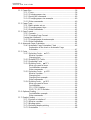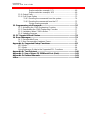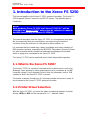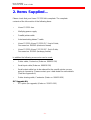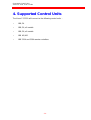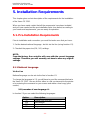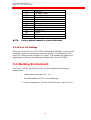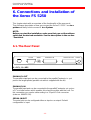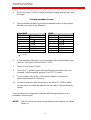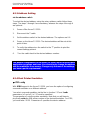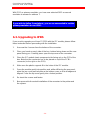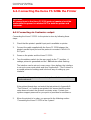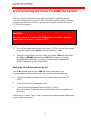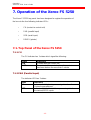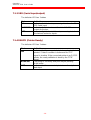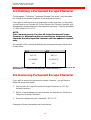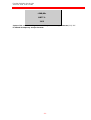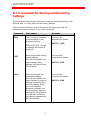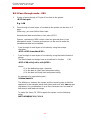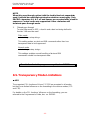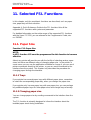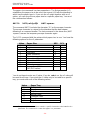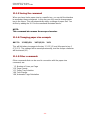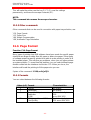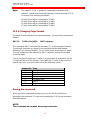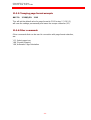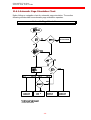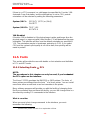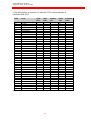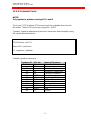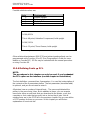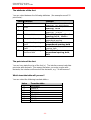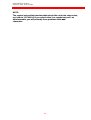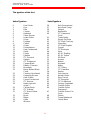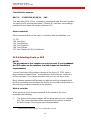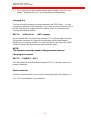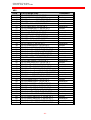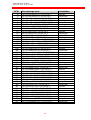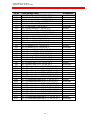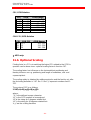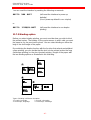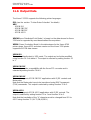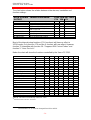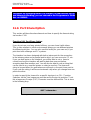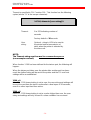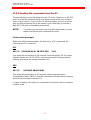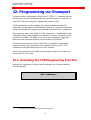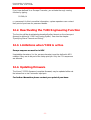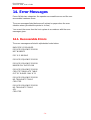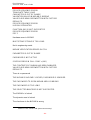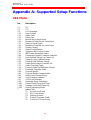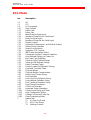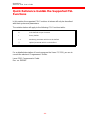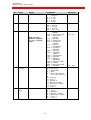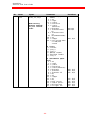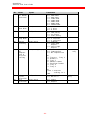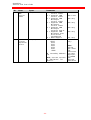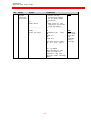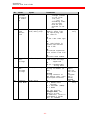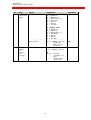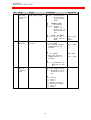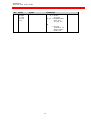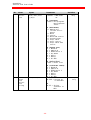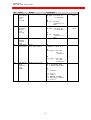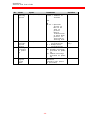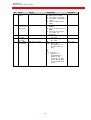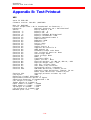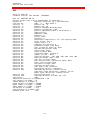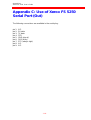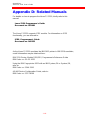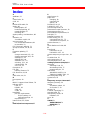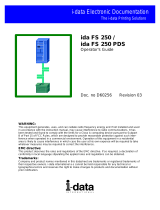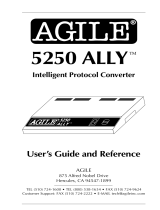Xerox FS 5250 IPC User manual
- Category
- Print & Scan
- Type
- User manual
This manual is also suitable for

WARNING:
This equipment generates, uses, and can radiate radio frequency energy and if not installed and used
in accordance with the instruction manual, may cause interference to radio communications. It has
been tested and found to comply with the limits for a Class A computing device pursuant to Subpart
B of Part 15 of FCC Rules, which are designed to provide reasonable protection against such inter-
ference when operated in a commercial environment. Operation of this equipment in a residential
area is likely to cause interference in which case the user at his own expense will be required to take
whatever measures may be required to correct the interference.
EMC directive:
This product observes the rules and regulations of the EMC directive. If so required, a declaration of
conformity in local language stipulating the applied rules and regulations can be obtained.
Trademarks:
Company and product names mentioned in this datasheet are trademarks or registered trademarks of
their respective owners.
Xerox Electronic Documentation
Xerox FS 5250 /
Xerox FS 5250 IPC
User’s Guide
Doc. no. D60262 Revision 01
Solution for Xerox Printers

- 2 -
SAFETY NOTICE
Caution
Do not attempt to disable any safety features designed
for this equipment.
If this equipment is connected to an outlet that has been
incorrectly connected to the building wiring, serious
electric shock could be the result.
To protect yourself against electric shock, follow these instructions.
1. Connect the machine only to an outlet with the correct voltage. The correct voltage
appears from the information plate of the equipment.
2. Make sure that the equipment is turned off, before you connect or disconnect the power
cord or other cables.
3. Do not use the equipment in an area, where it can become wet.
4. Refer service or repairs to qualified personnel.
5. There may be increased risks of electric shock and personal injury in connection with
disassembling and servicing of this equipment. Professional service personnel should
understand this and take necessary precautions.
6. The safety features of some parts may not always be obvious. Therefore, spare parts
must have the identical or equivalent characteristics of the original parts.
7. The maintenance information for this equipment has been written for professional
service staff and is not intended for use by others.
8. Make sure that the power outlet is properly grounded.

Table of Contents
Xerox FS 5250, User’s Guide
- 3 -
Table of Contents
1. Introduction to the Xerox FS 5250.............................................................6
1.1. What is the Xerox FS 5250? ............................................................6
1.2. Printer Driver Selection ....................................................................6
2. Items Supplied.............................................................................................8
3. Product Features.........................................................................................9
4. Supported Control Units.............................................................................10
5. Installation Requirements...........................................................................11
5.1. Pre-Installation Requirements .........................................................11
5.1.1 National Language .............................................................. 11
5.1.2 EU or US Settings ............................................................... 12
5.2. Working Environment ......................................................................12
6. Connections and Installation of the Xerox FS 5250.................................13
6.1. The Rear Panel................................................................................13
Changing the Driver: ....................................................................15
6.2. Emulation.........................................................................................15
6.2.1 Via the Line .........................................................................15
6.2.2 Via the Address Switch .......................................................16
6.2.3 Address Setting...................................................................18
6.2.4 Dual Printer Emulation ........................................................18
6.3. Upgrading to IPDS ...........................................................................20
6.4. Connecting the Xerox FS 5250 to the Printer ..................................21
6.4.1 Connecting via Centronics output .......................................21
6.5. Connecting the Xerox FS 5250 to the System.................................22
6.5.1 TEST Function ....................................................................23
6.5.2 Timeout ...............................................................................24
7. Operation of the Xerox FS 5250.................................................................25
7.1. Top Panel of the Xerox FS 5250 ......................................................25
7.1.1 CU.......................................................................................25
7.1.2 PAR (Parallel input) ............................................................25
7.1.3 SER (Serial input/output) ....................................................26
7.1.4 READY (Printer Ready) ......................................................26
8. Function Selection via the Line..................................................................27
8.1. Syntax of an FSL Function............................................................... 27
8.2. The Escape Character .....................................................................28
8.3. Defining a Temporary Escape Character .........................................29
8.4. Removing Temporary Escape Character .........................................29
8.5. Defining a Permanent Escape Character ........................................30
8.6. Removing Permanent Escape Character.........................................30
8.7. Commands for Storing and Restoring Settings ................................ 32
8.8. Pass-Through Mode ........................................................................33
8.8.1 Pass-through mode - XES...................................................34
8.9. Transparency Mode Limitations .......................................................35
9. idaSetup - IPDS Programming....................................................................36
10. Programming the Xerox FS 5250 - Non-IPDS..........................................37
11. Selected FSL Functions............................................................................38

Introduction
Xerox FS 5250, User’s Guide
- 4 -
11.1. Paper Size .....................................................................................38
11.1.1 Trays .................................................................................38
11.1.2 Changing paper size .........................................................38
11.1.3 Saving the command.........................................................40
11.1.4 Changing paper size example ...........................................40
11.1.5 Other commands............................................................... 40
11.2. Paper Trays ...................................................................................41
11.2.1 Basic printer set-up ...........................................................41
11.2.2 Changing paper trays ........................................................41
11.2.3 Other commands............................................................... 42
11.3. Page Format ..................................................................................42
11.3.1 Formats.............................................................................42
11.3.2 Changing Page Format .....................................................43
Saving the command....................................................................43
11.3.3 Changing page format example ........................................44
11.3.4 Other commands............................................................... 44
11.4. Automatic Page Orientation ...........................................................45
11.4.1 Automatic Page Orientation Chart ....................................46
Explanation to the chart on Automatic Page
Orientation.........................................................................47
11.5. Fonts.............................................................................................. 48
11.5.1 Selecting Fonts - PCL..................................................48
What to consider ............................................................... 48
Changing font ....................................................................49
11.5.2 Default GFID Table ........................................................... 50
11.5.3 Scaleable Fonts ................................................................ 52
11.5.4 Defining Fonts - PCL ...................................................53
What you need to know .....................................................54
Font definition example .....................................................58
Other commands............................................................... 58
11.5.5 Selecting Fonts - XES..................................................58
What to consider ............................................................... 58
Changing font ....................................................................59
Changing font example......................................................59
Other commands............................................................... 59
11.5.6 Defining Fonts - XES...................................................60
What you need to know .....................................................60
Font definition....................................................................60
CPI / GFID Relation........................................................... 64
COR CPI / GFID Relation..................................................64
11.6. Optional Scaling ............................................................................64
Font definition example .....................................................65
Other commands............................................................... 65
11.7. Duplex Printing ..............................................................................66
11.7.1 System or interface? .........................................................66
11.7.2 What to consider ............................................................... 66
11.7.3 Binding option ...................................................................67
11.7.4 Selecting duplex printing ...................................................68
11.7.5 Orientation ........................................................................68

Introduction
Xerox FS 5250, User’s Guide
- 5 -
Duplex selection example, PCL.........................................69
Duplex selection example, XES ........................................69
11.8. Output Data ...................................................................................70
11.9. Port Share Option ..........................................................................72
11.9.1 Sending the commands from the system ..........................74
11.9.2 Sending the commands from the PC.................................75
Printer sharing example ....................................................75
12. Programming via Shareport......................................................................76
12.1. Activating the Y249 Engineering Function .....................................76
12.2. Deactivating the Y249 Engineering Function ................................ 77
12.3. Limitations when Y249 is active .....................................................77
12.4. Updating firmware..........................................................................77
13. PC Support Virtual Printer........................................................................78
14. Error Messages..........................................................................................79
14.1. Recoverable Errors ........................................................................79
14.2. Non-Recoverable Hardware Errors................................................81
Appendix A: Supported Setup Functions......................................................82
XES Mode............................................................................................... 82
PCL Mode............................................................................................... 84
Quick Reference Guide to the Supported FSL Functions .......................86
Appendix B: Test Printout..............................................................................100
Appendix C: Use of Xerox FS 5250 Serial Port (Out)...................................102
Appendix D: Related Manuals........................................................................103
Index.................................................................................................................104

Introduction
Xerox FS 5250, User’s Guide
- 6 -
1. Introduction to the Xerox FS 5250
This manual applies to the Xerox FS 5250 protocol converter. The Xerox FS
5250 supports twinax Centronics and RS232 inputs. The default output is
Centronics.
NOTE:
Both products: “Xerox FS 5250” and “Xerox FS 5250 IPC” will be
referred to as “Xerox FS 5250” unless specific reference is made to
the IPDS functionality of the Xerox FS 5250 IPC.
The manual describes how the Xerox FS 5250 is connected and operated.
We recommended that you read it before you start using the protocol
converter. Keep the manual in a safe place for future referen ce.
It is assumed that the reader has a basic knowledge and under standing of
IBM computer systems, especially the IBM 5250 Information Display System.
It is also assumed that the reader has adequate knowledge of the printer
which is going to be connected to the Xerox FS 5250 .
The Xerox FS 5250 can be used with most Xerox decentralised printers .
1.1. What is the Xerox FS 5250?
The Xerox FS 5250 is a protocol converter which enables most Low End or
Midrange Xerox printers (or other output device) to be connected to an IBM
computer system. See Supported Control Units for information on the IBM
systems to which the Xerox FS 5250 connects.
The printer or device should have a Centronics parallel connector in order to
be connected to the Xerox FS 5250 protocol converter.
1.2. Printer Driver Selection
With the Xerox FS 5250, you have the option of selecting between 2 printer
drivers: XES and PCL on the rear panel B, A, T -address switch.

Introduction
Xerox FS 5250, User’s Guide
- 7 -
NOTE:
PCL = factory default. "A" position
Note
Operation mode is outside the B, A, T position. If
you wish to operate in PCL mode, do not change
the default position of the switch!
XES
1
) = "B" position.
Note
To change the driver from default PCL to FSL,
you must follow the instructions in the section
“Changing the Printer Driver”
If you wish to change to the FSL driver, the printer driver must be selected
before you start the operation of the Xerox FS 5250 box. See the section on
“Changing the Printer Driver”.
For details as to the selecting of other output data types in XES mode, you
are referred to the chapter "Output Data".
1
The XES mode selection handles XDPM and XPPM data streams.

Items Supplied...
Xerox FS 5250, User’s Guide
- 8 -
2. Items Supplied...
Please check that your Xerox FS 5250 kit is complete. The complete
contents of the kit consists of the following items:
• Xerox FS 5250 box
• Wall plug power supply
• Parallel printer cable
• Auto-terminating twinax T-cable
• Xerox FS 5250 /Xerox FS 5250 IPC, User's Guide,
Document no. D60262 (electronic format)
• Xerox FS 5250 /Xerox FS 5250 IPC, Quick Guide,
Document no. D10262 (hardcopy format)
In addition the following accessories can be used:
• Printer cable, Centronics (Order no. 999023 030)
• Serial input cable (Order no. 999010 030)
• Serial output cable has to be ordered for the specific printer you are
going to connect to. Please contact your i-data dealer for more details.
(See also Appendix A)
• Printer sharing cable, Centronics (Order no. 999022-030)
IPC Upgrade Kit
• IPC option (for upgrade) (Order no. 293011-001)

Product Features
Xerox FS 5250, User’s Guide
- 9 -
3. Product Features
Non-IPC
• Support of 5224, 5225, 5256, 4234 printer emulations as alternatives to
3812/5219/3816
• Twinax setup via share port or twinax port
• Flash prom allowing downloading of new firmware via the twinax o r the
Centronics port
• Support of ida PSS
• Automatic input sharing between Twinax, Centronics and RS 232 input
ports
• Support of duplex printing
• Support of bar code printing
• Support of Automatic Page Orientation
If equipped with the optional IPC module:
• Support of IPDS printer emulation
• Support of additional non-IPDS emulation

Supported Control Units
Xerox FS 5250, User’s Guide
- 10 -
4. Supported Control Units
The Xerox FS 5250 will connect to the following control units :
• IBM /34
• IBM /36, all models
• IBM /38, all models
• IBM AS/400
• IBM 5294 and 5394 remote controllers

Installation Requirements
Xerox FS 5250, User’s Guide
- 11 -
5. Installation Requirements
This chapter gives a short description of the requirements for the installation
of the Xerox FS 5250.
When you have made certain that all the components have been included
and you have carried out the pre-installation tasks (see below) according to
your needs and requirements, you are ready for operation.
5.1. Pre-Installation Requirements
Prior to installation and connection you must first make sure that you have:
1. Set the desired national language - do this via the line (using function Y8).
2. Checked the paper size (EU / US) settings.
NOTE:
From the factory, the controller will come with the correct language
settings. Therefore, you will normally not have to alter any original
settings.
5.1.1 National Language
Via the Line
National language can be set via the line in function Y8.
To change the language in Y8, you will have to send the command below to
the Xerox FS 5250. You can do this either in a file you transmit to the printer
or by entering the command on your screen and make a local copy (print
screen).
%Y8,<number of new language>%
In function Y8 you can select the following languages:
Option Description
37 English (US) EBCDIC
256 International
273 Austrian/German
274 Belgian

Installation Requirements
Xerox FS 5250, User’s Guide
- 12 -
275 Brazilian
276 Canadian French
277 Danish/Norwegian
278 Finnish/Swedish
280 Italian
281 Japanese (English)
282 Portuguese
283 Spanish Speaking
284 Spanish
285 English (UK)
297 French
500 Multinational
871 Iceland
NOTE: Factory default depends on your initial order.
5.1.2 EU or US Settings
When you receive the Xerox FS 5250, the interface is already in the box and
is ready to connect to the system and to the printer. From the factory, the
Xerox FS 5250 is set up for either US (Letter) or European (A4) paper size
depending on what you specified when ordering the Xerox FS 5250.
5.2. Working Environment
The Xerox FS 5250 protocol converter can be installed in the following
environment:
• Temperature range from 10° - 40°
• Humidity between 8-80 %, non-condensing
• Power consumption: 120 and 220 Volt version - max. 21.5 VA

Connections and Installation
Xerox FS 5250, User’s Guide
- 13 -
6. Connections and Installation of
the Xerox FS 5250
This chapter starts with an overview of the functionality of the rear panel.
Then follows a description of how you connect the Xerox FS 5250 box to a
printer and finally how to connect it to a System.
NOTE:
Before you start the installation, make sure that you set the address
switch and the desired emulation. See the description in the section
"Emulation".
6.1. The Rear Panel
RS232
12-18 VDC.
0.7A
PARALLEL IN PARALLEL OUTADDR
+ --
B
A
T
6
5
4
3
2
0
1
A = PCL, B = XES
Xerox FS 5250 Rear Panel
PARALLEL OUT
The parallel output port can be connected to the parallel/Centronics in put
port on the target printer (parallel out cable is supplied with the kit).
PARALLEL IN
The parallel input port can be connected to the parallel/Centronics out put on
a PC or similar source which enables it to share the printer with the host. For
this connection you need a cable ending in a 25-pole D-Sub connector
(order no. 999022 030).
SERIAL IN/OUT
The serial port can be configured either as input or as output. Default
configuration is input.

Connections and Installation
Xerox FS 5250, User’s Guide
- 14 -
The serial input port is connected to the serial output on a PC or similar
source able to share the printer with the host.
For this connection you need a cable ending in a 25-pole RS connector
(order no. 999010 030).
To use the serial input, Function 24, " Data Input/Output Port Select "
must be set to zero (Centronics out, which is factory default).
You must also make the following settings on your PC to match the default
settings on the box:
Function Y15: Baud rate, set to 5 = 9600
Function Y16: Number of data bits, set to 8 = 8 bits
Function Y17: Parity, set to 1 = No Parity
Function Y18: Number of Stop Bits, set to 1 = 1 Stop Bit
If this is not possible, you must change the functions 15, 16, 17 and 18 on
the box to match the PC's values.
NOTE:
Programming of functions 15, 16, 17, 18 and 24 is not possible via the
serial port. These functions have to be programmed either via the
twinax or via the parallel input port.
TWINAX CONNECTOR
Before the twinax cable is connected, be sure to turn the box power OFF.
When power is turned off, plug the automatically terminating twinax T-cable
(twin BNC cable) into the socket on the rear panel and turn the connector
ring clockwise to lock.
ADDRESS SWITCH: EMULATION & PRINTER DRIVER SELECT
You use the address switch for:
• selecting/changing emulation, setting the address and for the generating
of test printouts. Tests can also be made via the line. See the section
TEST function for details. For details on emulation see the section
"Emulation".
• selecting/changing of printer driver. You have the option of selecting
between XES and PCL.
Y24 = 0 is also
used for
Centronics
output.

Connections and Installation
Xerox FS 5250, User’s Guide
- 15 -
If you wish to operate in default PCL mode, the box is ready to operate when
delivered. It is important that you do not change the position of the address switch.
Note that operation mode is outside of the B, A & T positions.
If you wish to select XES, you must follow the instructions in the below section
“Changing the Driver”.
Changing the Driver:
To change from PCL to XES driver, the rotary switch has to be in position T at
power on. Current printer driver is indicated on printout. Now turn the rotary
switch to position B (XES). New position is then indicated as “alternate printer
driver” (XES) on second printout. When correct position is obtained, turn rotary
switch away from B, A or T positions (any other position will do). Power the
converter OFF and ON again. The new driver is now active. (If you wish to
reinstall the PCL driver later on, repeat the above, setting the switch into the A
(PCL) position instead of the B (XES) position).
6.2. Emulation
If you wish to see the current emulation, you can generate a test print out by
turning the address switch to the T-position.
In Xerox FS 5250 you can select emulation in two ways. Either via the
address switch (see below) or you can do it via the line by activating FSL
function Y37 (only in PCL mode).
The following emulations are supported by the Xerox FS 5250:
IBM 3812 / 5219 / 3816
IBM 5224
IBM 5225
IBM 5256
IBM 4234
IBM 4245/6262
As default the Xerox FS 5250 will emulate IBM 3812/5219/3816.
As default the Xerox FS 5250 IPC will emulate IPDS
6.2.1 Via the Line
Selecting emulation via the line can be done in PCL only!
You can set the desired emulation in FSL function Y37.
Note that if you select emulation via function 37, you must physically write
the emulation. See the chart in the following for details.

Connections and Installation
Xerox FS 5250, User’s Guide
- 16 -
E.g. %Y37,5224%
will select emulation 5224
An option for dual printer emulation is also available for the Xerox FS 5250
when equipped with an IPDS upgrade module. See below for a description of
dual printer emulation.
This chart provides information on the emulations which can be selected in
the n1 parameter of function Y37.
In the column "Write" is stated what you physically have to write in this
parameter.
Non-IPDS IPDS
Y37,n1 Y37,n1
Write Emulation Write Emulation
3812 *3812/5219/
3816
3812 *3812/5219/
3816
5224 5224 5224 5224
5225 5225 5225 5225
5256 5256 5256 5256
4234 4234 4234 4234
4245 4245/6262 *IPDS *IPDS
4245 4245/6262
* default value
SCS printers
6.2.2 Via the Address Switch
Emulation selected on the address switch is described in the following.
The T-cable must be disconnected at the converter before changing
emulation.
Select emulation on the address switch as follows:
1. Switch off the box
2. Turn the address switch to the "T" position.
3. Switch on power to the box.

Connections and Installation
Xerox FS 5250, User’s Guide
- 17 -
4. When the Xerox FS 5250 is ready, it will eject a page with the follo wing
message:
"Current emulation is xxxx"
5. Set the desired emulation by turning the address switch to the position
defined in the chart in the following:
Non-IPDS IPDS
Selection Emulation Selection Emulation
*0 3812/5219/3816 0 3812/5219/3816
1 5224 1 5224
2 5225 2 5225
3 5256 3 5256
4 4234 4 4234
5 3812/5219/3816 *5 IPDS
6 4245/6262 6 4245/6262
* default value
SCS printers
6. A new message stating the current emulation will be printed after a few
seconds. Then power off the Xerox FS 5250.
7. Power on the Xerox FS 5250.
8. Turn to the "T" position again and check that the emulation has been
changed. (See the settings printout). See TEST Function.
9. Turn the switch back to the correct device address (consult your
system administrator if necessary).
10. Connect the twinax cable and power on the Xerox FS 5250 or follow
the procedure for setting the address via the switch. See the following
section.
Check whether the configuration complies with the requirements of your
installation and print jobs.
NOTE: Make sure that you have set the address switch before you switch
power on.

Connections and Installation
Xerox FS 5250, User’s Guide
- 18 -
6.2.3 Address Setting
via the address switch
To select the desired address using the rotary address switch follow these
steps. The steps 1 through 4 are mandatory, whereas the steps 4 through 6
are optional.
1. Power off the Xerox FS 5250.
2. Disconnect the T-cable
3. Set the address switch to the desired address. The options are 0-6.
4. Power on the Xerox FS 5250. The desired address will be set at this
point of time.
5. To verify the address turn the switch to the “T” position to print the
current settings printout.
6. Turn the switch back to the desired address number.
The default configuration of the Xerox FS 5250 can be used for most
application programs and uses. You should only change the address
and the emulation if necessary. Change only the rest of the settings if
you have special requirements.
6.2.4 Dual Printer Emulation
PCL only
With IPDS support in the Xerox FS 5250, you have the option of configuring
a second emulation on a different address.
You select a second emulation via the line in function Y37 and both
parameters (n1 and n2) in Y37 must be specified.
The parameter n1 sets the printer emulation. Note that you will have to
physically write the IBM printer number of the desired emulation. For IPDS,
you must write: *IPDS. Parameter n2 specifies the device address.

Connections and Installation
Xerox FS 5250, User’s Guide
- 19 -
NOTE:
The device address (n2) must be different from the address switch
setting or this command will only modify the primary printer emulation
without creating a secondary.
One non-IPDS and one IPDS emulation can be defined.
The secondary printer device will be deleted if you attempt to configure two
similar devices (e.g. two non-IPDS devices) or if Y37 is used without
specifying n2.
For this change to become effective, you must turn power to the converter off
for approx. 10 seconds and then back on.
Non-IPDS as primary emulation
If the primary printer emulation (set via the address switch) is set to non-
IPDS, you can set the second emulation via the twinax port activating Y37.
E.g.
Primary emulation: non-IPDS (set via address switch)
Second emulation: %Y37,*IPDS,6%%X1
You have now a non-IPDS primary emulation, and a second IPDS emulation
answering on device address 6.
As an alternative setup, you can also use the Centronics port activating
function Y249, Enter Engineering Mode.
E.g.:
Primary emulation: non-IPDS (set via address switch)
Second emulation: %Y249, password%
2)
%Y37,*IPDS,5%%X1
IPDS as primary emulation
If the primary emulation is set to IPDS (set via the address switch) the only
way to set a second emulation is through the Centronics port enabling
function Y249, Enter Engineering Mode. You must still set function Y37 to
the desired emulation.
E.g.
Primary emulation: IPDS (set via address switch)
Second emulation: %Y249,password%
%Y37,3812,1%%X1
2
As the password is sensitive information, please contact point of purchase for details

Connections and Installation
Xerox FS 5250, User’s Guide
- 20 -
With IPDS as primary emulation, you have now selected 3812 as second
emulation to answer on address 1.
NOTE:
If you wish to define 2 emulations, you are recommended to set the
primary emulation to non-IPDS.
6.3. Upgrading to IPDS
If you need to upgrade your Xerox FS 5250 with the IPC module, please follow
these instruction before proceeding with the installation.
1. Unscrew the 4 screws from the bottom of the converter.
2. Place you hands on each side of the box, bottom facing down and the rear
panel facing you. Carefully press open the top cover of the converter.
3. Place the IPC module (main component side facing up) on the PCB of the
box. Note that the connector has to be placed on top of the PCB’s
connector (to the right on the PCB).
4. Make sure the plastic supports fit in the holes of the IPC module.
5. Press the module gently into position and, while still facing the rear panel,
place the top cover precisely above the bottom cover so that all edges are
aligned. Press the top cover gently into a locked position.
6. Re-insert the screws and fasten.
7. Now proceed to the actual installation of the converter to the printer and
the system.
Page is loading ...
Page is loading ...
Page is loading ...
Page is loading ...
Page is loading ...
Page is loading ...
Page is loading ...
Page is loading ...
Page is loading ...
Page is loading ...
Page is loading ...
Page is loading ...
Page is loading ...
Page is loading ...
Page is loading ...
Page is loading ...
Page is loading ...
Page is loading ...
Page is loading ...
Page is loading ...
Page is loading ...
Page is loading ...
Page is loading ...
Page is loading ...
Page is loading ...
Page is loading ...
Page is loading ...
Page is loading ...
Page is loading ...
Page is loading ...
Page is loading ...
Page is loading ...
Page is loading ...
Page is loading ...
Page is loading ...
Page is loading ...
Page is loading ...
Page is loading ...
Page is loading ...
Page is loading ...
Page is loading ...
Page is loading ...
Page is loading ...
Page is loading ...
Page is loading ...
Page is loading ...
Page is loading ...
Page is loading ...
Page is loading ...
Page is loading ...
Page is loading ...
Page is loading ...
Page is loading ...
Page is loading ...
Page is loading ...
Page is loading ...
Page is loading ...
Page is loading ...
Page is loading ...
Page is loading ...
Page is loading ...
Page is loading ...
Page is loading ...
Page is loading ...
Page is loading ...
Page is loading ...
Page is loading ...
Page is loading ...
Page is loading ...
Page is loading ...
Page is loading ...
Page is loading ...
Page is loading ...
Page is loading ...
Page is loading ...
Page is loading ...
Page is loading ...
Page is loading ...
Page is loading ...
Page is loading ...
Page is loading ...
Page is loading ...
Page is loading ...
Page is loading ...
-
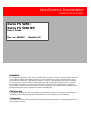 1
1
-
 2
2
-
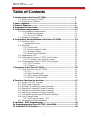 3
3
-
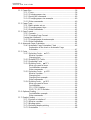 4
4
-
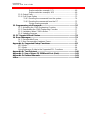 5
5
-
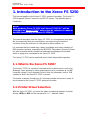 6
6
-
 7
7
-
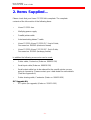 8
8
-
 9
9
-
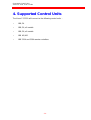 10
10
-
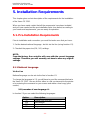 11
11
-
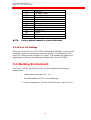 12
12
-
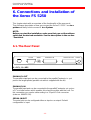 13
13
-
 14
14
-
 15
15
-
 16
16
-
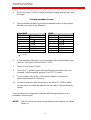 17
17
-
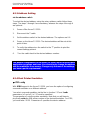 18
18
-
 19
19
-
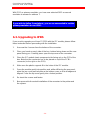 20
20
-
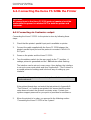 21
21
-
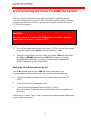 22
22
-
 23
23
-
 24
24
-
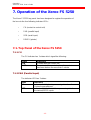 25
25
-
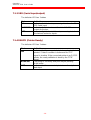 26
26
-
 27
27
-
 28
28
-
 29
29
-
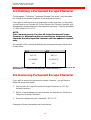 30
30
-
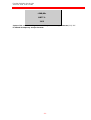 31
31
-
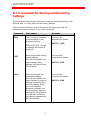 32
32
-
 33
33
-
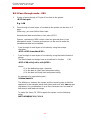 34
34
-
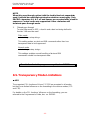 35
35
-
 36
36
-
 37
37
-
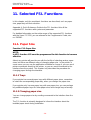 38
38
-
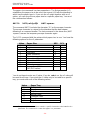 39
39
-
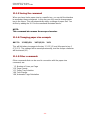 40
40
-
 41
41
-
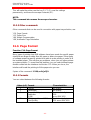 42
42
-
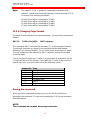 43
43
-
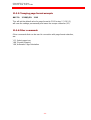 44
44
-
 45
45
-
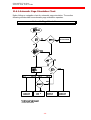 46
46
-
 47
47
-
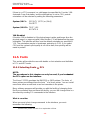 48
48
-
 49
49
-
 50
50
-
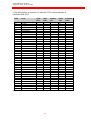 51
51
-
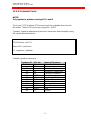 52
52
-
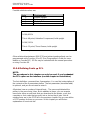 53
53
-
 54
54
-
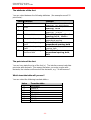 55
55
-
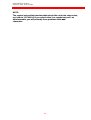 56
56
-
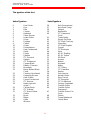 57
57
-
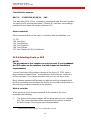 58
58
-
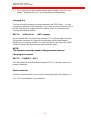 59
59
-
 60
60
-
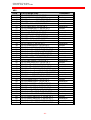 61
61
-
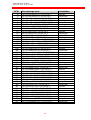 62
62
-
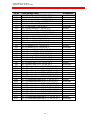 63
63
-
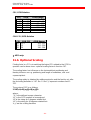 64
64
-
 65
65
-
 66
66
-
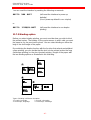 67
67
-
 68
68
-
 69
69
-
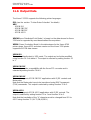 70
70
-
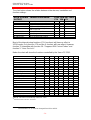 71
71
-
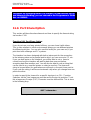 72
72
-
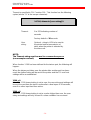 73
73
-
 74
74
-
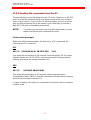 75
75
-
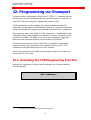 76
76
-
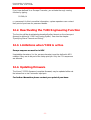 77
77
-
 78
78
-
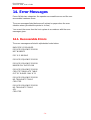 79
79
-
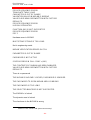 80
80
-
 81
81
-
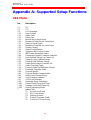 82
82
-
 83
83
-
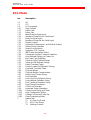 84
84
-
 85
85
-
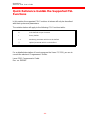 86
86
-
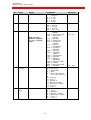 87
87
-
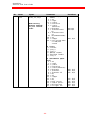 88
88
-
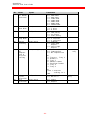 89
89
-
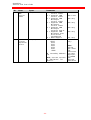 90
90
-
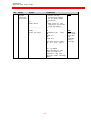 91
91
-
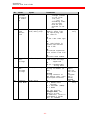 92
92
-
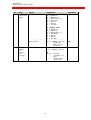 93
93
-
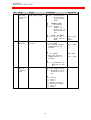 94
94
-
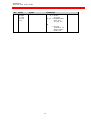 95
95
-
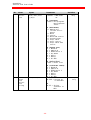 96
96
-
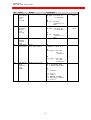 97
97
-
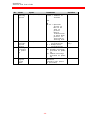 98
98
-
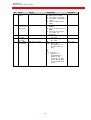 99
99
-
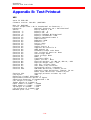 100
100
-
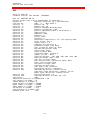 101
101
-
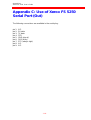 102
102
-
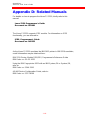 103
103
-
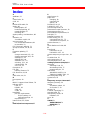 104
104
Xerox FS 5250 IPC User manual
- Category
- Print & Scan
- Type
- User manual
- This manual is also suitable for
Ask a question and I''ll find the answer in the document
Finding information in a document is now easier with AI
Related papers
Other documents
-
Panasonic KXP7200 Operating instructions
-
Intermec EasyCoder 3400d User manual
-
Black Box PCA46A User manual
-
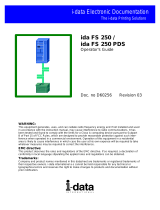 I-Data Electronic Documentation ida User manual
I-Data Electronic Documentation ida User manual
-
Lexmark 6500E User manual
-
Draper FSL-F-65 User manual
-
Lexmark X748 User manual
-
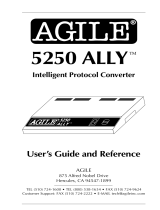 I-Data 5250 ALLY User manual
I-Data 5250 ALLY User manual
-
Johnson Controls P-5219 User manual
-
CAB A Series User manual