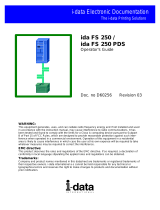12 cab Produkttechnik GmbH
Problem, Cause, Solution
Problem or Message Probable Cause Possible Solution
„Printer not ready“ Printer not on-line Make sure printer is on-line,
message at host has labels, ribbon, etc.
Host line sync LED Host is not configured Make sure the host is properly
not on for a printer at the configured for the printer.
address specified
Interface Configuration Make sure the interface is
or address is incorrect configured correctly, and for the
proper address.
Host is not operating Check host system.
Damaged or improper Check host cabling for damage or
cabling improper connection.
Twinax cable improperly Make sure the prior device is not
terminated terminated (some PC emulator
cards may terminate mid-line).
Host Line Sync LED Address conflict with Make sure no other devices on this
comes on then goes another twinax device cable have the same address.
off on the cable
Damaged or improper Check host cabling for damage or
host cables improper connection.
Host LED on but no Printer fault, such as Make sure the printer has paper,
print output paper out, paper jam, etc. is clear of jams, etc.
Damaged or loose Check printer cable for damage or
printer cable improper connection.
Printer loses host Improper or damaged Check host cabling for improper
communication (drops cabling connections or damage.
off line)