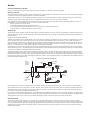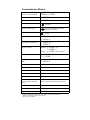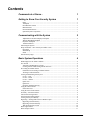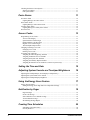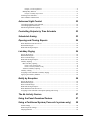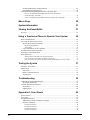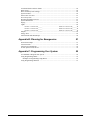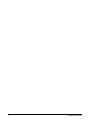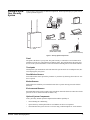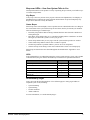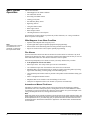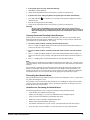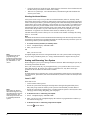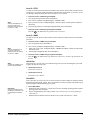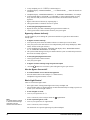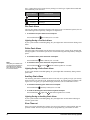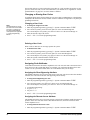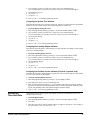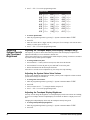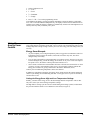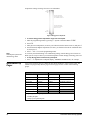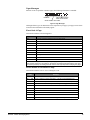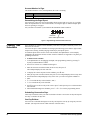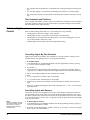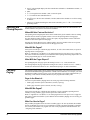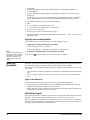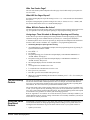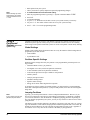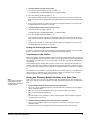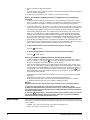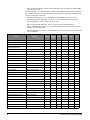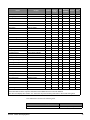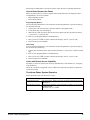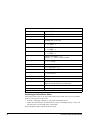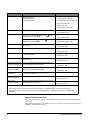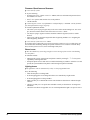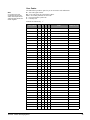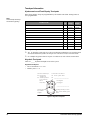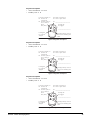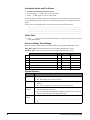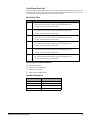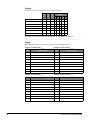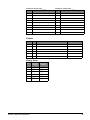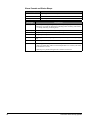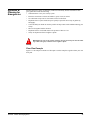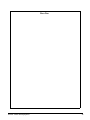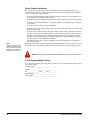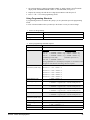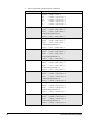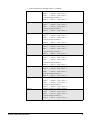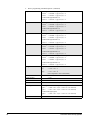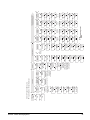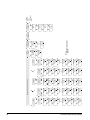GE 600-1042 User manual
- Category
- Security access control systems
- Type
- User manual

g
GE Security
user guide
466-2183 Rev B
June 2005
Concord 4 Series Security Systems
Part Numbers:
600-1021-95R
600-1022-95R
600-1040
600-1042
www.gesecurity.com
National Security Systems Inc (800)457-1999

Notices
FCC Part 15 Information to the User
Changes or modifications not expressly approved by GE Security can void the user’s authority to operate the equipment.
FCC Part 15 Class B
This equipment has been tested and found to comply with the limits for a Class B digital device, pursuant to part 15 of the FCC Rules. These limits are designed
to provide reasonable protection against interference in a residential installation.
This equipment generates, uses, and can radiate radio frequency energy and, if not installed and used in accordance with the instructions, may cause harmful
interference to radio communications. However, there is no guarantee that interference will not occur in a particular installation.
If this equipment does cause harmful interference to radio or television reception, which can be determined by turning the equipment off and on, the user is
encouraged to try to correct the interference by one or more of the following measures:
• Reorient or relocate the receiving antenna.
• Increase the separation between the equipment and receiver.
• Connect the affected equipment and the panel receiver to separate outlets, on different branch circuits.
• Consult the dealer or an experienced radio/TV technician for help.
ACTA Part 68
This equipment complies with Part 68 of the FCC Rules and the requirements adopted by the ACTA. Located on this equipment is a label that contains, among
other information, the registration number and the ringer equivalence number (REN) for this equipment. If requested, this information must be provided to the
telephone company.
Registration No. US:B4ZAL01B60095R
The REN is used to determine the maximum number of devices that may be connected to your telephone line. Excessive RENs on a telephone line may result in
devices not ringing in response to an incoming call. In most areas, the sum of all device RENs should not exceed five (5.0). To be certain of the number of
devices that may be connected to a line, as determined by the total RENs, contact the local telephone company. For products approved after July 23, 2001, the
REN for this product is part of the product identifier that has the format US:AAAEQ##TXXXX. The digits represented by ## are the REN without a decimal
point (e.g., 03 is a REN of 0.3). For earlier products, the REN is separately shown on the label.
A plug and jack used to connect this equipment to the premises wiring and telephone network must comply with the applicable FCC Part 68 rules and require-
ments as adopted by ACTA. A compliant telephone cord and modular plug is provided with this product. It is designed to be connected to a compliant modular
jack that is also compliant. See the Installation Instructions for details.
Alarm dialing equipment must be able to seize the telephone line and place a call in an emergency situation. It must be able to do this even if other equipment
(telephone, answering system, computer modem, etc.) already has the telephone line in use. To do so, alarm dialing equipment must be connected to a properly
installed RJ31X jack that is electrically in series and ahead of all other equipment attached to the same telephone line. Proper installation is depicted in the fol-
lowing diagram. If you have any questions concerning these instructions, consult your local telephone company or a qualified installer about installing an RJ31X
jack and alarm dialing equipment for you.
If this equipment causes harm to the telephone network, the telephone company may temporarily disconnect your service. If possible, you will be notified in
advance. When advance notice is not practical, you will be notified as soon as possible. You will also be advised of your right
to file a complaint with the FCC.
The telephone company may make changes in its facilities, equipment, operations, or procedures that could affect the operation of the equipment. You will be
given advance notice in order to maintain uninterrupted service.
If you experience trouble with this equipment, please contact the company that installed the equipment for service and/or repair information. The telephone com-
pany may ask you to disconnect this equipment from the network until the problem has been corrected or you are sure that the equipment is not malfunctioning.
This equipment may not be used on coin service provided by the telephone company. Connection to party lines is subject to state tariffs.
Patent Information
This product and the use of this product may be covered by one or more of the following patents: 5,805,063, 5,872,512, 5,942,981, 5,686,896, 5,686,885,
4,855,713. Except expressly provided herein, the purchase of this product shall not constitute a license or otherwise provide a right to practice a method covered
by any of the identified patents. GE Security hereby grants the purchaser of this product a limited, non-exclusive license to practice the methods patented in the
identified patents solely with products manufactured, sold or licensed by GE Security. This license grant does not extend to the use of unlicensed, third party
products with this product.
N e t w o r k
S e r v i c e
P r o v i d e r ' s
F a c i l i t i e s
T e l e p h o n e
L i n e
N e t w o r k
D e m a r c a t i o n
P o i n t
T e l e p h o n e
A n s w e r i n g
S y s t e m
F a x M a c
h i n e
C o m p u t e r
T e l e p h o n e
T e l e p h o n e
A l a r m D i a l i n g
E q u i p m e n t
R J 3 1 X
J a c k
U n u s e d
R J - 1 1 J a c k
U n u s e d
R J - 1 1 J a c k
C u s t o m e r P r e m i s e s E q u i p m e n t a n d W i r i n g

Commands at a Glance
Disarm the system.
Cancel an accidental alarm.
1 + CODE
CODE or 1 + CODE
Arm to Level 2—STAY.* 2 + CODE
Arm to Level 3—AWAY.* 3 + CODE
Send a police alarm. Press and hold both POLICE buttons for
2 seconds.
Send an auxiliary alarm. Press and hold both AUXILIARY
buttons for 2 seconds.
Send a fire alarm. Press and hold both FIRE buttons for 2
seconds.
Arm system with No Delay.*
2 + CODE + 4 or
3 + CODE + 4
Arm system for Latchkey.* 2 + CODE + 6 or
3 + CODE + 6
Bypass a sensor.* Indirectly: 2 + CODE + # or
3 + CODE + #
Directly: # + CODE + Sensor Number
Arm system silently.*
5 + 2 + CODE or
5 + 3 + CODE
Arm system with exit lights
off.*
2 + CODE + 0 or
3 + CODE + 0
Turn all lights on/off. 0 + 0
Turn specific lights on/off. 0 + Light number
Check the system status. * for Short status or * + * for Full status
Turn Chime on/off. 7 + 1
Turn Energy Saver on/off. 7 + 2
Disable local phone access.**
(This is a phone command
only.)
# + 7 + 3
or wait 5 seconds after picking up the phone
Check alarm memory.
7 + 6
Activate Output.*** 7 + 7 + Output number (1–6)
View Event History
8 + CODE + 8
*If Quick Arm feature is on, access code is not required. See “Arming Your System”.
**Installer can disable local phone control if desired.
***Must be set up by installer.
8573G51A.
D

Concord 4 Series Security Systems0

v
Contents
Commands at a Glance - 1
Getting to Know Your Security System 1
Panel ..........................................................................................................................................1
Touchpads .................................................................................................................................1
Door/Window Sensors ..............................................................................................................1
Motion Sensors .........................................................................................................................1
Environmental Sensors .............................................................................................................1
Optional System Components ...................................................................................................1
Communicating with the System 2
Alphanumeric and Fixed Display Touchpads ...........................................................................2
Wireless Handheld Touchpad ...................................................................................................2
Keychain Touchpads .................................................................................................................2
Touchtone Phones .....................................................................................................................2
Instructing the System ...................................................................................................................2
Beeps and LEDs— How Your System Talks to You ....................................................................3
Key Beeps .................................................................................................................................3
Status Beeps ..............................................................................................................................3
LEDs .........................................................................................................................................3
Notification by Pager ....................................................................................................................3
Basic System Operations 4
What Happens in an Alarm Condition ..........................................................................................4
Fire Alarms ....................................................................................................................................4
Automatic and Manual Fire Alarms .........................................................................................4
Clearing Alarms and Resetting Smoke Detectors .....................................................................5
Preventing Accidental Alarms ......................................................................................................5
Guidelines for Preventing Accidental Alarms ..........................................................................5
Aborting Accidental Alarms .....................................................................................................6
Arming and Disarming Your System ............................................................................................6
Level 1—OFF ...........................................................................................................................6
Level 2—STAY .........................................................................................................................7
Level 3—AWAY .......................................................................................................................7
Quick Arm ................................................................................................................................7
Quick Exit ..................................................................................................................................7
Keychain Touchpad Arming ..................................................................................................... 8
Using the Chime Feature ...............................................................................................................8
Chime-On-Close .......................................................................................................................8
Using the Voice Chime Feature .....................................................................................................8
No Delay—For Instant Alarm....................................................................................................... 8
Auto STAY Arming Feature.......................................................................................................... 9
Exit Extension Arming Feature .....................................................................................................9
Arming Your System Silently .......................................................................................................9
Bypassing—Arming With a Door or Window Open .................................................................... 9
Bypassing a Sensor Directly .....................................................................................................9
Bypassing a Sensor Indirectly .................................................................................................10
Was the Bypass Successful? ...................................................................................................10
Basic Light Control .....................................................................................................................10
Basic Output Control ................................................................................................................... 11

Installation Instructionsvi
Checking the Status of Your System ........................................................................................... 11
Short System Status ................................................................................................................ 11
Full System Status ................................................................................................................... 11
Panic Alarms 11
Fire Panic Alarm .........................................................................................................................12
Lighting During a Fire Panic Alarm .......................................................................................12
Police Panic Alarm ......................................................................................................................12
Lighting During a Police Panic Alarm ....................................................................................12
Auxiliary Panic Alarm ................................................................................................................12
Lighting During an Auxiliary Panic Alarm ............................................................................12
Siren Time-out .............................................................................................................................12
Access Codes 13
Programming Access Codes ........................................................................................................13
Access Code Integrity .............................................................................................................13
System Master Code Privileges ..............................................................................................13
Partition Master Code Privileges ............................................................................................13
Regular User Code Privileges .................................................................................................13
The Touchpad Tamper Feature ...............................................................................................13
Changing or Erasing User Codes ................................................................................................14
Changing a User Code ............................................................................................................14
Deleting a User Code ..............................................................................................................14
Assigning Code Attributes ..........................................................................................................14
Assigning the Direct Bypassing Attribute ..............................................................................14
Assigning the Remote Access Attribute .................................................................................14
Assigning the System Test Attribute .......................................................................................15
Assigning the Latchkey Report Attribute ...............................................................................15
Assigning the Partition Access Attribute (Concord 4 systems only) ......................................15
Setting the Time and Date 15
Adjusting System Sounds and Touchpad Brightness 16
Adjusting the Touchpad Beeps (Fixed Display Touchpad Only) ................................................16
Adjusting the System Status Voice Volume ................................................................................16
Adjusting the Touchpad Display Brightness ...............................................................................16
Using the Energy Saver Feature 17
Energy Saver Example ................................................................................................................17
Setting the Energy Saver High and Low Temperature Settings ..............................................17
Notification by Pager 18
Pager Messages .......................................................................................................................19
Event Code in Page..................................................................................................................19
Sensor Number or User Number in Page ................................................................................19
Account Number in Page ........................................................................................................20
Streamlining the Page Report ................................................................................................. 20
Creating Time Schedules 20
Scheduling Consecutive Days .................................................................................................20
One Day Rollover ...................................................................................................................20

vii
Example 1 of One Day Rollover .......................................................................................................21
Example 2 of One Day Rollover .......................................................................................................21
Multiple Day Rollover ............................................................................................................ 21
Example of Multiple Day Rollover ...................................................................................................21
Attaching Time Schedules ........................................................................................................... 21
Time Schedules and Partitions ....................................................................................................22
Advanced Light Control 22
Controlling Lights By Time Schedule .........................................................................................22
Controlling Lights with Sensors ..................................................................................................22
Installer Programmable Lighting ................................................................................................23
Controlling Outputs by Time Schedule 23
Scheduled Arming 23
Opening and Closing Reports 24
When Will this Feature Be Active? .............................................................................................24
Who Will Be Paged? ...................................................................................................................24
What Will the Pager Report? .......................................................................................................24
Latchkey Paging 24
Page In the Event of... .................................................................................................................24
Who Will Be Paged? ...................................................................................................................24
Who Can Send a Page? ...............................................................................................................24
What Will the Pager Report? .......................................................................................................25
Latchkey Opening .......................................................................................................................25
Basic Latchkey Opening .........................................................................................................25
Based on Time Schedule Only .......................................................................................................... 25
Based on Latchkey Modifier 6 Only .................................................................................................25
Advanced Latchkey Opening ..................................................................................................25
Latchkey Closing .........................................................................................................................25
Assigning a Time Schedule to Latchkey Paging .........................................................................25
Applying the Latchkey Modifier .................................................................................................26
Notify by Exception 26
Page In the Event of... .................................................................................................................26
Who Will Be Paged? ...................................................................................................................26
Who Can Send a Page? ...............................................................................................................27
What Will the Pager Report?....................................................................................................... 27
When Will this Feature Be Active?............................................................................................. 27
Assigning a Time Schedule to Exception Opening and Closing .................................................27
The No Activity Feature 27
Using the Panel Download Feature 27
Using a Partitioned System (Concord 4 systems only) 28
Global Settings ............................................................................................................................28
Partition-Specific Settings ...........................................................................................................28
Jumping Partitions .......................................................................................................................28

Installation Instructionsviii
Arming and Disarming Another Partition ...............................................................................29
Programming Another Partition ..............................................................................................29
Arming and Disarming Multiple Partitions at the Same Time ....................................................29
Notes on Arming/Disarming Multiple Partitions from Alphanumeric
and Fixed Display Touchpads ............................................................................................................30
Notes on Arming/Disarming Multiple Partitions from Keychain Touchpads ...................................30
Macro Keys 30
System Information 31
Viewing the Event Buffer 31
Overview .....................................................................................................................................31
Using a Touchtone Phone to Operate Your System 34
Phone Command Prefix .............................................................................................................. 34
Accessing the System from Off-site ............................................................................................34
How the Panel Answers the Phone .........................................................................................35
Ring-Hang-Ring Method ...................................................................................................................35
Twelve-Ring ......................................................................................................................................35
Codes with Remote Access Capability ...................................................................................35
Touchtone Phone System Operation ...........................................................................................35
Activating a Police Panic Alarm .................................................................................................36
Phone Questions? ........................................................................................................................37
What if someone calls while I’m operating the panel? .....................................................................37
Can I control the system while I’m talking on the phone? ................................................................37
How do I perform other phone operations without commanding my security system? ....................37
Testing the System 37
Automatic Test Features ..............................................................................................................37
Manual Tests ...............................................................................................................................37
Sensor Test ..............................................................................................................................37
Phone Communication Test ....................................................................................................38
Testing Sirens ..........................................................................................................................39
Troubleshooting 39
Trouble Beeps and Trouble Messages ......................................................................................... 39
Silencing Trouble Beeps ......................................................................................................... 39
Common Questions and Answers ...............................................................................................40
Phone Issues ............................................................................................................................40
Lighting Issues ........................................................................................................................ 40
Appendix A: User Sheets 42
System Sensors ............................................................................................................................42
User Codes ..................................................................................................................................43
Touchpad Information .................................................................................................................44
Alphanumeric and Fixed Display Touchpads .........................................................................44
Keychain Touchpads ...............................................................................................................44
Keychain Touchpad 1 ........................................................................................................................44
Keychain Touchpad 2 ........................................................................................................................45
Keychain Touchpad 3 ........................................................................................................................45
Keychain Touchpad 4 ........................................................................................................................45

ix
Accidental Smoke and Fire Alarms ............................................................................................46
Dialer Abort .................................................................................................................................46
Doors and Delay Time Settings ...................................................................................................46
System Features............................................................................................................................46
If the Power Goes Out .................................................................................................................47
No Activity Time .........................................................................................................................47
Resetting the Smoke Detector .....................................................................................................47
System Information .....................................................................................................................47
Paging ..........................................................................................................................................48
Lights ...........................................................................................................................................48
Partition 1—House Code______.................................................. Partition 2—House Code______ 48
Partition 3—House Code______.................................................. Partition 4—House Code______ 48
Partition 5—House Code______.................................................. Partition 6—House Code______ 49
Outputs ........................................................................................................................................ 49
Energy Saver ................................................................................................................................49
Alarm Sounds and Status Beeps ..................................................................................................50
Appendix B: Planning for Emergencies 51
Floor Plan Example .....................................................................................................................51
Your Floor Plan ...........................................................................................................................52
Alarm System Limitations .......................................................................................................... 54
If Your System Needs Service..................................................................................................... 54
Appendix C: Programming Your System 55
Two Methods to Program Your System ......................................................................................55
Using Programming Menus ........................................................................................................55
Examples of Programming Using Menus ...............................................................................55
Using Programming Shortcuts ....................................................................................................57

Installation Instructionsx

Concord 4 Series Security Systems 1
Getting to Know
Your Security
System
Your security system consists of different components. Each component plays a special role in
system operation (Figure 1).
Figure 1. Security System Components
Panel
The panel is the heart of your system. The panel circuitry is enclosed in a steel cabinet and is
installed out of the way of household or workplace traffic. The panel monitors all sensors and
devices in the system and initiates a call to the central monitoring station in an alarm situation.
Touchpads
Touchpads let you communicate with and control the system.You’ll use a touchpad to arm, dis-
arm, and program your system.
Door/Window Sensors
Door and window sensors protect the perimeter of your home by detecting when a door or win-
dow is opened.
Motion Sensors
Motion detectors in hallways or individual rooms detect a person moving across the field of
detection.
Environmental Sensors
Environmental sensors such as smoke, heat, and carbon monoxide detectors remain alert for the
presence of fire or carbon monoxide 24 hours a day.
Optional System Components
Your system may include optional components that add the capability to:
• control heating/air-conditioning
• report alarms by cellular phone link in case landlines are down or inoperative
• control/monitor the system from on- or off-site using a touchtone phone or via the Internet
S t a t u s
F e a t u r e s
p r e s s b o t h
L i g h t s
S y s t e m
A w a y
P a g e r
O f f
N o D e l a y
p r e s s b o t h
p r e s s b o t h
T e s t S y s t e m W e e k l y
S i l e n t
S t a y
D
*
7
0 #
8
B
A
4
1
5 6
2
3
B y p a s s
M e n u
C
9
P r o g r a m U s e r S e t t i n g s
p re s s 0 - 9 f o r o t h e r e n t ri e s.
P r es s 1 f o r O F F ; p r es s 2 f o r O N ;
P r es s # t o se l e ct o p ti o n o r ac c e p t e n t r
y .
0 6
0 7
0 5
0 4
1 3
1 4
1 2
1 1
A r m to S T A Y
Q u i c k G u id e
D i s a r m S y s te m /C a n c e l A l a r m
if d e s ir e d .
2
0 1
0 2
0 3
3
1
0 8
0 9
1 0
P r es s to d e se l e ct o p ti o n o r ca n c e l e n t ry .
C lo se a ll p r o te c t e d d o o r s a n d w i n d o w s .
P r es s 3 + C O D E .
E x it p re m is e s t h r o u g h d e la y d o o r .
2
3
1
P r es s 2 + C O D E .
C lo se a ll p r o te c t e d d o o r s a n d w i n d o w s .
P r es s 4 t o a r m d e la y d o o r s i n s ta n t ly ,
A r m to A W A Y
Z o n e / S e n s o r N u m b e r
P r es s 1 + C O D E .
2
1
P r es s A o r B to sc r o ll th r o u g h m e n u s .
M a k e su r e s y s te m i s d i sa r m ed .
2
1
P r es s 7 + 1 t o t u r n C H I M E o n o r o ff .
M a k e su r e s y s te m i s d i sa r m ed .
2
1
T u r n C H I M E O n / O f f
P r es s B Y P A S S + C O D E + S e n so r N o .
A r m s ys t e m to d e s ir e d l e ve l .
B y p a ss S e n s o r s
S y s t e m i s O K
S t a t u s
F e a t u r e s
p r e ss b o t h
L i g h t s
S y s t e m
A w a y
P a g e r
O f f
N o D e la y
p r e ss b o t h
p r e ss b o t h
T e s t S y s t e m W e e k ly
S i le n t
S t a y
D
*
7
0 #
8
B
A
4
1
5
6
2 3
B y p a s s
M e n u
C
9
A r m e d
R e a d y
Touchpads
Door/Window Sensors
Motion Sensors
Energy Saver Module
Cellular Backup Module
Environmental Sensors
Gateway Module
(Smoke Sensor shown)
Panel
(System access via Internet)

Concord 4 Series Security Systems
2
Communicating
with the System
Touchpads let you communicate with the system (Figure 2).
Figure 2. Touchpads
Alphanumeric and Fixed Display Touchpads
Alphanumeric touchpads are mounted on a wall and provide system information by LEDs and/or
displaying text messages.
Wireless Handheld Touchpad
This touchpad can be carried from room to room and used to control the system from many loca-
tions on site.
Keychain Touchpads
Keychain touchpads are handy for simple arming and disarming functions. They are wireless and
can be carried off-site in a purse or pocket. They can even be programmed to operate a gate,
garage door, or activate a Police or Auxiliary panic alarm.
Touchtone Phones
Your system can be set up for system operation from a touchtone phone on- or off-site. This
includes arming and disarming, plus system features such as checking the system status and turn-
ing on and off lights.
Instructing the System
Most of your instructions for the system consist of this basic pattern:
Command + Access Code
Not just anyone can walk up to a touchpad and operate your security system. Before the system
will process most commands, users are required to enter a 4-digit access code.
Keychain touchpads do not require an access code, but are usually kept in an individual’s pocket
or purse.
If you would rather use an actual key (Figure 3) to arm and disarm the system, your security
dealer can install a special key and keyswitch in your home.
Figure 3. Arm/Disarm Key
S y s t e m i s O K
S t a t u s
F e a t u r e s
p r e s s b o t h
L i g h t s
S y s t e m
A w a y
P a g e r
O f f
N o D e l a y
p r e s s b o t h
p r e s s b o t h
T e s t S y s t e m W e e k l y
S i l e n t
S t a y
D
*
7
0
#
8
B
A
4
1
5 6
2 3
B y p a s s
M e n u
C
9
A r m e d
R e a d y
1
2
3
6
9
8
5
4
7
S T
0
B Y
O F F
S T A Y
A W A Y
N O D E L A Y
C H IM E
S T A T U S
B Y P A S S
C O M M A N D
Alphanumeric
Fixed Display
Wireless Handheld
Keychain
S t a t u s
F e a t u r e s
p r e s s b o t h
L i g h t s
S y s t e m
A w a y
Q u i c k E x i t
O f f
N o D e l a y
p r e s s b o t h
p r e s s b o t h
T e s t S y s t e m W e e k ly
S i l e n t
S t a y
D
*
7
0 #
8
B
A
4
1
5
6
2 3
B y p a s s
M e n u
C
9

Concord 4 Series Security Systems 3
Beeps and LEDs— How Your System Talks to You
Touchpads and interior sirens produce a variety of operating beeps to inform you of different sys-
tem states and operations.
Key Beeps
A Key beep is the tone you hear when you press a button on an alphanumeric, fixed display, or
handheld wireless touchpad. The sound confirms that the button was pressed adequately. Key
Beeps can be turned on or off by the installer.
Status Beeps
Status beeps come from touchpads, sirens or speakers and are sounded when there is a change in
the current status of the system. Status beeps are not alarms, but they do warrant your attention.
There are different types of Status beeps:
• Exit Delay beeps indicate that an arming command has been entered and the countdown to
arming has begun.
• Entry Delay beeps indicate that you’ve entered the building and the countdown to an alarm
has begun. (So disarm the system as soon as you get in!)
• Protest beeps indicate that you’re trying to arm the system with an open door or window.
• Chime feature beeps indicate when a door or window is opened.
• Trouble beeps indicate a problem with the system or one of its components.
• Sensor test beeps occur during a sensor test to indicate that a sensor was tested properly.
Status beeps are described in more detail throughout the manual and in “Appendix A: User
Sheets”.
LEDs
Some touchpads have two LEDs that indicate the current system status at a glance. The red LED
is labeled Armed, the green LED is labeled Ready. The table below explains LED behavior.
Notification by Pager
Your system can dial the phone numbers of five different pagers to notify pager holders of
important system events, including:
• System disarming
• System arming
• Trouble conditions
• Alarm conditions
For more information, see “Notification By Pager”.
System Status Red Armed LED Green Ready LED
Exit Delay Flashing
Armed to Level 1-Off Off On
Armed to Level 2—Stay or 3—Away On
Entry Delay Flashing Off
System Trouble (check system status)/Protest
Off
System OK
On

Concord 4 Series Security Systems
4
Basic System
Operations
This section describes:
• What Happens in an Alarm Condition
• Fire and Smoke Alarms
• Preventing Accidental Alarms
• Arming your System
• Exit and Entry Delay Times
• Bypassing Sensors
• Using the Chime Feature
• Basic Light Control
• Basic Output Control
• Checking the Status of Your System
For instructions on using a phone to perform any of these functions, see “Using a Touchtone
Phone to Operate Your System”.
What Happens in an Alarm Condition
• Speakers and touchpads emit emergency tones.
Note
Your system may or may not
be monitored. If it is not
monitored, no central sta-
tion reports will be made.
• System lights flash (requires optional equipment and programming).
• Panel notifies central monitoring station for help (monitored systems only).
• Pagers are notified of the event (requires optional programming).
Fire Alarms
Systems with smoke and/or heat detectors monitor for smoke and/or fire 24 hours a day in all
arming levels. During a fire alarm, system sirens sound a loud constant tone to alert you of a fire
alarm. Individual sensors also have built-in sounders to alert occupants.
You must respond quickly to fire alarms to ensure your safety and the safety of others.
To be prepared in case of a fire alarm:
• Plan escape routes. Two escape routes per room are recommended.
• Use a different escape route if closed doors feel warm or hot to the touch.
• Emphasize that everyone should escape as quickly as possible. DO NOT gather any belong-
ings, which could delay you from getting out of the building safely.
• Crawl and hold your breath as much as possible to help reduce smoke inhalation during your
escape.
• Meet at a designated outdoor location.
• Emphasize that no one should re-enter the building if a fire exists.
• Notify the fire department from a safe location (if system is not monitored).
Automatic and Manual Fire Alarms
Automatic fire alarms occur when a smoke or heat sensor detects the threatening condition
(smoke/heat from a fire) and trips the panel, causing alarm sirens to sound. Manual fire alarms
are initiated by a person pressing the fire emergency panic buttons on a system touchpad or acti-
vating a manual pull fire device, causing alarm sirens to sound.
Note
While most alarms can be canceled or aborted to prevent reporting to the central monitoring station, fire
alarms CANNOT be aborted and are always reported. Since many communities charge for dispatching
the fire department in error, your dealer may give you specific instructions to follow in the event of an
accidental fire alarm. Record these instructions in Appendix A: User Sheets under “Accidental Smoke
and Fire Alarms”.

Concord 4 Series Security Systems 5
If the system goes into a fire alarm automatically:
1. Immediately exit the building.
2. Notify the fire department from a safe location (if system is not monitored).
If you discover a fire emergency before the system goes into alarm automatically:
1. Press and hold both Fire button(s) for 2 seconds on the nearest touchpad or activate a
manual fire pull.
2. Evacuate all occupants from the building.
3. Notify the fire department from a safe location (if system is not monitored).
Warning!
Do not re-enter the building if sirens stop. The sirens in your system are pro-
grammed to stop after a certain amount of time. This does not mean it is safe to re-
enter the building. Only fire department personnel can determine when it is safe to
re-enter.
Clearing Alarms and Resetting Smoke Detectors
Wireless smoke sensors reset themselves automatically, once they are clear of smoke. Some
hardwired smoke detectors must be manually reset once they are clear of smoke. Check with
your installer for reset procedures for your system.
To clear an alarm condition caused by wireless smoke sensors:
Press 1 + CODE. Touchpads display the sensor(s) that caused the alarm (alarm memory). If
sirens were still active, they will stop.
To clear an alarm condition caused by hardwired smoke sensors and reset the detec-
tors:
1. Press 1 + CODE. Touchpads display the zone(s) that caused the alarm (alarm memory). If
sirens were still active, they will stop. The light on the smoke detector remains lit until it is
reset.
2. Press 1 + CODE again to reset hardwired detectors and clear alarm memory.
Note
In some cases your installer may have installed a smoke detector reset switch. If so, use Step 2 only to
clear alarm memory. Press and hold the switch for at least one second, then release it to reset smoke
detectors.
The system may sometimes go into alarm again after clearing the alarm and resetting smoke
detectors. This usually indicates there is still smoke in the chamber inside the detector, even
though you may not see any smoke near it.You may need to clear this condition by fanning the
air near the detector for a few seconds, then use the appropriate procedure above again.
Preventing Accidental Alarms
Most accidental alarms occur when leaving the premises after arming the system, or upon return-
ing, before disarming the system.
For example, if you arm the system then run upstairs for something you forgot, the Exit Delay
time may expire. Once the Exit Delay expires, opening an armed door or moving in front of a
motion detector will cause an alarm.
Guidelines for Preventing Accidental Alarms
The following guidelines will go a long way toward preventing accidental alarms.
• Close all doors and windows before leaving.
• Gather your belongings so you can exit immediately after arming the system.
• Always enter and exit within the programmed delay times.
• Make sure you leave through a designated delay door.
• Disarm your system immediately upon entry.
• Get familiar with all devices in your security system and learn how each one operates.
• If you have pets, ask your installer if you need pet lenses in your motion detectors.

Concord 4 Series Security Systems
6
• Check the location of smoke detectors. Smoke detectors located too close to bathrooms and
kitchens can trip from steam or smoke from cooking.
• Take note of system beeps, voice announcements, and indicator lights which indicate the
current system status.
Aborting Accidental Alarms
Your system can be set up to let you abort an accidental intrusion, Police or Auxiliary alarm.
If the Dialer Abort feature is turned on, disarming the system within a specified time period will
silence sirens and prevent the system from reporting to the central monitoring station (thus abort-
ing the alarm). Your system will display “report aborted” for a few seconds, if you disarm before
the alarm is reported. If you don’t disarm in time to abort the central station report, the system
automatically sends an “alarm cancelled” report to the central station when the system is dis-
armed. Follow the procedures of your central station to prevent a false dispatch. See “Alarm
Information” in Appendix A to determine if this feature is enabled for your system.
The Dial Abort Delay feature is factory set to 30 seconds. Your installer can change this setting
from 15 - 45 seconds.
Note
Remember that fire alarms cannot be aborted/canceled. Disarming a fire alarm will only silence sirens,
but the alarm is still reported. If an accidental fire alarm has sounded, follow the procedures of your cen-
tral monitoring station to prevent dispatching authorities.
To cancel a Police (intrusion) or Auxiliary alarm:
1. Press 1. Touchpads display “ENTER CODE.”
2. Enter your Access Code.
OR
Enter your Access Code
Note
Programmed Idle Text is
programmed by your
installer and typically identi-
fies the property. For exam-
ple, “ABC Bank” or “The
Jones’”.
Touchpads display date and time or Programmed Idle Text. The system sounds one long beep.
If you’re using a Touchtone phone, see “Using a Touchtone Phone to Operate Your System”.
Arming and Disarming Your System
When arming the system you are turning on intrusion detection. When disarming the system you
are turning off intrusion detection.
Since your security needs may vary throughout the day, your system has three levels to meet
these different needs. By setting your system to a particular level, only those sensors pro-
grammed to detect in that level will activate an alarm.
Note
No matter which level your system is set to, sensors programmed as active 24 hours a day (smoke sen-
sors, heat sensors, panic buttons, and environmental sensors) continue to monitor for and report alarm
conditions.
Level 1—OFF
Select this level to:
• cancel an alarm and stop sirens.
• disarm the system when entering the armed premises (through a designated delay door).
Entry delay beeps sound to remind you the system is armed and that you must disarm it.
Note
Entry beeps are silenced
after the first keypress. They
will restart after five seconds
with no keypresses. You
must enter your access code
to completely disarm the
system.
• disarm the system before opening a door or window while the system is armed (such as after
waking up in the morning and getting your newspaper).
To disarm to Level 1—OFF using a touchpad:
1. Press 1. Touchpads display “ENTER CODE.”
2. Enter your Access Code. Touchpads display date and time or programmed text and the sys-
tem sounds one long beep.
To disarm to Level 1—OFF using a keychain touchpad:
Press the Unlock button.

Concord 4 Series Security Systems 7
Level 2—STAY
Use this level to arm perimeter doors and windows only. Interior devices such as motion sensors
remain off so you can stay inside the premises without setting off an alarm. If you wish, you can
exit through a designated delay door after arming to Level 2—STAY.
To arm to Level 2—STAY using a touchpad:
1. Close all protected perimeter doors and windows.
2. Press
2 at any touchpad. Touchpads display, “ENTER CODE.”
Note
If Quick Arm feature is on,
an access code is not
required to arm the system
to Level 2— STAY.
3. Enter your Access Code. Touchpads display, “Armed to STAY” and the system sounds two
short beeps.
4. If leaving the premises, exit through a designated delay door immediately.
To arm to Level 2—STAY using a keychain touchpad:
Press the Lock button once to go from Level 1 to Level 2.
Level 3—AWAY
Use this level to arm perimeter door/window sensors and interior motion sensors for maximum
protection.
To arm to Level 3—AWAY using a touchpad:
1. Close all perimeter doors and windows.
2. Press
3 at any touchpad. Touchpads display, “ENTER CODE.”
Note
If Quick Arm feature is on,
an access code is not
required to arm the system
to Level 3— AWAY.
3. Enter your Access Code. Touchpads display, “ARMED TO AWAY” and the system sounds
three short beeps.
4. Exit through a designated delay door immediately.
To arm to Level 3—AWAY using a keychain touchpad:
• Press the Lock button twice to go from Level 1 to Level 3, or once to go from Level 2 to
Level 3.
Quick Arm
Note
Contact your installer if you
want to use this feature.
This feature lets you arm your system without using an access code. Disarming the system still
requires entering an access code.
Quick Arm to Level 2:
From Level 1--Press 2.
Quick Arm to Level 3:
From Level 1 or 2--Press 3.
Quick Exit
Your system may be set up to let you exit and re-enter the premises within two minutes, without
disarming and rearming the system. This is useful when you want to quickly step outside to pick
up the newspaper without disarming your system.
To use Quick Exit:
Important !
If you step outside and are
planning to come back in, do
not close the door behind
you!
1. When the system is armed to 2—STAY, Press D at any touchpad (opening the door without
pressing
D will cause an alarm).
2. Open a designated delay door and go outside. Leave the door open if you are planning to
come back in!
3. Return within two minutes and close the door. The system will rearm to 2—STAY.

Concord 4 Series Security Systems
8
Keychain Touchpad Arming
Your installer can set up your keychain touchpad to arm the system in one of two ways:
• Press the Lock button to arm the system directly to Level 3—AWAY with no Exit Delay.
Using this method, you would not be able to arm to Level 2—STAY.
• Press the Lock button once for each desired increase in arming level. For example:
From Level 1 press the Lock button once to arm to Level 2, press it twice for Level 3, or
press it three times to arm to Level 3 with Latchkey activated (if programmed). The Exit
Delay time is applied. For more information, see “Latchkey Paging”.
Note
Your system can be set up to sound short beeps on exterior sirens when arming or disarming the sys-
tem from outside using a keychain or wireless touchpad. This provides confirmation that an arming level
change was successful. Ask your installer about this feature.
Using the Chime Feature
Turning on the Chime feature is like having a doorbell on every protected door and window.
When this feature is on, interior sirens and speakers sound 2 beeps whenever anyone opens a pro-
tected door or window.
The Chime feature works only in Level 1—OFF.
To turn Chime on/off:
1. While in Level 1—OFF, from any touchpad, Press 7 + 1. While the Chime feature is on,
touchpads display, “CHIME IS ON” or “CHIME ON.”
Chime-On-Close
The Chime-On-Close feature works like the regular Chime feature, but in addition to the double
beeps heard upon opening a protected door or window, the system sounds one long beep when
the door or window is closed again.
You can turn the Chime-On-Close feature on or off from the programming menus. Refer to
“Using Programming Menus” for information on programming your system.
Using the Voice Chime Feature
Your system may have the ability to speak the sensor name whenever someone opens a protected
door or window. When this feature is on, speakers announce, “Sensor name open/closed.” You
can turn the Voice Chime feature on or off from the programming menus. Check with your
dealer and refer to “Using Programming Menus” for information.
No Delay—For Instant Alarm
You can choose to turn off the Entry and Exit Delays, causing the delay doors to arm immedi-
ately. Anyone entering through a delay door when the system is set to No Delay would immedi-
ately cause an alarm.
No Delay is normally used:
• When staying home after arming the system.
• When arming or disarming your system from outside (requires a wireless touchpad).
Note
If Quick Arm feature is on,
an access code is not
required. See the “Quick
Arm” section in this manual.
Arming to Level 2 or 3 with No Delay, using a touchpad:
1. Close all perimeter doors and windows.
2. Enter
2 + CODE or 3 + CODE. The system sounds two or three short beeps.
3. Immediately press
4. Touchpads display, “ARMED TO STAY NO DELAY” or “ARMED
TO AWAY NO DELAY”.
Changing the arming level restores delay doors to their normal Exit and Entry Delay times.

Concord 4 Series Security Systems 9
Auto STAY Arming Feature
The Auto STAY Arming feature helps cut down on false alarms in the event that you arm the
system to 3—AWAY, but fail to leave during the Exit Delay time. Here’s how it works:
Exit Extension Arming Feature
The exit extension arming feature helps cut down on false alarms in the event that you arm the
system and exit the premises, but re-enter before the exit delay expires.
Note
If the exit extension arming feature is on, the exit delay will be restarted only once.
Arming Your System Silently
Note
If Quick Arm feature is on,
an access code is not
required. See “Quick Arm”
for more information.
Use the Silent arming feature to arm your system without disturbing people throughout the house
with arming status beeps. Pressing
5—Silent before arming silences arming status and exit
beeps from touchpads and interior sirens, only for the current arming period.
To arm your system silently:
Note
Exit Delay is doubled when
arming silently.
1. From any touchpad, press 5.
2. Within 4 seconds enter:
2 + CODE or 3 + CODE.
Bypassing—Arming With a Door or Window Open
Note
Smoke/heat sensors cannot
be bypassed.
It is possible to arm your system while leaving a door or window open. This is useful if, for
example, you like to sleep at night with a window open.
If the door or window has a sensor installed on it, the system must be told to ignore or bypass that
sensor when it’s open. All other sensors remain active.
There are two methods for bypassing a sensor:
Note
When a sensor is bypassed,
you are allowing that door or
window to be unprotected.
• Directly — After arming the system, bypass door/window sensors before you open them.
You must know the sensor number of the door or window you wish to bypass. Your installer
can include the zone number as part of the sensor text.
• Indirectly — As you are arming, bypass sensors on doors and windows that are already
open. This method should not be used in UL Listed installations.
Bypassing a Sensor Directly
Use this method if the system is armed and you would like to open a window without disarming.
Refer to the “Appendix A: User Sheets” to determine the sensor number you wish to bypass.
Note
You cannot bypass sensors
directly using a keychain
touchpad.
To bypass sensors directly:
1. Close all doors and windows.
2. Arm your system to the desired level.
If you arm the system to Level 3—AWAY, and do not leave the premises within the Exit Delay time
With feature turned on The system detects that no one opened and closed a delay door
within the delay time. It assumes that someone is still inside and
arms to 2—STAY to prevent a false alarm.
If feature turned off The system arms to Level 3—AWAY regardless of whether or not
a delay door has been opened and closed.
Your movement inside the premises could activate a motion
detector, causing an alarm.
If you arm the system, leave the premises, and then re-enter within the exit delay time:
With feature turned on The system detects that a delay door opened twice within the delay
time. It assumes you re-entered the premises, so it restarts the exit
delay, giving you additional time to exit again.
If feature turned off The exit delay continues to count down. Even if a delay door is
opened a second time.
Your movement inside the premises could activate a motion
detector, causing an alarm.

Concord 4 Series Security Systems
10
3. At any touchpad, press # + CODE (# is labeled Bypass)
4. Touchpads display, “BYPASS SENSOR _ _,” or “ENTER SNSR _ _.” Enter the desired sen-
sor number.
5. Touchpads display, “BYPASSED ZONES 01,” or “SENSOR 01 BYPASSED,” for example.
6. If the touchpad displays “INVALID,” or “FAILURE,” or if the touchpad sounds one long
beep, make sure that you entered a valid sensor number. Smoke/heat sensors cannot be
bypassed.
7. Bypass other sensors if desired, by repeating Step 3.
8. The bypassed doors or windows can now be opened.
To arm (unbypass) bypassed sensors:
1. Repeat the above procedure substituting the bypassed sensor number or,
2. Close bypassed doors and/or windows and arm your system again.
Bypassing a Sensor Indirectly
Use this method if you are arming the system and would like to bypass doors and windows
already open.
To bypass sensors indirectly:
1. Leave open only those doors and windows that are to remain open. Close all others.
2. Arm your system to the desired level. The touchpad emits protest beeps and displays “PRO-
TEST,” because of the open sensor(s).
3. At any touchpad press
# (Bypass). Touchpads with displays show, “BYPASSED ZONES
01,” or “SENSOR 01 BYPASSED,” for example.
4. The system sounds arming level beeps to indicate that the system is armed and open sensors
have been successfully bypassed.
To arm (unbypass) bypassed sensors:
1. Close bypassed doors and/or windows.
2. Arm your system again.
To bypass sensors indirectly using a keychain touchpad:
1. Press the button once to arm the system and again to bypass open sensors.
Was the Bypass Successful?
To confirm whether or not a sensor was bypassed:
1. Press the Status button on the touchpad. (* is labeled Status.)
Touchpads list bypassed sensors or zones.
Basic Light Control
There are two kinds of light control:
• Basic light control, offering instant light control at any touchpad, and
• Advanced light control, in which lights turn on and off automatically according to specific sit-
uations. (See “Advanced Light Control”).
To turn all lights on or off:
1. From any touchpad: Press 0 + 0.
From a 4-button keychain touchpad: Press the Lights button.
Note
For system lights to respond
to basic and advanced light
commands, the light
switches must be turned on.
To turn a specific light on or off*:
1. From any touchpad: Press 0 + light number.
From a 4-button keychain touchpad:
You cannot turn on a specific light using a keychain touchpad.
Page is loading ...
Page is loading ...
Page is loading ...
Page is loading ...
Page is loading ...
Page is loading ...
Page is loading ...
Page is loading ...
Page is loading ...
Page is loading ...
Page is loading ...
Page is loading ...
Page is loading ...
Page is loading ...
Page is loading ...
Page is loading ...
Page is loading ...
Page is loading ...
Page is loading ...
Page is loading ...
Page is loading ...
Page is loading ...
Page is loading ...
Page is loading ...
Page is loading ...
Page is loading ...
Page is loading ...
Page is loading ...
Page is loading ...
Page is loading ...
Page is loading ...
Page is loading ...
Page is loading ...
Page is loading ...
Page is loading ...
Page is loading ...
Page is loading ...
Page is loading ...
Page is loading ...
Page is loading ...
Page is loading ...
Page is loading ...
Page is loading ...
Page is loading ...
Page is loading ...
Page is loading ...
Page is loading ...
Page is loading ...
Page is loading ...
Page is loading ...
Page is loading ...
Page is loading ...
-
 1
1
-
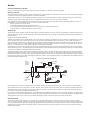 2
2
-
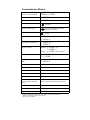 3
3
-
 4
4
-
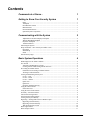 5
5
-
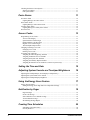 6
6
-
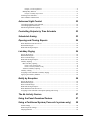 7
7
-
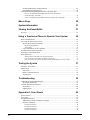 8
8
-
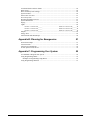 9
9
-
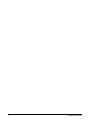 10
10
-
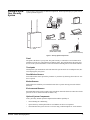 11
11
-
 12
12
-
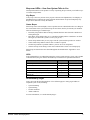 13
13
-
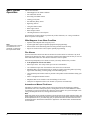 14
14
-
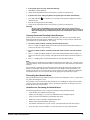 15
15
-
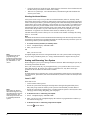 16
16
-
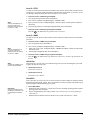 17
17
-
 18
18
-
 19
19
-
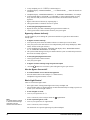 20
20
-
 21
21
-
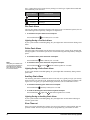 22
22
-
 23
23
-
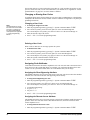 24
24
-
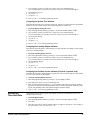 25
25
-
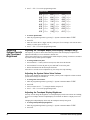 26
26
-
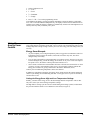 27
27
-
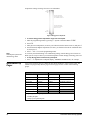 28
28
-
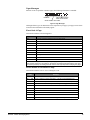 29
29
-
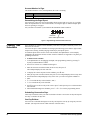 30
30
-
 31
31
-
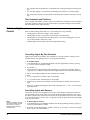 32
32
-
 33
33
-
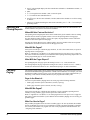 34
34
-
 35
35
-
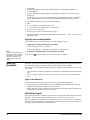 36
36
-
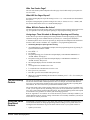 37
37
-
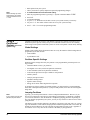 38
38
-
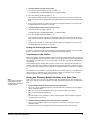 39
39
-
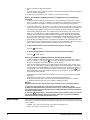 40
40
-
 41
41
-
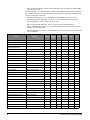 42
42
-
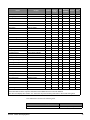 43
43
-
 44
44
-
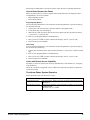 45
45
-
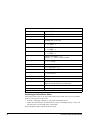 46
46
-
 47
47
-
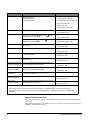 48
48
-
 49
49
-
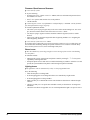 50
50
-
 51
51
-
 52
52
-
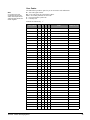 53
53
-
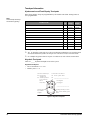 54
54
-
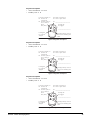 55
55
-
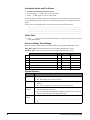 56
56
-
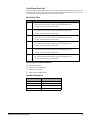 57
57
-
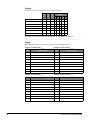 58
58
-
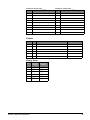 59
59
-
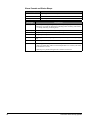 60
60
-
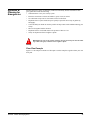 61
61
-
 62
62
-
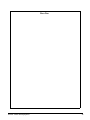 63
63
-
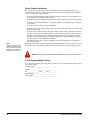 64
64
-
 65
65
-
 66
66
-
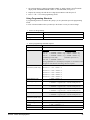 67
67
-
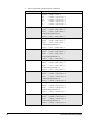 68
68
-
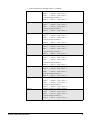 69
69
-
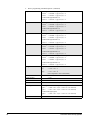 70
70
-
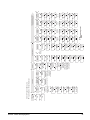 71
71
-
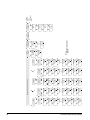 72
72
GE 600-1042 User manual
- Category
- Security access control systems
- Type
- User manual
Ask a question and I''ll find the answer in the document
Finding information in a document is now easier with AI
Related papers
Other documents
-
Interlogix Concord 4 User manual
-
Interlogix Concord 4 User manual
-
Interlogix Concord 4 User manual
-
Interlogix Concord 4 User manual
-
SkyLink ML-100 User manual
-
Mace 80355 User manual
-
Advent home navigator User manual
-
Interlogix Allegro Control Panel User manual
-
DSC VPM4580 User manual
-
GE Security 60-801-01 User manual