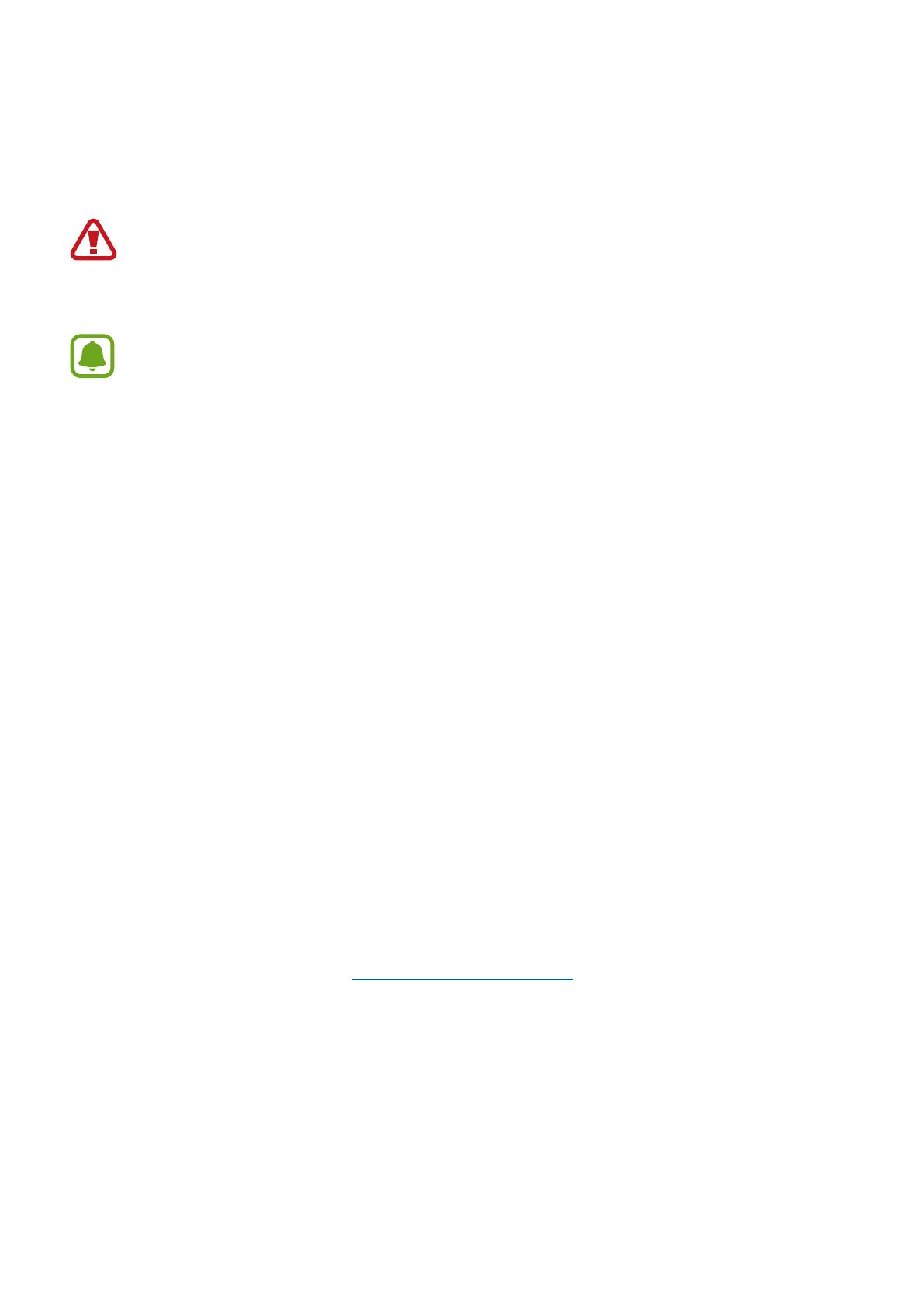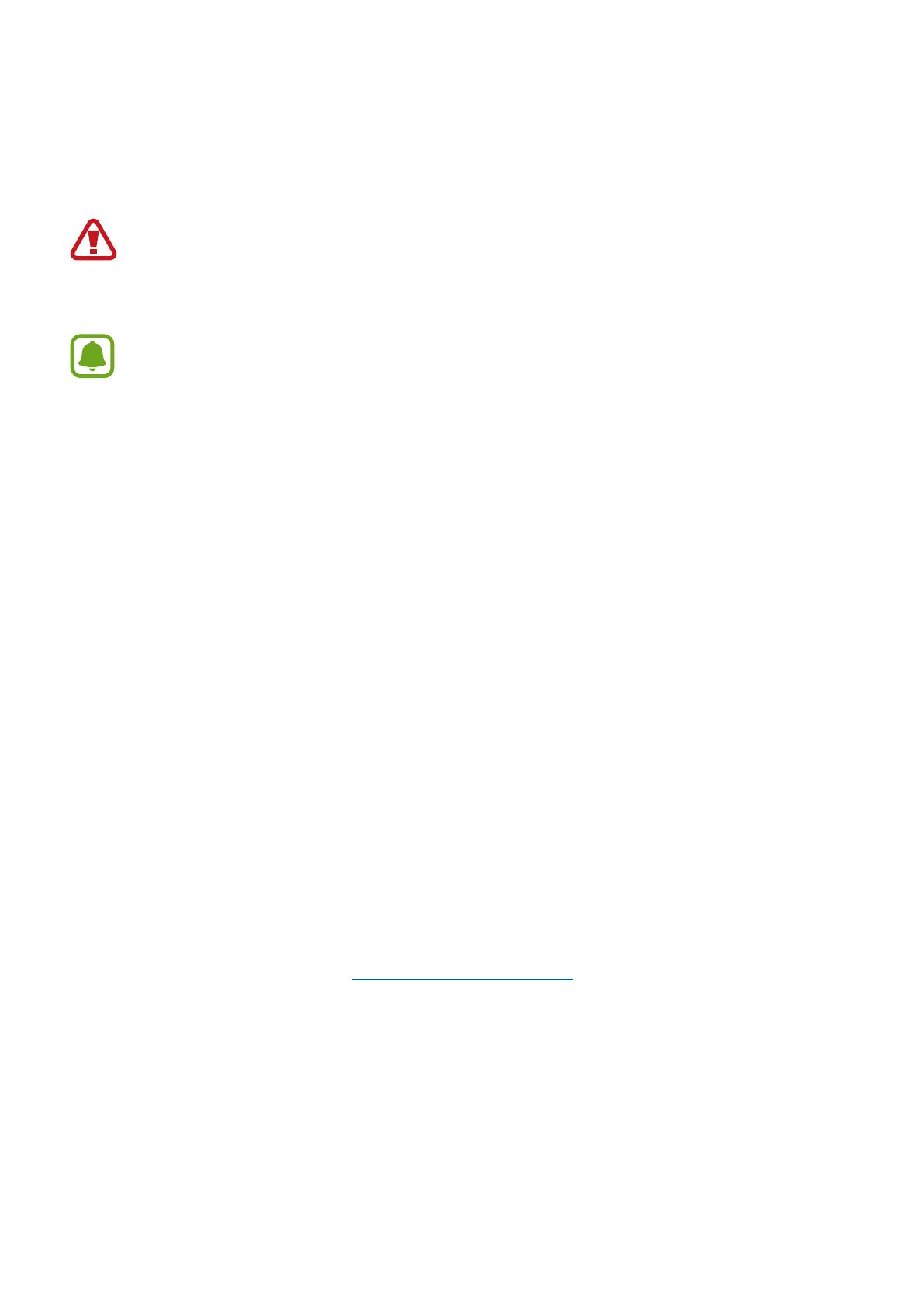
i WEA_R720 _EN_UM_TN_100515_FINAL
Legal
Warning: This product contains chemicals known to the State of California to cause
cancer, birth defects, or other reproductive harm. For more information, please call
1-800-SAMSUNG (726-7864).
Notice: Water-resistant and dustproof based on IP68 rating, which tests submersion
up to 1.5 meters for up to 30 minutes.
Intellectual Property
All Intellectual Property, as defined below, owned by or which is otherwise the property
of Samsung or its respective suppliers relating to the SAMSUNG mobile device, including
but not limited to, accessories, parts, or software relating thereto (the “mobile device”), is
proprietary to Samsung and protected under federal laws, state laws, and international treaty
provisions. Intellectual Property includes, but is not limited to, inventions (patentable or
unpatentable), patents, trade secrets, copyrights, software, computer programs, and related
documentation and other works of authorship. You may not infringe or otherwise violate the
rights secured by the Intellectual Property. Moreover, you agree that you will not (and will not
attempt to) modify, prepare derivative works of, reverse engineer, decompile, disassemble,
or otherwise attempt to create source code from the software. No title to or ownership in the
Intellectual Property is transferred to you. All applicable rights of the Intellectual Property
shall remain with SAMSUNG and its suppliers.
Open Source Software
Some software components of this product incorporate source code covered under GNU
General Public License (GPL), GNU Lesser GeneralPublic License (LGPL), OpenSSL License,
BSD License and other open source licenses. Toobtain the source code covered under the
opensource licenses, please visit: opensource.samsung.com.