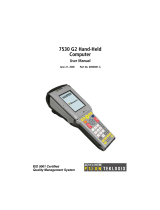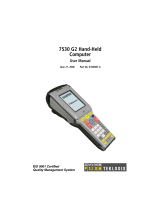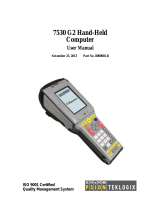Page is loading ...

ISO 9001 Certified
Quality Management System
8515
Vehicle-Mount Computer
User Manual
May 4, 2007 Part No. 8000132.A

© Copyright 2007 by Psion Teklogix Inc., Mississauga, Ontario
This document and the information it contains is the property of Psion Teklogix Inc., is
issued in strict confidence, and is not to be reproduced or copied, in whole or in part, except
for the sole purpose of promoting the sale of Psion Teklogix manufactured goods and ser-
vices. Furthermore, this document is not to be used as a basis for design, manufacture, or
sub-contract, or in any manner detrimental to the interests of Psion Teklogix Inc.
Windows® and the Windows Logo are trademarks or registered trademarks of Microsoft
Corporation in the United States and/or other countries.
The Bluetooth® word mark and logos are registered trademarks owned by Bluetooth SIG,
Inc. and any use of such trademarks by Psion Teklogix Inc. is under license.
All trademarks are the property of their respective holders.

Return-To-Factory Warranty
Psion Teklogix Inc. provides a return to factory warranty on this product for a period of
twelve (12) months in accordance with the Statement of Limited Warranty and Limitation of
Liability provided at www.psionteklogix.com/warranty. (If you are not already a member of
Teknet and you attempt to view this warranty, you will be asked to register. As a member of
Teknet, you will have access to helpful information about your Psion Teklogix products at
no charge to you.) In some regions, this warranty may exceed this period. Please contact
your local Psion Teklogix office for details. For a list of offices, see Appendix A: “Support
Services / Worldwide Offices”. The warranty on Psion Teklogix manufactured equipment
does not extend to any product that has been tampered with, altered, or repaired by any per-
son other than an employee of an authorized Psion Teklogix service organization. See Psion
Teklogix terms and conditions of sale for full details.
Service
Psion Teklogix provides a complete range of product support services to its customers. For
detailed information, please refer to Appendix A: “Support Services / Worldwide Offices”.
This section also provides information about accessing support services through the Psion
Teklogix web site.
This Product, and its accessories, comply with the requirements of the Waste Electrical and
Electronic Equipment (WEEE) Directive 2002/96/EC. If your end-of-life Psion Teklogix
product or accessory carries a label as shown here, please contact your local country repre-
sentative for details on how to arrange recycling.
For a list of international subsidiaries, please go to:
www.psionteklogix.com/EnvironmentalCompliance
Important:Psion Teklogix warranties take effect on the date of shipment.
Waste Electrical and Electronic Equipment (WEEE) Directive 2002/96/EC

Restriction On Hazardous Substances (RoHS) Directive 2002/95/EC
What is RoHS?
The European Union has mandated that high environmental standards be met in the design
and manufacture of electronic and electrical products sold in Europe, to reduce hazardous
substances from entering the environment. The “Restriction on Hazardous Substances
Directive (RoHS)” prescribes the maximum trace levels of lead, cadmium, mercury, hexava-
lent chromium, and flame retardants PBB and PBDE that may be contained in a product.
Only products meeting these high environmental standards may be “placed on the market”
in EU member states after July 1, 2006.
Although there is no legal requirement to mark RoHS-compliant products, Psion Teklogix
Inc. indicates its compliance with the directive as follows:
The RoHS logo located either on the back of the product or underneath the battery in the
battery compartment (or on a related accessory such as the charger or docking station) signi-
fies that the product is RoHS-compliant as per the EU directive. Other than as noted below,
a Psion Teklogix product that does not have an accompanying RoHS logo signifies that it
was placed on the EU market prior to July 1, 2006, and is thereby exempt from the directive.
Disclaimer
Every effort has been made to make this material complete, accurate, and up-to-date. In
addition, changes are periodically added to the information herein; these changes will be
incorporated into new editions of the publication.
Psion Teklogix Inc. reserves the right to make improvements and/or changes in the prod-
uct(s) and/or the program(s) described in this document without notice, and shall not be
responsible for any damages, including but not limited to consequential damages, caused by
reliance on the material presented, including but not limited to typographical errors.
RoHS Logo
Note: Not all accessories or peripherals will have a RoHS logo due to physical space
limitations or as a result of their exempt status.

TABLE OF CONTENTS
Psion Teklogix 8515 Vehicle-Mount Computer User Manual i
Approvals And Safety Summary ............................. ix
CE Marking............................................. xi
R&TTE Directive 1999/5/EC ................................... xi
FCC Information To Users.....................................xii
Emissions Information For Canada.................................xiv
Warnings To Users.........................................xiv
Chapter 1: Introduction
1.1 About This Manual ................................................................ 3
1.2 Text Conventions........................................................................4
1.3 About The 8515 Vehicle-Mount Computer...............................................4
Chapter 2: Basic Checkout
2.1 Preparing The 8515 For Operation.................................................. 7
2.2 8515 Safety Instructions .................................................................7
2.3 Important Operating Instructions.........................................................8
2.4 Switching The 8515 On And Off.........................................................8
2.5 Calibrating The Touchscreen.............................................................9
2.6 Configuring Your IEEE 802.11 Radio....................................................9
2.7 Setting Up The Model RA2040 802.11g Radio. . .........................................9
2.7.1 Assigning An IP Address.......................................................15
2.7.2 Name Servers Tab..............................................................16
2.7.3 Advanced Features.............................................................16
2.7.3.1 Rearranging Preferred Networks .....................................17
2.7.3.2 Deleting A Preferred Network........................................17
2.7.3.3 Changing Network Properties........................................17
2.8 Setting Up The Model RA2041 Radio SCU.............................................17
2.8.1 Assigning The IP Address......................................................18
2.8.2 Using The SCU To Connect To The WLAN....................................18
2.9 SCU Tabs...............................................................................20
2.9.1 Main Tab.......................................................................20
2.9.2 Config Tab.....................................................................21
2.9.2.1 SCU Security Capabilities............................................23

Contents
ii Psion Teklogix 8515 Vehicle-Mount Computer User Manual
2.9.2.2 EAP Credentials .....................................................25
2.9.2.3 ThirdPartyConfig ....................................................25
2.9.3 Global Settings Tab ............................................................25
2.9.4 Status Tab......................................................................28
2.9.5 Diags Tab......................................................................28
2.10 Resetting The 8515 Vehicle-Mount Computer. . . ........................................29
Chapter 3: Getting To Know The 8515
3.1 Features Of The 8515............................................................. 33
3.2 The Internal Backup Battery ............................................................34
3.3 The Stylus..............................................................................34
3.4 The Keyboard ..........................................................................34
3.4.1 Modifier Keys..................................................................34
3.4.1.1 Activating Modifier Keys............................................34
3.4.1.2 Locking Modifier Keys ..............................................35
3.4.2 The Keys.......................................................................35
3.5 Function Keys And Macro Keys........................................................36
3.5.1 Function Keys..................................................................36
3.5.2 Macro Keys....................................................................37
3.5.3 The Keypad Backlight..........................................................38
3.6 The Display.............................................................................38
3.6.1 Calibrating The Touchscreen...................................................38
3.7 8515 Indicators .........................................................................39
3.7.1 Power Indicator LED...........................................................39
3.7.2 Onscreen Indicators ............................................................39
3.7.3 Audio Indicators ...............................................................41
3.8 Scanning................................................................................41
3.8.1 Scanning Techniques...........................................................41
3.8.2 Scan LED Indicators ...........................................................41
3.8.3 Troubleshooting................................................................42
3.8.4 Operating One Dimensional (1D) Laser Scanners...............................42
3.8.5 Operating PDF Laser Scanners.................................................42
3.9 Monitoring The Network Connection...................................................42
3.10 Connecting An 8515 To A Windows 2000 Or XP PC . ..................................43
3.11 Connecting An 8515 To A Windows Vista™ PC........................................43
3.12 General Maintenance ...................................................................43
3.12.1 Ports ...........................................................................43
3.12.2 Caring For The Touchscreen ...................................................44

Contents
Psion Teklogix 8515 Vehicle-Mount Computer User Manual iii
3.12.3 Cleaning The 8515 .............................................................44
Chapter 4: Windows Embedded CE 5.0
4.1 Navigating In Windows Embedded CE 5.0 And Applications ....................... 47
4.1.1 Navigating Using A Touchscreen And Stylus...................................47
4.1.2 Navigating Using The Keyboard ...............................................47
4.2 Working With Files, Folders And Programs.............................................48
4.3 The Startup Desktop....................................................................49
4.3.1 The Desktop Icons .............................................................50
4.3.2 The Taskbar....................................................................50
4.3.2.1 Using The Taskbar...................................................51
4.3.2.2 Customizing The Taskbar ............................................51
4.4 The Start Menu .........................................................................52
4.4.1 The Desktop....................................................................52
4.4.2 Security Level..................................................................52
4.4.2.1 Changing A Password................................................53
4.4.2.2 Configuring Security.................................................53
4.4.3 Programs.......................................................................54
4.4.4 Shortcuts.......................................................................55
4.4.5 Settings ........................................................................57
4.4.6 Run ............................................................................57
4.4.7 Shutdown ......................................................................58
4.5 Using A Dialog Box....................................................................59
Chapter 5: Configuration
5.1 Remote Desktop Connection ...................................................... 65
5.2 Pocket PC Compatibility................................................................65
5.3 The Control Panel ......................................................................65
5.4 Control Panel Icons.....................................................................66
5.5 Display Properties ......................................................................70
5.5.1 Display Background............................................................70
5.5.2 Display Appearance............................................................70
5.5.3 Display Backlight ..............................................................71
5.6 Keyboard Properties....................................................................72
5.6.1 Key Repeat.....................................................................72
5.6.2 Backlight.......................................................................73
5.6.3 One Shots......................................................................74
5.6.4 Macro Keys....................................................................75

Contents
iv Psion Teklogix 8515 Vehicle-Mount Computer User Manual
5.6.4.1 Recording And Saving A Macro .....................................76
5.6.4.2 Executing A Macro ..................................................76
5.6.4.3 Deleting A Macro....................................................77
5.6.5 Unicode Mapping..............................................................77
5.6.5.1 Adding And Changing Unicode Values...............................78
5.6.5.2 Removing Unicode Values...........................................78
5.6.6 Scancode Remapping...........................................................78
5.6.6.1 Adding A Remap ....................................................79
5.6.6.2 Virtual Key, Function And Macro....................................80
5.6.6.3 Editing A Scancode Remap ..........................................80
5.6.6.4 Removing A Remap .................................................80
5.6.7 Lock Sequence.................................................................80
5.7 Volume And Sound Properties ..........................................................81
5.7.1 Volume Adjustments...........................................................82
5.8 Power Properties........................................................................82
5.8.1 Battery.........................................................................83
5.8.2 Suspend........................................................................83
5.8.3 Advanced Power Properties ....................................................84
5.8.4 Devices ........................................................................85
5.9 Stylus Properties........................................................................85
5.9.1 Setting Double-Tap Sensitivity.................................................86
5.9.2 Touchscreen Calibration........................................................86
5.9.3 Disabling The Touchscreen.....................................................87
5.10 Manage Triggers........................................................................87
5.10.1 Trigger Mappings ..............................................................88
5.10.2 Add And Edit Trigger Mapping ................................................89
5.11 Certificate Assignment..................................................................90
5.12 Bluetooth Setup.........................................................................91
5.12.1 The Devices Tab ...............................................................92
5.12.1.1 Scan .................................................................92
5.12.1.2 Services..............................................................93
5.12.1.3 Set PIN ..............................................................94
5.12.2 The Servers Tab................................................................95
5.12.3 Outgoing Tab ..................................................................95
5.12.4 Active Connections Tab........................................................96
5.12.5 Properties Tab..................................................................97
5.13 Storage Manager........................................................................98
5.13.1 Formatting A Memory Card....................................................98
5.13.2 Creating Partitions..............................................................99

Contents
Psion Teklogix 8515 Vehicle-Mount Computer User Manual v
5.13.3 Partition Management.........................................................100
5.13.3.1 Dismounting A Partition ............................................100
5.13.3.2 Deleting A Partition.................................................100
5.13.3.3 Formatting A Partition ..............................................100
5.13.3.4 Mounting A Partition................................................101
5.14 Total Recall............................................................................102
5.14.1 Creating A Backup Profile.....................................................102
5.14.1.1 Profile Information..................................................103
5.14.1.2 Add Files ...........................................................104
5.14.1.3 View Selections.....................................................104
5.14.1.4 Performing The Backup.............................................105
5.14.2 Restoring A Profile............................................................105
5.15 Input Panel . . . .........................................................................105
5.16 IPv6 Support...........................................................................108
5.17 Scanner Settings.......................................................................109
5.17.1 Decoded Scanners.............................................................109
5.17.2 Scanner Settings Options Tab .................................................109
5.17.2.1 Double Click........................................................110
5.17.2.2 Display .............................................................110
5.17.3 Translations Tab...............................................................111
5.17.3.1 Case Rules..........................................................113
5.17.4 Ports Tab......................................................................113
5.17.4.1 Serial Port (COM 1).................................................114
5.18 SNMP (Simple Network Management Protocol) Setup.................................115
5.18.1 Contacts Tab ..................................................................116
5.18.2 Communities Tab .............................................................117
5.18.2.1 Enable SNMP.......................................................117
5.18.2.2 Adding A Community ..............................................117
5.18.2.3 Modifying A Community Setting ...................................118
5.18.2.4 Removing An Existing Community .................................118
5.18.3 Trap Destination Tab..........................................................118
5.18.3.1 Enabling Authentication TRAPS....................................119
5.18.3.2 Adding A Destination...............................................119
5.18.3.3 Changing A Destination.............................................119
5.18.3.4 Removing A Trap Destination.......................................119
5.18.4 Permitted Hosts Tab...........................................................120
5.18.4.1 Adding A Host......................................................120
5.18.4.2 Changing A Host....................................................120

Contents
vi Psion Teklogix 8515 Vehicle-Mount Computer User Manual
Chapter 6: Peripheral Devices & Accessories
6.1 External Bar Code Readers...................................................... 125
6.1.1 Entering Data With The Bar Code Reader.....................................125
6.2 Bluetooth Peripherals..................................................................125
6.3 Linking An 8515 To An Ethernet Network.............................................126
6.3.1 Network Access ...............................................................126
6.4 8515 Mounting Accessories: Installing The RAM Mounting Kit .......................126
6.4.1 Component Part Numbers.....................................................128
6.4.2 MT33XX RAM Mounting Kit Specifications..................................129
6.4.3 Preparation....................................................................130
6.4.4 Installation ....................................................................132
6.4.4.1 RAM Vesa Base.....................................................133
6.4.4.2 RAM Circular Base.................................................133
6.4.5 Positioning The Vehicle-Mount ...............................................134
6.4.6 Optional Mount Kits ..........................................................135
6.5 8515 Vehicle-Mount Computer Installations ...........................................136
6.5.1 Wiring Guidelines.............................................................136
6.5.2 Non-Vehicle Installations......................................................137
6.5.3 Wiring Vehicle Power To The 8515...........................................137
6.5.3.1 Installing The Power Pre-regulator (PS1300) ........................137
Chapter 7: Specifications
7.1 8515 Vehicle-Mount Computer Specifications . . .......................................143
7.2 Colour Display ........................................................................144
7.3 Keyboard..............................................................................144
7.4 External Power ........................................................................145
7.5 Internal Lithium-Polymer Battery......................................................145
7.6 Radio Specifications...................................................................145
7.7 External Bar Code Scanners ...........................................................147
Appendix A: Support Services / Worldwide Offices
A.1 Technical Support..................................................................... A-1
A.2 Product Repairs....................................................................... A-1
A.3 Worldwide Offices.................................................................... A-2
A.3.1 Company Headquarters....................................................... A-2
A.3.2 Canadian Service Centre ..................................................... A-2
A.3.3 North American Headquarters And U.S. Service Centre...................... A-2
A.3.4 International Subsidiaries..................................................... A-3

Contents
Psion Teklogix 8515 Vehicle-Mount Computer User Manual vii
Appendix B: Port Pinouts
B.1 Serial Port Interface Pinout (DB-9 male)...............................................B-1
B.2 Enhanced USB1 Port Interface Pinout . . . ..............................................B-2
B.3 Enhanced USB2 Port Interface Pinout . . . ..............................................B-2
Appendix C: USB Setup Application
C.1 USB Setup.............................................................................C-1
C.1.1 Launching The Application....................................................C-1
C.1.2 Installation Complete Dialog Box .............................................C-3
Index . . . . . . . . . . . . . . . . . . . . . . . . . . . . . . . . . . . . . . . . . . . . . . . . . . . . . . . . . . . . . . . . . . . . . . . . . . I


Psion Teklogix 8515 Vehicle-Mount Computer User Manual ix
APPROVALS AND SAFETY SUMMARY
CE Marking ........................................xi
R&TTE Directive 1999/5/EC ...............................xi
FCC Information To Users................................xii
Emissions Information For Canada ...........................xiv
Warnings To Users....................................xiv

x Psion Teklogix 8515 Vehicle-Mount Computer User Manual

Chapter : Approvals And Safety Summary
Psion Teklogix 8515 Vehicle-Mount Computer User Manual xi
CE Marking
When used in a residential, commercial or light industrial environment the product and its
approved UK and European peripherals fulfil all requirements for CE marking.
R&TTE Directive 1999/5/EC
This equipment complies with the essential requirements of EU Directive 1999/5/EC (Dec-
laration available: www.psionteklogix.com).
Cet équipement est conforme aux principales caractéristiques définies dans la Directive eu-
ropéenne RTTE 1999/5/CE. (Déclaration disponible sur le site: www.psionteklogix.com).
Die Geräte erfüllen die grundlegenden Anforderungen der RTTE-Richtlinie (1999/5/EG).
(Den Wortlaut der Richtlinie finden Sie unter: www.psionteklogix.com).
Questa apparecchiatura è conforme ai requisiti essenziali della Direttiva Europea R&TTE
1999/5/CE. (Dichiarazione disponibile sul sito: www.psionteklogix.com).
Este equipo cumple los requisitos principales de la Directiva 1995/5/CE de la UE, “Equipos
de Terminales de Radio y Telecomu-nicaciones”. (Declaración disponible en: www.psion-
teklogix.com).
Este equipamento cumpre os requisitos essenciais da Directiva 1999/5/CE do Parlamento
Europeu e do Conselho (Directiva RTT). (Declaração disponível no endereço: www.psion-
teklogix.com).
Ο εξοπλισμός αυτός πληροί τις βασικές απαιτήσεις της κοινοτικής οδηγίας EU R&TTE
1999/5/EΚ. (Η δήλωση συμμόρφωσης διατίθεται στη διεύθυνσ η: www.psiontek-
logix.com)
Deze apparatuur voldoet aan de noodzakelijke vereisten van EU-richtlijn betreffende radio-
apparatuur en telecommunicatie-eindappa-ratuur 199/5/EG. (verklaring beschikbaar:
www.psionteklogix.com).
Dette udstyr opfylder de Væsentlige krav i EU's direktiv 1999/5/EC om Radio- og teletermi-
naludstyr. (Erklæring findes på: www.psionteklogix.com).
Dette utstyret er i overensstemmelse med hovedkravene i R&TTE-direktivet (1999/5/EC)
fra EU. (Erklæring finnes på: www.psionteklogix.com).
Utrustningen uppfyller kraven för EU-direktivet 1999/5/EC om ansluten teleutrustning och
ömsesidigt erkännande av utrustningens överensstämmelse (R&TTE). (Förklaringen finns
att läsa på: www.psionteklogix.com).

Chapter : Approvals And Safety Summary
xii Psion Teklogix 8515 Vehicle-Mount Computer User Manual
Tämä laite vastaa EU:n radio- ja telepäätelaitedirektiivin (EU R&TTE Directive 1999/5/EC)
vaatimuksia. (Julkilausuma nähtävillä osoitteessa: www.psionteklogix.com).
Psion Teklogix tímto prohlašuje, že 8515 Vehicle-Mount Computer je ve shodě se základ-
ními požadavky a dalšími příslušnými ustanoveními směrnice 1995/5/ES (NV č. 426/2000
Sb.) a Prohlášení o shodě je k dispozici na www.psionteklogix.com.
Toto zarízení lze provozovat v České republice na základě generální licence č. GL-
12/R/2000.
Psion Teklogix týmto vyhlasuje, že 8515 Vehicle-Mount Computer spĺňa základné požia-
davky a všetky príslušné ustanovenia Smernice 1995/5/ES (NV č. 443/2001 Z.z.) a Vyhláse-
nie o zhode je k dispozícii na www.psionteklogix.com.
Toto zariadenie je možné prevádzkovat’ v Slovenskej republike na základe Všeobecného
povolenia č. VPR-01/2001.
!
Use of the 802.11 8515 Vehicle-Mount Computer in France:
Owing to French Government restrictions, the 802.11 8515 vehicle-mounts are limited to
indoor use. They may be used outdoors, on private property, only with prior authorization
from the French Ministry of Defense.
FCC Information To Users
Federal Communication Commission Interference Statement
This equipment has been tested and found to comply with the limits for a Class B digital
device, pursuant to Part 15 of the FCC Rules. These limits are designed to provide reason-
able protection against harmful interference in a residential installation. This equipment gen-
erates, uses and can radiate radio frequency energy and, if not installed and used in
accordance with the instructions, may cause harmful interference to radio communications.
However, there is no guarantee that interference will not occur in a particular installation.
If this equipment does cause harmful interference to radio or television reception, which can
be determined by turning the equipment off and on, the user is encouraged to try to correct
the interference by one of the following measures:
• Reorient or relocate the receiving antenna.
• Increase the separation between the equipment and receiver.
• Connect the equipment into an outlet on a circuit different from that to which the
receiver is connected.
• Consult the dealer or an experienced radio/TV technician for help.

Chapter : Approvals And Safety Summary
Psion Teklogix 8515 Vehicle-Mount Computer User Manual xiii
This device complies with Part 15 of the FCC Rules. Operation is subject to the following
two conditions:
1. This device may not cause harmful interference, and
2. This device must accept any interference received, including interference that may
cause undesired operation.
FCC Caution: Any changes or modifications not expressly approved by the party responsi-
ble for compliance could void the user's authority to operate this equipment.
Important: FCC Radiation Exposure Statement
This transmitter must not be co-located or operating in conjunction with
any other antenna or transmitter., except as noted here:
The condition for the co-location of the Bluetooth® and Model RA2040
radios is as follows:
The Murata Bluetooth radio must use the Antenova antenna
(P/N 3030A5645-01).
The Model RA2040 radio must use one of these antennas:
1. Radiall/Larsen Model EPA-016.
2. Psion Teklogix Case Integrated Antenna (P/N 1070545).
3. Mobile Mark Model IMAG5-2400.
The use of any other configuration requires its own FCC approval.
Some equipment in hospitals and aircraft are not shielded from radio fre-
quency energy. Do not use the 8515 onboard aircraft, or in hospitals,
without first obtaining permission.
Do not use near pacemakers. The product may affect the operation of some
medically implanted devices such as pacemakers, causing them to malfunc-
tion. Avoid placing your product next to such devices. Keep a minimum dis-
tance of 20 cm between the device and the product to reduce the risk of
interference. If you have any reason to suspect that interference is taking
place, turn off the 8515 and contact your cardiologist for assistance.
Note: In August 1996 the Federal Communications Commission (FCC) of the US
adopted an updated safety standard for human exposure to radio frequency
energy emitted by FCC regulated transmitters. The design of this product
complies with the FCC guidelines and those standards. To maintain compli-
ance with the FCC RF exposure guidelines, ensure the antenna is at least 20
cm from your body when transmitting.

Chapter : Approvals And Safety Summary
xiv Psion Teklogix 8515 Vehicle-Mount Computer User Manual
Emissions Information For Canada
This Class B digital apparatus meets all requirements of the Canadian Interference-Causing
Equipment Regulations. When using the 802.11 radio option, to prevent radio interference,
this device is intended to be operated indoors and away from windows to provide maximum
shielding. Equipment (or its transmit antenna) that is installed outdoors is subject
to licensing.
Cet appareil numérique de la classe B respecte toutes les exigences du Règlement sur le
matériel brouilleur du Canada. En cas d’utilisation du module radio 802.11, afin d'éviter
toute interférence radio avec le service autorisé, l'appareil doit être utilisé à l'intérieur, tout
en tant éloigné de toute fenêtre afin de garantir le maximum de protection. Si cet équipement
(ou son antenne émettrice) est installé à l'extérieur, il est alors soumis à licence.
Warnings To Users
RF Exposure
Do Not Remove Covers Or Open Enclosures
To avoid injury, the equipment covers and enclosures should only be removed by qualified
service personnel. Do not operate the equipment without the covers and enclosures
properly installed.
Cautions
• Use of the Vehicle Mount Computer while charging the fork truck battery is prohibited.
• Use of additional wiring and attachments not recommended or sold by the manufacturer
may result in fire, electric shock or personal injury.
• If using an AC adaptor, use only the AC adaptor recommended by manufacturer.
• Do not operate the vehicle-mount computer with a damaged cord or plug.
Replace immediately.
Warning: To satisfy FCC RF exposure requirements for vehicle mount transmitting
devices, a separation distance of 20 centimeters should be maintained
between the antenna of this device and persons during device operation.
To ensure compliance, operations at closer than this distance is
not recommended.
Warning: Risk of explosion if battery is replaced by an incorrect type.
Dispose of used batteries according to the instructions.

Chapter : Approvals And Safety Summary
Psion Teklogix 8515 Vehicle-Mount Computer User Manual xv
• Make sure the cord is positioned so that it is not stepped on, tripped over or otherwise
subjected to damage or stress.
• An extension cord should not be used unless absolutely necessary. Use of an improper
extension cord could result in fire or electric shock.
• To reduce risk of electric shock, unplug the vehicle-mount computer from the DC
source before attempting any maintenance or cleaning.
Warning: Physically disconnect the 8515 from the vehicle battery during battery
charging (into AC outlet).

/