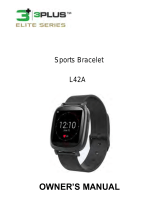Page is loading ...

OWNER’S MANUAL

1
Overview
1) Operating conditions
2) Articles in the box
3) Charging
4) App setup
5) Wearing the device
6) Cleaning the device
7) Screen operation
8) Device operation
a) Time/date interface
b) Activity
c) Heart rate
d) Timer
e) APPs
f) Reminders
g) Goals
9) Customer support
10) Troubleshooting
11) Supported devices
12) Product specifications
13) Remarks

2
1. Operating Conditions
Operating temperature
-13°F to 131°F (-25°C to 55°C)
Water resistance
The 3Plus Lite is IP67 water resistant rated. This means
that the band can be used during daily cleansing or in
midst of rain. We do not recommend wearing the band in
the shower or submerging it under water. Day-to-day
waterproof functionality.
Battery
Up to 7 days of battery life.

3
2. Articles in the Box
A B C
D E
A:HR Tracker Device
B:Quick Start Guide
C:Charging cradle
D:Micro-USB cable
E:Owner’s Manual

4
3. Charging
1. Position the charging cradle to the back of your device
while making sure the pins match the contact points on the
device and the charging cradle. The magnetic attraction
should then snap them together in place.
2. Insert the micro-USB cable into the charging cradle,
and then connect the USB plug into a power source. A
"Charging" icon will be shown on the screen and will
indicate the current charge level.
Tip: Make sure to completely charge your device
before first use. A full charge will take approximately
two hours (depending on the power source).

5
4. App Setup
To pair your band with a mobile device,
you must first download and install the
3Plus Elite Series App from either the
Apple APP store or Google Play store.
Connecting the APP
1. Turn on the Bluetooth on your mobile device (if
not already on).
2. Open the 3Plus Elite Series App on your mobile device.
a. If you are a new member, you will need to register
a new account. Be sure to enter your personal
information accurately in the given prompts.
b. If you are an existing member, you can just input your
login email address and password.
3. After logging in, choose the 3PLUS-HR option to
start the pairing process.
4. Select the detected HR # code. This should be the
same code that shows up on your HR device's screen.
(Note: The tracker must be near your mobile phone in
order for it to detect it.)

6
5. A connection request will be shown on your tracker with
the image below. Tap on the green check mark to confirm
the Bluetooth pairing.
6. When the tracker is connected successfully, both your
tracker and mobile device will receive a notification.
If the connection is not successful, please repeat the same
steps to try again.
Note: The Bluetooth pairing is a one-time process. If you
would like to connect the band with a different account,
you must un-pair the existing connection first through the
App settings.

7
5. Wearing the Device
1. Wrap the device around your wrist and pull the
band through the hole in the buckle.
2. Pull the band until the device feels tight and secure
on your wrist.
3. Insert the buckle pin through one of the band's holes
to secure the band in place.
4. You may use the two clamps to further secure the bands
together.

8
6. Cleaning the Device
Keep it clean!
It is strongly recommended to regularly clean your band
after workouts or prolonged use. Moisture from sweat and
dirt from other means can build up underneath the band and
can cause skin irritation.
Use water or rubbing alcohol
DO NOT use soaps, sanitizers, or household cleaners to
clean the band.
Dry the band before use
Make sure to clean and dry the band well before putting it
back on.

9
7. Screen Operation
Double tap the display sensor area to wake up the
screen.
The band will only respond when the specific sensor area
is tapped.
The band screen will stay off when not in use.
To make sure that the band will respond accurately to
your tapping, we recommend that you use your finger tip
instead of your finger nail.

10
All screen operations can be performed by touching the
screen with your finger tip.
Slide left or right on the screen's surface to change
the screen and menu options.

11
8. Device Operation
Time/date
Step
Distance
Calories
Active minutes
Heart rate
Timer
APPS

12
Time/Date interface
Time and date on your band will automatically be
synchronized with the connected mobile device.
Please make sure there is sufficient battery charge on
your band to avoid resetting the time.

13
Activity screens
Steps
Distance
Calories
Active Minutes
You can check your daily steps, distance, calories burned,
and active minutes from the band. You can swipe through
the screens to check your current daily activity data or you
can use the 3Plus Elite Series App to check your current
and previous activity data. You can also check your daily
goal completion through the APP's main page and see
detailed figures of your daily, weekly, and monthly
performance by tapping on the activity column. We
recommend to sync your activity data daily to keep an
accurate account of your daily records.
The band daily activity will reset at midnight every night.

14
Heart rate
Heart rate (OFF) Heart rate (ON)
To turn on/off the heart rate monitor, swipe to the heart
rate interface and tap the heart on the screen. The heart
will start pulsing which means the heart rate monitor is
turning on. To turn off the heart rate monitor, tap the
heart icon on the heart rate screen. When the heart icon
is empty that means the heart rate monitor is off. To
monitor your heart rate throughout the day, open the
3Plus Elite Series App and look for the heart rate
settings. Turn on “Auto Track” and set the frequency you
want your heart rate monitor to check your pulse.

15
Heart rate alert:
You can select your heart-rate alert zone at the “Settings”
section of your 3Plus Elite Series App.
Heart rate too high
Heart rate too low
Timer
Tap and “play” icon to start the timer.
Tap the “pause” icon to pause the timer. Tap
the “reset” icon to reset the timer.

16
APPS
Tap on the “APPS” icon to enter the APPS menu.
Swipe left or right to navigate through the APPs menu
Activity / Sleep
Music / Camera
Find my phone / Settings

17
Activity
Selecting the “Activity” icon will display the activity screens
for your current Steps, Distance, Calories, and Active
Minutes for today.
Steps Distance
Calories Active Minutes

18
Sleep mode
Tap on the “Sleep” icon to enter the band into sleep mode.
Go to sleep
Sleep duration
Exit sleep
Your band will detect when you’re awake, in deep sleep, or
in light sleep. You can check your detailed sleep data from
the 3Plus Elite app.

19
Music
Tap on the “Music” icon to enter the music player mode.
Control your music directly from your screen. With easy to
use controls, you’re able to skip, replay, play, and pause.
(Only compatible with your smartphone’s default music app
Google Play Music / Apple Music.)
/