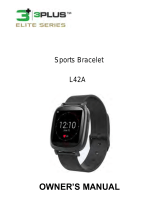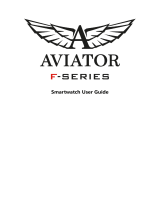Page is loading ...

OWNER’S MANUAL

1
Overview
1) What’s in the box
2) Device Info
3) Operating Conditions
4) Charging
5) App setup
6) Wearing the device
7) Cleaning the device
8) Screen operation
9) Device operation
a) Time/date interface
b) Activity
c) Heart rate
d) Record workout
e) Sleep tracker
f) Notifications
g) APPS
10) Customer support
11) Troubleshooting
12) Supported devices
13) Product specifications
14) Remarks

2
1. What’s in the box
A B
D E
A:Callie Hybrid Watch
B:Quick Start Guide
C:Charging Dock
D:Micro-USB cable

3
2. Device Info

4
3. Operating Conditions
Operating temperature
-13°F to 131°F (-25°C to 55°C)
Water resistance
The Callie Hybrid Watch is water resistant up to 3ATM.
This means that the watch is suitable for everyday use. It is
protected against splashes, rain and water exposure during
hand washing and so on. We do not recommend wearing
the watch in the shower or swimming with it.
Battery Life
The Callie watch uses a single battery that powers the
touch screen and the analogue movement.
On a full charge, the Callie watch can be used up to 3 days
with all functions and features. This means tracking your
daily activity, alerting you of incoming calls or notifications
and etc.
As soon as the minimum battery level is reached for the
touch screen, the Callie watch will automatically turn off the
smartwatch features to ensure the watch tells time for an
additional 30 days.
*Note* The 3 days of smartwatch function is an estimate based on
the average use of the watch. Many features and functions consume
more battery life, so your actual battery life results may vary.

5
4. Charging
1. Connect the USB cable to a USB power adaptor.
Connect the other end of the USB cable to the charging
dock. Plug the USB power adaptor into an electric socket.
Place the Callie watch onto the charging dock.
2. Place the Callie watch into the charging dock. You will
see the charging screen on the watch when it is placed
correctly.

6
3. When you connect the Callie watch to the charging
dock, the charging dock’s LED indicator will change to
certain color to indicate its function.
The Blue LED display lets you know that the charging dock
is securely connected to a USB power source and the dock
is ready to be used. When the watch is not on the charger,
the LED display will be blue all the time.
When the watch is on the charging dock, the Red LED
display lets you know that the watch is securely in the dock
and the watch is currently charging.
The Green LED display will appear when the watch is on
the charging dock and is completely charged.
Tips:
- Completely charge the watch before first use. A full
charge takes about two hours. (depending on the
power source)
- Using a power source such as a computer, may
result in slower charging speeds due to the electrical
current.
- If there are any obstructions between the watch and
the charging dock, the watch may not charge
properly. Make sure the watch is charging properly
after placing the watch on the charging dock.

7
5. App Setup
To set up your watch with a mobile
device, first download and install the
3PLUS HYBRID APP from the Apple App
store or Google Play store.
Pairing to the App
There are two different ways to pair the Callie watch to the
Hybrid App. The first method is via QR code and the
second method is via Bluetooth scanning.
QR Code Pairing Method
1. Open the 3Plus Hybrid App on your mobile device.
a. Login or create a new account if you are a new user.
2. Select the Callie watch.
3. Select the QR Code method if you see a QR code on
you watch. (If you don’t see a QR code on your watch,
please pair using the manual method.)

8
Scan Method
4. Open the 3Plus Hybrid App on your mobile device.
a. Login or create a new account if you are a new user.
5. Select the Callie watch.
6. Select the QR Code method if you see a QR code on
you watch. (If you don’t see a QR code on your watch,
please pair using the manual method.)
7. Align the QR code with the viewfinder in the app.

9
Manual Method
1. Turn on the Bluetooth on your mobile device.
2. Open the 3Plus Hybrid App on your mobile device.
a. Login or create a new account if you are a new user.
3. Select the Callie watch and select Manual then tap
next. The app will search for nearby Bluetooth devices.
4. Select the detected HYBRID # code. This should be the
same code that shows up on your Callie watch's screen.
(Keep your watch near your mobile device)
5. A pairing request will appear on the watch. Tap on the
green check mark or press the top button to confirm the
Bluetooth pairing.
5. When the watch is connected successfully, the
watch and your mobile device will alert you when the
pairing is complete.

10
If the pairing failed, the watch and your mobile device will
alert you. Please repeat the same steps to pair the watch
again.
*Note* The Bluetooth pairing is a one-time process. If
you want to connect the watch with a different account,
you must un-pair the existing connection first through the
App’s settings.

11
Setting the Time
After the pairing process is complete, follow the
instructions to calibrate the watch hands on the Callie. You
can calibrate the watch hands by using either Scan method
or the Manual method.
Scan Calibration
1) Tap Start to begin
2) Hold the Callie Hybrid Watch up to the camera
3) Align the Callie watch case to the outline of the
viewfinder in the app
4) Hold the position until the watch hands adjust to the
current time.

12
Manual Method
1. Tap on the “Start” bar to begin
2. Turn the scale or tap on the + / - to align the hours
hand to the 12 o’clock position. Tap on “Next” when
the hours hand is aligned.
3. Turn the scale or tap on the + / - to align the minutes
hand to the 12 o’clock position. Tap on “Next when
the minutes hand is aligned.
4. Make sure both hands are aligned and tap the
“Done” button when the hands are set correctly.
5. The watch hands should automatically move to the
correct time. Tap on the Home button to go to your
dashboard.
*Note* If the time is not correct, you can calibrate the
watch hands again by going into the settings and
selecting “Time Calibration”.

13
6. Wearing the Device
1. Wrap the watch around your wrist and pull the band
through the hole in the buckle.
2. Pull the band until the watch feels slightly tight on
your wrist but it should be able to slide slightly back
and forth on your wrist.
3. Insert the buckle pin through one of the band's holes
to secure the band in place.

14
7. Cleaning the Device
Make sure to clean regularly
It is strongly recommended to regularly clean your watch’s
band after workouts or prolonged use. Moisture from
sweat and dirt from other means can build up underneath
the band and can cause skin irritation.
Use water or rubbing alcohol
DO NOT use soaps, sanitizers, or household cleaners to
clean the band.
Dry the band before use
Make sure to clean and dry the band well before putting it
back on.

15
8. Screen Operation
You can use several basic gestures and the two buttons to
interact with the Callie watch.
Swipe Left or Right Swipe Up or Down
Press Button Tap
Turn on the watch by pressing the top button once. The
screen will turn off, by default, after 10 seconds of inactivity.
Hold down the top button for 3 seconds to turn on/off the
watch.
9. Device Operation

16
Overview
Long press to change
your watch face.
Swipe left to access the
activity menu
Swipe right to access the
APPs menu

17
Swipe up to access the
quick settings menu
Swipe down to access
the notification center

18
Button Navigation
Press the top button to turn on the screen, return to the
main page from any screen or put the watch in standby
mode. Press and hold the top button to power ON/OFF.
Press the bottom button to turn on the screen, go one step
back in the watch and exit a menu.

19
Quick Settings
There are 4 icons on the quick settings menu. The icons are
brightness, airplane mode, do not disturb mode and
settings. The menu has a day/date display and a battery
icon meter.
Brightness
Adjust the brightness of the watch by tapping the icon and
selecting the desired level of screen brightness.
Airplane Mode
Airplane mode turns off the all Bluetooth connectivity to
your mobile device. When the icon is grey, this feature is
OFF. When the icon is white, this feature is ON.
Do not Disturb Mode (DND)
DND mode mutes all notifications and vibrations on your
watch. When the icon is grey, this feature is OFF. When the
icon is white, this feature is ON.
/