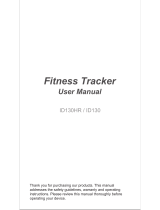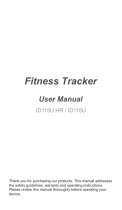Page is loading ...

User Guide
ACTIVITY TRACKER
Products showing the ‘Crossed Through’ wheelie bin symbol must be recycled separately from household waste at the end
of their useful life. Please DO NOT dispose of this appliance in normal household waste. Your local appliance retailer may
operate a ‘take-back’ scheme when you are ready to purchase a replacement product, alternatively contact your
local government authority for further help and advice on where to take your appliance for recycling.
Please recycle this packaging responsibly.
The Bluetooth® word mark and logos are registered trademarks owned by the Bluetooth SIG, Inc. and any use of such
marks by Kondor Ltd. is under license. Other trademarks and trade names are those of their respective owners.
All trademarks are acknowledged as the property of their respective owners. Unless otherwise stated
their use does not imply that the trademark owner is aliated with Kit or endorses the products herein.
JB.5480-a / K TMAT3BK. Made in China. © Kit 2017. Christchurch, Dorset, BH23 4FL, UK

32
Smartphone requirements
Android 4.4 & above
iOS 7.1 & above
Supports/Works with Bluetooth® 4.0
Product layout
1. Physical Push Button
2. Touch Button
3. Charging Contacts
Please read this manual carefully before use.
Box contents
• Smart Bracelet
• USB Charge Cable
• User Manual
IPX5 rating
The Activity Tracker is rated IPX5. This means that the Activity Tracker is splashproof, but is not impervious to larger
amounts of water. Please make sure that the protective rubber cover/seal is secure. If the Activity Tracker has become
damp/wet during use, we recommend drying it o to help prevent any damage from occurring.
1
2
3

54
3. Pairing your device
• Ensure Bluetooth is enabled on your Bluetooth enabled smartphone
• Once enabled, open the Veryt for heart rate app and scroll across to
the ‘Add Device’ page and the app should automatically search for your Milestone Activity Tracker
• In order for the app to nd the device the device needs to be on (press the Physical Push Button (1) or
Touch Button (2) to wake device)
• Once your device is found (it is called ID1070), select it and press okay
[continued...]
Quick start guide
1. Download the Veryt for heart rate app
Begin by downloading the Veryt for heart rate app from the App store or
Google play store. If you experience problems downloading or installing app
please ensure your smartphone meets the minimum requirements as stated
in the ‘Smartphone Requirements’ section.
To nd the app please scan QR code using a QR reader app, alternatively
search for ‘Veryt for heart rate’ in the App or Google play store.
2. Device charging and activation
The Milestone Activity Tracker may require charging before rst use. If this is the
case connect the device to the charging cable and plug into a power source
(clip the charging cable to the back of the display unit ensuring both contacts
meet up). The tracker should power on straight away.
Apple devices Android devices

76
Normal Modes
These monitor your daily activity whilst at rest, general activity, and energetic activity; storing data that can be further
analysed by using the app.
Time Mode
The date and time automatically sync to the date and time of your paired smartphone.
Step Mode
This displays a counter for how many steps you have done for the day.
Distance Mode
This helps to track the distance covered for the day (based on the number of steps). The unit of measurement is decided
when you set up your prole, but this can be changed by accessing the app USER > SYSTEM SETTING > UNIT SET
Time Mode
4. User prole setup
Follow the steps on screen to create your prole; providing information about yourself such as gender, age, height,
weight, and your personal targets. Once these are completed your device is now setup and ready to use.
Note – If using app with an iPhone, the Apple health app will ask if you want your data to be shared with the
Veryt for heart rate app, please select what data, if any, you would like to share.
How to use your Milestone Activity Tracker
Once your device is connected to your smartphone and you have followed the steps in the ‘Quick start guide’ it will
automatically begin to track your movements and record your sleeping patterns. This data is then transferred to the
app for you to look at in more detail.
To wake your Activity Tracker, either press the Physical Push Button (1) or rotate your wrist having enabled Wrist Sense
via the app DEVICE > WRIST SENSE.
To change the display to show dierent modes press either the Physical Push button (1) or Touch Button (2) to move
through the following dierent modes.
[...continued] Quick start guide
[continued...]
Step Mode Distance Mode

98
Calories Mode
This tells you how many calories you have burned based on your activities for the day.
Alarm Mode
To set an alarm, you will need to enable this via the app DEVICE > ALARM ALERT. From here you can add multiple alarms,
disable alarms, and change the settings by tapping on each alarm.
Find Phone Mode
To use this function, you must enable it via the app DEVICE > FIND PHONE. When you walk within 5 metres of your phone,
the Activity Tracker will vibrate.
You can also set an Anti-Lost Alert, DEVICE > ANTI-LOST ALERT, which will cause your Activity Tracker to vibrate when
you have moved more than 5 metres from your phone.
Find phone ModeAlarm Mode
[...continued] Normal Modes
Calories Mode
Activity History Mode
The following are the Sports History Modes. To access, while in any Normal Mode, hold down Physical Push Button (1)
for 2 seconds.
Pedometer Data Distance Data Calories Data
– These modes show the sports data of your most recent activity. You can move through these modes with a standard
press of either the Physical Push Button (1) or the Touch Button (2). The displays show you the time duration of the last
activity, as well as individual sports data for this time period.
– To get back to Normal Modes hold Physical Push Button (1) for 2 seconds.

1110
Activity Tracking Mode
The following are the Activity Tracking Modes.
Sport Distance ModeStep Pedometer ModeSport Heart Rate Mode Sport Calories Mode Sport Time Mode
– To start recording a new activity, enter Activity History Mode (see page 9 for reference). Once in Activity History Mode,
double press Physical Push Button (1). This will begin the timer.
– From here, a single press of either Physical Push Button (1) or Touch Button (2) will switch between the dierent
information screens for sport tracking.
– To nish your activity hold Physical Push Button (1) for 2 seconds. This will stop the timer and the activity will now be
visible in Activity History Mode.
Additional app functions explained
Sleep Monitoring The device will automatically detect when you are asleep and will continue to monitor your sleeping
pattern overnight.
Reminder Alerts When paired with your smartphone your band can give you vibration alerts for alarms, calls, SMS
and SNS messages, and sedentary alerts.
Sedentary Alert This will alert you when you have been inactive by vibrating. You can set the time needed for the
Activity Tracker to remind you to be active via the app; set the length of time you are inactive before
it sends an alert, set the time period of the alert, and the days you’d like to receive an alert on.
Remote Photo You can use the Activity Tracker as a remote button for your smartphone. Go into the app and select
DEVICE > TAKE PHOTO. This will access your phone’s camera and photo library (which you will need
to allow the app to do). Position your phone where you wish to capture an image, and then press the
Physical Push Button (1) to take a photo. To end Remote Photo mode, press ‘cancel’ on the app to
return to the DEVICE menu.

1312
Basic Specication
CPU Nordic nRF51822
Sensor Kionix Kx022-1020
Standby battery life 7 – 15 days
Weight 22 g
Battery type Rechargeable LiPo
Battery capacity 70 mAh
Working temperature –10 to 45°C
Water resistant IPX5 rated
Care for your Milestone Activity Tracker
Please DON’T:
• Open up the Activity Tracker as there are no user serviceable parts inside
• Submerge the Activity Tracker in water
Please DO:
• Clean the Activity Tracker with a soft dry cloth and no detergents

1514
Troubleshooting
FAQ
Can’t nd the device when trying to pair with smartphone?
1. Please ensure you smartphone’s Bluetooth is turned ON and that your smartphone operating system is Android 4.4
& above and iOS 7.1 & above.
2. Please ensure the distance between the band and your smartphone is no more than 0.5m while trying to pair.
3. Make sure the band does not have low battery. If the battery is low please fully charge before trying to connect.
Can’t connect the band with the app?
Please try to restart you smartphone if your phone will not connect to the band.
Restore factory settings
To carry out a factory reset of the Activity Tracker, make sure the device is connected to the app. Open the app and then
go to USER > SYSTEM SETTINGS > RESTART DEVICE
How to update the app
Make sure the device is connected to the app. Open the app and then go to DEVICE > DEVICE UPGRADE. Please wait
a few minutes for the update to take place. You will need an internet connection for the app to download the update.
We hope you’ve now got all the information you need to get started, but if you’re having problems with anything, please feel
free to contact us at: support@kondor.co.uk
‘Hereby, Kondor Ltd declares that the radio equipment type,
KTMAT3BK Activity Tracker, is in compliance with Directive 2014/53/EU.
The full text of the EU declaration of conformity is available at the following
internet address: http://kondor.co.uk/product-documents.’
The use and operation of this Activity Tracker is beyond our control. Warranty of the Activity Tracker is limited to defects caused by faulty manufacture
or defects in materials only. No warranty whatsoever is given or implied for damage caused by the user under any circumstances.
This does not aect your statutory rights.
We apologise for any inconvenience caused by minor inconsistencies in these instructions, which may occur as a result of product improvement
and development.
/