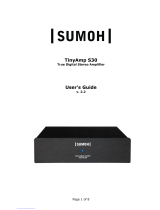1
COMELIT AUDIO PLAYER
ART. 20004500 - 20004501 - 20004502

2

T
ABLE OF CONTENTS
1
INTRODUCTION ............................................................................................................................ 4
1.1
OVERVIEW OF FUNCTIONS ..................................................................................................... 4
1.2
FUNCTIONAL PRINCIPLE ......................................................................................................... 4
2
COMELIT AUDIO PLAYER ............................................................................................................ 5
2.1
SERVER AND PLAYER WITHOUT AMPLIFIER (ART.20004500) ......................................... 5
2.2
PLAYER WITH AMPLIFIER (ART.20004501) ........................................................................... 5
2.3
PLAYER WITHOUT AMPLIFIER (ART.20004502) ................................................................... 5
2.4
SCOPE OF SUPPLY AND INTERFACES ................................................................................. 5
3
INSTALLATION DIAGRAMS .......................................................................................................... 6
4
INSTALLING THE MODULE SERVER AND PLAYER WITHOUT AMPLIFIER (ART.20054000) 7
5
INSTALLING THE MODULE WITH AMPLIFIER (ART.20054001) ................................................ 7
6
INSTALLING THE MODULE WITHOUT AMPLIFIER (ART.20054002) ........................................ 8
7
COMMISSIONING .......................................................................................................................... 9
7.1
ADAPT NETWORK SETTING .................................................................................................... 9
7.2
ASSIGN SERVER...................................................................................................................... 12
7.3
CHANGING THE DEVICE NAME ............................................................................................. 13
7.4
SETTING UP A MULTI-ROOM SYSTEM ................................................................................. 13
7.5
SETTING UP PLAYLISTS ......................................................................................................... 13
8
SERVER-PLAYER MODE: COMMISSIONING THE AUDIO MODULE WITH AN INTERNAL
SERVER ................................................................................................................................................ 14
8.1
CONNECTING THE USB STICK ............................................................................................. 14
8.2
SETTING UP PLAYLISTS ........................................................................................................ 15
8.3
UPNP CONTROL ...................................................................................................................... 15
9
ADDITIONAL FUNCTIONS .......................................................................................................... 16
9.1
NETWORK ................................................................................................................................. 16
9.2
ADDITIONALLY, EDIT OR DELETE USERS .......................................................................... 16
9.3
SAVE CONFIGURATION.......................................................................................................... 16
9.4
EXITING THE CONFIGURATION MENU ................................................................................ 16
9.5
LOGGING OUT .......................................................................................................................... 16
10
FIRMWARE UPDATE ................................................................................................................... 17
11
TROUBLESHOOTING .................................................................................................................. 17

4
1 INTRODUCTION
Congratulations on your purchase of the new Comelit Audio Player and thank you for your confidence
in our product. We are certain that you will enjoy every minute with your COMELIT AUDIO PLAYER.
To get the best from your new device from the very start, we recommend that you read the operating
instructions carefully.
In this way, you will familiarise yourself quickly and thoroughly with the COMELIT AUDIO PLAYER. In
addition, the operating instructions offer you useful tips on installing and using your new device.
Product name: Comelit Server and player without amplifier (20004500), Comelit Audio Player
with amplifier (20004501) and Comelit Audio Player without amplifier
(20004502)
Function: Audio streaming client/ server based on the Squeezebox System
(SQB system)
1.1 OVERVIEW OF FUNCTIONS
The COMELIT AUDIO PLAYER enables you to set up a multi-room audio system.
One COMELIT AUDIO PLAYER is used for each music zone.
The COMELIT AUDIO PLAYER is either connected to an existing hi-fi system or the connected
speakers are fed via an integrated amplifier.
1.2 FUNCTIONAL PRINCIPLE
The COMELIT AUDIO PLAYER is based on the SQB system. This has a central server (Logitech
Media Server or Squeezebox Server) to which several streaming clients are connected.
The COMELIT AUDIO PLAYER not only has an integral SQB client, but also an integral SQB server.
This means it can be operated in both “PLAYER MODE” and “SERVER-PLAYER MODE”.
a) PLAYER mode:
In the PLAYER mode, the COMELIT AUDIO PLAYER acts as a streaming client and plays
back music from a SERVER (ART.20004500). The PLAYER receives the audio files in digital
form via the network in data packets from the SERVER and then converts these into an
analogue music format so that they can be played back by the speakers.
b) SERVER MODE:
In this mode the SERVER acts simultaneously as a SERVER and as a PLAYER (only
20004501 and 20004502). In other words, the internal client accesses the internal server so
that the device can also be used in “stand-alone” mode. In this mode, however, there are
restrictions. It is only possible to connect storage media with a total capacity of up to 32 GB,
i.e. one USB stick with 32 GB or two USB sticks of 16 GB each can be connected.
ART.20004501 and 20004502 can be used like a PLAYER and SERVER simultaneously
only if you have 1 audio zone. If you have 2 or more audio zone you have to use the
art.20004500 like a server.

2 COMELIT AUDIO PLAYER
The COMELIT AUDIO PLAYER is available as three different types of device.
2.1 SERVER AND PLAYER WITHOUT AMPLIFIER (ART.20004500)
The “COMELIT AUDIO PLAYER AND SERVER without amplifier (Art. 20004500) is via optical output
to an existing hi-fi system.
2.2 PLAYER WITH AMPLIFIER (ART.20004501)
The “COMELIT AUDIO PLAYER with amplifier (Art. 20004501) is connected direct to the speakers
through integral amplifiers. The audio output for 2 x 20 W is 4 Ω.
2.3 PLAYER WITHOUT AMPLIFIER (ART.20004502)
The “COMELIT AUDIO PLAYER without amplifier (Art. 20004502) is connected via a Line-Out output
to an existing hi-fi system. This is an audio line-out of 2 V
rms
at 10 kΩ.
2.4 SCOPE OF SUPPLY AND INTERFACES
A power supply unit for the device 20004501 and 20004502 is NOT included!
Apart from the connection for the power supply (Art.20004501 - 24 Vdc, Art.20004502 - 12-32 Vdc),
the COMELIT AUDIO PLAYER offers the following ports:
• 1x RJ 45: Ethernet 100 Mbit/s full duplex
• 2x USB ports
• 20004501: 2 x speaker outputs, 2x20 W at 4 Ω, Operating voltage 24 V DC
• 20004502: Audio line-out, 2 Vrms at 10 kΩ, Operating voltage 12-32 V DC
Factory settings at shipment
IP address 192.168.1.226
Username admin
Password admin
Device Name COMELIT AUDIO PLAYER

6
3 INSTALLATION DIAGRAMS
1 AUDIO ZONE WITH AMPLIFIER
1 AUDIO ZONE WITHOUT AMPLIFIER
2 AUDIO ZONE WITH AMPLIFIER MODULE

4 INSTALLING THE SERVER MODULE (ART.20004500)
The power supply is included.
Dimensions (width x height x depth): 54 x 54 x 45mm
5 INSTALLING THE MODULE WITH AMPLIFIER
(ART.20004501)
The operating voltage is 24 V DC.
Housing 4 units wide
Dimensions (width x height x depth): 70 x 90 x 63 mm
To make connection of the speakers and the power supply easier, the screw
terminals are removed from the unit.
The power supply cables are now connected to the screw terminals. Attention
must be paid to the correct polarity: (Left: Plus (+), Right: Minus (-)).
In order to connect the speakers and hi-fi system correctly, attention must also be
paid here to the correct polarity: ( - Left + | - Right + )
COMELIT AUDIO PLAYER
Speaker properties
Power supply via 24 V DC screw terminal
USB port
RJ45 socket for Ethernet LAN
2 x 20 W at 4 Ω - L + | - R +
The COMELIT AUDIO PLAYER has two DUO-LEDs, each of which has one green and one red LED.
(“Power/Boot” and “Status”)
Explanation:
The green “Power/Boot” LED lights up as soon as the COMELIT AUDIO PLAYER is supplied with
power.
Two or three seconds after the power is connected, this LED changes to red and starts flashing. Once
the boot-up process is complete, this LED changes back to green.
After the COMELIT AUDIO PLAYER has booted up, the status LED flashes continuously with two
quick pulses followed by a short pause.
This flashing also indicates the load level on the COMELIT AUDIO PLAYER: the higher the frequency
of the flashing LED, the greater the load on the COMELIT AUDIO PLAYER.
The COMELIT AUDIO PLAYER now requires 3 minutes and 30 seconds to boot up.

8
6 INSTALLING THE MODULE WITHOUT AMPLIFIER
(ART.20004502)
The operating voltage is 12-32 V DC.
Housing 4 units wide
Dimensions (width x height x depth): 70 x 90 x 63 mm
To make connection of the speakers and the power supply easier, the screw
terminals are removed from the unit.
The power supply cables are now connected to the screw terminals. Attention
must be paid to the correct polarity: (Left: Plus (+), Right: Minus (-)).
In order to connect the speakers and hi-fi system correctly, attention must
also be paid here to the correct polarity: ( - Left + | - Right + )
COMELIT AUDIO PLAYER
Line properties
Power supply via 12-32 V DC screw terminal
USB port
RJ45 socket for Ethernet LAN
Audio line-out, 2 V
rms
at 10 kΩ - L + | - R +
The COMELIT AUDIO PLAYER has two DUO-LEDs, each of which has one green and one red LED.
(“Power/Boot” and “Status”)
Explanation:
The green “Power/Boot” LED lights up as soon as the COMELIT AUDIO PLAYER is supplied with
power.
Two or three seconds after the power is connected, this LED changes to red and starts flashing. Once
the boot-up process is complete, this LED changes back to green.
After the COMELIT AUDIO PLAYER has booted up, the status LED flashes continuously with two
quick pulses followed by a short pause.
This flashing also indicates the load level on the COMELIT AUDIO PLAYER: the higher the frequency
of the flashing LED, the greater the load on the COMELIT AUDIO PLAYER.
The COMELIT AUDIO PLAYER now requires 3 minutes and 30 seconds to boot up.

7 COMMISSIONING
GENERAL
Environmental requirements
Operating voltage: ART.20004502: 12- 32 VDC, ART.20004501 24 VDC
Power input: ART.20004501: max. 72 W
ART.20004502: max. 5 W
Environmental conditions: compliant with EN 50090-2-2
Ambient temperature: –5 to 35°C
Storage temperature: -10 to +60°C
Relative humidity (no condensation): 5% - 80%
Connect device
Snap the device onto the DIN rail complying with EN 60715.
Power supply
When assembling the power supply, make sure that sufficient power is available. Connect the power
supply in accordance with the labelling on the screw terminal.
7.1 ADAPT NETWORK SETTING
The COMELIT AUDIO PLAYER is shipped with the standard IP
address 192.168.1.226.
In order to call up the Web interface, a connection must be
established between your PC and the LAN.
Using the Discovery Tool, the IP address of the COMELIT
AUDIO PLAYER can be checked. If you have forgotten the IP
address, this tool enables you to find out the current IP
address.
To do this, use the “Discovery Tool” software. You will find this
on the CD in the box of the module
If you now click on the Discovery Tool icon, the following
window opens:
In order to set up the connection to the web interface, you should proceed as follows:
First, the IP address setting of the PC must be adapted to the COMELIT AUDIO PLAYER.
1) To do this, open the IP address
setting of the PC
Now click on Start --> Control Panel -->
Network and select a network
connection.
Then select Local Area Connection.

10
Next, click on Properties, select Internet protocol IPV 4 and click on
Properties.
The IP address can now be changed.
The current IP address and the other network parameters of the
PC should be noted before making any changes, so that you can
reset them after configuring the network of the COMELIT AUDIO
PLAYER
Enter the IP address: 192.168.1.228 (example)
Subnet mask: 255.255.0.0
Confirm settings by clicking “OK” and close the window, so that the
new IP address is accepted.
If the IP address of your PC and of your COMELIT AUDIO
PLAYER are in the same subnet, you can continue with the setup.
To do this, open an Internet Browser and enter the IP address (on
shipment: 192.168.1.226) in the address field.
The Web interface starts.
This brings you to the login window where you enter “admin“ as the username and “admin“ as the
password in order to log in.
You will now see the start window in which you can select one of three menu options:
• MEDIA SERVER
• CONFIGURATION
• INFORMATION

To change the IP address of the COMELIT AUDIO PLAYER, click on “CONFIGURATION”.
This opens the configuration menu where you can select the Network option to make various changes,
such as the IP address.
Now adapt the IP address to
the old subnet of your PC.
When you have changed the
IP address and want to save
it, click on the “Save
Configuration” button.
You must now log out, then
give your PC the old IP
address and log in again at
the COMELIT AUDIO
PLAYER Web interface.
DHCP: if the DHCP is activated, the device will automatically load the network settings. A DHCP
server must be available in the local network.
IP address / subnet mask / gateway : if DHCP is not activated, you must adapt the typical network
parameters to the existing network.
DNS server: DNS stands for Domain Name System. The DNS server converts an Internet address
into an IP address 85.214.89.170 and vice versa.
NTP server: Configure an NTP server so that the device can synchronize its internal clock.
NTP server list: http://www.pool.ntp.org/zone/europe

12
7.2 ASSIGN SERVER
To assign a server to the AUDIOMODULE, log in again on the Web interface.
In the main menu, select the “MEDIA SERVER” option. This opens the window shown below:
Click on “SELECT” and another window will open in which the server can be selected.
The currently available servers are displayed with their names and IP addresses.
Click on “Refresh List” to update the list with all the latest available servers.
To change the server, select the server you require from the list of “Available Media Servers” and click
on “Apply Server”
“Current Media Server”: This shows which server is currently being used.
The internal PLAYER is now linked with the required SERVER.
Note:
If the server that the COMELIT AUDIO PLAYER should access is changed during operation, the
Logitech Media Server must be closed and then opened again.
As the IP address of the LMS also changes when the server is changed, it would otherwise not be
possible to play back the audio files.

7.3 CHANGING THE DEVICE NAME
There is a possibility of changing the name of the COMELIT AUDIO PLAYER and of the LMS in one
process. In other words, it is not necessary to make changes in two different places!
To do this, please follow these instructions:
1. Open the Web interface of the COMELIT AUDIO PLAYER
2. Change the “Device Name” of the COMELIT AUDIO PLAYER under the “Configuration” menu
3. The player name of the LMS will adapt itself automatically.
Note: You should now make no further changes in the LMS, otherwise you will have two different
names for one COMELIT AUDIO PLAYER.
7.4 SETTING UP A MULTI-ROOM SYSTEM
To set up a multi-room system with the COMELIT AUDIO PLAYER and an external LMS, proceed as
follows:
1) Activate the Logitech Media Server and the first COMELIT AUDIO PLAYER.
2) Under the menu option “Device Name” change the settings and assign a unique name for the
COMELIT AUDIO PLAYER.
3) Now connect the second COMELIT AUDIO PLAYER and adapt the name in “Device Name”
accordingly.
4) Continue with other COMELIT AUDIO PLAYERS according to this principle.
Close the different COMELIT AUDIO PLAYERS one after the other, so that you can assign each new
device unambiguously and give it a unique name.
7.5 SETTING UP PLAYLISTS
In order to set up playlists, open the menu of the Logitech Media Server
Do this by clicking on the menu option “MEDIA SERVER” “OPEN”.
In the main menu you will find all the music files, sorted by artist, album and musical style.

14
8 SERVER-PLAYER MODE: COMMISSIONING THE AUDIO
MODULE WITH AN INTERNAL SERVER
In this case the COMELIT AUDIO PLAYER functions simultaneously as SERVER and CLIENT (only
for 20004501 and 20004502). In other words, the internal client accesses the internal server so that
the device can also be used in “stand-alone” mode. In this mode, however, there are restrictions. It is
only possible to connect storage media with a total capacity of up to 32 GB, i.e. one USB stick with
32 GB or two USB sticks of 16 GB each can be connected.
ART.20004501 and 20004502 can be used like a PLAYER and SERVER simultaneously
only if you have 1 audio zone. If you have 2 or more audio zone you have to use the
art.20004500 like a server.
8.1 CONNECTING THE USB STICK
One or two USB sticks can be directly connected to the COMELIT AUDIO PLAYER.
This offers even greater flexibility. Before you insert the USB stick, however, you must follow a couple
of instructions:
• The USB stick must be formatted as NTFS (Windows), MacOS, Linux etc2 or Linux etc3.
• Under no circumstances may the USB interface be extended with a USB hub.
• We recommend that you do not use more than two USB sticks with a capacity of 16 GB each.
• As soon as a USB stick is connected, the Logitech Media Server requires several minutes to
scan it. The duration of the scanning process depends not only on whether you have
connected one or two USB sticks, but also on the storage capacity of the individual USB stick,
what format the audio files have (wave or mp3) and how many playlists are stored on the
stick. A cover has a crucial influence on this duration. If each audio file in each folder has its
own cover, this will prolong the scanning process significantly. If there are two USB sticks with
a capacity of 16 GB each, the scanning process will take 20 minutes on average.
• As soon as a USB stick has been removed the audio files can no longer be played and must
be rescanned the next time the stick is connected.
To ascertain how far the scanning process has progressed, click on “Settings” in the LMS).
Now click on the last tab, “Information”.
Steps that have to be performed before the scanning process is completed (circled in green):
• Files/Folders
• New music files
• New files
• Playlists
• Album covers
Please do not play any music files during
the scanning process, as this could
overload the CPU and cause the scan
to start again from the beginning.
Once the LMS has scanned all the audio
files they can be played back.

8.2 SETTING UP PLAYLISTS
In order to set up playlists, open the LMS menu
Do this by clicking on the menu option “MEDIA SERVER” “OPEN”.
Make sure that the music database has first been searched.
In the main menu you will find all the music files, sorted by artist, album and musical style.
8.3 UPNP CONTROL
If the COMELIT AUDIO PLAYER is operated in the server-client mode, the COMELIT AUDIO
PLAYER can be used completely independently as a “stand-alone” device. By means of the Logitech
Media Server which is started on the COMELIT AUDIO PLAYER, the COMELIT AUDIO PLAYER is
simultaneously a “UPnP-renderer” and “UPnP-server”.
In this way, the COMELIT AUDIO PLAYER can easily be controlled by means of a UPnP application,
e.g. from a smartphone.
UPnP means “Universal Plug and Play”, a term that can be subdivided into three categories in relation
to A/V controllers: Server, renderer and control point.
1. Server: Provides audio and video data. In this case, it can also be the mobile phone.
2. The renderer replays audio and video files, but the COMELIT AUDIO PLAYER only replays
audio files and not video files.
3. The control point: this controls the COMELIT AUDIO PLAYER, for example with a UPnP-
compatible smartphone or tablet.
By downloading the software, e.g. “BubbleUPnP” for androids or “imediashare” for iOS, you can make
your smartphone or tablet control point compatible.

16
9 ADDITIONAL FUNCTIONS
This section describes additional functions that are important not only for the COMELIT AUDIO
PLAYER, but also for the various functions of the COMELIT AUDIO PLAYER, Client Mode and
Server-Client Mode.
9.1 NETWORK
Under the Network menu option various changes can be made, such as the IP address, DNS server
or the NTP server. In addition, the DHCP can be activated/deactivated.
DHCP: If the DHCP is activated, the device will automatically load the network
settings. A DHCP server must be available in the local network.
IP address / subnet mask / gateway :
If DHCP is not activated, you must adapt the typical network parameters to the
existing network.
DNS server: DNS stands for Domain Name System. The DNS server converts an Internet
address, into an IP address 85.214.89.170 and vice versa.
NTP server: Configure an NTP server so that the device can synchronise its internal clock.
NTP server list:
http://www.pool.ntp.org/zone/europe
9.2 ADDITIONALLY, EDIT OR DELETE USERS
In order to edit the user or add new users, you must click on “User Administration” under the menu
option “Configuration”.
In User Administration you can then ADD, EDIT or DELETE USERS.
9.3 SAVE CONFIGURATION
As soon as any “Configuration” has been performed, such as IP address or Device Name, and these
have been saved, you must click the “Save Configuration” field/button.
9.4 EXITING THE CONFIGURATION MENU
To leave the menu again and return to the main menu, use the Home button or the back
button of the web browser.
9.5 LOGGING OUT
To log out from the Web interface, click on the “Log Out” button.

10 FIRMWARE UPDATE
As a matter of principle, all COMELIT AUDIO PLAYER firmware from Version 1.0.8 can be updated.
The firmware update is free of charge. You will find the latest firmware files on the Comelit Web site
www.comelitgroup.com.
1. Under “Configuration” – “System”, select COMELIT AUDIO PLAYER
2. Now, in the “Firmware Update” window click “Browse” to select the downloaded firmware file
on your hard disk.
3. Leave the “Keep Network Settings” box checked if the COMELIT AUDIO PLAYER is to retain
its IP address setting after the update.
4. Click on “Perform Update”
The window shown will appear. This window indicates how far the upload process has progressed.
When the upload process has ended the new firmware has been successfully installed. And the
COMELIT AUDIO PLAYER is available again.
11 TROUBLESHOOTING
If the AUDIOMODULE does not connect itself, you can check the two IP addresses in the console
(manually or using the Discovery Tool, Fig. 12).
To check now whether your computer and your AUDIOMODULE are in the same IP circle, click on the
Start button and enter “cmd” in the search field.
To check which IP address your AUDIOMODULE has, enter “ping audiomodule.local”.
And to check the IP address of your computer, enter “ipconfig”.
Fig. 1: Firmware update
/