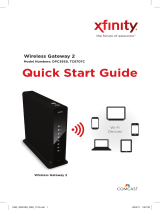Page is loading ...

QUICK START GUIDE
Wi-Fi Cable Modem
SBG8300

2
What’s in the Box
Power Adapter
Ethernet Cable
SBG8300 Wi-Fi
Cable Modem
Soware License
& Warranty Card
Support
Information
Card
SBG8300 Quick
Start Guide

3
Introduction
Status Indicators
Let’s Get Started
Set Up Your Wi-Fi Network Connection
3.1 Download ARRIS SURFboard® Manager
3.2 Connect Using Your Mobile Device
Download ARRIS Secure Home Internet by
McAfee™
Web Manager
4
7
14
22
25
1
3
2
4
5

4
Status Indicators
1

5
Front Panel LEDs
Blue (Solid) - Power is connected
Blue (Slow Blink) - Acquiring
downstream connection
Blue (Fast Blink) - Acquiring
upstream connection
Green (Solid) - IP Link/Online
Blue & Green (Alternating) -
Firmware download
Note: Detailed LED status
information is available online
in the SBG8300 User Guide at
the ARRIS Support website,
www.arris.com/selelp.
Online
Wi-Fi
Green (Solid) - Clients found
(5 GHz or dual-band)
Green (Slow Blink) - No clients
found (5 GHz or dual-band)
Blue (Slow Blink) - No clients
found (2.4 GHz band only)

6
The SBG8300 is a combination DOCSIS 3.1 cable
modem and four-port Ethernet router with Wi-Fi. It
uses DOCSIS 3.1 technology to provide ultra
high-speed Internet access on your Wi-Fi home or small
business network.
Using the connection capabilities of the SBG8300, you
can connect your computer and other network-enabled
devices via the four Ethernet ports or the 2.4 GHz and
5 Ghz Wi-Fi connections. The SBG8300 connects to
the existing coaxial cable connection in your home.
Note: For Internet connections, you need a cable
service connection with a cable Internet Service
Provider. The SBG8300 will not work with DSL or
satellite Internet service.

7
Let’s Get Started
2

8
Connect the coaxial cable (not included) from the
cable wall outlet or RF splier to the Cable connector
on the rear of your SBG8300.
A
Tighten the connector
by hand.

9
Connect the Ethernet cable to any Ethernet port on
the rear of your SBG8300 and the Ethernet port on
your PC or laptop.
B

10
Connect the power adapter to the Power port on the
rear of your SBG8300, then plug it into an electrical
wall outlet that is not controlled by a wall switch.
C
Your SBG8300 will
automatically power
ON when the power
adapter is connected.

11
Check the front panel LEDs on your SBG8300. Aer a
brief pause, both LEDs should light up SOLID green.
D

12
To save time, make sure you have the Wi-Fi cable
modem model name (SBG8300), HFC MAC ID, and
Serial Number (S/N) listed on the Wi-Fi cable modem
label located on the boom of your SBG8300 or
aached in the Wi-Fi Cable Modem Label section at
the end of this document.
Note: For Comcast subscribers only, please visit
register.xfinity.com before calling Comcast or ARRIS.
If there is an issue with the activation, please call
Comcast: 1-855-OK-BEGIN (1-855-652-3446).
Make sure you have your Comcast XFINITY account
number, account phone number, and login information
(your email address or user name and password).

14
3
Set Up Your Wi-Fi
Network Connection
Choose one of the following options:
3.1 Download ARRIS SURFboard® Manager
3.2 Connect using your mobile device

15
3.1
Download the iOS or Android version of the ARRIS
SURFboard Manager mobile app for your iOS or
Android mobile device to set up your Wi-Fi home or
small business network connection.

16
A
Use the ARRIS SURFboard Manager mobile app (see
Page 17) or the Web Manager for your SBG8300 (see
page 25) to set the same network name and
password, if you are replacing the router or Wi-Fi
cable modem in an existing Wi-Fi network. This will
ensure that your Wi-Fi devices will automatically
connect to your new SBG8300 Wi-Fi network.

18
3.2
Connect using your mobile device
Some of the selections used in this procedure may
vary slightly depending on your mobile device and
operating system. Please make sure to select the
most applicable selections on your mobile device.
!

19
A
Access the Seings screen on your mobile device and
then select:Wi-Fi, Wireless, or Connections.
Check thatWi-FiorWirelessis set to ON.
For Apple devices, you may have to enter a password
and then selectJOIN.

20
B
Select the SBG8300 Wi-Fi network from the list of
available Wi-Fi networks.
/