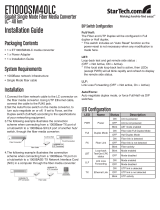Page is loading ...

JetCon 3401G
Industrial Gigabit Ethernet Media Converter
Quick Installation Guide
V1.0 2-Oct-2008
www.korenix.com

Korenix Technology Co., Ltd.
Introduction
The JetCon 3401G Industrial Gigabit Ethernet Converter, conforming IEEE 802.3 10Base-T, 802.3u
100Base-TX and 1000Base-T/SX/LX standard, supports RJ-45 copper to Gigabit fiber conversion
using store and forward technology. The JetCon 3401G adopts rugged metal case design to operate in
harsh environments (-25℃~70℃); It also provides IP-31 standard protection. It features Link Loss
Forwarding to raise an alarm when a remote fault occurs and also adopts one relay output to alarm
users if a port link fails or if the power fails. Alarms can be enabled/ disabled by dip switch. The fiber
port supports SFP socket for several of SFP transceiver to achieve different link distance.
JetCon 3401G is recommended to be powered by DC 24V with 12~48V range from the 6-pin
removable terminal block.
Package contents Check List
Box contents:
¾ JetCon 3401G
¾ Quick Installation Guide
¾ CD User Manual
CD User manual
JetCon 3401G
QIG
2
Mounting the Unit
¾ Din-Rail mount: Mount the din-rail clip screwed on the
rear of JetCon 3401G on the DIN rail.
For information about the DIN Rail installation, please refer user’s
manual.
Wiring the Power Inputs
1. Insert the positive and negative wires into the
V+ and V- contact on the terminal block
connector.
2. Tighten the wire-clamp screws to prevent the
DC wires from being loosened. See Figure-1
Notes: The recommended working voltage is
DC24V (DC12~ 48V).
Figure-1

Korenix Technology Co., Ltd.
Wiring the Relay Output
The relay output alarm contacts are in the
middle of the terminal block connector as
shown in figure-3.
By inserting the wires and settings the DIP
switch of the respective alarm function to
“ON”, relay output alarm will detect port or
power fault, and form a short circuit. The alarm relay
output is “Normal Open”. See, Figure -2. For more
information, please refer chapter 2-4, 2-5 for more
detail information.
Figure-2
Wiring the Earth Ground
In an industrial environment, there might be devices
that generate electromagnetic noise, such as AC
motors, electric welding machine, or a power generator.
These devices will generate electric noise or surges
that might disturb communications. To prevent those
noises, the device should be well earthed. In the
Figure- 3 shows how to make connection.
Figure-3
Connecting to Network
1. Connecting the Ethernet Ports: Connect one end of an Ethernet cable into the UTP port of
JetCon 3401G, while the other end is connected to the attached networking device. The UTP
ports support auto MDI/MDIX function. The Speed LED will turn on for 1000M link and blinking
for 100Mbps link; the LNK/ACT LED will turn on for link up and blinking for packet transmits
and receives.
2. Install Gigabit SFP transceiver and make the connection:
Connect the fiber port on your JetCon 3401G to another Gigabit
Fiber Ethernet device, by following the figure below. Wrong
connection will cause the fiber port not working properly.
The SFP Fiber port supports 2 LEDs for link/activity and full
duplex/collision; once the gigabit fiber port is link up, the link LED
will be trigger to “ON”
ATTENTION
3
This is a Class 1 Laser/LED product.
Don’t stare into the Laser/LED Beam.

Korenix Technology Co., Ltd.
4
DIP Switch Settings for Alarm Relay Output and Link Loss Forwarding
Pin No. # Status Description
ON To enable port link down alarm at this port.
# 1
Port Event Alarm
Off To disable port link down alarm at this port.
ON To enable power failure alarm.
#2
Power Event Alarm
Off To disable power failure alarm.
ON
To enable Link Loss Forwarding function at both of fiber and copper
port.
Once either one of copper or fiber port is disconnected, the JetCon
3401G will forced to turn-off the other port to alert the end of
attached device.
Note: Once the LLF is active and the cable event is recovered,
the LLF DIP-switch must be re-triggered to arouse this function.
#3
LLF
(Link Loss Forwarding)
Off To disable Link Loss Forwarding function.
Korenix Customer Service
KoreCARE is Korenix Technology’s global service center, where our professional staffs are ready
to solve your problems at any time.
Korenix global service center’s e-mail is [email protected]
/