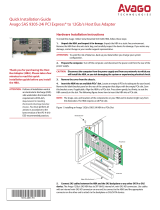Page is loading ...

SAS 9305-16i PCI Express® to 12Gb/s Serial
Attached SCSI (SAS) Host Bus Adapter
User Guide
Version 1.1
June 17, 2016
pub-005245

SAS 9305-16i PCI Express to 12Gb/s SAS Host Bus Adapter User Guide
June 17, 2016
For a comprehensive list of changes to this document, see the Revision History.
Broadcom, the pulse logo, Connecting everything, Avago Technologies, and the A logo are the trademarks of
Broadcom in the United States, certain other countries and/or the EU. Copyright © 2016 Broadcom. All Rights Reserved.
The term "Broadcom" refers to Broadcom Limited and/or its subsidiaries. For more information, please visit
www.broadcom.com.
Broadcom reserves the right to make changes without further notice to any products or data herein to improve
reliability, function, or design. Information furnished by Broadcom is believed to be accurate and reliable. However,
Broadcom does not assume any liability arising out of the application or use of this information, nor the application or
use of any product or circuit described herein, neither does it convey any license under its patent rights nor the rights
of others.Avago Technologies, the A logo, MegaRAID, CacheCade, CacheVault, and SafeStore are trademarks of Avago
Technologies in the United States and other countries.
Corporate Headquarters Website
San Jose, CA www.avagotech.com

SAS 9305-16i PCI Express to 12Gb/s SAS Host Bus Adapter User Guide
June 17, 2016
Table of Contents
Broadcom
- 3 -
Table of Contents
Chapter 1: Avago SAS 9305-16i Host Bus Adapter User Guide . . . . . . . . . . . . . . . . . . . . . . . . . . . . . . . . . . . . . . . . . . . . . . . . . . . . . . . . . . . . . . . . . . . . . 4
1.1 Overview . . . . . . . . . . . . . . . . . . . . . . . . . . . . . . . . . . . . . . . . . . . . . . . . . . . . . . . . . . . . . . . . . . . . . . . . . . . . . . . . . . . . . . . . . . . . . . . . . . . . . . . . . . . . . . . . . . . . . . . . . . . 4
1.2 Features . . . . . . . . . . . . . . . . . . . . . . . . . . . . . . . . . . . . . . . . . . . . . . . . . . . . . . . . . . . . . . . . . . . . . . . . . . . . . . . . . . . . . . . . . . . . . . . . . . . . . . . . . . . . . . . . . . . . . . . . . . . . 4
1.3 Functional Descriptions . . . . . . . . . . . . . . . . . . . . . . . . . . . . . . . . . . . . . . . . . . . . . . . . . . . . . . . . . . . . . . . . . . . . . . . . . . . . . . . . . . . . . . . . . . . . . . . . . . . . . . . . . . . . . 4
1.3.1 PCI Express Interface . . . . . . . . . . . . . . . . . . . . . . . . . . . . . . . . . . . . . . . . . . . . . . . . . . . . . . . . . . . . . . . . . . . . . . . . . . . . . . . . . . . . . . . . . . . . . . . . . . . . . . . . . 4
1.3.2 SAS-3 Interface . . . . . . . . . . . . . . . . . . . . . . . . . . . . . . . . . . . . . . . . . . . . . . . . . . . . . . . . . . . . . . . . . . . . . . . . . . . . . . . . . . . . . . . . . . . . . . . . . . . . . . . . . . . . . . . 4
1.3.3 LED Management . . . . . . . . . . . . . . . . . . . . . . . . . . . . . . . . . . . . . . . . . . . . . . . . . . . . . . . . . . . . . . . . . . . . . . . . . . . . . . . . . . . . . . . . . . . . . . . . . . . . . . . . . . . . 5
1.4 Operating System Support . . . . . . . . . . . . . . . . . . . . . . . . . . . . . . . . . . . . . . . . . . . . . . . . . . . . . . . . . . . . . . . . . . . . . . . . . . . . . . . . . . . . . . . . . . . . . . . . . . . . . . . . . . 5
1.5 12Gb/s SAS 9305-16i HBA Characteristics . . . . . . . . . . . . . . . . . . . . . . . . . . . . . . . . . . . . . . . . . . . . . . . . . . . . . . . . . . . . . . . . . . . . . . . . . . . . . . . . . . . . . . . . . . . . 5
1.5.1 Memory . . . . . . . . . . . . . . . . . . . . . . . . . . . . . . . . . . . . . . . . . . . . . . . . . . . . . . . . . . . . . . . . . . . . . . . . . . . . . . . . . . . . . . . . . . . . . . . . . . . . . . . . . . . . . . . . . . . . . 5
1.5.2 LEDs . . . . . . . . . . . . . . . . . . . . . . . . . . . . . . . . . . . . . . . . . . . . . . . . . . . . . . . . . . . . . . . . . . . . . . . . . . . . . . . . . . . . . . . . . . . . . . . . . . . . . . . . . . . . . . . . . . . . . . . . . 5
1.5.3 Connectors . . . . . . . . . . . . . . . . . . . . . . . . . . . . . . . . . . . . . . . . . . . . . . . . . . . . . . . . . . . . . . . . . . . . . . . . . . . . . . . . . . . . . . . . . . . . . . . . . . . . . . . . . . . . . . . . . . 5
1.5.4 Physical Characteristics . . . . . . . . . . . . . . . . . . . . . . . . . . . . . . . . . . . . . . . . . . . . . . . . . . . . . . . . . . . . . . . . . . . . . . . . . . . . . . . . . . . . . . . . . . . . . . . . . . . . . . . 6
1.5.5 Electrical Characteristics . . . . . . . . . . . . . . . . . . . . . . . . . . . . . . . . . . . . . . . . . . . . . . . . . . . . . . . . . . . . . . . . . . . . . . . . . . . . . . . . . . . . . . . . . . . . . . . . . . . . . . 6
1.5.6 Thermal and Atmospheric Limits . . . . . . . . . . . . . . . . . . . . . . . . . . . . . . . . . . . . . . . . . . . . . . . . . . . . . . . . . . . . . . . . . . . . . . . . . . . . . . . . . . . . . . . . . . . . . 6
1.6 12Gb/s SAS HBA Certifications and Safety Characteristics . . . . . . . . . . . . . . . . . . . . . . . . . . . . . . . . . . . . . . . . . . . . . . . . . . . . . . . . . . . . . . . . . . . . . . . . . . . . 7
1.7 Hardware Installation Instructions . . . . . . . . . . . . . . . . . . . . . . . . . . . . . . . . . . . . . . . . . . . . . . . . . . . . . . . . . . . . . . . . . . . . . . . . . . . . . . . . . . . . . . . . . . . . . . . . . . . 7
1.8 Configuring the 9305-16i HBA with Port Widths Greater than x1 . . . . . . . . . . . . . . . . . . . . . . . . . . . . . . . . . . . . . . . . . . . . . . . . . . . . . . . . . . . . . . . . . . . . . . 8
1.9 Replacing the Bracket . . . . . . . . . . . . . . . . . . . . . . . . . . . . . . . . . . . . . . . . . . . . . . . . . . . . . . . . . . . . . . . . . . . . . . . . . . . . . . . . . . . . . . . . . . . . . . . . . . . . . . . . . . . . . . . 9
1.10 Technical Support . . . . . . . . . . . . . . . . . . . . . . . . . . . . . . . . . . . . . . . . . . . . . . . . . . . . . . . . . . . . . . . . . . . . . . . . . . . . . . . . . . . . . . . . . . . . . . . . . . . . . . . . . . . . . . . . 11
1.11 Revision History . . . . . . . . . . . . . . . . . . . . . . . . . . . . . . . . . . . . . . . . . . . . . . . . . . . . . . . . . . . . . . . . . . . . . . . . . . . . . . . . . . . . . . . . . . . . . . . . . . . . . . . . . . . . . . . . . . 11
1.11.1 pub-005245, Version 1.1, June 17, 2016 . . . . . . . . . . . . . . . . . . . . . . . . . . . . . . . . . . . . . . . . . . . . . . . . . . . . . . . . . . . . . . . . . . . . . . . . . . . . . . . . . . . . . 11
1.11.2 pub-005245, Version 1.0, January 27, 2016 . . . . . . . . . . . . . . . . . . . . . . . . . . . . . . . . . . . . . . . . . . . . . . . . . . . . . . . . . . . . . . . . . . . . . . . . . . . . . . . . . . 11

Broadcom
- 4 -
SAS 9305-16i PCI Express to 12Gb/s SAS Host Bus Adapter User Guide
June 17, 2016
Chapter 1: SAS 9305-16i Host Bus Adapter User Guide
Overview
Chapter 1: SAS 9305-16i Host Bus Adapter User Guide
1.1 Overview
The PCI Express (PCIe)-to-Serial Attached SCSI (SAS) host bus adapter (HBA), referred to as the Avago 12Gb/s SAS HBA,
provides high-performance internal storage connectivity for servers and workstations. The 12Gb/s SAS HBA provides
sixteen lanes of 12Gb/s SAS connectivity and is matched with eight lanes of PCIe 3.0 8Gb/s performance. The
low-profile design of the SAS HBA includes a full-height mounting bracket and a low-profile mounting bracket that
create a universal fit for any server. The 12Gb/s SAS HBA is developed on the Fusion-MPT-based SAS 3216 controller
that integrates the latest enhancements in PCIe 3.0 technology and 12Gb/s SAS technology.
1.2 Features
This section lists the 12Gb/s SAS HBA features.
Implements one SAS 3216 sixteen-port 12Gb/s SAS to PCIe 3.0 controller
Supports eight-lane, full-duplex PCIe 3.0 performance
Supports sixteen internal 12Gb/s SATA+SAS ports
Supports SATA link rates of 3Gb/s and 6Gb/s
Supports SAS link rates of 3Gb/s, 6Gb/s, and 12Gb/s
Provides sixteen x4 internal mini-SAS HD connectors (SFF-8643)
Supports passive copper cable, active copper cable, and optical cable
Supports up to 1024 SATA or SAS end devices
Offered with a full-height bracket and a and a low-profile vented bracket
Provides one heartbeat LED
Provides a universal asynchronous receiver/transmitter (UART) debug/diagnostic port
1.3 Functional Descriptions
1.3.1 PCI Express Interface
PCIe is a high-speed standard local bus for point-to-point interfacing of I/O components to the processor and the
memory subsystems in high-end computers and servers.
The 12Gb/s SAS HBA supports eight-lane PCIe performance up to 64Gb/s single direction and 128Gb/s dual direction.
1.3.2 SAS-3 Interface
The SAS 3216 controller chip contains the SATA+SAS functionality for the 12Gb/s SAS HBA with SAS performance of
1200 MB/s per port in each direction.

Broadcom
- 5 -
SAS 9305-16i PCI Express to 12Gb/s SAS Host Bus Adapter User Guide
June 17, 2016
Chapter 1: SAS 9305-16i Host Bus Adapter User Guide
Operating System Support
1.3.3 LED Management
The Avago 12Gb/s SAS HBA offers LED management support for your backplane implementation. This configuration
option lets you use the Avago 12Gb/s SAS HBA with backplanes configured for the SGPIO interface. The Avago 12Gb/s
SAS HBA complies with SFF-8485: Specification for Serial GPIO (SGPIO) Bus, Revision 0.7.
1.4 Operating System Support
The Avago 12Gb/s SAS HBA supports all major operating systems: Windows, Linux (Oracle, SuSE, Red Hat), Solaris,
VMware, FreeBSD, CentOS, Canonical, Citrix, Fedora, and Debian.
Refer to http://www.avagotech.com/support/download-search for details on the software versions and device driver
support. Contact Oracle support for Oracle driver or software support.
1.5(CTSAS 9305-16i HBA Characteristics
1.5.1 Memory
The 12Gb/s SAS HBA provides one a128Mb Flash ROM to store the firmware and the BIOS.
1.5.2 LEDs
The 12Gb/s SAS HBA has a Heartbeat LED (LT14) that blinks green to indicate that the HBA is capable of general activity,
and a thermal event LED (LT10) that illuminates if the IOC experiences an over-temperature condition.
1.5.3 Connectors
UART Connectors (JT1). The UART connector debug port requires a special cable and Avago support to gather
detailed IOC status. The UART connector uses the following layout.
SATA+SAS Connector (JT4). The 12Gb/s SAS HBA supports SATA devices and SAS devices through SFF-8643 mini-SAS
HD internal connectors.
SBR Recovery (JT8). This port enables recovery of corrupted SBR files. Avago support can assist with this process.
PCIe Connector (JT9). The 12Gb/s SAS HBA supports a x8 interface. The PCIe host interface connection is through the
edge connector, JT9, which provides connections on both the top (JT9 B) and bottom (JT9 A) of the board. The signal
definitions and pin numbers conform to the PCIe specification.
LED Indicator (LT10). Temperature LED.
Table 1 SAS 9305-16i HBA UART Pinout, JT1 UART
Pin Function
1UART0_TX
2Gnd
3UART0_RX
41.8 V

Broadcom
- 6 -
SAS 9305-16i PCI Express to 12Gb/s SAS Host Bus Adapter User Guide
June 17, 2016
Chapter 1: SAS 9305-16i Host Bus Adapter User Guide
12Gb/s SAS 9305-16i HBA Characteristics
LED Indicator (LT14). Heartbeat LED.
1.5.4 Physical Characteristics
This 12Gb/s SAS HBA is a 6.6 in. × 2.7 in. (167.65 mm × 68.90 mm) board. The component height on the top and bottom
of the 12Gb/s SAS HBA complies with the PCIe specification. The following figure shows the HBA board layout.
Figure 1 Avago SAS 9305-16i HBA Board Layout
JT1– UART connector
JT4 – SFF-8643 mini-SAS HD internal connector
JT8 – SBR recovery
JT9 – PCIe x8 board edge connector
LT10 – Temperature LED
LT14 – Heartbeat LED
1.5.5 Electrical Characteristics
The power requirements for the SAS 12Gb/s HBA under normal operation are as follows:
Power values:
— Typical = 16.2 W
Typical configuration assumes nominal silicon and voltage with all links running maximum I/Os at 25 °C ambient
temperature. Actual power consumption might vary depending on system and environmental configurations.
1.5.6 Thermal and Atmospheric Limits
The atmospheric limits for the 12Gb/s SAS HBA are as follows:
Relative humidity range: 5 percent to 90 percent noncondensing
Maximum dew point temperature: 32 °C (89.6 °F)
Minimum airflow: 200 linear feet per minute at 55 °C inlet temperature
The following limits define the storage and transit environment for the 12Gb/s SAS HBA:
Temperature range: –45 °C to +105 °C (–49 °F to +221 °F) (dry bulb)
Relative humidity range: 5 percent to 90 percent noncondensing
*4
*4
,4
*4
,4
?
- Ports 12-15
- Ports 0-3
- Ports 4-7
- Ports 8-11
*4

Broadcom
- 7 -
SAS 9305-16i PCI Express to 12Gb/s SAS Host Bus Adapter User Guide
June 17, 2016
Chapter 1: SAS 9305-16i Host Bus Adapter User Guide
12Gb/s SAS HBA Certifications and Safety Characteristics
1.6 12Gb/s SAS HBA Certifications and Safety Characteristics
All Avago 12Gb/s SAS HBAs meet or exceed the requirements of UL flammability rating 94V-0. Each bare board is
marked with the supplier’s name or trademark, type, and UL flammability rating. Because these boards are installed in
a PCIe bus slot, all voltages are less than the SELV 42.4-V limit.
The design and implementation of the 12Gb/s SAS HBA minimizes electromagnetic emissions, susceptibility to radio
frequency energy, and the effects of electrostatic discharge.
The 12Gb/s SAS HBA meets the following integrated electromagnetic interference (EMI) compliance labels:
CE mark
RCM mark
Canadian Compliance Statement
FCC Class B, marked with the FCC Self-Certification logo
UL Listed Mark for Canada/U.S.
Japan VCCI
Korean KCC
Taiwan BSMI
The 12Gb/s SAS HBA meets the following environmental directives:
Restriction of Hazardous Substances (RoHS)
Waste of electrical and electronic equipment (WEEE)
1.7 Hardware Installation Instructions
To install the 12Gb/s SAS HBA, follow these steps:
1. Unpack the HBA, and inspect it for damage. Unpack the HBA in a static-free environment. Remove the HBA from
the anti-static bag, and carefully inspect the device for damage. If you notice any damage, contact Avago or your
reseller support representative.
ATTENTION To avoid the risk of data loss, back up your data before you change
your system configuration.
2. Prepare the computer. Turn off the computer, and disconnect the power cord from the rear of the power supply.
CAUTION Disconnect the computer from the power supply and from any
networks to which you will install the HBA, or you risk damaging the
system or experiencing electrical shock.
3. Remove the cover from the chassis.
4. Insert the HBA into an available PCIe slot. Locate an empty x8 PCIe slot adequate for your board. Remove the
blank bracket panel on the rear of the computer that aligns with the empty PCIe slot. Save this bracket screw, if
applicable. Align the HBA to a PCIe slot. Press down gently, but firmly, to seat the HBA correctly in the slot. The
following figure shows how to insert the HBA into a PCIe slot.
NOTE The shape, size, and locations of the components on your HBA and its
bracket might vary from this illustration. The HBA requires an x8 PCIe
slot.

Broadcom
- 8 -
SAS 9305-16i PCI Express to 12Gb/s SAS Host Bus Adapter User Guide
June 17, 2016
Chapter 1: SAS 9305-16i Host Bus Adapter User Guide
Configuring the 9305-16i HBA with Port Widths Greater than x1
Figure 2 Installing the 12Gb/s SAS 9305-16i HBA in a PCIe Slot
5. Connect SAS cables between the HBA and the SAS backplane or any other SATA or SAS device. The 12Gb/s
SAS HBA has SFF-8643, internal x4, mini-SAS HD connectors. Use cables with an internal mini-SAS HD connector
on one end (to connect to the HBA) and the appropriate connector on the other end to attach to the backplane or
SAS/SATA devices.
6. Make sure the system provides the required airflow for the controller. Airflow must be at least 200 linear feet
per minute (LFM) at 55 °C inlet temperature to avoid operating the SAS 3216 processor above the maximum
junction temperature.
7. Replace the cover and reconnect any cords and cables, and power up the system. Replace the chassis cover,
reconnect any power cords, and reconnect any network cables. Turn on the power.
1.8 Configuring the 9305-16i HBA with Port Widths Greater than x1
The SAS 3324 device has 24 SAS PHYs. The PHYs are managed in groups of eight by dedicated hardware in ascending
PHY order. PHYs 0 to 7 are managed by one dedicated instance of the SAS PHY management hardware, PHYs 8 to 15
are managed by a second instance of the SAS PHY management hardware, and PHYs 16 to 23 are managed by a third
instance of the SAS PHY management hardware. These SAS PHY management hardware instances, or SAS cores,
cannot communicate with each other.
When configuring a wide port using the 9305-16i controller, the connections must be attached exclusively to PHYs that
are all managed by the same SAS core. If they are not managed by the same SAS core, then unexpected controller and
host behavior will occur. By default, the connectors are mapped as shown in Figure 1, Avago SAS 9305-16i HBA Board
Layout.
Board ports 0 through 7 are connected to PHYs on the SAS 3324 device that are managed by SAS Core 1. Board ports
8 through 15 are connected to PHYs that are managed by SAS Core 0.
PCIe Slot
Edge of Motherboard
Bracket Screw
3_02886
Press Here
Press Here

Broadcom
- 9 -
SAS 9305-16i PCI Express to 12Gb/s SAS Host Bus Adapter User Guide
June 17, 2016
Chapter 1: SAS 9305-16i Host Bus Adapter User Guide
Replacing the Bracket
Ports 0-7 can be configured as eight separate ports or combined into one or more groups called wide ports (one x4,
two x4s, one x8, and so on.). Similarly, ports 8-15 can be configured as eight separate ports or combined into one or
more wide ports. A single wide port cannot combine individual ports or PHYs sourced by different SAS cores.
When configuring a boot-device in a multi-path environment, the target must be connected to one or more ports on
the same SAS core with AutoPortConfig enabled. The boot device appears to the host system as a single device on the
active path. A different controller is managed by the multi-path environment as the passive path.
When configuring data-storage devices in a multi-path environment, the rule for creating wide ports applies, but
multiple ports from different SAS cores can be connected to the data-storage devices. The multi-path environment
manages data-storage devices that are presented by the controller more than once.
1.9 Replacing the Bracket
To replace the bracket for the Avago 12Gb/s SAS HBA, follow these steps:
1. At an ESD-safe workstation, remove the board from its ESD protective bag.
ATTENTION Never apply pressure to the bracket or the heat sink when inserting
the board. Do not handle the board by the bracket. Do not handle the
heat sink at any time. Do not bend or twist the board at any time.
2. Use an ESD-safe #1 Phillips screwdriver to carefully remove the two Phillips screws that connect the bracket to the
board. The following figure shows how to unscrew the two screws located at the top edge and bottom edge of the
board.
CAUTION Damaging the screw can void the warranty. To prevent damage to the
screw, make sure that the screwdriver is centered in the top of the
screw.
Figure 3 Removing the Bracket Screws
Table 2 Board Port to SAS Core Association
Board Ports Ports 0-3 Ports 4-7 Ports 8-11 Ports 12-15
SAS Core Instance SAS Core 0 SAS Core 0 SAS Core 2 SAS Core 2

Broadcom
- 10 -
SAS 9305-16i PCI Express to 12Gb/s SAS Host Bus Adapter User Guide
June 17, 2016
Chapter 1: SAS 9305-16i Host Bus Adapter User Guide
Technical Support
3. Keep the board on a level surface to make sure you do not lose any retaining clips. The heat sink is held in
place by the same screws that attach the bracket. The black retaining clips shown in the following figure can come
loose when the screws are removed.
Figure 4 Heat Sink Held in Place by Retaining Clips Attached by Bracket Screws
CAUTION Do not move or rock the heat sink after you remove the bracket
screws. Doing so might damage the thermal interface material, which
causes the board to overheat during operation. Damage to the heat
sink or the interface material while changing the bracket might void
the board warranty.
4. Place the HBA on top of the replacement bracket. Place the HBA on top of the replacement bracket. Make sure
to position the bracket so that the screw holes in the tabs are aligned with the openings in the board as shown in
the following figure.
Figure 5 Replacing the Bracket
5. Use an ESD-safe #1 Phillips torque screwdriver to set the screws to a maximum torque of 4.8 ± 0.5
inch-pounds to replace the two Phillips screws that you removed in step 2.
6. Replace the board in its ESD-protective bag, and seal the bag appropriately.
ATTENTION Exceeding this torque specification can damage the board,
connectors, or screws, and can void the warranty on the board.
1.10 Technical Support
For assistance installing, configuring, or running the 12Gb/s SAS HBA, contact Technical Support at
http://www.avagotech.com/support/.

Broadcom
- 11 -
SAS 9305-16i PCI Express to 12Gb/s SAS Host Bus Adapter User Guide
June 17, 2016
Chapter 1: SAS 9305-16i Host Bus Adapter User Guide
Revision History
1.11 Revision History
1.11.1 pub-005245, Version 1.1, June 17, 2016
The following document change was made.
Added Section 1.8, Configuring the 9305-16i HBA with Port Widths Greater than x1.
1.11.2 pub-005245, Version 1.0, January 27, 2016
Initial document release.

/