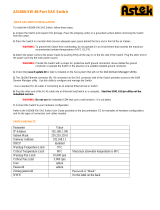Page is loading ...

Wifi touch-screen speaker video-intercom
XTS 7 WH WIFI
XTS 7 BK WIFI
XTS 7 WH WFBF
INSTALLATION AND CONFIGURATION MANUAL
EN
English
FB00979-EN

4
2
1
3
p. 2 - Manual FB00979-EN v. 1- 03/2018 - © CAME S.p.A. - The contents of this manual may be changed, at any time, and without notice.
GENERAL PRECAUTIONS
• Read the instructions carefully before beginning the installation and carry out the actions as specified by the
manufacturer.
• The installation, programming, commissioning and maintenance of the product must only be carried out by
qualified technicians, properly trained in compliance with the regulations in force, including health and safety
measures and the disposal of packaging.
• Before carrying out any cleaning or maintenance operation, disconnect the device from the power supply.
• The equipment must be destined solely for the use for which it was expressly designed.
• The manufacturer declines all liability for any damage as a result of improper, incorrect or unreasonable use.
Cautionary issues on remotely controlling the device
Some features of the system may be managed by smartphones and tablet PCs, by using the corresponding apps.
For the system to be remotely controlled, the device must be connected to a home WiFi network with internet
access.
This type of system functions properly when:
- the device receives a high-quality WiFi signal
- there is a permanent connection established by your contract with the internet service provider. The connection
must support the data flow generated by the device and support VoIP,
- the smartphone or table PC on which the corresponding app is running does not block any VoIP apps.
remotely controlling the device via app means that the data trac consumption takes place over the
home network of the smartphone or table PC. the ensuing cost of said consumption is borne by the user.
DESCRIPTION
Full-touch speaker video-intercom for the X1 wall-
hung system.
Description of parts
Front view
1 Signaling LED
2 Loudspeaker
3 Touch-screen display
4 Microphone.
Rear view
5 Housing for the not-included Micro SD card (for
future use).
6 Reset button. When pressed it reboots the devi-
ce; this operation DOES NOT require any deleting of
programming.

5
6
7
8
ON OFF
p. 3 - Manual FB00979-EN v. 1- 03/2018- © CAME S.p.A. - The contents of this manual may be changed, at any time, and without notice.
7 End-of-line resistor. Set the bridge only on the last of the line's devices.
8 Function of terminals
Local power supply input
BUS-line input
Landing call input
Alarm input
Technical data
Type XTS 7 WIFI
local power supply (V DC) 14 to 18
Maximum draw (mA) 520
Consumption in stand-by mode (mA) 360
Stocking temperature °C -25 to +70
Operating temperature °C 0 to +40
Protection rating (IP) 30
Capacitative TFT Touch-screen Display (pixels) 1024 x 600
Standard wireless (IEEE) 802.11b, 802.11g, 802.11n
Wireless frequency filed (MHz) 2.412 - 2.472
Maximum transmission strength (dBm) 16
Wireless security WPA/WPA2-PSK, WEP

129 mm
24 mm
185 mm
H= 155 -165 cm
H= 125 -135 cm
1
83,5 mm
3
2
4
p. 4 - Manual FB00979-EN v. 1- 03/2018 - © CAME S.p.A. - The contents of this manual may be changed, at any time, and without notice.
INSTALLING

5
p. 5 - Manual FB00979-EN v. 1- 03/2018- © CAME S.p.A. - The contents of this manual may be changed, at any time, and without notice.
Signal quality
Optimal
Good
Sucient
Insucient
Notes on installing indoor receivers connected to the WiFi network
Install the indoor receiver: away from any metal objects that may interfere with the signal, or from any devices
that generate magnetic fields. Install it in the same room as the router or have the least possible number of walls
separating the router and the indoor receiver.
If the place chosen for installing the indoor receiver is not easily reached by a suciently intense WiFi signal, we
suggest installing a signal regeneration processor which is easily bought on the open market.
Reinforced concrete
Supporting wall
Stone wall
Wooden wall
Plasterboard wall
Light-brick wall
to make the device's installation more solid, use
the supplied screws and dowels to fasten the frame
to the wall.

La
La
Lb
La
Lc
1
VAS/101
LITHOS MTM
VAS/100.30
VAS/101
MAX 8
p. 6 - Manual FB00979-EN v. 1- 03/2018 - © CAME S.p.A. - The contents of this manual may be changed, at any time, and without notice.
Examples of installation
Installing four indoor receivers in one home.
the WiFi connection need only be active on one indoor receiver. The Apps are associated to the indoor
receiver that has an active Wifi connection.
VCM/1D VCM/2D UTP/CAT 5 2x1.5mm
2
La ≤ 100 m ≤ 100 m ≤ 100 m –
Lb – ≤ 100 m ≤ 50m * –
Lc ≤ 75 m – – ≤ 100 m
* Use a pair of wires for each single power-supply conductor.

Lc
La
L1 L2
Lb
Lb
Ld
LeLf
Lg
Lb
L3
3
1 2
4
MTM
VA/01
MTM MTM
MTM
VAS/101
VAS/101VAS/101VAS/101VAS/101VAS/101
XDV/304
VAS/101 VAS/101
MAX 8
p. 7 - Manual FB00979-EN v. 1- 03/2018- © CAME S.p.A. - The contents of this manual may be changed, at any time, and without notice.
VCM/1D VCM/2D UTP/CAT 5 2x1.5mm
2
La+Lb ≤100 m – ≤100 m –
Lc ≤75 m – – ≤100 m
L1, L2, L3 – ≤100 m – –
La + Lb + L1 (L2, L3) ≤150 m
La + Lb + Lc + Ld + Le + Lf + Lg + (L1, L2, L3)* ≤600 m
*In the count, only consider the longest distance among those measured from the indoor receiver to the power
supply unit.
Device installed in several homes with dierent types of power-supply units.
in a home where several indoor receivers are installed, the WiFi connection need only be active on one of
the receivers. The Apps are associated to the indoor receiver that has an active Wifi connection.

MAX 4
MODEM
ROUTER
Greatest number of devices that can be connected to the indoor receiver that has the active WiFi
connection
Lb
La
1 2
La
La
Lc
LITHOS
VAS/100.30
XDV/304
p. 8 - Manual FB00979-EN v. 1- 03/2018 - © CAME S.p.A. - The contents of this manual may be changed, at any time, and without notice.
Installed at a duplex home, where each home has a device
the apps are associated to that indoor receiver that has the active WiFi connection.
VCM/1D VCM/2D UTP/CAT 5 2x1.5mm
2
Ms ≤ 100 ≤ m 100 ≤ m 100 –
Lb – ≤ m 100 ≤ m 50* –
Lc ≤ m 75 – – ≤ m 100
* Use a pair of wires for each single power-supply conductor.

p. 9 - Manual FB00979-EN v. 1- 03/2018- © CAME S.p.A. - The contents of this manual may be changed, at any time, and without notice.
COMMISSIONING
Once the cables are laid and connected, program the essential function for operating the device.
Scroll the available pages.
Select item A.
Scroll the list.
Select menu item B.
this section requires specific
know-how in operating the vi-
deo-intercom system. Wrong set-
tings may cause partial or even
total malfunctions; that is why
the editing of some parameters
is allowed only after entering the
installer password; the default
password is 112233).
Advanced settings
19:02
Thursday
01 Feb 2018
Info Back Home
CCTV Settings
19:02
Thursday
01 Feb 2018
Info Back Home
Display
Tones
Advanced settings
Auxiliary setting
IP video cameras
Courtesy message
Backdrops
19:02
Thursday
01 Feb 2018
Info Back Home
Credentials
Automatic door opener
User interface setting
Network
CAME Connect
Conguration X2
Multimedia
B
A

1
p. 10 - Manual FB00979-EN v. 1- 03/2018 - © CAME S.p.A. - The contents of this manual may be changed, at any time, and without notice.
Configuration X2
A This button is for sending the
SN (serial number) to the Pcs/Xip
software during the programming
steps.
B This button takes you to manual
programming of the device.
the complete manual pro-
gramming procedure for the call
is printed in the literature that is
issued with the indoor receivers.
Network
D Lets you choose the type of address from:
DHCP
The device's IP address is assigned by the DHCP server; if there are no special needs, this mode lets you
continue with the settings without adding any additional data.
Static
The device's IP address is manually assigned.
E IF you have chosen a static IP address, enter the device's IP, which must belong to the same subnet as that of
the router and of the other connected devices.
F If the netmask is dierent from the default one, provide the proper netmask.
G Provide the default gateway for your network.
H Enter a valid DNS address to have the CAMEConnect connection (for example, 8.8.8.8.).
C This button is for enabling WiFi
communication.
This icon shows that the WiFi
connection is active, enabling the
network-settings sections below.
19:02
Thursday
01 Feb 2018
Info Back Home
Send SN
Manual programming
19:02
Thursday
01 Feb 2018
Info Back Home
Type of connection
WiFi
Enabled
Mode
IP address
Netmask
Gateway
DNS
Address MAC
NO
Static
Save
Congure WiFi
YES
DHCP
A
B
C
D
E
F
G
H

2
4
3
p. 11 - Manual FB00979-EN v. 1- 03/2018- © CAME S.p.A. - The contents of this manual may be changed, at any time, and without notice.
I Once you have chosen the
connection mode, the button is
for selecting and setting up a Wifi
network.
Every 30 seconds the device scans
for available networks.
To save the configuration touch this
button L.
To connect to a WiFi network with a
hidden SSID, touch this button K.
On the page provided yo can enter
an SSID, that is, network name,
type of security, encryption and
password; when required.
To connect, touch this button M.
To save this setting touch this but-
ton L.
3The page shows any detected
networks; to manually scan for
networks, touch this button J.
Select a network to connect to.
If the network is unprotected the
connection will be immediate.
If the network is protected, enter
the password for the WiFi network
to get access.
19:02
Thursday
01 Feb 2018
Info Back Home
Type of connection
WiFi
Enabled
Mode
IP address
Netmask
NO
Save
Congure WiFi
YES
19:02
Thursday
01 Feb 2018
19:02
Thursday
01 Feb 2018
Info
Info
Back
Back
Home
Home
Add WiFi network
Scan
Save setting
SSID
Security
Encryption
Password
Connect
Smith home WiFi
Unprotected
Public WiFi
Protected
DHCP
Hidden network
None
I
M
J
K
L

p. 12 - Manual FB00979-EN v. 1- 03/2018 - © CAME S.p.A. - The contents of this manual may be changed, at any time, and without notice.
CAME Connect
A Device's univocal code.
B For enabling or disabling the
VoIP remote control of the video-in-
tercom call.
The factory settings require that the
connection to CAME Connect be
enabled.
the CAME Connect connection
must be active to receive calls
over the App.
C URL of the service for remote calls (the default one is xip01.cameconnect.net)
D It shows the state of the connection.
Credentials
Multimedia
This window lets you configure the
maximum BITRATE that the device
can handle, while choosing among
the available values.
The greater the BITRATE va-
lues, the better the video quality,
but also the greater the data ban-
dwidth occupied in UPLINK.
If the video on the App is not fluid
or deteriorated, set the lower BI-
TRATE values.
The window lets you view the cre-
dentials of the four users enabled
to connect to the device via mobile
devices.
Touch the user you want to access
the screen that lets you assign or
edit an access password.
19:02
Thursday
01 Feb 2018
Info Back Home
Keycode
Enable connection
Internet service provider
State
NOYES
Save
19:02
Thursday
01 Feb 2018
19:02
Thursday
01 Feb 2018
Info
Info
Back
Back
Home
Home
Audio codec
Video codec
Video App Bitrate (Kbps)
Save
Unit - Mobile App 1
00700100000
Unit - Mobile App 2
00700100001
Unit - Mobile App 3
00700100002
Unit - Mobile App 4
00700100003
A
B
C
D

1
2
3
p. 13 - Manual FB00979-EN v. 1- 03/2018- © CAME S.p.A. - The contents of this manual may be changed, at any time, and without notice.
Automatic door opener
This function, which is especially useful for businesses, lets you automatically open the entrance once the call-but-
ton is pressed on the entry panel. The activation of this function can be programmed to schedule time slots and
days of the week.
A Touch the button to add a new
time slot.
C Touch the empty sections and
in the pop-up window set the start
and finish time of the time-slot for
activating the function.
D Touch the days of the week du-
ring which the time-slot needs to
be active.
E Touch this button to save the
time-slot you have just created.
Create other new time-slots and
touch the Save button to add them
to the list.
Touch the Back button to view the
list of time-slots that you have cre-
ated.
19:02
Thursday
01 Feb 2018
Info Back Home
New time-slot
The list is empty
19:02
Thursday
01 Feb 2018
19:02
Thursday
01 Feb 2018
Info
Info
Back
Back
Home
Home
Start time
Start time 08:30
13:30
Start time
Finish time
Days of the week
Days of the week
Mon
Mon
Tue
Tue
Wed
Wed
Thu
Thu
Fri
Fri
Sat
Sat
Sun
Sun
Save
Save
A
C
E
D

4
2
1
p. 14 - Manual FB00979-EN v. 1- 03/2018 - © CAME S.p.A. - The contents of this manual may be changed, at any time, and without notice.
For editing the selected ele-
ment.
For eliminating the selected
element.
Touch the Back button to return to
the list of configurable parameters.
C From the drop down menu se-
lect the total number of sections
that will make up the main page.
Each page may contain up
to six sections; the last one is
always the configuration section.
Configuring the user interface
This section is for customizing the
appearance of the homepage.
A Select the type of homepage
that you wish to see.
B Touch the button to create a cu-
stomized homepage.
19:02
Thursday
01 Feb 2018
Info Back Home
08:30 - 12:30
Mon Tue Wed Thu Fri
Mon Tue Wed Thu Fri
13:30 - 18:30
New time-slot
Clean up
19:02
Thursday
01 Feb 2018
Info Back Home
Number of frames:
Save
19:02
Thursday
01 Feb 2018
Info Back Home
Homepage active
CustomizedPreset
Customize Homepage functions
C
A
B

3
p. 15 - Manual FB00979-EN v. 1- 03/2018- © CAME S.p.A. - The contents of this manual may be changed, at any time, and without notice.
Touch each of the empty sections
and use the drop-down menu to
select the content that you want to
assign to the section.
Save the settings by touching Save.
Maintenance
(administrator password required;
the default password is 112233).
A Touch the button to reboot the
indoor receiver.
B Touch the button to reboot only
the application that runs the indoor
receiver.
The factory settings require that the indoor receiver operate in "master" mode. If the system features se-
veral indoor receivers, that answer the same call within a home, only one of these must operate in "master"
mode. The others must operate in "slave" mode.
C Touch the button to set the indoor receiver to "slave" mode.
D Touch the button to return all the local settings to the default factory settings.
19:02
Thursday
01 Feb 2018
Info Back Home
Number of frames:
Empty Empty
SettingsEmpty
Save
19:02
Thursday
01 Feb 2018
Info Back Home
Reboot device
Restart application
Set slave mode
Restore preset settings
A
B
C
D

CAME S.p.A.
Via Martiri Della Libertà, 15
31030 Dosson di Casier - Treviso - Italy
tel. (+39) 0422 4940 - fax. (+39) 0422 4941
Manual FB00979-EN v. 1- 03/2018 - © CAME S.p.A. - The contents of this manual may be changed, at any time, and without notice.
Pertinent Regulations. This product complies with the law.
Decommissioning and disposal. Dispose of the packaging and the device at the end of its life cycle responsibly,
in compliance with the laws in force in the country where the product is used. The recyclable components are
marked with a symbol and the material's ID marker.
THE DATA PRESENTED IN THIS MANUAL MAY BE CHANGED, AT ANY TIME, AND WITHOUT NOTICE. MEASUREMEN-
TS, UNLESS OTHERWISE STATED, ARE IN MILLIMETERS.
/