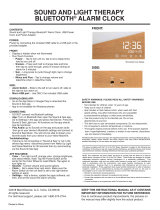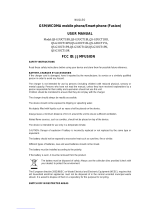EXTEND BATTERY LIFE
To save power:
Charge wisely: Always charge the 1.
battery fully.
Select only the sounds that you need: 2.
Mute unnecessary sounds, such as
key press sounds. Tap Settings >
Sound, and under Other sounds,
select which sounds to keep.
Use wired headphones, rather than 3.
the loudspeaker.
Change the phone screen settings: 4.
Set the phone screen to switch off
after a short time. Tap Settings >
Display > Sleep and select the time.
Lower the screen brightness: Tap 5.
Settings > Display > Brightness
level. Make sure that Adaptive
brightness is unabled. To adjust the
brightness, drag the Brightness level
slider.
Stop apps from running in the 6.
background: Press , and close the
apps you don’t need.
Enable Battery saver. Tap Settings7.
> Battery > Battery saver, and
switch to On.
Use location services selectively: 8.
Switch location services off when you
don’t need them. Tap Settings >
Location, and switch to Off.
Use network connections selectively: 9.
Switch Bluetooth on only when
needed.
Use a Wi-Fi connection to connect to
the internet, rather than a cellular
data connection.
Stop your phone scanning for
available wireless networks. Tap
Settings > Wi-Fi, and switch to Off.
If you're listening to music or
otherwise using your phone, but
don't want to make or receive calls,
switch Airplane mode on. Tap
Settings > More > Airplane mode.
Airplane mode closes connections to the cellular network and switches your device’s
wireless features off.
Nokia 5 User Guide
© 2018 HMD Global Oy. All rights reserved.
19