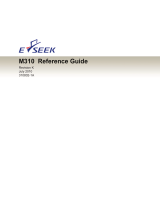Page is loading ...

M Series
User’s Manual
Splash
Version 1.0
Color Servers


splash

SPLASH TECHNOLOGY, INC.— LICENSE AGREEMENT
SPLASH TECHNOLOGY, INC.provides this program, and
licenses its use. The program includes the type software and
font outlines to which the type vendor retains all right, title and
interest. The type software and font outlines are licensed to
you as part of and under the terms and conditions of this
license agreement. You assume responsibility for the selection
of the program to achieve your intended results, and for the
installation, use and results obtained from the program.
You may:
a. use the program on a single machine;
b. copy the program into any machine-readable or printed
form for backup or modification purposes in support of your
use of the program on the single machine. (Certain programs,
however, may include mechanisms to limit or inhibit copying.
They are marked “copy protected.”);
c. modify the program and/or merge it into another pro-
gram for your use on the single machine. (Any portion of this
program merged into another program will continue to be sub-
ject to the terms and conditions of this Agreement.); and,
d. assign your rights under this Agreement to a third party
who notifies SPLASH TECHNOLOGY, INC.that it agrees to be
bound by this Agreement prior to assignment. At the same
time of such assignment, you must either transfer all copies of
the program whether in printed or machine-readable form to
the same party or destroy any copies not transferred; this
includes all modifications and portions of the program con-
tained or merged into other programs.
If the program includes an M Series Vewer “Client Soft-
ware” or Printer Description Files (“PPD”), for only the Viewer
and Printer Description Files software you may:
a. copy, install and use the Remote Viewer and Printer
Description Files software on an unlimited number of CPUs,
and
b. make one copy of the M Series Viewer disk in machine-
readable form for backup purposes only, in addition to c. and
d. above.
You must reproduce and include the SPLASH TECHNOL-
OGY, INC.copyright notice on any copy, modification or portion
merged into another program.
You may not use, copy, modify, or transfer the program, or
any copy, modification or merged portion, in whole or in part,
except as expressly provided in this license.
The license is effective until terminated. You may terminate
it at any other time by destroying the program together with all
copies, modifications and merged portions in any form. It will
also terminate if you fail to comply with any term or condition
of this Agreement. You agree upon such termination to destroy
the program together with all copies, modifications and
merged portions in any form.
DISCLAIMER AND LIMITED WARRANTY
SPLASH TECHNOLOGY, INC.warrants the media on
which the program is furnished to be free from defects in
materials and workmanship under normal use for a period of
ninety (90) days from the date of delivery to you as evidenced
by a copy of your receipt.
SPLASH TECHNOLOGY, INC.’s entire liability and your
exclusive remedy as to a medium shall be, at SPLASH TECH-
NOLOGY, INC.’s option, either the return of the purchase price
or replacement of the medium that does not meet SPLASH
TECHNOLOGY, INC.’s “Limited Warranty” and which is
returned to SPLASH TECHNOLOGY, INC.or an authorized
SPLASH TECHNOLOGY, INC.dealer with a copy of your
receipt. If failure of any medium has resulted from accident,
abuse, or misapplication, SPLASH TECHNOLOGY, INC. shall
have no responsibility to replace the medium or refund the pur-
chase price. Any replacement medium will be warranted for
the remainder of the original warranty period or 30 days,
whichever is longer. This warranty gives you specific legal
rights. You may have other rights, which vary from state to state.
EXCEPT AS EXPRESSLY PROVIDED ABOVE, THE PRO-
GRAM IS PROVIDED “AS IS” WITHOUT WARRANTY OF
ANY KIND, EITHER EXPRESSED OR IMPLIED, INCLUDING,
BUT NOT LIMITED TO, THE IMPLIED WARRANTIES OF
MERCHANTABILITY AND FITNESS FOR A PARTICULAR
PURPOSE. THE ENTIRE RISK AS TO THE QUALITY AND
PERFORMANCE OF THE PROGRAM IS WITH YOU.
SHOULD THE PROGRAM PROVE DEFECTIVE, YOU (AND
NOT COLORAGE INC., ITS DISTRIBUTORS, OR DEALERS)
ASSUME THE ENTIRE COST OF ALL NECESSARY SER-
VICING, REPAIR OR CORRECTION.
SPLASH TECHNOLOGY, INC.does not warrant that the
functions contained in the program will meet your require-
ments or that the operation of the program will be uninter-
rupted or error free. IN NO EVENT WILL COLORAGE INC.,
ANY DISTRIBUTOR OR DEALER BE LIABLE TO YOU FOR
ANY DAMAGES, INCLUDING ANY LOST PROFITS, LOST
SAVINGS OR OTHER INCIDENTAL OR CONSEQUENTIAL
DAMAGES ARISING OUT OF THE USE OR INABILITY TO
USE SUCH PROGRAM EVEN IF COLORAGE INC., ITS
DEALERS OR DISTRIBUTORS HAVE BEEN ADVISED OF
THE POSSIBILITY OF SUCH DAMAGES OR FOR ANY
CLAIM BY ANY OTHER PARTY. SOME STATES DO NOT
ALLOW THE EXCLUSION OR LIMITATION OF LIABILITY
FOR CONSEQUENTIAL OR INCIDENTAL DAMAGES,
THEREFORE, THE ABOVE LIMITATIONS MAY NOT APPLY
TO YOU.
You acknowledge that the structure and organization of the
program is the valuable trade secret of SPLASH TECHNOL-
OGY, INC.and is licensed to you on a non-exclusive basis. You
agree to hold such trade secrets in confidence. You further
agree not to translate, disassemble or reverse engineer the
program, in whole or in part. SPLASH TECHNOLOGY,
INC.retains title to the program.
You may not sublicense, assign or transfer the program or
license except as expressly provided for in this Agreement.
Any attempt otherwise to sublicense, assign or transfer any of
the rights, duties or obligations hereunder is void.
This Agreement will be governed by the laws of the Com-
monwealth of Massachusetts.
Should you have any questions concerning this Agree-
ment, you may contact SPLASH TECHNOLOGY, INC.by writ-
ing to SPLASH TECHNOLOGY, INC.Sales and Service, 555
Del Rey Avenue, Sunnyvale, CA 04086.
YOU ACKNOWLEDGE THAT YOU HAVE READ THIS
AGREEMENT, UNDERSTAND IT AND AGREE TO BE
BOUND BY ITS TERMS AND CONDITIONS. YOU FURTHER
AGREE THAT IT IS THE COMPLETE AND EXCLUSIVE
STATEMENT OF THE AGREEMENT BETWEEN YOU AND
COLORAGE INC. WHICH SUPERSEDES ANY PROPOSAL
OR PRIOR AGREEMENT, ORAL OR WRITTEN, AND ANY
OTHER COMMUNICATIONS BETWEEN YOU AND COLOR-
AGE INC., RELATING TO THE SUBJECT MATTER OF THIS
AGREEMENT.
NOTICE TO GOVERNMENT END USERS
If this program is acquired by or on behalf of any unit or
agency of the United States Government this provision
applies. This software (a) was developed at private expense,
and no part of it was developed with government funds, (b) is a
trade secret of SPLASH TECHNOLOGY, INC.for all purposes
of the Freedom of Information Act, (c) is “restricted computer
software” submitted with restricted rights in accordance with
52.227-19(a)-(d) of the Commercial Computer Software-
Restricted Rights Clause and its successors as expressly
stated in SPLASH TECHNOLOGY, INC.’s standard commer-
cial agreement incorporated into the contract or purchase
order between SPLASH TECHNOLOGY, INC.and the govern-
ment entity, (d) in all respects is proprietary data belonging
solely to SPLASH TECHNOLOGY, INC.and (e) is unpublished
and all rights are reserved under the copyright laws of the
United States.
For units of the Department of Defense (DOD), this pro-
gram is licensed only with “Restricted Rights” as that term is
defined in the DOD Supplement to the Federal Acquisition
Regulations, 252.227-7013(c)(1)(ii) and its successors and:
Use, duplication or disclosure by the Government is subject to
restrictions as set forth in subparagraph (c)(1)(ii) of the Rights
in Technical Data and Computer Software clause at 252.227-
7013. SPLASH TECHNOLOGY, INC., 555 Del Rey Avenue,
Sunnyvale, CA 04086.
If this program was acquired under a GSA Schedule, the
Government has agreed to refrain from changing or removing
any insignia or lettering from the program or the documenta-
tion that is provided or from producing copies of manuals or
media (except for backup purposes and in accordance with the
terms hereof) and (1) Title to and ownership of this program
and documentation or any reproduction thereof shall remain
with SPLASH TECHNOLOGY, INC.; (2) Use of this program
and documentation shall be limited to the facility for which it is
acquired; and (3) If the use of this program is discontinued at
the installation specified in the purchase/delivery order and the
Government desires to use it at another location, it may do so
by giving prior written notice to SPLASH TECHNOLOGY, INC.,
specifying the type of equipment and new location site. Gov-
ernment users other than under a DOD contract or GSA
schedule are hereby notified that use of this program is subject
to restrictions that are the same or similar to those set forth
above.
EUROPEAN COMMUNITY PROVISIONS
If this Software is used within a country of the European
Community, nothing in this Agreement shall be construed as
restricting any rights available under the European Community
Software Directive, O.J. Eur. Comm. (No. L. 122) 42 (1991).
Rev. 6/94
SPLASH TECHNOLOGY, INC.— LICENSE AGREEMENT
BY OPENING THE SEALED MEDIA PACKAGE YOU ACCEPT ALL THE TERMS AND CONDITIONS OF THIS AGREEMENT. IF YOU DO NOT
AGREE WITH THE TERMS AND CONDITIONS OF THIS AGREEMENT, RETURN THE UNOPENED PACKAGE WITHIN 10 DAYS TO THE
LOCATION WHERE YOU OBTAINED IT FOR A FULL REFUND.

Table of Contents
QA 25 Draft: July 31, 1998 v
Preface
Chapter 1 - M Series Print Server Overview
Introduction . . . . . . . . . . . . . . . . . . . . . . . . . . . . . . . . . . . . . . . . . . . . . . . . . . . . . . . . . . . . . . . . . . .1-1
Features . . . . . . . . . . . . . . . . . . . . . . . . . . . . . . . . . . . . . . . . . . . . . . . . . . . . . . . . . . . . . . . . . . .1-1
System Requirements . . . . . . . . . . . . . . . . . . . . . . . . . . . . . . . . . . . . . . . . . . . . . . . . . . . . . . . . . . .1-3
Power Up/Power Down Procedure . . . . . . . . . . . . . . . . . . . . . . . . . . . . . . . . . . . . . . . . . . . . . . . . . .1-4
Print Server Status LEDs . . . . . . . . . . . . . . . . . . . . . . . . . . . . . . . . . . . . . . . . . . . . . . . . . . . . . . . .1-5
Viewer Security . . . . . . . . . . . . . . . . . . . . . . . . . . . . . . . . . . . . . . . . . . . . . . . . . . . . . . . . . . . . . . . .1-6
Adding A New Print Server To Your Workstation . . . . . . . . . . . . . . . . . . . . . . . . . . . . . . . . . . . . .1-6
Adding a Print Server to Windows Workstations . . . . . . . . . . . . . . . . . . . . . . . . . . . . . . . . . .1-8
Adding a Print Server to Macintosh Workstations . . . . . . . . . . . . . . . . . . . . . . . . . . . . . . . .1-15
Chapter 2 - Printing to the Print Server
Introduction . . . . . . . . . . . . . . . . . . . . . . . . . . . . . . . . . . . . . . . . . . . . . . . . . . . . . . . . . . . . . . . . . . .2-1
Basic Concepts . . . . . . . . . . . . . . . . . . . . . . . . . . . . . . . . . . . . . . . . . . . . . . . . . . . . . . . . . . . . . . . . .2-1
Hold and Print Queues . . . . . . . . . . . . . . . . . . . . . . . . . . . . . . . . . . . . . . . . . . . . . . . . . . . . . . .2-1
Connecting to a Queue from Windows 2-1
Connecting to a Queue from Macintosh 2-3
Page Options Set in the Print Server Configuration File . . . . . . . . . . . . . . . . . . . . . . . . . . . .2-3
Fonts . . . . . . . . . . . . . . . . . . . . . . . . . . . . . . . . . . . . . . . . . . . . . . . . . . . . . . . . . . . . . . . . . . . . . .2-4
Selecting Options for Print . . . . . . . . . . . . . . . . . . . . . . . . . . . . . . . . . . . . . . . . . . . . . . . . . . . . . . .2-6
Paper Size . . . . . . . . . . . . . . . . . . . . . . . . . . . . . . . . . . . . . . . . . . . . . . . . . . . . . . . . . . . . . . . . . .2-8
Paper Source . . . . . . . . . . . . . . . . . . . . . . . . . . . . . . . . . . . . . . . . . . . . . . . . . . . . . . . . . . . . . . . .2-9
Media Type . . . . . . . . . . . . . . . . . . . . . . . . . . . . . . . . . . . . . . . . . . . . . . . . . . . . . . . . . . . . . . . .2-10
Page Order . . . . . . . . . . . . . . . . . . . . . . . . . . . . . . . . . . . . . . . . . . . . . . . . . . . . . . . . . . . . . . . .2-11
Duplexing . . . . . . . . . . . . . . . . . . . . . . . . . . . . . . . . . . . . . . . . . . . . . . . . . . . . . . . . . . . . . . . . .2-15
Imposition . . . . . . . . . . . . . . . . . . . . . . . . . . . . . . . . . . . . . . . . . . . . . . . . . . . . . . . . . . . . . . . . .2-16
Color Model . . . . . . . . . . . . . . . . . . . . . . . . . . . . . . . . . . . . . . . . . . . . . . . . . . . . . . . . . . . . . . . .2-18
Printer Mode . . . . . . . . . . . . . . . . . . . . . . . . . . . . . . . . . . . . . . . . . . . . . . . . . . . . . . . . . . . . . .2-19
RGB Monitor Color Correction . . . . . . . . . . . . . . . . . . . . . . . . . . . . . . . . . . . . . . . . . . . . . . . .2-19
RGB Rendering Style . . . . . . . . . . . . . . . . . . . . . . . . . . . . . . . . . . . . . . . . . . . . . . . . . . . . . . . .2-19
RGB Gamma . . . . . . . . . . . . . . . . . . . . . . . . . . . . . . . . . . . . . . . . . . . . . . . . . . . . . . . . . . . . . .2-19
RGB Whitepoint . . . . . . . . . . . . . . . . . . . . . . . . . . . . . . . . . . . . . . . . . . . . . . . . . . . . . . . . . . . .2-20
CYMK Press Profile . . . . . . . . . . . . . . . . . . . . . . . . . . . . . . . . . . . . . . . . . . . . . . . . . . . . . . . . .2-20
Brightness . . . . . . . . . . . . . . . . . . . . . . . . . . . . . . . . . . . . . . . . . . . . . . . . . . . . . . . . . . . . . . . .2-20
Black Control . . . . . . . . . . . . . . . . . . . . . . . . . . . . . . . . . . . . . . . . . . . . . . . . . . . . . . . . . . . . . .2-21
SpotMatch . . . . . . . . . . . . . . . . . . . . . . . . . . . . . . . . . . . . . . . . . . . . . . . . . . . . . . . . . . . . . . . . .2-21
Output Options . . . . . . . . . . . . . . . . . . . . . . . . . . . . . . . . . . . . . . . . . . . . . . . . . . . . . . . . . . . . .2-21
Create Form # . . . . . . . . . . . . . . . . . . . . . . . . . . . . . . . . . . . . . . . . . . . . . . . . . . . . . . . . . . . . .2-22
Use Form # . . . . . . . . . . . . . . . . . . . . . . . . . . . . . . . . . . . . . . . . . . . . . . . . . . . . . . . . . . . . . . . .2-22
Form Repeat Count . . . . . . . . . . . . . . . . . . . . . . . . . . . . . . . . . . . . . . . . . . . . . . . . . . . . . . . . .2-22
Account . . . . . . . . . . . . . . . . . . . . . . . . . . . . . . . . . . . . . . . . . . . . . . . . . . . . . . . . . . . . . . . . . . .2-23
Mirror . . . . . . . . . . . . . . . . . . . . . . . . . . . . . . . . . . . . . . . . . . . . . . . . . . . . . . . . . . . . . . . . . . . .2-23
Debug PS . . . . . . . . . . . . . . . . . . . . . . . . . . . . . . . . . . . . . . . . . . . . . . . . . . . . . . . . . . . . . . . . .2-23
About . . . . . . . . . . . . . . . . . . . . . . . . . . . . . . . . . . . . . . . . . . . . . . . . . . . . . . . . . . . . . . . . . . . . .2-24

Table of Contents
QA 25 Draft: July 31, 1998 vi
Chapter 3 - Managing Your Print Jobs
Introduction to the Viewer . . . . . . . . . . . . . . . . . . . . . . . . . . . . . . . . . . . . . . . . . . . . . . . . . . . . . . . .3-1
Access Rights and Modes . . . . . . . . . . . . . . . . . . . . . . . . . . . . . . . . . . . . . . . . . . . . . . . . . . . . . .3-2
Starting the Viewer and Selecting a Print Server . . . . . . . . . . . . . . . . . . . . . . . . . . . . . . . . . . . . .3-3
Viewing the Status of the Copier. . . . . . . . . . . . . . . . . . . . . . . . . . . . . . . . . . . . . . . . . . . . . . . .3-3
Turning the Audio Alarm On and Off . . . . . . . . . . . . . . . . . . . . . . . . . . . . . . . . . . . . . . . . . . . .3-5
Pausing and Resuming the Copier . . . . . . . . . . . . . . . . . . . . . . . . . . . . . . . . . . . . . . . . . . . . . .3-5
Managing Print Jobs . . . . . . . . . . . . . . . . . . . . . . . . . . . . . . . . . . . . . . . . . . . . . . . . . . . . . . . . . . . .3-6
Viewing the Status of Jobs . . . . . . . . . . . . . . . . . . . . . . . . . . . . . . . . . . . . . . . . . . . . . . . . . . . .3-7
Pausing and Resuming the Copier from the Job Details Tab . . . . . . . . . . . . . . . . . . . . . . . . .3-8
Stopping a Job . . . . . . . . . . . . . . . . . . . . . . . . . . . . . . . . . . . . . . . . . . . . . . . . . . . . . . . . . . . . . .3-9
Deleting a Job . . . . . . . . . . . . . . . . . . . . . . . . . . . . . . . . . . . . . . . . . . . . . . . . . . . . . . . . . . . . . . .3-9
Moving Jobs from the Hold and Print Queues . . . . . . . . . . . . . . . . . . . . . . . . . . . . . . . . . . . .3-10
Viewing Job Errors . . . . . . . . . . . . . . . . . . . . . . . . . . . . . . . . . . . . . . . . . . . . . . . . . . . . . . . . .3-10
Reprinting Jobs . . . . . . . . . . . . . . . . . . . . . . . . . . . . . . . . . . . . . . . . . . . . . . . . . . . . . . . . . . . .3-12
Downloading and Printing Files Directly From the Viewer . . . . . . . . . . . . . . . . . . . . . . . . . . . .3-18
Switching to Operator Mode . . . . . . . . . . . . . . . . . . . . . . . . . . . . . . . . . . . . . . . . . . . . . . . . . . . . .3-20
Chapter 4 - Accounting And Error Logs
Introduction . . . . . . . . . . . . . . . . . . . . . . . . . . . . . . . . . . . . . . . . . . . . . . . . . . . . . . . . . . . . . . . . . . .4-1
Basic Concepts-Default Account Log . . . . . . . . . . . . . . . . . . . . . . . . . . . . . . . . . . . . . . . . . . . . . . . .4-1
Printing the Default Accounting Log . . . . . . . . . . . . . . . . . . . . . . . . . . . . . . . . . . . . . . . . . . . . . . .4-2
Creating a Custom Accounting Report . . . . . . . . . . . . . . . . . . . . . . . . . . . . . . . . . . . . . . . . . . . . . .4-3
Error Log . . . . . . . . . . . . . . . . . . . . . . . . . . . . . . . . . . . . . . . . . . . . . . . . . . . . . . . . . . . . . . . . . . . . . .4-5
Chapter 5 - Administration
Introduction . . . . . . . . . . . . . . . . . . . . . . . . . . . . . . . . . . . . . . . . . . . . . . . . . . . . . . . . . . . . . . . . . . .5-1
Switching to Administrator Mode . . . . . . . . . . . . . . . . . . . . . . . . . . . . . . . . . . . . . . . . . . . . . . .5-1
Creating New Password . . . . . . . . . . . . . . . . . . . . . . . . . . . . . . . . . . . . . . . . . . . . . . . . . . . . . . . . . .5-2
Configure Users and Operator Rights . . . . . . . . . . . . . . . . . . . . . . . . . . . . . . . . . . . . . . . . . . . . . . .5-3
Set Print Server Time and Date . . . . . . . . . . . . . . . . . . . . . . . . . . . . . . . . . . . . . . . . . . . . . . . . . . .5-5
Print Color Test Pages and Diagnostics Report . . . . . . . . . . . . . . . . . . . . . . . . . . . . . . . . . . . . . . .5-6
Delete Jobs, Forms and Logs from the Print Server . . . . . . . . . . . . . . . . . . . . . . . . . . . . . . . . . . .5-7
Calibrating the Copier Using ColorCal . . . . . . . . . . . . . . . . . . . . . . . . . . . . . . . . . . . . . . . . . . . . . .5-8
Calibrating the Printer . . . . . . . . . . . . . . . . . . . . . . . . . . . . . . . . . . . . . . . . . . . . . . . . . . . . . . .5-8
Calibrating the Scanner . . . . . . . . . . . . . . . . . . . . . . . . . . . . . . . . . . . . . . . . . . . . . . . . . . . . .5-13
Chapter 6 - DiamondMerge Variable Data
Basic Concepts . . . . . . . . . . . . . . . . . . . . . . . . . . . . . . . . . . . . . . . . . . . . . . . . . . . . . . . . . . . . . . . . .6-1
Benefits . . . . . . . . . . . . . . . . . . . . . . . . . . . . . . . . . . . . . . . . . . . . . . . . . . . . . . . . . . . . . . . . . . . . . . .6-2
Limitations . . . . . . . . . . . . . . . . . . . . . . . . . . . . . . . . . . . . . . . . . . . . . . . . . . . . . . . . . . . . . . . . . . . .6-2
Procedure . . . . . . . . . . . . . . . . . . . . . . . . . . . . . . . . . . . . . . . . . . . . . . . . . . . . . . . . . . . . . . . . . . . . .6-2
Glossary

List of Figures
QA 25 Draft: July 31, 1998 vii
Figure 1-1: Print Server Status LEDs . . . . . . . . . . . . . . . . . . . . . . . . . . . . . . . . . . . . . . . . . . . . . . 1-5
Figure 1-2: Print Server Queues—Windows Example . . . . . . . . . . . . . . . . . . . . . . . . . . . . . . . . . 1-7
Figure 1-3: Print Server Queues—Macintosh Example . . . . . . . . . . . . . . . . . . . . . . . . . . . . . . . . 1-7
Figure 1-4: Print Server Queues—Windows Example . . . . . . . . . . . . . . . . . . . . . . . . . . . . . . . . . 1-9
Figure 1-5: Printer Properties Dialog Box . . . . . . . . . . . . . . . . . . . . . . . . . . . . . . . . . . . . . . . . . . . 1-9
Figure 1-6: Details Tab . . . . . . . . . . . . . . . . . . . . . . . . . . . . . . . . . . . . . . . . . . . . . . . . . . . . . . . . . 1-10
Figure 1-7: Spool Settings Dialog Box . . . . . . . . . . . . . . . . . . . . . . . . . . . . . . . . . . . . . . . . . . . . . 1-10
Figure 1-8: PostScript Tab . . . . . . . . . . . . . . . . . . . . . . . . . . . . . . . . . . . . . . . . . . . . . . . . . . . . . . 1-11
Figure 1-9: Advanced PostScript Dialog Box. . . . . . . . . . . . . . . . . . . . . . . . . . . . . . . . . . . . . . . . 1-11
Figure 1-10: Device Options Tab . . . . . . . . . . . . . . . . . . . . . . . . . . . . . . . . . . . . . . . . . . . . . . . . . 1-12
Figure 1-11: Sample Chooser Control Panel . . . . . . . . . . . . . . . . . . . . . . . . . . . . . . . . . . . . . . . . 1-15
Figure 1-12: Current Printer Description File Dialog Box . . . . . . . . . . . . . . . . . . . . . . . . . . . . . 1-15
Figure 1-13: Select PostScript Printer Description Dialog Box . . . . . . . . . . . . . . . . . . . . . . . . . 1-16
Figure 1-14: Installable Options Dialog Box . . . . . . . . . . . . . . . . . . . . . . . . . . . . . . . . . . . . . . . . 1-16
Figure 2-1: Selecting A Queue From An Application-Windows Example . . . . . . . . . . . . . . . . . . 2-2
Figure 2-2: Selecting A Default Queue-Windows Example. . . . . . . . . . . . . . . . . . . . . . . . . . . . . . 2-2
Figure 2-3: Selecting A Queue From An Application-Macintosh Example . . . . . . . . . . . . . . . . . 2-3
Figure 2-4: Printer Properties Dialog Box-Windows. . . . . . . . . . . . . . . . . . . . . . . . . . . . . . . . . . . 2-6
Figure 2-5: Device Options Tab-Windows . . . . . . . . . . . . . . . . . . . . . . . . . . . . . . . . . . . . . . . . . . . 2-7
Figure 2-6: Printer Specific Options-Macintosh . . . . . . . . . . . . . . . . . . . . . . . . . . . . . . . . . . . . . . 2-7
Figure 2-7: Group Example. . . . . . . . . . . . . . . . . . . . . . . . . . . . . . . . . . . . . . . . . . . . . . . . . . . . . . 2-11
Figure 2-8: Group Reverse Example . . . . . . . . . . . . . . . . . . . . . . . . . . . . . . . . . . . . . . . . . . . . . . 2-11
Figure 2-9: Collate Example . . . . . . . . . . . . . . . . . . . . . . . . . . . . . . . . . . . . . . . . . . . . . . . . . . . . . 2-12
Figure 2-10: Collate Reverse Example. . . . . . . . . . . . . . . . . . . . . . . . . . . . . . . . . . . . . . . . . . . . . 2-12
Figure 2-11: Group In Sorter Example. . . . . . . . . . . . . . . . . . . . . . . . . . . . . . . . . . . . . . . . . . . . . 2-13
Figure 2-12: Group In Sorter Reverse Example . . . . . . . . . . . . . . . . . . . . . . . . . . . . . . . . . . . . . 2-13
Figure 2-13: Collate In Sorter Example. . . . . . . . . . . . . . . . . . . . . . . . . . . . . . . . . . . . . . . . . . . . 2-14
Figure 2-14: Collate In Sorter Reverse Example. . . . . . . . . . . . . . . . . . . . . . . . . . . . . . . . . . . . . 2-14
Figure 3-1: Sample Viewer Window . . . . . . . . . . . . . . . . . . . . . . . . . . . . . . . . . . . . . . . . . . . . . . . . 3-1
Figure 3-2: Sample Pull-down Printer Menu. . . . . . . . . . . . . . . . . . . . . . . . . . . . . . . . . . . . . . . . . 3-3
Figure 3-3: Sample Copier Status Tab. . . . . . . . . . . . . . . . . . . . . . . . . . . . . . . . . . . . . . . . . . . . . . 3-3
Figure 3-4: Turning Off the Audio Alarm . . . . . . . . . . . . . . . . . . . . . . . . . . . . . . . . . . . . . . . . . . . 3-5
Figure 3-5: Sample Job Details Tab . . . . . . . . . . . . . . . . . . . . . . . . . . . . . . . . . . . . . . . . . . . . . . . . 3-6
Figure 3-6: Show Error or Reprint Job Dialog Box . . . . . . . . . . . . . . . . . . . . . . . . . . . . . . . . . . . 3-10
Figure 3-7: Show Error Dialog Box . . . . . . . . . . . . . . . . . . . . . . . . . . . . . . . . . . . . . . . . . . . . . . . 3-11
Figure 3-8: Sample Reprint Options Dialog Box—Simple Dialog Box. . . . . . . . . . . . . . . . . . . . 3-12
Figure 3-9: Sample Reprint Options Dialog Box—Advanced Tab . . . . . . . . . . . . . . . . . . . . . . . 3-13
Figure 3-10: Selecting Options From The Advanced Tab . . . . . . . . . . . . . . . . . . . . . . . . . . . . . . 3-13
Figure 3-11: Pull-down Print Files Menu . . . . . . . . . . . . . . . . . . . . . . . . . . . . . . . . . . . . . . . . . . 3-18
Figure 3-12: Files Dialog Box . . . . . . . . . . . . . . . . . . . . . . . . . . . . . . . . . . . . . . . . . . . . . . . . . . . . 3-19
Figure 3-13: Pull-down Logon Menu . . . . . . . . . . . . . . . . . . . . . . . . . . . . . . . . . . . . . . . . . . . . . . 3-20
Figure 3-14: Logon Dialog Box . . . . . . . . . . . . . . . . . . . . . . . . . . . . . . . . . . . . . . . . . . . . . . . . . . . 3-20
Figure 4-1: Print Default Account . . . . . . . . . . . . . . . . . . . . . . . . . . . . . . . . . . . . . . . . . . . . . . . . . 4-2
Figure 4-2: Configure Accounting. . . . . . . . . . . . . . . . . . . . . . . . . . . . . . . . . . . . . . . . . . . . . . . . . . 4-3

List of Figures
QA 25 Draft: July 31, 1998 viii
Figure 4-3: Configure Accounting Dialog Box . . . . . . . . . . . . . . . . . . . . . . . . . . . . . . . . . . . . . . . . 4-3
Figure 4-4: Save Accounting . . . . . . . . . . . . . . . . . . . . . . . . . . . . . . . . . . . . . . . . . . . . . . . . . . . . . . 4-4
Figure 4-5: Save Errors. . . . . . . . . . . . . . . . . . . . . . . . . . . . . . . . . . . . . . . . . . . . . . . . . . . . . . . . . . 4-5
Figure 4-6: Error Log Dialog Box . . . . . . . . . . . . . . . . . . . . . . . . . . . . . . . . . . . . . . . . . . . . . . . . . . 4-6
Figure 5-1: Pull-down Logon Menu . . . . . . . . . . . . . . . . . . . . . . . . . . . . . . . . . . . . . . . . . . . . . . . . 5-1
Figure 5-2: Logon Dialog Box . . . . . . . . . . . . . . . . . . . . . . . . . . . . . . . . . . . . . . . . . . . . . . . . . . . . . 5-1
Figure 5-3: Configure Password . . . . . . . . . . . . . . . . . . . . . . . . . . . . . . . . . . . . . . . . . . . . . . . . . . . 5-2
Figure 5-4: Change Password Dialog Box . . . . . . . . . . . . . . . . . . . . . . . . . . . . . . . . . . . . . . . . . . . 5-2
Figure 5-5: Configure User Rights . . . . . . . . . . . . . . . . . . . . . . . . . . . . . . . . . . . . . . . . . . . . . . . . . 5-3
Figure 5-6: User Rights Dialog Box . . . . . . . . . . . . . . . . . . . . . . . . . . . . . . . . . . . . . . . . . . . . . . . . 5-4
Figure 5-7: Configure Time And Date . . . . . . . . . . . . . . . . . . . . . . . . . . . . . . . . . . . . . . . . . . . . . . 5-6
Figure 5-8: Time and Date Dialog Box. . . . . . . . . . . . . . . . . . . . . . . . . . . . . . . . . . . . . . . . . . . . . . 5-6
Figure 5-9: Print Submenu . . . . . . . . . . . . . . . . . . . . . . . . . . . . . . . . . . . . . . . . . . . . . . . . . . . . . . . 5-6
Figure 5-10: Delete Submenu . . . . . . . . . . . . . . . . . . . . . . . . . . . . . . . . . . . . . . . . . . . . . . . . . . . . . 5-7
Figure 5-11: Save Accounting. . . . . . . . . . . . . . . . . . . . . . . . . . . . . . . . . . . . . . . . . . . . . . . . . . . . . 5-7
Figure 5-12: Pull-down Print Printer Target Menu . . . . . . . . . . . . . . . . . . . . . . . . . . . . . . . . . . . 5-8
Figure 5-13: Sample ColorCal Print Target Window . . . . . . . . . . . . . . . . . . . . . . . . . . . . . . . . . . 5-9
Figure 5-14: Sample ColorCal Pull-down List For Selecting Media Type . . . . . . . . . . . . . . . . . 5-10
Figure 5-15: Sample Printer Calibration Target. . . . . . . . . . . . . . . . . . . . . . . . . . . . . . . . . . . . . 5-11
Figure 5-16: ColorCal Calibration Window . . . . . . . . . . . . . . . . . . . . . . . . . . . . . . . . . . . . . . . . . 5-12
Figure 5-17: Sample Scanner Calibration Target . . . . . . . . . . . . . . . . . . . . . . . . . . . . . . . . . . . . 5-13

List of Tables
QA 25 Draft: July 31, 1998 ix
Table 1-1: M Series Hardware Features . . . . . . . . . . . . . . . . . . . . . . . . . . . . . . . . . . . . . . . . . . . . .1-1
Table 1-2: Summary of LED Activity . . . . . . . . . . . . . . . . . . . . . . . . . . . . . . . . . . . . . . . . . . . . . . .1-5
Table 3-1: Reprint Options . . . . . . . . . . . . . . . . . . . . . . . . . . . . . . . . . . . . . . . . . . . . . . . . . . . . . .3-14
Table 5-1: Summary of User/Operator Access Rights . . . . . . . . . . . . . . . . . . . . . . . . . . . . . . . . . .5-4

List of Tables
x QA 25 Draft: July 31, 1998

QA 25 Draft: July 31, 1998 xi
M Series
Preface
A
BOUT
T
HIS
M
ANUAL
The Splash M Series User’s Manual is for all users. It describes the M Series functions and
features and can be used as a guide or reference. This manual is organization as follows:
• Chapter 1 provides an overview of features and functions and describes the system
requirements for using the M Series print server on your network.
• Chapter 2 describes how to use the M Series print server to print your documents.
• Chapter 3 describes the M Series Viewer, which allows you to manage the print server
and control print jobs.
• Chapter 4 describes how to print the M Series system default accounting log, how to
create custom accounting reports, and how to generate error reports.
• Chapter 5 describes the system administration features for the print server.
• Chapter 6 describes the M410’s DiamondMerge feature that allows you to merge two
PostScript data streams to create a single document.
R
ELATED
D
OCUMENTS
Other M Series print server documents include the Initial Setup Card and Getting Started
Guide.
The Initial Setup Card lists the steps for connecting the M Series print server to your copier.
The Getting Started Guide provides step-by-step instructions for connecting the M Series
print server to the network and configuring the client workstation(s). A copy of the Getting
Started Guide (in pdf format) can be found on the Splash CD-ROM that shipped with the print
server.
In addition to the M Series print server documentation, you may want to refer to the
documentation that was shipped with your copier, application software, workstation system
software, and network operating system.

Preface
xii QA 25 Draft: July 31, 1998

QA 25 Draft: July 31, 1998 1-1
M Series
Chapter 1
M Series Print Server Overview
I
NTRODUCTION
The Splash M Series digital color print server turns your Xerox color copier into a network
color printer. By connecting the print server to your copier, and the print server to your
network, you create an extremely efficient, high quality, color printing solution.
M Series print servers are very easy to set up and use. They support all of your color copier
features and can be configured to work with the following major Ethernet network types:
• Ethernet using IPX or TCP/IP protocols
• EtherTalk using AppleTalk protocol
The M Series print server has the ability to run multiple network protocols (IPX, TCP/IP and
AppleTalk). It also auto-senses the data transmission speeds and frame types. The supported
frame types are Ethernet 802.3 and 802.2.
Features
There are two models of print servers in the M Series; M310 and M410. Table 1-1 is a
summary of the M Series hardware features.
Table 1-1: M Series Hardware Features
M310 M410
233MHz Pentium II CPU 400MHz Pentium II CPU
64MB RAM 128MB RAM
3GB hard drive and 1.44MB floppy drive 6GB hard drive and 1.44MB floppy drive
EtherLink 10/100 network card EtherLink 10/100 network card
High speed PCI-bus copier interface card High speed PCI-bus copier interface card

M Series Print Server Overview
1-2 QA 25 Draft: July 31, 1998
The M Series print server includes the following unique software features not found on other
digital print servers. All software features are supported on both the M310 and M410 unless
otherwise stated:
• Simple setup procedure
• Multiple-simultaneous network protocols.
• Full 400x400 dpi output
• Full 32-bit color depth
• Support for Color Rendering Dictionaries (CRDs) and ColorSync™ profiles
• Support for PostScript (PS) Level 2, Encapsulated PostScript (EPS) V3.0, and Portable
Document File (PDF) files created by Acrobat 3.0
• A Viewer application for workstation-based control of print jobs and reprinting
• Extremely fast PostScript processing that occurs while other jobs are spooling and
printing
• RIP-once, electronic collation that does not require a sorter, including reverse order
• Continuous print with copier cycle-down when printing multiple, unique pages
• Color calibration to compensate for copier drift using the built-in ColorCal application
• Extensive document-printing features, such as, one-step duplexing, imposition options
and booklet creation
• Instant reprint
• DiamondMerge variable data merge feature (supported on M410 only)
• Splash SpotMatch (supported on M410 only)
• Antialiasing
• Black text overprint
• Click saver
• RIP color pages only
• Support for DocuPac, special heavy paper (5750 only), coated paper, single step transfer,
and labels.

M Series Print Server Overview
QA 25 Draft: July 31, 1998 1-3
S
YSTEM
R
EQUIREMENTS
The minimum system requirements for using M Series are as follows:
• Xerox color copier
— DocuColor
TM
5750
— DocuColor 5799
— Regal 5790
• Network types
—Windows
TM
Networks—TCP/IP over EtherNet
TM
—EtherTalk
TM
Phase II—AppleTalk over EtherNet
— Novell NetWare
TM
—IPX over EtherNet
• Macintosh clients
— PowerMac
— System 7.5.5 or later
— EtherNet network interface
— 8MB free RAM
— 4MB hard disk space
— 640x480 video resolution
— Open Transport 1.1.1 or above
— LaserWriter driver 8.3.4 or above
• Windows Network clients
— Microsoft Windows Network client software installed on the workstation
— PostScript print driver (Microsoft recommended)
— 2MB hard disk space
— Windows 95 or NT 3.51/4.0
— TCP/IP protocol on workstation
• Additional minimum requirements for Novell NetWare
— NetWare client software installed on the workstation
— PostScript print driver (Microsoft recommended)
— 2MB hard disk space
— NetWare file server running NetWare NOS version 3.11 or later.
• Application software on the Client that can produce PostScript language output.
• 10baseT (twisted-pair) or 100baseT network cable
If your network uses BNC/Thinnet media, you must use a 10/100baseT hub, that includes
a BNC port, to connect the M Series print server to the network.
For information on how to install and configure your M Series print server, refer to the Splash
M Series Initial Setup Card and Splash M Series Getting Started Guide, which is located on
the CD-ROM that shipped with the print server.

1-4 QA 25 Draft: July 31, 1998
P
OWER
U
P
/P
OWER
D
OWN
P
ROCEDURE
To power up the M Series print server for normal operation, follow these steps:
1. Turn on the copier and wait for it to reach a ready state.
2. Make sure there are no disks in the print server floppy drive.
3. Turn on the print server. As the print server powers up,
a. The green led illuminates, indicating that power is on.
b. The print server beeps—one long and two short.
c. After about 30 to 45 seconds, the green activity light on the floppy drive illumi-
nates briefly and the print server beeps—one short.
d. After about 45 seconds, the print server beeps again—two short, two long, two
short. This is a signal from the print server indicating that it is ready to accept
service utility disks. If a disk is not inserted, the print server will continue to ini-
tialize. The beeps are a normal part of the initialization process.
e. The status indicator alternately flashes between yellow and red several times
then change to flashing yellow.
f. The print server prints its startup test page.
Be sure to power on the copier before turning on the print server. If the copier is not powered
on and ready, the print server may not set up proper communication with the copier.
To power down the M Series print server, follow these steps:
1. Wait for all jobs to finish.
2. Turn off the print server.
3. Turn off the copier.

M Series Print Server Overview
QA 25 Draft: July 31, 1998 1-5
P
RINT
S
ERVER
S
TATUS
LED
S
The M Series print server has two status LEDs located on the front panel; one green and one
that illuminates red or amber. The location of the LEDs is shown in Figure 1-1. The LED
activity is summarized in Table 1-2.
Figure 1-1: Print Server Status LEDs
Table 1-2: Summary of LED Activity
LED Description
Green, not flashing Power indicator.
Amber, slowly flashing Panther/Cougar is idle. Normal operation.
Amber, quickly flashing Panther/Cougar activity, such as spooling, ripping, or printing.
Red, off No problems
Red, one flash Add paper.
Red, two flashes Toner or fuser oil problem.
Red, three flashes Paper jam.
Red, four flashes Door open, copier disconnected or other similar error.
No amber or red Hardware problem or floppy inserted at the wrong time.
Power indicator
(green)
Status LED
(amber or red)

M Series Print Server Overview
1-6 QA 25 Draft: July 31, 1998
V
IEWER
S
ECURITY
There are three classes of user modes (or privileges) for the M Series print server; Ordinary
User, Operator, and Administrator. The print server system allows or restricts user access
to specific print server functions depending on the users’ mode, as described below:
Administrator— Unlimited access to all Viewer features and functions, including the
ability to define the features and functions available to ordinary users and operators.
Access to Administrator privileges requires a password.
Operator—Restricted access to Administrator functions and other functions as defined
by the Administrator. Access to Operator privileges requires a password.
Ordinary User—Restricted access to Administrator and Operator functions. Access to
Ordinary User privileges does not require a password.
The print server can be configured with two passwords, one password for Administrator
access and one password for Operator access. If your site requires multiple Administrators
and Operators to manage the print server, these types of users must share the passwords.
Passwords are stored in a password file on the print server hard drive.When you log in as
Administrator or Operator, the print server system verifies the password against the pass-
word file before allowing you access to these privileges.
A
DDING
A N
EW
P
RINT
S
ERVER
T
O
Y
OUR
W
ORKSTATION
This section describes how to add new print servers to your workstation after the initial
workstation configuration and setup is performed as described in the Splash M Series Getting
Started Guide (located on the CD-ROM that shipped with the print server). If your
workstation has not be setup and configured for the M Series print server, contact your
system administrator.
As you read this section, keep in mind that the M Series print server can be configured with
two queues; Hold and Print. If you are connected to the Hold queue, all of the print jobs you
send to the printer are held (not printed) until they are moved from the Hold queue to the
Print queue. The Hold queue is useful for jobs that require some sort of user intervention,
such as, jobs that require unusual or special type of media.
On Windows networks, both queues are represented on the network with printer icons, but to
distinguish one queue from another, the printer icon name contains the word hold or print.
For example, the factory default names for the print and hold queues are Splash_hold and
Splash_print. Figure 1-2 is an example of how the queues appear on the network.

M Series Print Server Overview
QA 25 Draft: July 31, 1998 1-7
Figure 1-2: Print Server Queues—Windows Example
On Macintosh workstations, both queues are displayed by the Chooser as shown in
Figure 1-3.
Figure 1-3: Print Server Queues—Macintosh Example
You can add either queue, using the procedures described in this section. Procedures for
adding a new print server to Windows Workstations are described in the subsection that
follows. If you have a Macintosh workstation, skip ahead to Adding a Print Server to
Macintosh Workstations on page 15.
SplashM310
M310_hold
M310_print
SplashM410
M410_hold
M410_print
SA
SB
SC
SD
SE
S1
S2
S3

M Series Print Server Overview
1-8 QA 25 Draft: July 31, 1998
Adding a Print Server to Windows Workstations
To add the print server to your workstation printer folder, complete the following steps:
1. If you are using NT, log in as a local NT administrator.
2. Start Add Printer Wizard and follow the prompts.
a. When Wizard prompts you to specify whether you are installing a Local Printer
or Network Printer, specify Network Printer and click Next.
b. When Wizard prompts you for a network path or queue name, click on Browse
and browse for the M Series icon.
c. When Wizard asks you for the manufacturer and model, and if your client config-
uration supports the Viewer and you installed it,
1 )Click on Have Disk, then Browse.
2 )Go to Program Files\Splash\M Series and select either the
Windows95 or Winnt folder.
If your client configuration does not support the Viewer,
1 )Insert Splash CD-ROM in your workstation CD-ROM drive.
2 )Click on Have Disk, then Browse.
3 )Open the Win95nt40 or Winnt3x folder on the CD-ROM, then open the
appropriate language folder.
4 )In the language folder, choose the oemsetup.inf file, and click OK.
e. When Wizard asks you to specify a printer name, specify a name and append the
name with “_hold” if you are adding a hold queue or “_print” if you are adding a
print queue. The reason for adding “_hold” or “ _print” is because both queues are
represented on the network as printer icons, as shown in Figure 1-2.
/